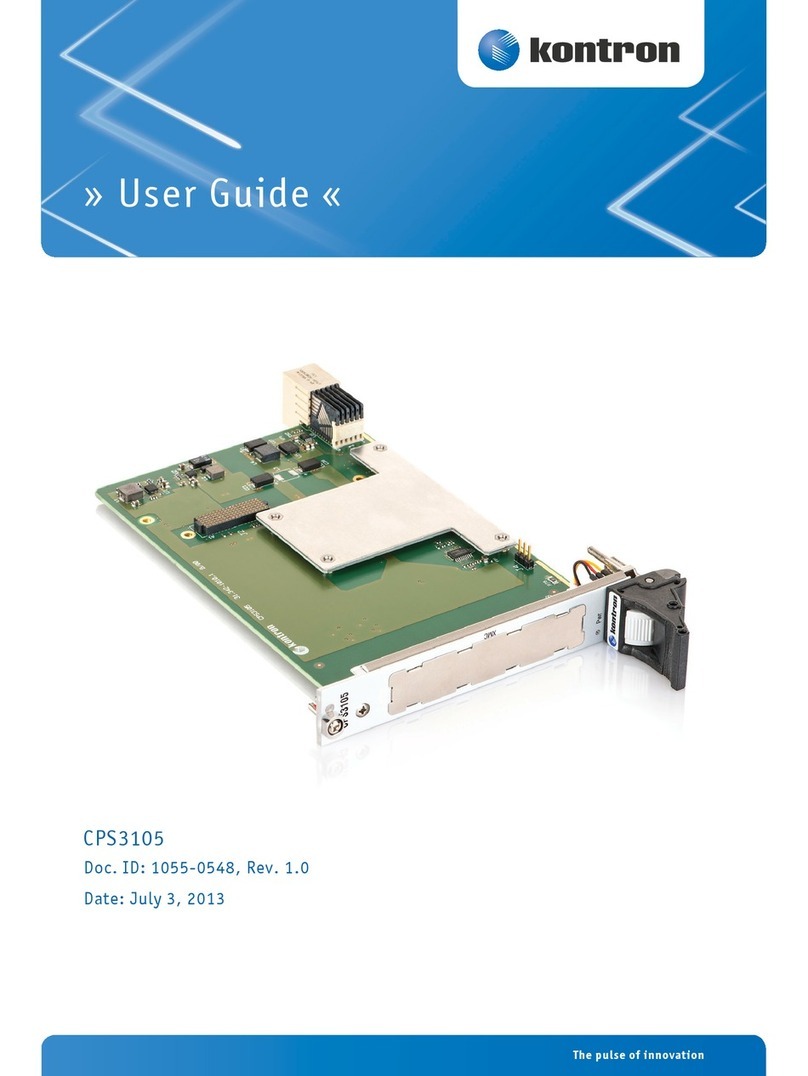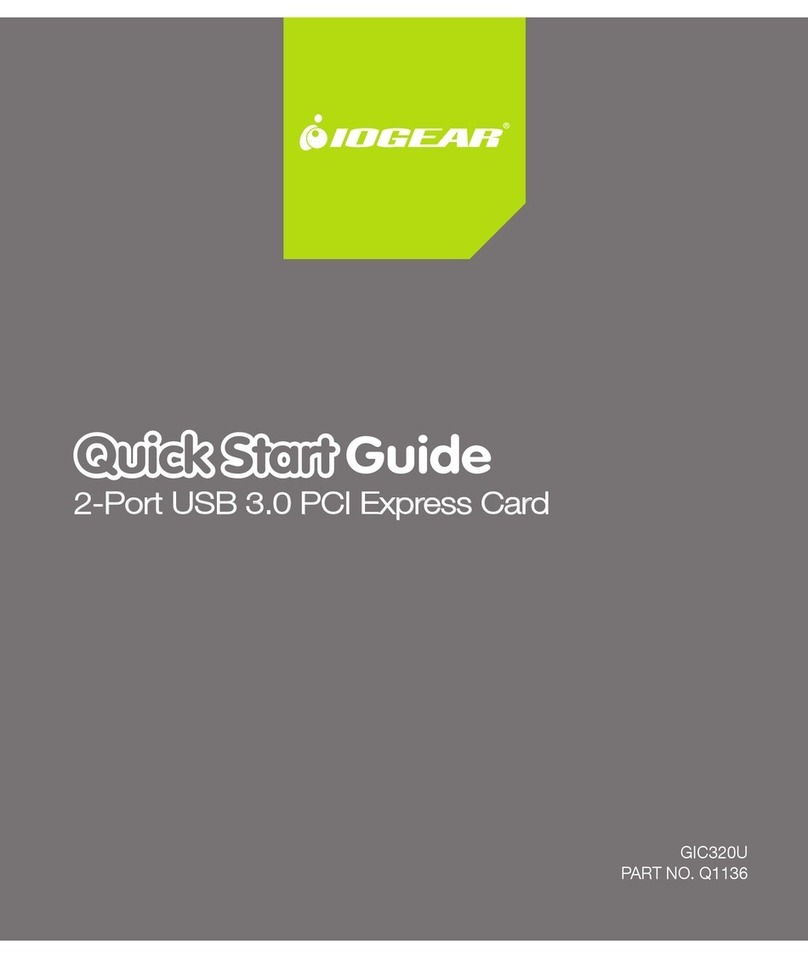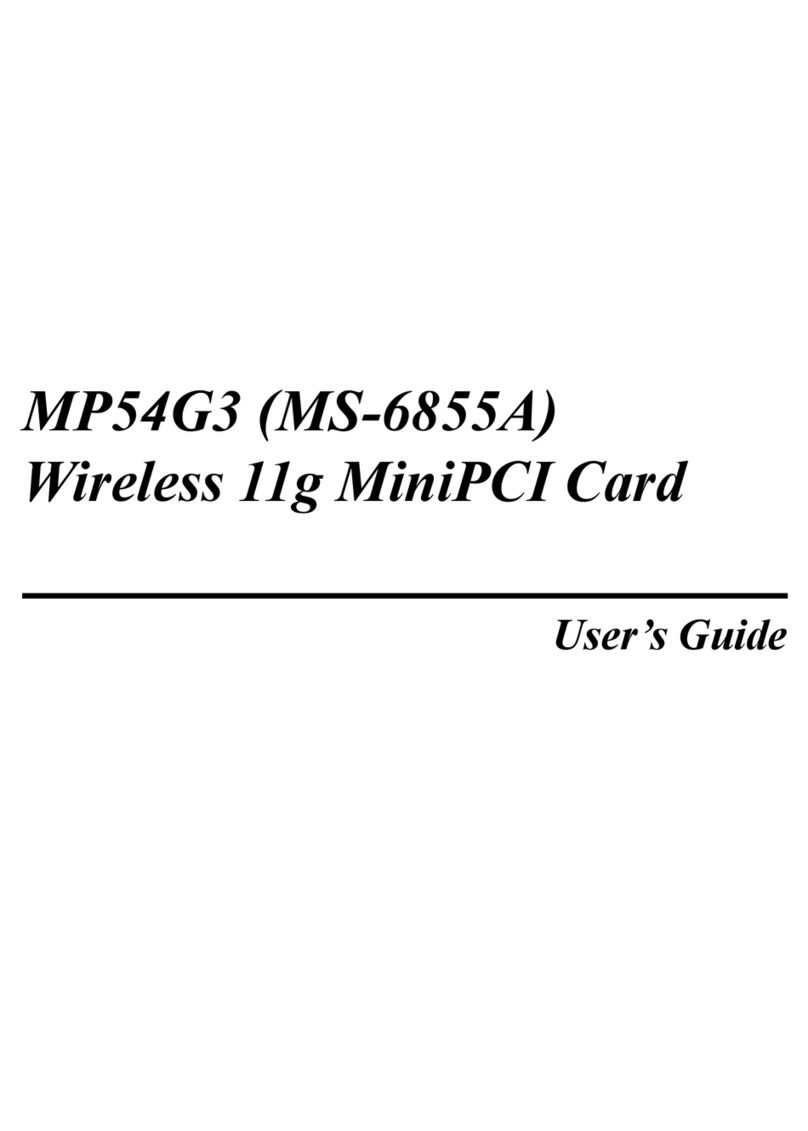Crystal Crystal CS4280 User manual

PCI Audio Accelerator
User’s Guide
1
1. INTRODUCTION
The Crystal CS4280 is a PCI audio accelerator with integrated legacy games support
suitable for desktop PC designs. When combined with driver software and an AC’97
codec, this device provides a complete high quality audio solution. Legacy
compatibility is achieved via PC-PCI, DDMA, and CrystalClear Legacy Support.
This product includes an integrated FM synthesizer and Plug-and-Play interface. In
addition, the CS4280 offers power management features.
NOTE : It is recommended to use ACTIVE SPEAKER in order to activate your sound
card properly.
1.1 Checklist
♦ Crystal CS4280 Sound Card x 1
♦ Driver CD x 1
♦ Manual x 1
2. FEATURES
• Chipset: Crystal CS4280
• Bus form: 32 bit PCI bus master, PCI 2.1 compliant Plug and Play compatible
• Audio Converters : 16-bit stereo sigma-delta ADC and DAC. Sophisticated
sample rate conversion for quality digital mixing.
• Sample Rates : 16-bit simultaneous record and playback at full bandwidth. 4KHz
to 48KHz sample rate both mono and stereo
• 128 Soft Voices Wavetable Synthesis
• Integrated FM Synthesiser
• 3D Spatialization
• Support Microsoft DirectSound and DirectSound 3D
• Audio Inputs / Outputs : Stereo input for line-in, CD-in, Aux-in and mono
microphone input plus stereo line output and speaker output.
• Output Power Amp (Optional) : 2 watts per channel
• MPU401 (UART mode) support game port for joysticks or external MIDI
• AC’97 Codec
• Compatibility : Full DOS games compatibility via PC/PCI, DDMA and

PCI Audio Accelerator
User’s Guide
2
CrystalClear Legacy Support
• Full Duplex Operation and Advanced Power Management (PPMI)
• PC’97 and PC’98 Compliance
• Windows 95 & 98, NT 4.0 Drivers
3. INSTALLATION
J2 CD IN, Audio 1: Signal Input, Right
2: Ground
3: Ground
4: Signal Input. Left
J3 CD IN, Audio 1: Ground
2: Signal Input, Left
3: Ground
4: Channel Signal, Right
J4 VIDEO IN, Audio
1: Signal Input, Left
2: Ground
3: Ground
4: Signal Input, Right
J5 AUX IN, Audio 1: Signal Input, Left
2: Ground
3: Ground
4: Signal Input, Right
J6 PHONE/I & MONO/O, Audio 1: Signal Input, Phone
2: Ground
3: Ground
4: Signal Out, Mono
JP 2 & JP 3
Speaker Out, Line Out Selector 1-2: Line Out
2-3: Speaker Out

PCI Audio Accelerator
User’s Guide
3
JP 1 Jumper for MIC compatibility
To suit the compatibility requirements of various types of microphone in the market, we have
added in a jumper setting at location ‘JP 1’ to make it more user-friendly for end-user. The
default jumper is ‘OPEN’ which is good for the most common type of microphone in the
market. However, should you experience problems working with your microphone, then
please change the jumper setting to ‘CLOSE’
4. DRIVER INSTALLATION
4.1 Installation in Windows 95 / 98
After the Crystal PCI Sound Card is securely inserted into an available PCI slot, you
can install Crystal PCI Audio ‘s drivers and utilities.
Note: Before installing the Crystal PCI Sound Card, you must delete all other sound
card drivers by using their uninstall program. If they do not have their own
uninstall program, then you must delete the driver in Device Manager. Which is
located in the System option under Control Panel.
1. Power on the system.
2. During the load process, Windows 9X should detect Crystal PCI Sound Card and
display a message such as “New Hardware Found”. If Windows prompts you for
the drivers of the “PCI Multimedia Audio Device”, please inset the Driver CD
into CD-ROM drive.
3. Enter the driver’s location: “D:\CS4280\WIN9X\” and click “Next”.
4. The driver installer will guide you through the driver installation process.
4.2 Windows NT 4.0 Driver Installation
Note : Install the Sound Card onto the motherboard only after the Windows NT 4.0 operating
system software has been installed correctly to your system.
1. Install the Crystal PCI Sound Card on the motherboard, and power on the system.
2. Hit “start” , select “Setting” →“Control Panel” →“Multimedia” →“Devices”,
3. then the “Devices” dialog box will appear.
4. Hit “Add” button , then select “OK “ , the “Install Driver “ dialog box will appear.
5. Insert the Driver CD into CD-ROM drive D:
6. Type “D:\CS4280\NT40” , click “OK” .
7. Click “OK” button in the “Add Unlisted or Updated Driver” , wait for “Restart”
requirement.
8. Restart the computer.
5. TROUBLESHOOTING

PCI Audio Accelerator
User’s Guide
4
Problem: No sound During Normal Usage:
Solution A: Audio accessories improperly connected. Check all audio accessories are
plugged into the proper connectors.
Solution B: Volume control adjustment. Make sure that the volume control is not set too
low.
Problem: No Visual Activity on Volume Meter:
Solution A: DMA channel conflict. Check that no audio accessories are attempting to use
the same DMA channels, and change DMA channels accordingly. Check this
by viewing the properties of the audio device(s) in the Control Panel - System
- Device Manager - Sound, Video & Game Controllers - Properties -
Resources.
Solution B: The Crystal PCI sound driver is removed.
Problem: No sound or receive error messages during Windows starts:
Solution A: Another Sound Card driver is installed. If you install more than one sound
driver in windows, a conflict may arise. To solve this problem, you should
remove all unnecessary drivers, and reinstall the Crystal PCI sound driver.
(Soundcard drivers are usually stored in the “system” folder (a sub-directory
of the “windows” or “win95” folder).
Solution B: The Crystal PCI sound driver is removed.
Problem: No sound in Windows 95:
Solution A: Configuration problem. You should check the configuration by viewing the
“properties” & “resources” of the sound card drivers (and other possible
conflict item drivers) in Control Panel - System - Device Manager. See if all
the drivers and utilities are working correctly, and reset any if necessary.
Solution B: Either the mother-board does not support PnP function or the PnP option of
the motherboard’s BIOS is not enabled. To clarify these, please contact your
motherboard dealer or sales representative.
This manual suits for next models
1
Table of contents
Popular PCI Card manuals by other brands

NETGEAR
NETGEAR FA311 - 10/100Mbps PCI Ethernet Interface... installation guide

Loopcomm
Loopcomm LP-7615 user manual

SMC Networks
SMC Networks 1255TX-2 - annexe 1 installation guide
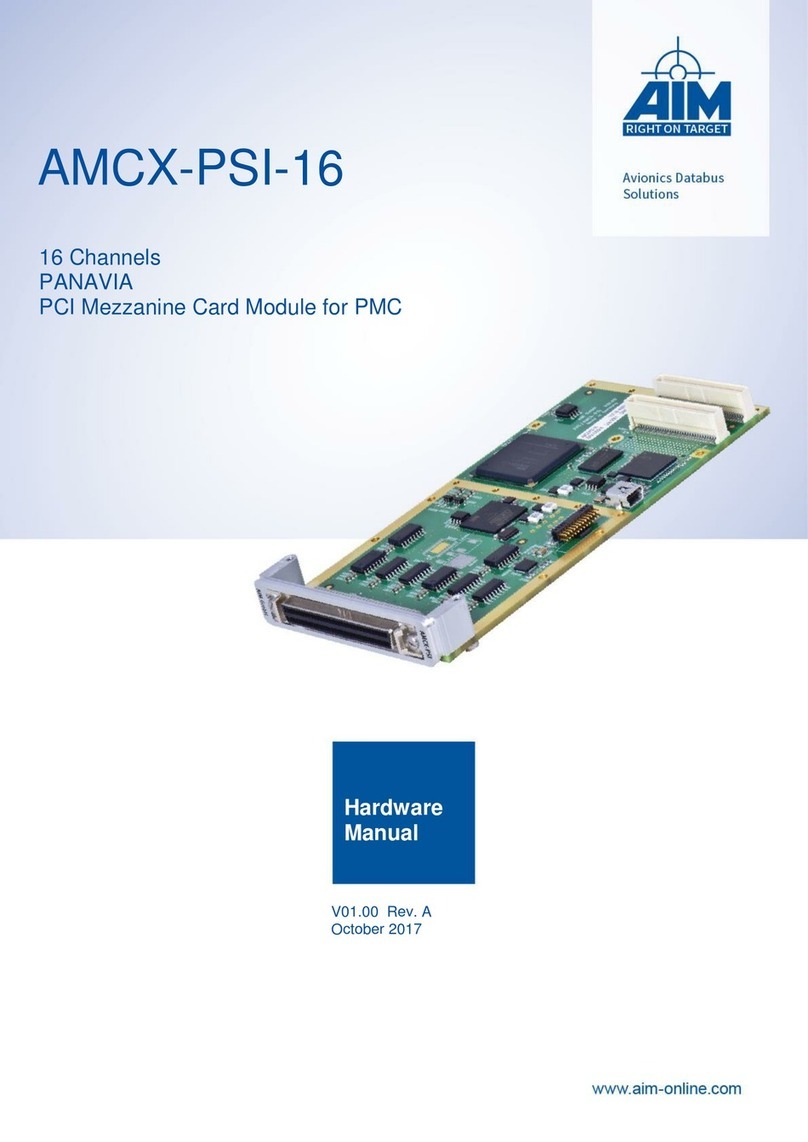
Aim
Aim AMCX-PSI-16 Hardware manual
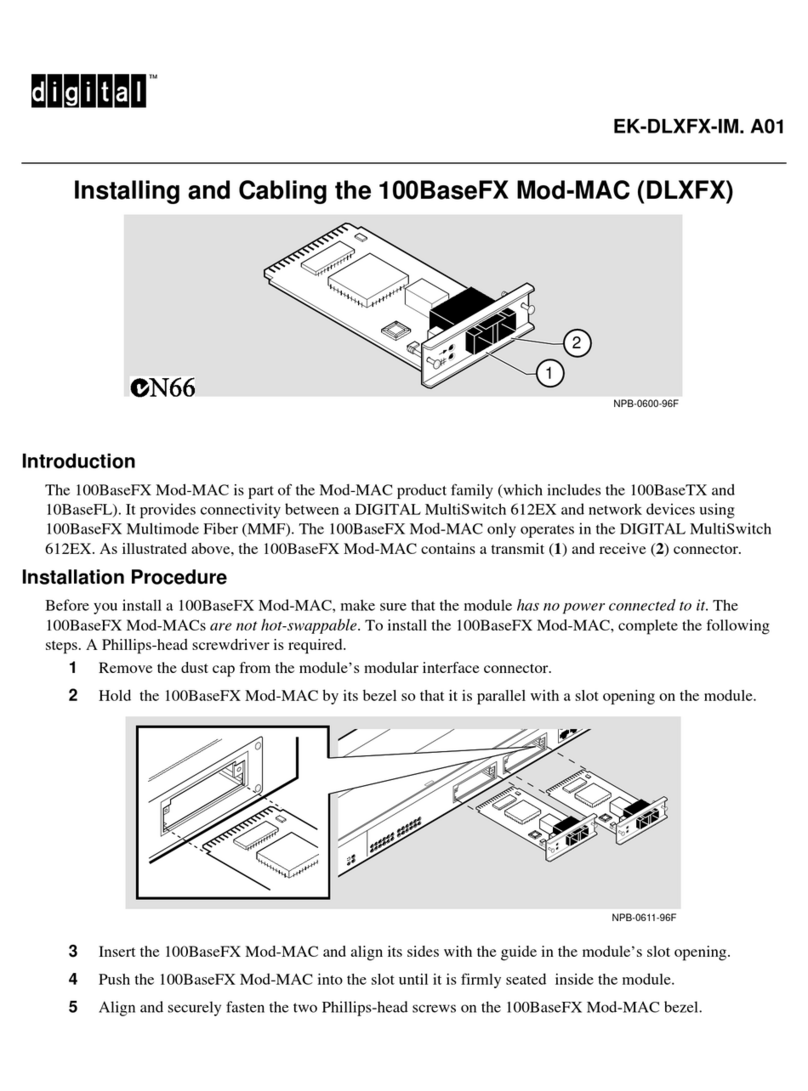
Digital Equipment
Digital Equipment 100BaseFX Mod-MAC Installing and Cabling

StarTech.com
StarTech.com USB32HDCAPRO manual