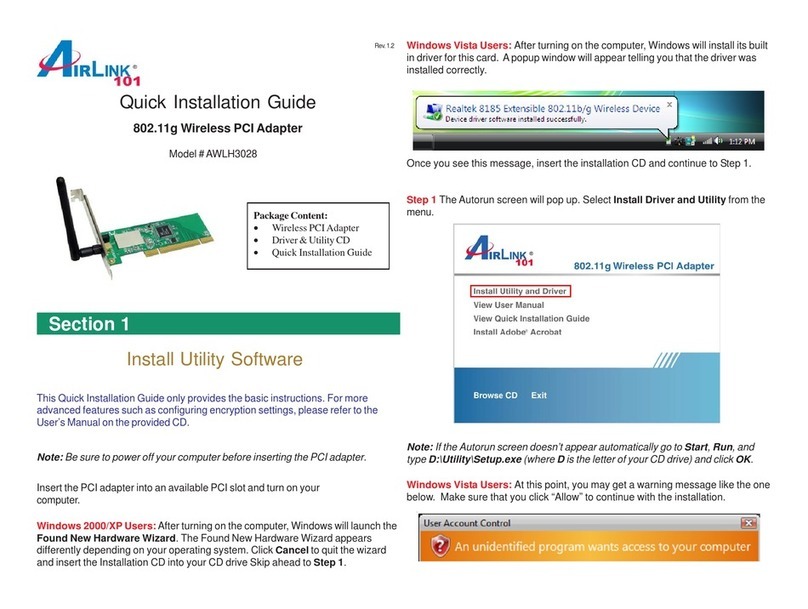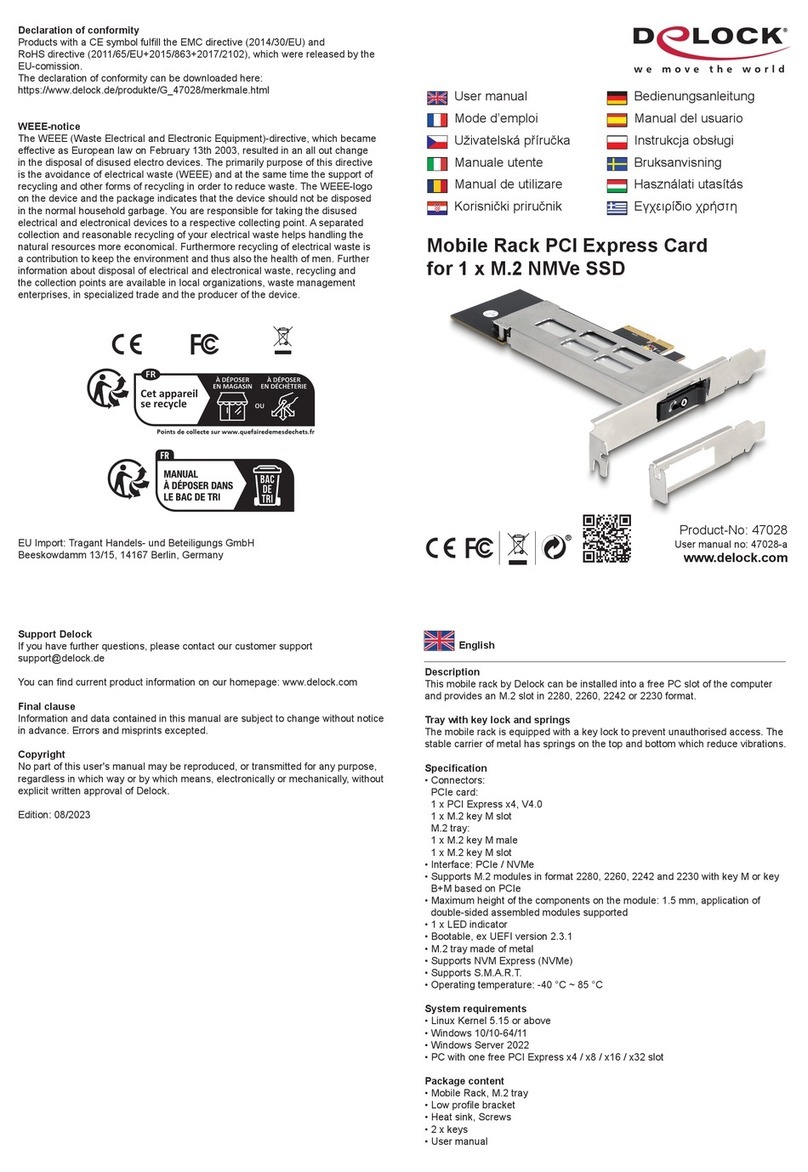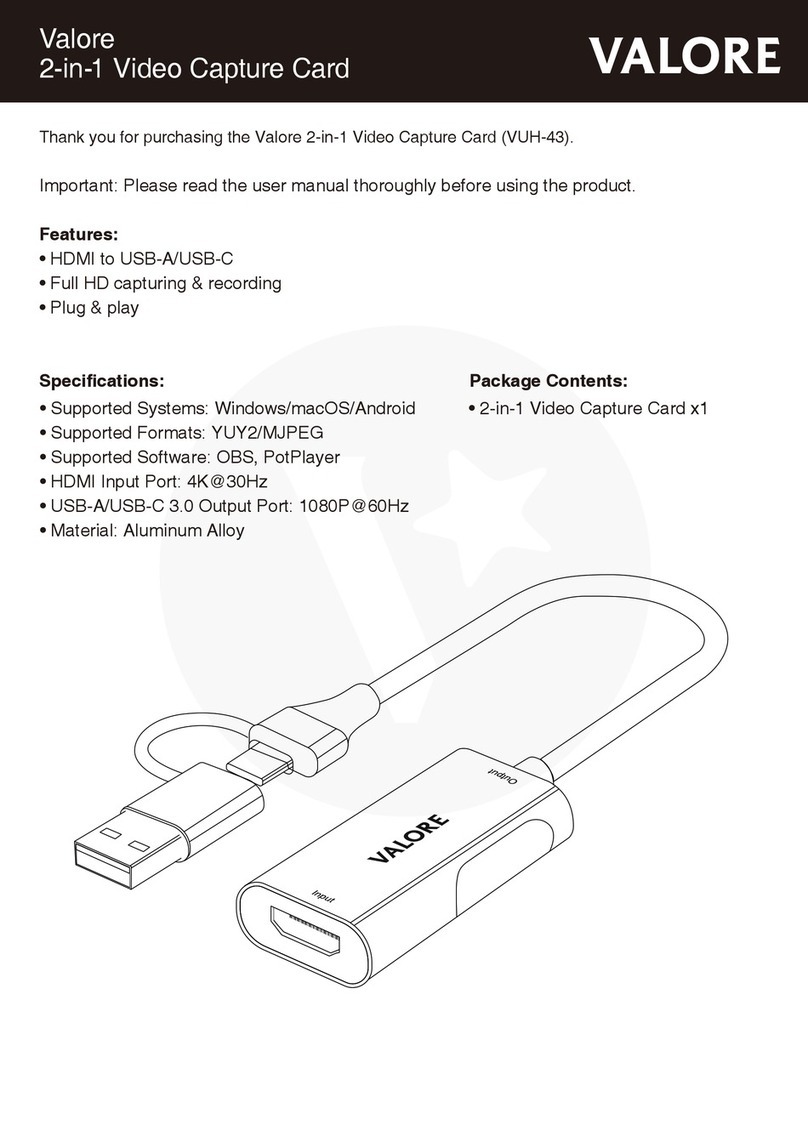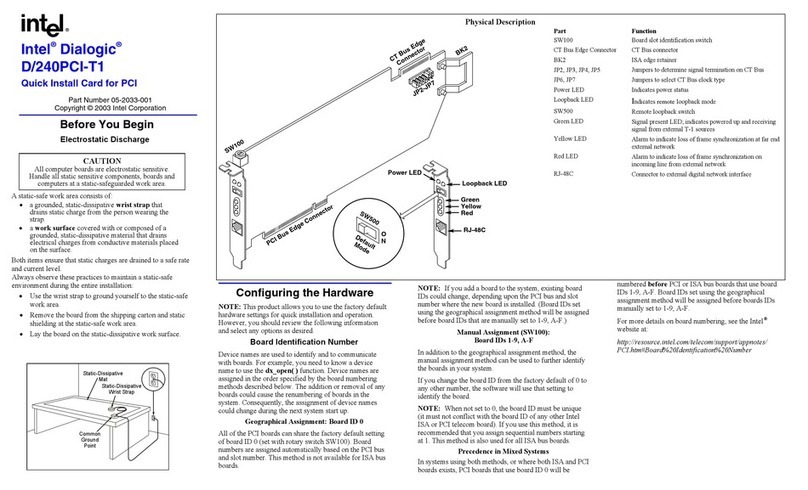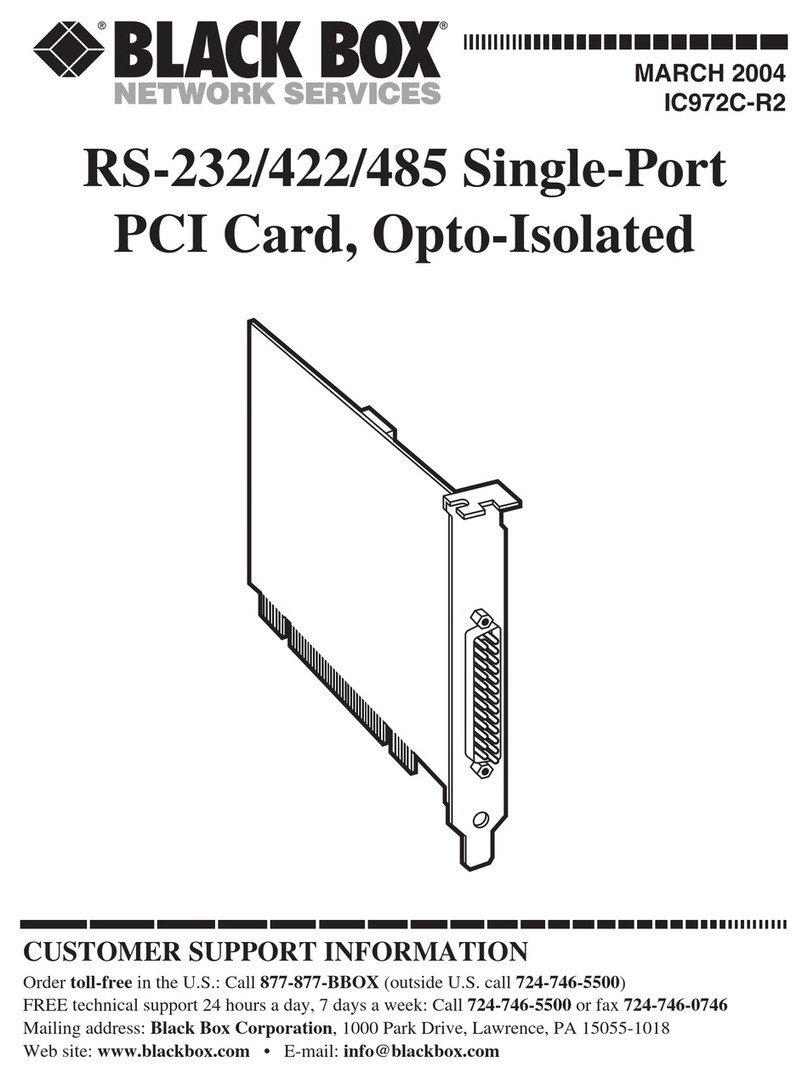Robotics USR5416 User manual

802.11g Wireless Turbo PCI Adapter
Installation Guide
Guide d'installation
Installationsanleitung
Guida per l’installazione
Guía de instalación
Manual de Instalação
Installationsguide
Installatiegids
Руководство по установке
Telepít si útmutató
Kurulum Kõlavuzu
Instrukcjê Instalacji
R24.0383.00


802.11g Wireless Turbo PCI Adapter Installation.....................................1
Installation de l'adaptateur 802.11g Wireless Turbo PCI Adapter............ 13
Installation des 802.11g Wireless Turbo PCI Adapters ............................ 25
Installazione di 802.11g Wireless Turbo PCI Adapter .............................. 37
Instala ión del 802.11g Wireless Turbo PCI Adapter ...............................47
Instalação do 802.11g Wireless Turbo PCI Adapter ................................. 59
Installation av 802.11g Wireless Turbo PCI Adapter ................................ 71
802.11g Wireless Turbo PCI Adapter Installatie.......................................81
Установка адаптера 802.11g Wireless Turbo PCI Adapter...................... 93
802.11g Wireless Turbo PCI Adapter telepítés ......................................... 105
Kablosuz Turbo PCI Adaptörü Kurulumu.............................................. 115
Instalacja karty 802.11g Wireless Turbo PCI Adapter...............................127


1
802.11g Wireless Turbo PCI Adapter Installation
Prepare for installation
Note: Your produ t number is USR5416. It is very important that you have your serial num-
ber written down before you install the 802.11g Wireless Turbo PCI Adapter. You an find
your serial number on the label of the 802.11g Wireless Turbo PCI Adapter and on the side
of the pa kage. If you ever need to onta t our Te hni al Support department, you will need this
number to re eive assistan e.
Note: Be sure to find out what letter your CD-ROM drive uses before you begin installing
your new produ t. You will need to know this to properly install your software.
Note: During the Installation pro edure, you may be prompted for your Windows Operat-
ing system CD-ROM. Make sure you have it available in ase you need it.
Step One: Install your software and drivers
Turn on your omputer. Insert the Installation CD-ROM into
your CD-ROM drive.
Note: If your CD-ROM does not automati ally laun h,
li k Windows Start, Run, type D:\setup (if your CD-
ROM drive uses a different letter, type that letter in
pla e of "D"), and li k OK.
The Installation CD Graphi User Interfa e (GUI) will appear on your s reen. If prompted, sele t
your preferred language.
Some files will be opied to your system, and then you will be asked to read the li ense agree-
ment. Read the agreement and li k Yes. Sele t your produ t and then li k Software.
Note: You will need to install this Installation CD-ROM on all the PCs you plan to wirelessly
network together.
Cli k Wireless Card Utility and Drivers. Follow the on-s reen instru tions. When you are
prompted to restart your omputer, sele t No, I will restart my computer later and li k Finish.
Close the Installation CD-ROM Graphi User Interfa e (GUI). When your desktop returns, shut
down your omputer.

2
Step Two: Install the 802.11g Wireless Turbo PCI Adapter*
Make sure your omputer is turned off. Remove the omputer’s
over. With the omputer turned off, lo ate an available PCI slot
and remove the slot over s rew or lip. Remove the slot over
and insert the 802.11g Wireless Turbo PCI Adapter. PCI slots are
typi ally white plasti lined with metal and are 3.5 in hes long.
Se ure the 802.11g Wireless Turbo PCI Adapter with the previ-
ously removed s rew or lip. Repla e the omputer’s over and
turn on your omputer.
Note: It an be tri ky getting the 802.11g Wireless Turbo PCI Adapter into the PCI slot. You
may need to remove the antenna in order to pla e the 802.11g Wireless Turbo PCI Adapter
into the PCI slot. Use firm pressure to seat the 802.11g Wireless Turbo PCI Adapter prop-
erly. If you experien e any problems inserting the 802.11g Wireless Turbo PCI Adapter, try insert-
ing it in a different PCI slot.
When Windows dete ts the new hardware, li k Next. Follow the on-s reen instru tions to om-
plete the installation pro edure. If you are prompted, restart your omputer.
Note: If you are prompted at any time for your Windows Operating System CD-ROM,
remove the U.S. Roboti s Installation CD-ROM and insert your Windows CD-ROM into the
CD-ROM drive. When all of the files are opied, remove the Windows CD-ROM, and reinsert
the U.S. Roboti s Installation CD-ROM.
Step Three: Configure the basic connection settings
Congratulations! You have finished installing your hardware and your drivers! The 802.11g Wire-
less Turbo PCI Adapter will onne t to an existing wireless network or other wireless networking
produ ts in the area.
You should now see a small i on for the Configuration Utility
in the system tray by your lo k on your omputer desktop.
The Configuration Utility is used to hange or verify the on-
figuration information that relates to your 802.11g Wireless Turbo PCI Adapter. The Configuration
Utility i on will be olored to indi ate the status of your wireless network: red for dis onne ted or
onne ted with poor quality, yellow for roaming, and green for onne ted with good quality.
You must now onfigure ea h omputer that has a 802.11g Wireless Turbo PCI Adapter in order to
share Internet onne tivity, files, and a printer. Refer to the User Guide on the Installation CD-
ROM for this information.
802.11g Adhoc mode is used for peer-to-peer network onfigurations. Infrastructure mode is
used to onne t to a Wireless A ess Point. Ea h 802.11g Wireless Turbo PCI Adapter in the wire-
less network must have the orre t mode sele ted within the Configuration Utility.

3
For troubleshooting and te hni al support information, refer to the other side of this Guide or to
the User Guide on the U.S. Roboti s Installation CD-ROM.
Register your product
• At the Installation CD-ROM interfa e, li k the Support link. Cli k Registration and Warranty
and then li k http://www.usr.com/productreg If the Installation CD-ROM interfa e does
not run automati ally, li k Windows Start and then li k Run. In the “Run” dialog box, type
D:\setup.exe. If your CD-ROM drive uses a different letter, type that letter in pla e of “D.”
• Or register your produ t online at http://www.usr.com/productreg

4
Advanced Options
Enabling File and Print Sharing
To enable file and print sharing over the wireless network, perform the following steps on the
omputers with a 802.11g Wireless Turbo PCI Adapter installed.
Windows 98 and Me Users: Cli k Windows Start, Settings, and then Control Panel. Double- li k
Network and then li k the File and Print Sharing button. Sele t both boxes in the File and Print
Sharing window and then li k OK. File and print sharing is now enabled.
Note: If your omputer is onne ted dire tly to the Internet, there is a se urity risk if you
are not using a firewall program or some form of hardware firewall.
Windows 2000 and XP Users: File and print sharing are automati ally enabled in Windows 2000
and Windows XP in Adminstrator mode.
Enabling Internet Sharing
To enable Internet sharing over the wireless network, perform the following steps on ea h
ma hine that has a 802.11g Wireless Turbo PCI Adapter installed.
Windows 98 Users: Cli k Windows Start, Settings, and then Control Panel. Double- li k Add/
Remove Programs and then li k the Windows Setup tab. Sele t Internet Tools and then li k
Details. Sele t Internet Connection Sharing and li k OK. Cli k Apply, and the Internet
Conne tion Sharing Wizard will laun h. Cli k Next, sele t the 802.11g Wireless Turbo PCI Adapter
to onne t to the Internet, and li k Next. Cli k Next to reate a Client Configuration Disk, insert a
blank disk into the 3.5-in h disk drive, and li k OK. This disk will be used to onfigure Internet
sharing in Windows 98. Cli k Finish to omplete the onfiguration of Internet sharing. You will
then need to restart your omputer.
Windows 2000 and XP Users: There must be two network adapters or one network adapter and
one modem installed in order to use Internet sharing. Cli k Windows Start, Settings, and then
Network and Dial-up Connections. Right- li k the LAN onne tion used to onne t to the Internet
and li k Properties. Cli k the Sharing tab. Cli k the box in this window to enable Internet sharing
and li k Apply. Right- li k the LAN onne tion in the list and li k Properties. Sele t Internet
Protocol and li k Properties. Cli k the DNS tab, write down the DNS address that is listed, and
return to the Networking and Dial-up Conne tions window. Right- li k the wireless adapter in the
list and li k Properties. Sele t Internet Protocol and li k Properties. Cli k the DNS tab and
enter the same DNS address as the one listed under the LAN onne tion.
Windows Me Users: Cli k Windows Start, Settings, and then Control Panel. Double- li k Add/
Remove Programs and then li k the Windows Setup tab. Sele t Communications and then li k
Details. Sele t Internet Connection Sharing and li k OK. Cli k Apply and the Home Networking
Wizard will laun h. Cli k Next and then sele t Yes this computer uses the following. Sele t the
dire t onne tion to the Internet from the drop-down menu and li k Next. When prompted,
reate a Home Networking Setup disk to be used for the onfiguration of Internet sharing in
Windows 98, and Me. After you have reated the disk, li k Next. Cli k Finish to omplete the
onfiguration of Home Networking. You will then need to restart your omputer.

5
Troubleshooting
My computer does not recognise the 802.11g Wireless Turbo PCI Adapter.
Possible Solution:
• The 802.11g Wireless Turbo PCI Adapter may not be fully inserted into the PCI slot. You an also
try installing the 802.11g Wireless Turbo PCI Adapter into a different PCI slot.
• Your PCI slot may not be onfigured orre tly. To onfigure your PCI slot, onta t your om-
puter manufa turer.
I am unable to communicate with an Access Point or Wireless Router.
Possible Solution:
Be sure that ea h 802.11g Wireless Turbo PCI Adapter that you want to onne t to the wireless
network is set to Infrastru ture mode within the Configuration Utility. If your 802.11g Wireless
Turbo PCI Adapters are not set to Infrastru ture mode, they will not be able to ommuni ate with
an A ess Point or Wireless Router.
Possible Solution:
Ensure that you are onta ting the orre t A ess Point by verifying the MAC address.
Possible Solution:
Ensure that the orre t Authenti ation Mode and WEP en ryption key are being used. If you
hanged the settings in the onfiguration of the A ess Point, you must also hange the settings
of every 802.11g Wireless Turbo PCI Adapter atta hed to this network. The settings of the 802.11g
Wireless Turbo PCI Adapters must mat h the new settings of the A ess Point. If you are still expe-
rien ing diffi ulties, reset all of your Wireless A ess Points and wireless network adapters to the
default settings and try again.
Possible Solution:
Ensure that you an onne t to the Wireless A ess Point and that the BSSID shows the MAC
address of the A ess Point you want to ommuni ate with.
Possible Solution:
Ensure that the Wireless Configuration Utility is installed for your 802.11g Wireless Turbo PCI
Adapter and that the Wireless Configuration Utility dete ts your 802.11g Wireless Turbo PCI
Adapter.
Possible Solution:
If you are not using a U.S. Roboti s Wireless A ess Point, ensure that you an onne t to the
A ess Point and that the preamble mode is set orre tly. The default setting is Long.
I received a message that my computer shares a name with or there was an IP address conflict
with another computer on the wireless network.
Possible Solution:
Ea h omputer on the wireless network must have a unique name and IP address. Refer to your
omputer’s do umentation to see how to hange the name or the IP address of your omputer.

6
I am unable to establish a wireless connection with my 802.11g Wireless Turbo PCI Adapter.
Possible Solution:
Verify that the 802.11g Wireless Turbo PCI Adapter is properly installed. If you ontinue to experi-
en e problems, uninstall the 802.11g Wireless Turbo PCI Adapter and repeat the installation pro-
edure.
Possible Solution:
If you are attempting a peer-to-peer onne tion, verify that ea h wireless adapter is set to 802.11
Adho mode. If you are using a Wireless A ess Point, verify that ea h wireless adapter is set to
Infrastru ture mode.
My 802.11g Wireless Turbo PCI Adapter does not see my Access Point in the list when I scan for
it.
Possible Solution:
If you reate a wireless onne tion with the 802.11g Wireless Turbo PCI Adapter but are experien -
ing poor link quality, he k the positioning of the 802.11g Wireless Turbo PCI Adapter. Long dis-
tan es, multiple floors, or steel or on rete walls an diminish the link quality. If possible,
reposition the 802.11g Wireless Turbo PCI Adapter to redu e the effe t of any of these obsta les.
In addition, he k any physi al onne tions between the A ess Point and your modem, router,
hub, LAN, or swit h.
Possible Solution:
If your A ess Point is not broad asting an SSID, it will not appear during a s an by your 802.11g
Wireless Turbo PCI Adapter. The lient will need to be manually onfigured.
I accidentally clicked Cancel during the software installation procedure for the 802.11g Wire-
less Turbo PCI Adapter.
Possible Solution:
Remove and reinsert the Installation CD-ROM into your CD-ROM drive. Repeat Step 1 in the instal-
lation pro edure.
The software installation procedure did not begin when I inserted the Installation CD-ROM.
Possible Solution:
Some programs may keep the autolaun h feature of the Installation CD-ROM from beginning.
Close any open appli ations and reinsert the Installation CD-ROM. If the Installation CD-ROM
interfa e does not run automati ally, li k Windows Start and then li k Run. In the “Run” dialog
box, type D:\setup.exe. If your CD-ROM drive uses a different letter, type that letter in pla e of
“D.”
The 802.11g Wireless Turbo PCI Adapter cannot communicate with other computers linked via
Wireless in the Infrastructure configuration.
Possible Solution:
• Ensure that ea h omputer in the wireless network is powered on.
• Ensure that ea h 802.11g Wireless Turbo PCI Adapter is onfigured on the same operating radio
hannel. If the IDs are different, hange ea h 802.11g Wireless Turbo PCI Adapter within the LAN

7
to the new radio hannel.
• Ensure TCP/IP is installed. Ensure you are a part of the same domain or workgroup. Ensure that
you are automati ally obtaining the IP address or that you have a orre t IP address and subnet
mask. Reset the Wireless A ess Point and restart the omputer that has a onne tivity issue.
• Ensure that you have some files available for sharing.
For more troubleshooting information or for advan ed wireless onfiguration options, refer to the
User Guide on the Installation CD-ROM or go to www.usr. om/support
Additional Support Information
1. Go to the User Guide on the Installation CD-ROM.
More onfiguration and troubleshooting information is available in the User Guide on the
Installation CD-ROM.
2. Go to the Support se tion of the U.S Roboti s Web site at http://www.usr.com
Many of the most ommon diffi ulties users experien e have been addressed in the FAQ and
Troubleshooting Web pages for your spe ifi produ t. Your produ t number is 5416. You
may need to know this to obtain information on the U.S. Roboti s Web site.
3. Call the U.S. Roboti s Te hni al Support department.
Te hni al questions about U.S. Roboti s produ ts an also be answered by te hni al sup-
port spe ialists.
Country Voice Online Support Hours
United States (801) 401-1143 http://www.usr. om/emailsupport 9:00 A.M. - 5:00 P.M., M-F CST
Canada (801) 401-1143 http://www.usr. om/emailsupport 9:00 A.M. - 5:00 P.M., M-F CST
Argentina AT&T Dire t + (877) 643-2523 lat_modemsupport@usr. om 9:00 A.M. – 5:00 P.M., M-F CST
Brazil AT&T Dire t + (877) 487-6253 brazil_modemsupport@usr. om 9:00 A.M. – 5:00 P.M., M-F CST
Méxi o AT&T Dire t + (877) 643-2523 lat_modemsupport@usr. om 9:00 A.M. – 5:00 P.M., M-F CST
Chile AT&T Dire t + (877) 643-2523 lat_modemsupport@usr. om 9:00 A.M. – 5:00 P.M., M-F CST
Colômbia AT&T Dire t + (877) 643-2523 lat_modemsupport@usr. om 9:00 A.M. – 5:00 P.M., M-F CST
Costa Ri a AT&T Dire t + (877) 643-2523 lat_modemsupport@usr. om 9:00 A.M. – 5:00 P.M., M-F CST
Peru AT&T Dire t + (877) 643-2523 lat_modemsupport@usr. om 9:00 A.M. – 5:00 P.M., M-F CST
Puerto Ri o AT&T Dire t + (877) 643-2523 lat_modemsupport@usr. om 9:00 A.M. – 5:00 P.M., M-F CST
Venezuela AT&T Dire t + (877) 643-2523 lat_modemsupport@usr. om 9:00 A.M. – 5:00 P.M., M-F CST
China 10800 650 0217 usrapsupport@usr. om 9:00A.M.–5:00P.M.M-F
Hong Kong 800 908 425 usrapsupport@usr. om 9:00A.M.–5:00P.M.M-F
India - Delhi 11 6284198/99/18/19 usrapsupport@usr. om 9:00A.M.–5:00P.M.M-F
India - Hyderabad 40 6261600/01/02/03 usrapsupport@usr. om 9:00A.M.–5:00P.M.M-F
India - Cal utta 33 216 1800/01 usrapsupport@usr. om 9:00A.M.–5:00P.M.M-F
India - Chennai 44 851 5273/74 usrapsupport@usr. om 9:00A.M.–5:00P.M.M-F
India - Bombay 22 8252188/93/94/95 usrapsupport@usr. om 9:00A.M.–5:00P.M.M-F
India - Bangalore 80 2380303/04 usrapsupport@usr. om 9:00A.M.–5:00P.M.M-F
Indonesia 001 803 6310011 usrapsupport@usr. om 9:00A.M.–5:00P.M.M-F
Japan 00531 63 0007 usrapsupport@usr. om 9:00A.M.–5:00P.M.M-F
Korea 00798 6310025 usrapsupport@usr. om 9:00A.M.–5:00P.M.M-F
Malaysia 1800 808514 usrapsupport@usr. om 9:00A.M.–5:00P.M.M-F
Philippines 1800 18888426 usrapsupport@usr. om 9:00A.M.–5:00P.M.M-F
Singapore 800 6363037 sg_support@usr. om 9:00A.M.–5:00P.M.M-F
South Korea 00798 6310025 usrapsupport@usr. om 9:00A.M.–5:00P.M.M-F
Taiwan 00806 31335 usrapsupport@usr. om 9:00A.M.–5:00P.M.M-F
Thailand 001 800 631 0009 usrapsupport@usr. om 9:00A.M.–5:00P.M.M-F
Australia 1800 125030 usrapsupport@usr. om 9:00A.M.–5:00P.M.,M-F
New Zealand 0800 449535 usrapsupport@usr. om 9:00A.M.–5:00P.M.,M-F
Austria 07 110 900 116 germany_modemsupport@usr. om 8:00A.M.–6:00P.M.,M-F
Belgium (Flemish) +32 (0)70 233 545 emea_modemsupport@usr. om 9:00A.M.–6:00P.M.,M-F
Belgium (Fren h) +32 (0)70 233 546 emea_modemsupport@usr. om 9:00A.M.–6:00P.M.,M-F
Denmark +45 7010 4030 emea_modemsupport@usr. om 9:00A.M.–5:00P.M.,M-F
Finland +358 98 171 0015 emea_modemsupport@usr. om 10:00A.M.–6:00P.M.,M-F
Fran e 082 507 0693 fran e_modemsupport@usr. om 9:00A.M.–6:00P.M.,M-F

8
Germany/Hungary 01805671548 germany_modemsupport@usr. om 8:00A.M.–6:00P.M.,M-F
Ireland +44 870 844 4546 emea_modemsupport@usr. om 9:00A.M.–6:00P.M.,M-F
Israel +44 870 844 4546 emea_modemsupport@usr. om 9:00A.M.–5:30pm,M-F
Italy 848 80 9903 italy_modemsupport@usr. om 9:00A.M.–6:00P.M.,M-F
Luxembourg +352 342 080 8318 emea_modemsupport@usr. om 9:00A.M.–6:00P.M.,M-F
Middle East/Afri a +44 870 844 4546 me_modemsupport@usr. om 9:00A.M.–6:00P.M.,M-F
Netherlands 0900 20 25 857 emea_modemsupport@usr. om 9:00A.M.–6:00P.M.,M-F
Norway +47 23 50 0097 emea_modemsupport@usr. om 9:00A.M.–5:00P.M.,M-F
Poland emea_modemsupport@usr. om 8:00A.M.–6:00P.M.,M-F
Portugal +351 (0)21 415 4034 emea_modemsupport@usr. om 9:00A.M.–5:00P.M.,M-F
Spain 902 117 964 spain_modemsupport@usr. om 9:00A.M.–5:00P.M.,M-F
Sweden +46 (0) 77 128 1020 emea_modemsupport@usr. om 8:00A.M.–5:00P.M.,M-F
Switzerland +0848 840 200 emea_modemsupport@usr. om 8:00A.M.–6:00P.M.,M-F
UK 0870 844 4546 uk_modemsupport@usr. om 9:00A.M.–5:30P.M.,M-F
For urrent support onta t information, go to the following web site: http://www.usr.com
Regulatory Approvals
FCC Declaration of Conformity
This devi e omplies with FCC Rules Part 15. Operation is subje t to the following two onditions:
This devi e may not ause harmful interferen e.
This devi e must a ept any interferen e re eived, in luding interferen e that may ause undesired operation.
This equipment has been tested and found to omply with the limits for a Class B digital devi e, pursuant to Part 15 of the FCC
Rules. These limits are designed to provide reasonable prote tion against harmful interferen e in a residential installation. This
equipment generates, uses and an radiate radio frequen y energy. If this equipment is not installed and used in a ordan e with
the manufa turer's instru tions, it may ause harmful interferen e to radio ommuni ations. However, there is no guarantee that
interferen e will not o ur in a parti ular installation. If this equipment does ause harmful interferen e to radio or television
re eption, whi h an be determined by turning the equipment off and on, the user is en ouraged to try to orre t the interferen e
by one or more of the following measures:
• Reorient or relo ate the re eiving antenna.
• In rease the separation between the equipment and re eiver.
• Conne t the equipment to an outlet on a ir uit different from that to whi h the re eiver is onne ted.
• Consult the dealer or an experien ed radio/TV te hni ian for help.
The use of shielded ables for onne tion of the monitor to the graphi s ard is required to assure omplian e with FCC
regulations. Modifi ations to this unit not expressly approved by the party responsible for omplian e ould void the user's
authority to operate this equipment.
Detachable Antenna Information
FCC Part 15, Subpart C, Se tion 15.203 Antenna requirement
USR 5416 users: An intentional radiator shall be designed to ensure that no antenna other than that furnished by the responsible
party shall be used with the devi e. The use of a permanently atta hed antenna or of an antenna that uses a unique oupling to
the intentional radiator shall be onsidered suffi ient to omply with the provisions of this se tion. The manufa turer may design
the unit so that a broken antenna an be repla ed by the user, but the use of a standard antenna ja k or ele tri al onne tor is
prohibited.
FCC Radiation Exposure Statement
This equipment omplies with FCC radiation exposure limits set forth for an un ontrolled environment. This equipment should be
installed and operated with minimum distan e 20 m between the radiator and your body.
UL Listing/CUL Listing
This Information Te hnology Equipment is UL Listed and C-UL Listed and is for use with UL Listed personal omputers that have
Installation Instru tions detailing user installation of ard age a essories.
Industry Canada Statement
This equipment omplies with the Industry Canada Spe trum Management and Tele ommuni ations poli y, RSS-210, standard
Low Power Li ense-Exempt Radio Communi ation Devi es.
Operation is subje t to the following two onditions:
1.This devi e may ause interferen e.
2.This devi e must a ept any interferen e, in luding interferen e that may ause undesired operation of the devi e.
CE Declaration of Conformity
We, U.S. Roboti s Corporation of 935 National Parkway, S haumburg, Illinois, 60173-5157,USA, de lare under our sole
responsibility that the U.S. Roboti s 802.11g Wireless Turbo PCI Adapter to whi h this de laration relates is in onformity with the
following standards and/or other normative do uments:
EN300 328-2
EN301 489-1
EN301 489-17
EN60950
We, U.S. Roboti s Corporation, hereby de lare that this produ t is in omplian e with the essential requirements and other
relevant provisions of Dire tive 1999/5/EC.

9
This produ t an be used in the following ountries:
Germany, Austria, Belgium, Switzerland, Netherlands, Luxembourg, Italy, Fran e, UK, Ireland, Spain, Portugal, Sweden, Norway,
Denmark, Finland, I eland, and Gree e
Regarding IEEE 802.11g we urrently have the following information about restri tions in the R&TTE ountries:
For Fran e: Only hannels 10 up to 13 an be used. Channels 1 up to 9 use is stri tly forbidden. Please refer to the 802.11g Wireless
Turbo Configuration Utilities se tion of the user guide to sele t the appropriate hannel.
Manufacturer's Disclaimer Statement
The information in this do ument is subje t to hange without noti e and does not represent a ommitment on the part of the
vendor. No warranty or representation, either expressed or implied, is made with respe t to the quality, a ura y, or fitness for
any parti ular purpose of this do ument. The manufa turer reserves the right to make hanges to the ontent of this do ument
and/or the produ ts asso iated with it at any time without obligation to notify any person or organisation of su h hanges. In no
event will the manufa turer be liable for dire t, indire t, spe ial, in idental, or onsequential damages arising out of the use or
inability to use this produ t or do umentation, even if advised of the possibility of su h damages.
U.S. Robotics Corporation Two (2) Year Limited Warranty
1.0 GENERAL TERMS:
1.1 This Limited Warranty is extended only to the original end-user pur haser (CUSTOMER) and is not transferable.
1.2 No agent, reseller, or business partner of U.S. Roboti s Corporation (U.S. ROBOTICS) is authorised to modify the terms of
this Limited Warranty on behalf of U.S. ROBOTICS.
1.3 This Limited Warranty expressly ex ludes any produ t that has not been pur hased as new from U.S. ROBOTICS or its
authorised reseller.
1.4 This Limited Warranty is only appli able in the ountry or territory where the produ t is intended for use (As indi ated by
the Produ t Model Number and any lo al tele ommuni ation approval sti kers affixed to the produ t).
1.5 U.S. ROBOTICS warrants to the CUSTOMER that this produ t will be free from defe ts in workmanship and materials, under
normal use and servi e, for TWO (2) YEARS from the date of pur hase from U.S. ROBOTICS or from its authorised reseller.
1.6 U.S. ROBOTICS sole obligation under this warranty shall be, at U.S. ROBOTICS sole dis retion, to repair the defe tive prod-
u t or part with new or re onditioned parts; or to ex hange the defe tive produ t or part with a new or re onditioned prod-
u t or part that is the same or similar; or if neither of the two foregoing options is reasonably available, U.S. ROBOTICS
may, at its sole dis retion, provide a refund to the CUSTOMER not to ex eed the latest published U.S. ROBOTICS re om-
mended retail pur hase pri e of the produ t, less any appli able servi e fees. All produ ts or parts that are ex hanged for
repla ement will be ome the property of U.S. ROBOTICS.
1.7 U.S. ROBOTICS warrants any repla ement produ t or part for NINETY (90) DAYS from the date the produ t or part is
shipped to Customer.
1.8 U.S. ROBOTICS makes no warranty or representation that this produ t will meet CUSTOMER requirements or work in om-
bination with any hardware or software produ ts provided by third parties.
1.9 U.S. ROBOTICS makes no warranty or representation that the operation of the software produ ts provided with this prod-
u t will be uninterrupted or error free, or that all defe ts in software produ ts will be orre ted.
1.10 U.S. ROBOTICS shall not be responsible for any software or other CUSTOMER data or information ontained in or stored on
this produ t.
2.0 CUSTOMER OBLIGATIONS
2.1 CUSTOMER assumes full responsibility that this produ t meets CUSTOMER spe ifi ations and requirements.
2.2 CUSTOMER is spe ifi ally advised to make a ba kup opy of all software provided with this produ t.
2.2 CUSTOMER assumes full responsibility to properly install and onfigure this produ t and to ensure proper installation, on-
figuration, operation and ompatibility with the operating environment in whi h this produ t is to fun tion.
2.3 CUSTOMER must furnish U.S. ROBOTICS a dated Proof of Pur hase ( opy of original pur hase re eipt from U.S. ROBOTICS
or its authorised reseller) for any warranty laims to be authorised.
3.0 OBTAINING WARRANTY SERVICE:
3.1 CUSTOMER must onta t U.S. ROBOTICS Te hni al Support or an authorised U.S. ROBOTICS Servi e Centre within the
appli able warranty period to obtain warranty servi e authorisation.
3.2 Customer must provide Produ t Model Number, Produ t Serial Number and dated Proof of Pur hase ( opy of original pur-
hase re eipt from U.S. ROBOTICS or its authorised reseller) to obtain warranty servi e authorisation.
3.3 For information on how to onta t U.S. ROBOTICS Te hni al Support or an authorised U.S. ROBOTICS Servi e Centre,
please see the U.S ROBOTICS orporate Web site at: www.usr. om
3.4 CUSTOMER should have the following information / items readily available when onta ting U.S. ROBOTICS Te hni al Sup-
port:
· Produ t Model Number
· Produ t Serial Number
· Dated Proof of Pur hase
Country frequency band max. output power
Fran e 2400-2483.5 MHz 10 mW EIRP indoor only
2446.5-2483.5 MHz 100 mW EIRP indoor /outdoor private

10
· CUSTOMER onta t name & telephone number
· CUSTOMER Computer Operating System version
· U.S. ROBOTICS Installation CD-ROM
· U.S. ROBOTICS Installation Guide
4.0 WARRANTY REPLACEMENT:
4.1 In the event U.S. ROBOTICS Te hni al Support or its authorised U.S. ROBOTICS Servi e Centre determines the produ t or
part has a malfun tion or failure attributable dire tly to faulty workmanship and/or materials; and the produ t is within the
TWO (2) YEAR warranty term; and the CUSTOMER will in lude a opy of the dated Proof of Pur hase (original pur hase
re eipt from U.S. ROBOTICS or its authorised reseller) with the produ t or part with the returned produ t or part, then U.S.
ROBOTICS will issue CUSTOMER a Return Material Authorisation (RMA) and instru tions for the return of the produ t to the
authorized U.S. ROBOTICS Drop Zone.
4.2 Any produ t or part returned to U.S. ROBOTICS without an RMA issued by U.S. ROBOTICS or its authorised U.S. ROBOTICS
Servi e Centre will be returned.
4.3 CUSTOMER agrees to pay shipping harges to return the produ t or part to the authorised U.S. ROBOTICS Return Centre; to
insure the produ t or assume the risk of loss or damage whi h may o ur in transit; and to use a shipping ontainer equiv-
alent to the original pa kaging.
4.4 Responsibility for loss or damage does not transfer to U.S. ROBOTICS until the returned produ t or part is re eived as an
authorised return at an authorised U.S. ROBOTICS Return Centre.
4.5 Authorised CUSTOMER returns will be unpa ked, visually inspe ted, and mat hed to the Produ t Model Number and Prod-
u t Serial Number for whi h the RMA was authorised. The en losed Proof of Pur hase will be inspe ted for date of pur-
hase and pla e of pur hase. U.S. ROBOTICS may deny warranty servi e if visual inspe tion of the returned produ t or part
does not mat h the CUSTOMER supplied information for whi h the RMA was issued.
4.6 On e a CUSTOMER return has been unpa ked, visually inspe ted, and tested U.S. ROBOTICS will, at its sole dis retion,
repair or repla e, using new or re onditioned produ t or parts, to whatever extent it deems ne essary to restore the prod-
u t or part to operating ondition.
4.7 U.S. ROBOTICS will make reasonable effort to ship repaired or repla ed produ t or part to CUSTOMER, at U.S. ROBOTICS
expense, not later than TWENTY ONE (21) DAYS after U.S. ROBOTICS re eives the authorized CUSTOMER return at an
authorised U.S. ROBOTICS Return Centre.
4.8 U.S. ROBOTICS shall not be liable for any damages aused by delay in delivering or furnishing repaired or repla ed produ t
or part.
5.0 LIMITATIONS
5.1 THIRD-PARTY SOFTWARE: This U.S. ROBOTICS produ t may in lude or be bundled with third-party software, the use of
whi h is governed by separate end-user li ense agreements provided by third-party software vendors. This U.S. ROBOTICS
Limited Warranty does not apply to su h third-party software. For the appli able warranty refer to the end-user li ense
agreement governing the use of su h software.
5.2 DAMAGE DUE TO MISUSE, NEGLECT, NON-COMPLIANCE, IMPROPER INSTALLATION, AND/OR ENVIRONMENTAL FACTORS:
To the extent permitted by appli able law, this U.S. ROBOTICS Limited Warranty does not apply to normal wear and tear;
damage or loss of data due to interoperability with urrent and/or future versions of operating system or other urrent
and/or future software and hardware; alterations (by persons other than U.S. ROBOTICS or authorized U.S. ROBOTICS Ser-
vi e Centres); damage aused by operator error or non- omplian e with instru tions as set out in the user do umentation
or other a ompanying do umentation; damage aused by a ts of nature su h as lightning, storms, floods, fires, and
earthquakes, et . Produ ts eviden ing the produ t serial number has been tampered with or removed; misuse, negle t,
and improper handling; damage aused by undue physi al, temperature, or ele tri al stress; ounterfeit produ ts; damage
or loss of data aused by a omputer virus, worm, Trojan horse, or memory ontent orruption; failures of the produ t
whi h result from a ident, abuse, misuse (in luding but not limited to improper installation, onne tion to in orre t volt-
ages, and power points); failures aused by produ ts not supplied by U.S. ROBOTICS; damage ause by moisture, orro-
sive environments, high voltage surges, shipping, abnormal working onditions; or the use of the produ t outside the
borders of the ountry or territory intended for use (As indi ated by the Produ t Model Number and any lo al tele ommuni-
ation approval sti kers affixed to the produ t).
5.3 TO THE FULL EXTENT ALLOWED BY LAW, THE FOREGOING WARRANTIES AND REMEDIES ARE EXCLUSIVE AND ARE IN LIEU
OF ALL OTHER WARRANTIES, TERMS, OR CONDITIONS, EXPRESS OR IMPLIED, EITHER IN FACT OR BY OPERATION OF LAW,
STATUTORY OR OTHERWISE, INCLUDING WARRANTIES, TERMS, OR CONDITIONS OF MERCHANTABILITY, FITNESS FOR A
PARTICULAR PURPOSE, SATISFACTORY QUALITY, CORRESPONDENCE WITH DESCRIPTION, AND NON-INFRINGEMENT, ALL
OF WHICH ARE EXPRESSLY DISCLAIMED. U.S. ROBOTICS NEITHER ASSUMES NOR AUTHORISES ANY OTHER PERSON TO
ASSUME FOR IT ANY OTHER LIABILITY IN CONNECTION WITH THE SALE, INSTALLATION, MAINTENANCE, WARRANTY, OR
USE OF ITS PRODUCTS.
5.4 LIMITATION OF LIABILITY. TO THE FULL EXTENT ALLOWED BY LAW, U.S. ROBOTICS ALSO EXCLUDES FOR ITSELF AND ITS
SUPPLIERS ANY LIABILITY, WHETHER BASED IN CONTRACT OR TORT (INCLUDING NEGLIGENCE), FOR INCIDENTAL, CONSE-
QUENTIAL, INDIRECT, SPECIAL, OR PUNITIVE DAMAGES OF ANY KIND, OR FOR LOSS OF REVENUE OR PROFITS, LOSS OF
BUSINESS, LOSS OF INFORMATION OR DATA, OR OTHER FINANCIAL LOSS ARISING OUT OF OR IN CONNECTION WITH THE
SALE, INSTALLATION, MAINTENANCE, USE, PERFORMANCE, FAILURE, OR INTERRUPTION OF ITS PRODUCTS, EVEN IF U.S.
ROBOTICS OR ITS AUTHORISED RESELLER HAS BEEN ADVISED OF THE POSSIBILITY OF SUCH DAMAGES, AND LIMITS ITS
LIABILITY TO REPAIR, REPLACEMENT, OR REFUND OF THE PURCHASE PRICE PAID, AT U.S. ROBOTICS OPTION. THIS DIS-
CLAIMER OF LIABILITY FOR DAMAGES WILL NOT BE AFFECTED IF ANY REMEDY PROVIDED HEREIN SHALL FAIL OF ITS

11
ESSENTIAL PURPOSE.
6.0 DISCLAIMER: Some ountries, states, territories or provin es do not allow the ex lusion or limitation of implied warranties
or the limitation of in idental or onsequential damages for ertain produ ts supplied to onsumers, or the limitation of lia-
bility for personal injury, so the above limitations and ex lusions may be limited in their appli ation to CUSTOMER. When
the implied warranties are not allowed by law to be ex luded in their entirety, they will be limited to the TWO (2) YEAR dura-
tion of this written warranty. This warranty gives CUSTOMER spe ifi legal rights, whi h may vary depending on lo al law.
7.0 GOVERNING LAW: This Limited Warranty shall be governed by the laws of the State of Illinois, U.S.A. ex luding its onfli ts
of laws prin iples and ex luding the United Nations Convention on Contra ts for the International Sale of Goods.
U.S. Roboti s Corporation
935 National Parkway
S haumburg, IL 60173
U.S.A

12

13
Installation de l'adaptateur 802.11g Wireless Turbo PCI
Adapter
Pr paration à l'installation
Remarque : votre numéro de produit est USR5416. Nous vous re ommandons fortement
de noter votre numéro de série avant d'installer l'adaptateur 802.11g Wireless Turbo PCI
Adapter. Vous trouverez le numéro de série sur l'étiquette de l'adaptateur 802.11g
Wireless Turbo PCI Adapter et sur le ôté de la boîte. Si vous avez besoin de onta ter notre
servi e d'assistan e te hnique, vous aurez besoin de e numéro.
Remarque : assurez-vous de onnaître la lettre orrespondant à votre le teur CD-ROM
avant de ommen er à installer le nouveau produit. Vous en aurez besoin pour réussir
votre installation.
Remarque : lors de la pro édure d'installation, votre CD-ROM de système d'exploitation
Windows peut vous être demandé. Assurez-vous de l'avoir sous la main.
Etape 1 : Installation du logiciel et des pilotes
Allumez votre ordinateur. Insérez le CD-ROM d'installation
dans votre le teur CD-ROM.
Remarque : si votre CD-ROM ne se lan e pas
automatiquement, liquez sur D marrer, Ex cuter,
tapez D:\setup (ou la lettre orrespondante de votre
le teur CD-ROM) puis liquez sur OK.
L'interfa e graphique utilisateur (GUI) du CD d'installation
apparaîtra à l'é ran. Si le programme vous le demande, séle tionnez votre langue préférée.
Certains fi hiers seront opiés sur votre système et vous serez invité à lire l'a ord de li en e.
Lisez-le et liquez sur Oui. Séle tionnez votre produit puis liquez sur Logiciel.
Remarque : vous devrez installer le CD-ROM d'installation sur tous les ordinateurs que
vous avez prévu de onne ter au réseau sans fil.
Cliquez sur Wireless Card Utility and Drivers (Utilitaire et pilotes de la arte sans fil). Suivez les
instru tions à l'é ran. Lorsque le système vous demande de redémarrer votre ordinateur,
séle tionnez Non, je red marrerai plus tard et liquez sur Finish (Terminer). Fermez l'interfa e
graphique utilisateur (GUI) du CD-ROM d'installation. De retour sur le bureau, éteignez votre
ordinateur.

14
Etape 2 : Installation de l'adaptateur 802.11g Wireless Turbo PCI Adapter
Assurez-vous que votre ordinateur est éteint. Retirez le boîtier
de l'ordinateur. L'ordinateur éteint, lo alisez une fente PCI
disponible et retirez la vis ou le lip du ouver le de la fente.
Retirez le ouver le de la fente et insérez l'adaptateur 802.11g
Wireless Turbo PCI Adapter. Les fentes PCI sont en général en
plastique blan entourées de métal et mesurent environ 9 m de
long. Fixez l'adaptateur 802.11g Wireless Turbo PCI Adapter
ave la vis ou le lip pré édemment enlevé. Repla ez le boîtier
de l'ordinateur et mettez votre ordinateur sous tension.
Remarque : il n'est pas toujours fa ile d'insérer l'adaptateur 802.11g Wireless Turbo PCI
Adapter dans la fente PCI. Pour ela, il vous faudra peut-être ommen er par enlever
l'antenne. Appuyez fermement afin que l'adaptateur 802.11g Wireless Turbo PCI Adapter
soit bien en pla e. Si vous ren ontrez des problèmes lors de l'insertion de l'adaptateur 802.11g
Wireless Turbo PCI Adapter, essayez de l'insérer dans une autre fente PCI.
Une fois que Windows a déte té le nouveau matériel, liquez sur Suivant. Suivez les instru tions
à l'é ran pour terminer la pro édure d'installation. Si le programme vous invite à redémarrer
votre ordinateur, faites-le.
Remarque : si le programme vous demande votre CD-ROM de système d'exploitation
Windows, retirez le CD-ROM d'installation U.S. Roboti s et insérez votre CD-ROM
Windows dans le le teur. Une fois que tous les fi hiers sont opiés, retirez le CD-ROM Windows et
réinsérez le CD-ROM d'installation U.S. Roboti s.
Etape 3 : Configuration des paramètres de connexion l mentaires
F licitations ! Vous avez terminé l'installation de votre matériel et de vos pilotes ! L'adaptateur
802.11g Wireless Turbo PCI Adapter se onne tera à un réseau sans fil existant ou à d'autres
produits réseau sans fil pro hes.
La petite i ône de l'utilitaire de onfiguration doit maintenant
apparaître dans la barre des tâ hes, près de l'horloge.
L'utilitaire de onfiguration sert à modifier ou à vérifier les
informations relatives à la onfiguration de votre adaptateur 802.11g Wireless Turbo PCI Adapter.
La ouleur de l'i ône indique l'état de votre réseau sans fil : rouge pour dé onne té ou pour une
onnexion médio re, jaune pour itinéran e et vert pour une onnexion de qualité.
Vous devez maintenant onfigurer tous les ordinateurs disposant d'un adaptateur 802.11g
Wireless Turbo PCI Adapter pour pouvoir partager la onnexion Internet, des fi hiers ou une
imprimante. Pour en savoir plus, onsultez le guide de l'utilisateur sur le CD-ROM d'installation.
Le mode 802.11b Adhoc est utilisé dans le adre des onfigurations de réseau lient à lient. Le

15
mode Infrastructure est utilisé pour se onne ter à un point d'a ès Wireless A ess Point. Le
mode de tous les adaptateurs 802.11g Wireless Turbo PCI Adapter onne tés au réseau sans fil
doit être orre tement séle tionné dans l'utilitaire de onfiguration.
Pour obtenir des informations on ernant l'assistan e et le dépannage, reportez-vous au verso
de e guide ou au guide de l'utilisateur se trouvant sur le CD-ROM d'installation U.S. Roboti s.
Enregistrer votre produit
• A l'interfa e du CD-ROM d'installation, liquez sur le lien Support. Cliquez sur Registration
and Warranty (Enregistrement et garantie) puis liquez sur http://www.usr.com/
productreg. Si l'interfa e du CD-ROM d'installation ne s'affi he pas automatiquement,
liquez sur Démarrer puis sur Exé uter. Dans la boîte de dialogue « Exé uter », tapez
D:\setup.exe Si la lettre orrespondant à votre CD-ROM n'est pas « D », tapez la lettre
appropriée.
• Vous pouvez également enregistrer votre produit en ligne à l'adresse :
http://www.usr.com/productreg.

16
Options avanc es
Partage de fichiers et d'imprimantes
Pour a tiver la fon tion de partage de fi hiers et d'imprimantes sur le réseau sans fil une fois que
votre adaptateur 802.11g Wireless Turbo PCI Adapter est installé, pro édez omme suit :
Utilisateurs de Windows 98 et Me : liquez sur D marrer, Paramètres puis sur Panneau de
configuration. Double- liquez sur R seau et sur le bouton Partage de fi hiers et d'imprimantes.
Co hez les deux ases de ette fenêtre puis liquez sur OK. Le partage de fi hiers et
d'imprimantes est désormais a tivé.
Remarque : le fait que votre ordinateur soit dire tement onne té à Internet représente
un risque si vous ne disposez pas de pare-feu, quel qu'il soit.
Utilisateurs de Windows 2000 et XP : la fon tion de partage de fi hiers et d'imprimantes s'a tive
automatiquement sous Windows 2000 et Windows XP en mode Administrateur.
Partage de la connexion Internet
Pour a tiver la fon tion de partage de onnexion Internet sur le réseau sans fil une fois que votre
adaptateur 802.11g Wireless Turbo PCI Adapter est installé, pro édez omme suit :
Utilisateurs de Windows 98 : liquez sur D marrer, Paramètres, puis sur Panneau de
configuration. Double- liquez sur Ajout/Suppression de programmes et liquez sur l'onglet
Installation de Windows. Séle tionnez Outils Internet puis liquez sur D tails. Séle tionnez
Partage de Connexion Internet et liquez sur OK. Cliquez sur Appliquer pour lan er l'Assistant de
Partage de Connexion Internet. Cliquez sur Suivant, séle tionnez l'adaptateur 802.11g Wireless
Turbo PCI Adapter que vous désirez onne ter à Internet et liquez sur Suivant. Cliquez sur
Suivant pour réer une disquette de onfiguration lient, insérez une disquette vierge dans le
le teur de disquette 3,5 pou es et liquez sur OK. Cette disquette servira à onfigurer le partage
Internet sous Windows 98. Pour terminer la onfiguration du partage Internet, liquez sur
Terminer. Il vous faudra redémarrer votre ordinateur.
Utilisateurs de Windows 2000 et XP : pour profiter d'un partage de onnexion Internet, vous
devez disposer de deux adaptateurs réseau ou d'un adaptateur réseau et d'un modem. Cliquez
sur D marrer, Paramètres et sur Connexions r seau et accès à distance. Cliquez ave le bouton
droit de la souris sur la onnexion LAN utilisée pour se onne ter à Internet et liquez sur
Propri t s. Cliquez sur l'onglet Partage. Cliquez sur la ase qui apparaît à l'é ran pour a tiver le
partage de la onnexion Internet et liquez sur Appliquer. Cliquez ave le bouton droit de la
souris sur la onnexion LAN qui apparaît dans la liste et liquez sur Propri t s. Séle tionnez
Protocole Internet et liquez sur Propri t s. Cliquez sur l'onglet DNS, notez l'adresse DNS listée
et retournez à la fenêtre Connexions réseau et a ès à distan e. Cliquez ave le bouton droit de la
souris sur l'adaptateur sans fil qui apparaît dans la liste et liquez sur Propri t s. Séle tionnez
Protocole Internet et liquez sur Propri t s. Cliquez sur l'onglet DNS et saisissez la même
adresse DNS que elle listée sous onnexion LAN.
Utilisateurs de Windows Me : liquez sur D marrer, Paramètres, puis sur Panneau de
configuration. Double- liquez sur Ajout/Suppression de programmes et liquez sur l'onglet
Installation de Windows. Séle tionnez Communications puis liquez sur D tails. Séle tionnez
Partage de Connexion Internet et liquez sur OK. Cliquez sur Appliquer pour lan er l'Assistant
Table of contents
Languages: