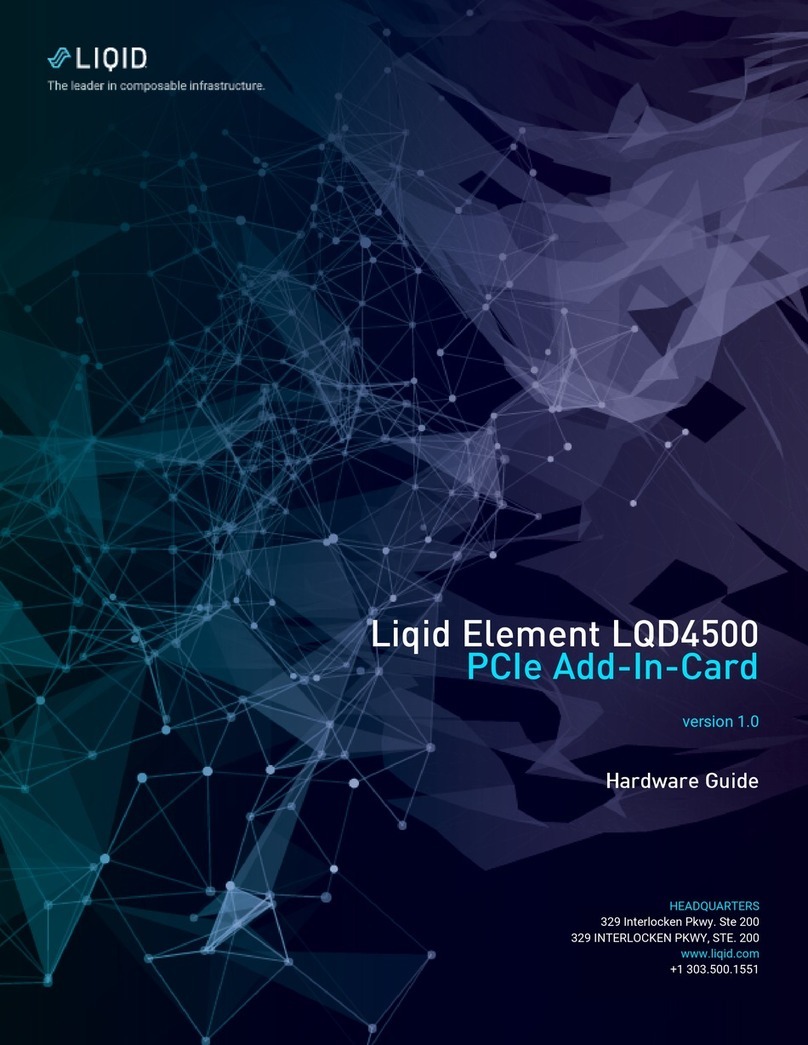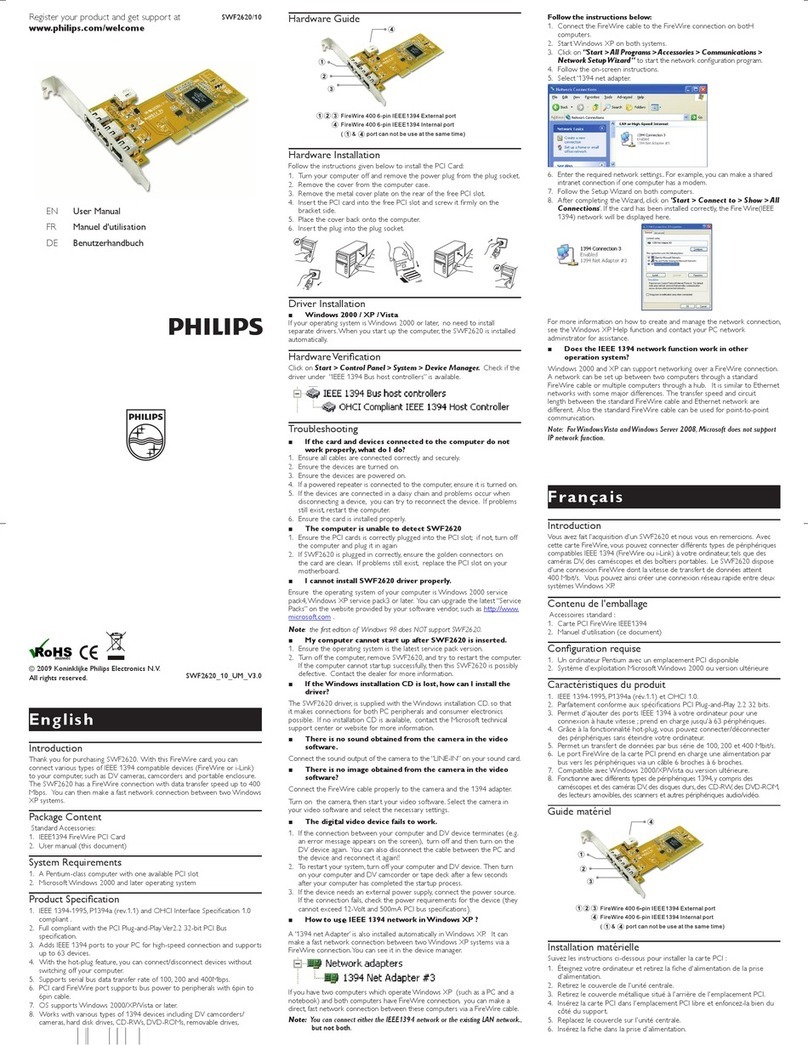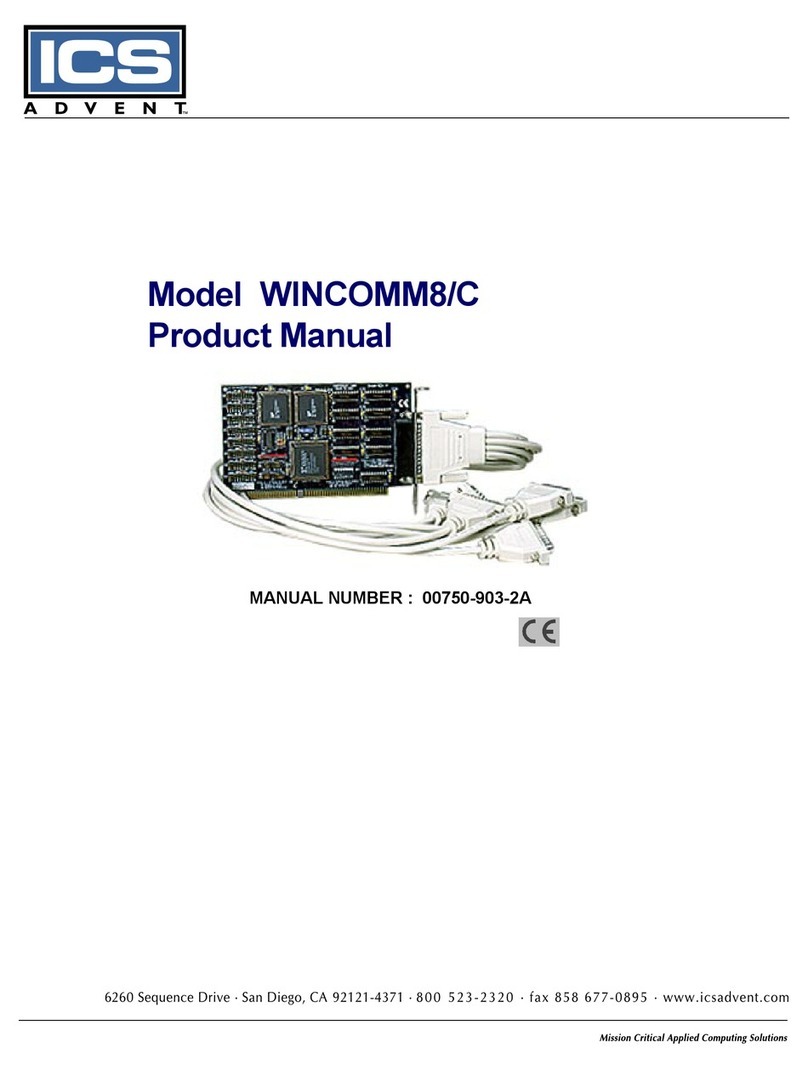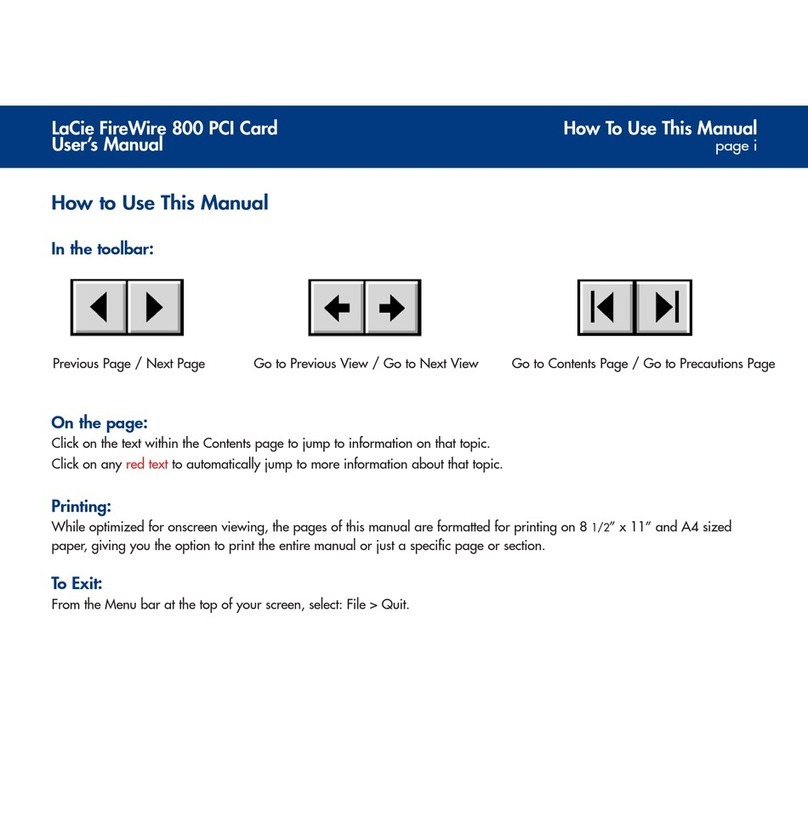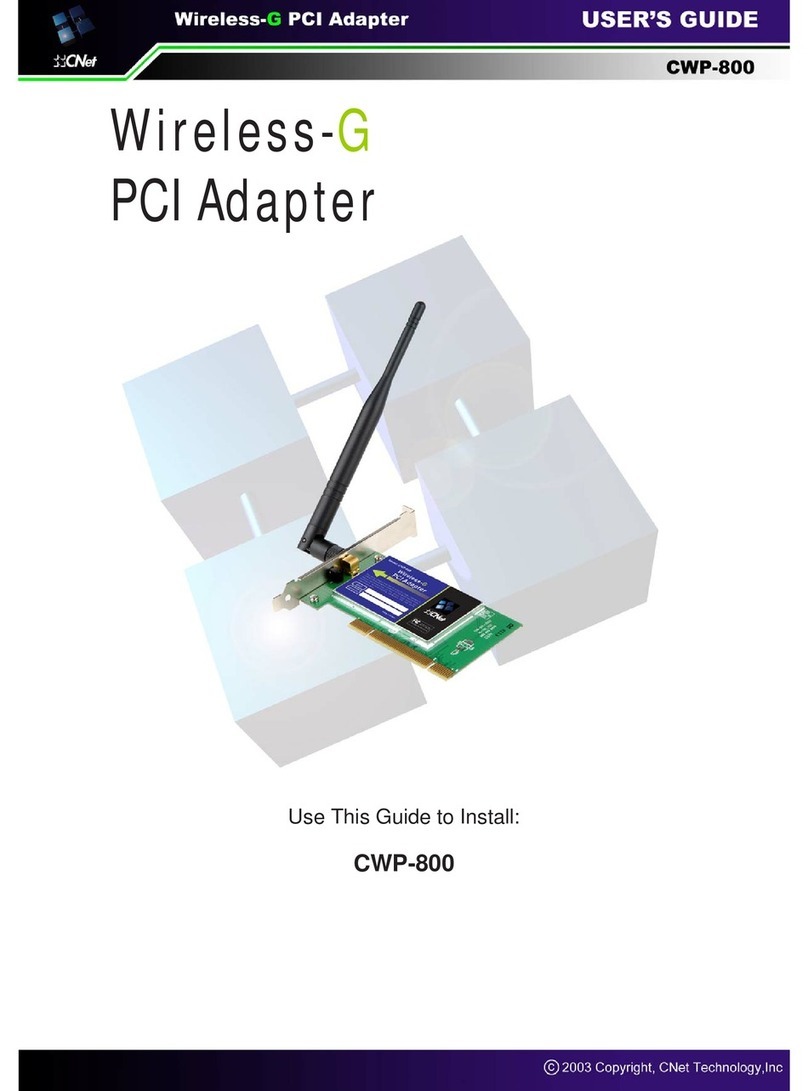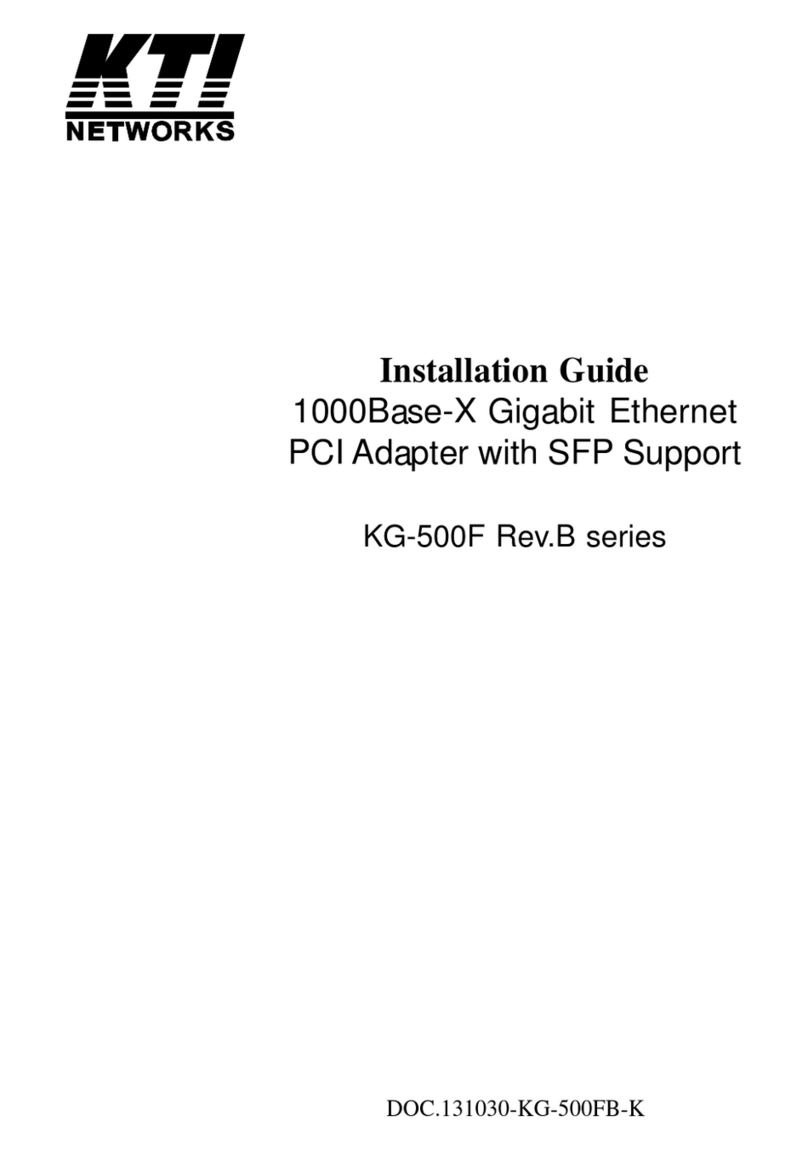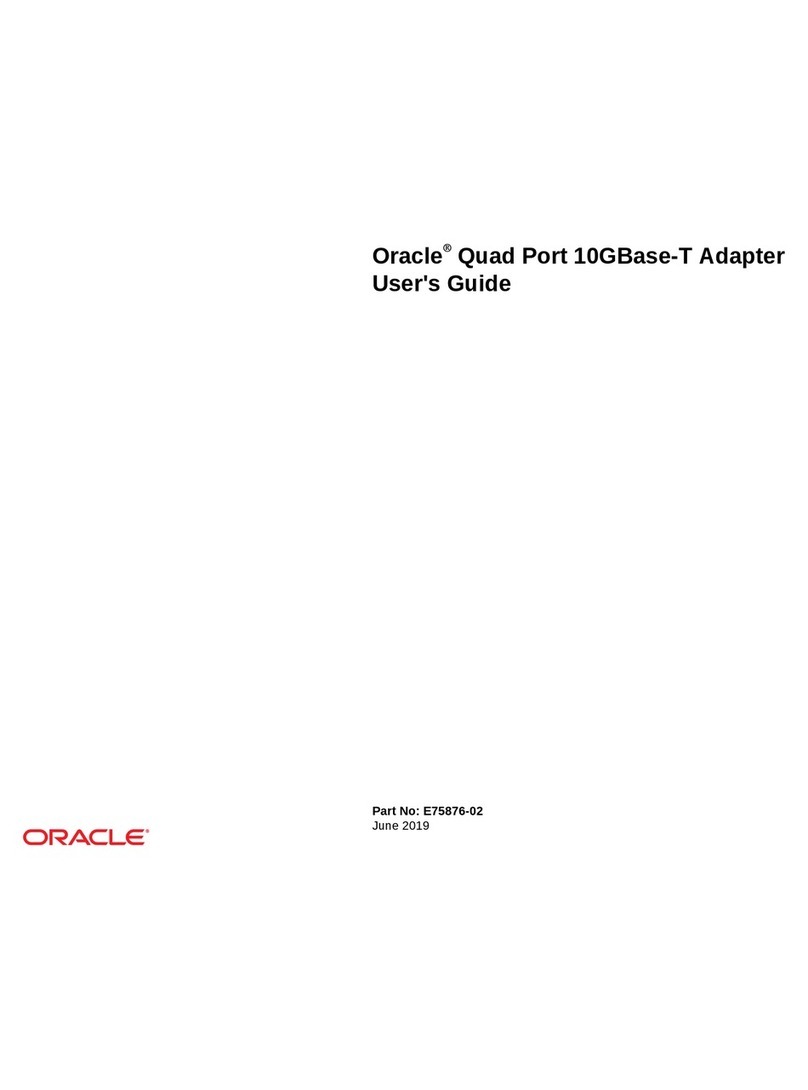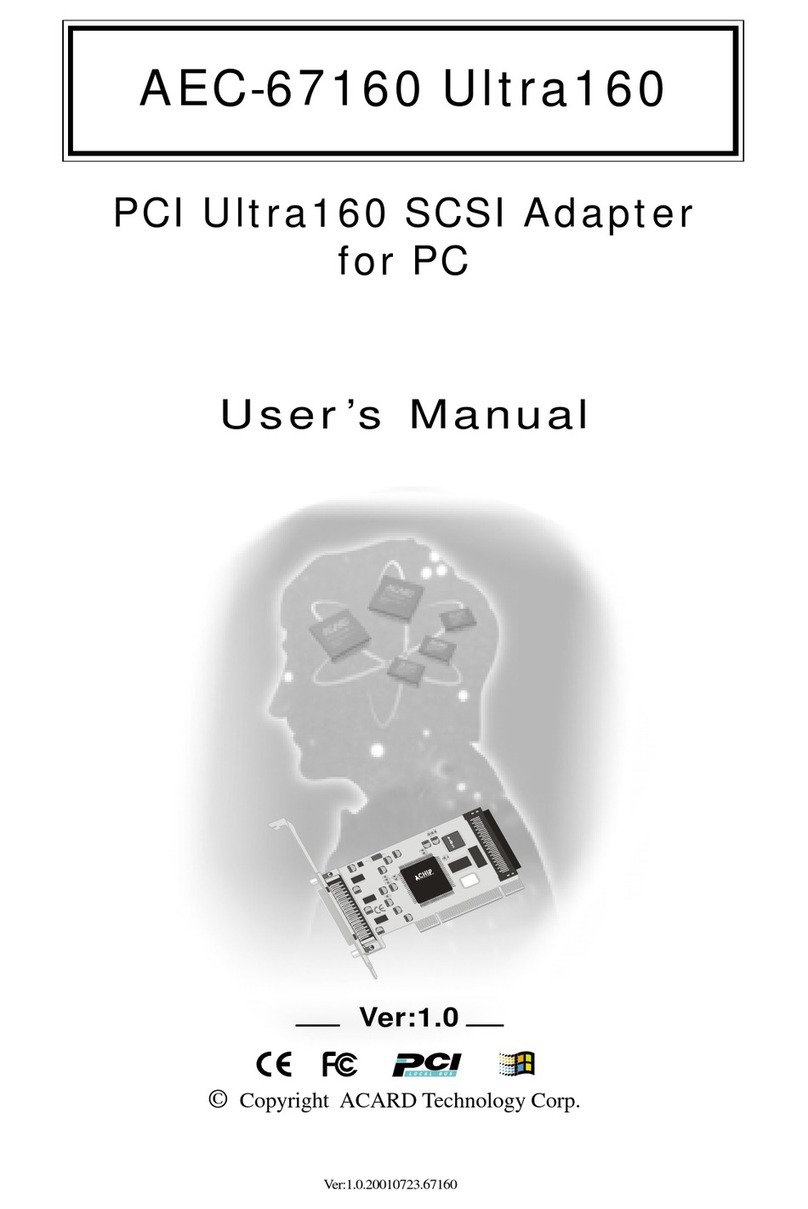Keysight Technologies M9048A User manual

Keysight Remote PC PCIe
Host Desktop Adapter
Modules
M9048A, M9048B, M9049A
Installation Guide


Notices
© Keysight Technologies, Inc. 2015-2019
No part of this manual may be repro-
duced in any form or by any means
(including electronic storage and retrieval
or translation into a foreign language)
without prior agreement and written con-
sent from Keysight Technologies, Inc. as
governed by United States and interna-
tional copyright laws.
Manual Part Number
M9049-90001
Edition
Second Edition, January 2019
Printed in
Malaysia
Published by
Keysight Technologies, Inc.
900 S. Taft Ave.
Loveland, CO 80537 USA
Trademarks
PICMG®, Compact PCI® are registered
trademarks of the PCI Industrial Com-
puter Manufacturers Group.
AdvancedTCA® and ATCA are registered
trademarks of the PCI Industrial Com-
puter Manufacturers Group.
PCI-SIG®, PCI Express®, and PCIe®are
registered trademarks of PCI-SIG.
Technology Licenses
The hardware and/or software described
in this document are furnished under a
license and may be used or copied only in
accordance with the terms of such
license.
Declaration of Conformity
Declarations of Conformity for this prod-
uct and for other Keysight products may
be downloaded from the Web. Go to
http://keysight.com/go/conformity.
You can then search by product number
to find the latest Declaration of Confor-
mity.
U.S. Government Rights
The Software is “commercial computer
software,” as defined by Federal Acquisi-
tion Regulation (“FAR”) 2.101. Pursuant
to FAR 12.212 and 27.405-3 and Depart-
ment of Defense FAR Supplement
(“DFARS”) 227.7202, the U.S. govern-
ment acquires commercial computer
software under the same terms by which
the software is customarily provided to
the public. Accordingly, Keysight pro-
vides the Software to U.S. government
customers under its standard commercial
license, which is embodied in its End
User License Agreement (EULA), a copy
of which can be found at http://
www.keysight.com/find/sweula. The
license set forth in the EULA represents
the exclusive authority by which the U.S.
government may use, modify, distribute,
or disclose the Software. The EULA and
the license set forth therein, does not
require or permit, among other things,
that Keysight: (1) Furnish technical infor-
mation related to commercial computer
software or commercial computer soft-
ware documentation that is not custom-
arily provided to the public; or (2)
Relinquish to, or otherwise provide, the
government rights in excess of these
rights customarily provided to the public
to use, modify, reproduce, release, per-
form, display, or disclose commercial
computer software or commercial com-
puter software documentation. No addi-
tional government requirements beyond
those set forth in the EULA shall apply,
except to the extent that those terms,
rights, or licenses are explicitly required
from all providers of commercial com-
puter software pursuant to the FAR and
the DFARS and are set forth specifically
in writing elsewhere in the EULA. Key-
sight shall be under no obligation to
update, revise or otherwise modify the
Software. With respect to any technical
data as defined by FAR 2.101, pursuant
to FAR 12.211 and 27.404.2 and DFARS
227.7102, the U.S. government acquires
no greater than Limited Rights as defined
in FAR 27.401 or DFAR 227.7103-5 (c), as
applicable in any technical data.
Warranty
THE MATERIAL CONTAINED IN THIS
DOCUMENT IS PROVIDED “AS IS,” AND
IS SUBJECT TO BEING CHANGED,
WITHOUT NOTICE, IN FUTURE EDI-
TIONS. FURTHER, TO THE MAXIMUM
EXTENT PERMITTED BY APPLICABLE
LAW, KEYSIGHT DISCLAIMS ALL WAR-
RANTIES, EITHER EXPRESS OR IMPLIED,
WITH REGARD TO THIS MANUAL AND
ANY INFORMATION CONTAINED
HEREIN, INCLUDING BUT NOT LIMITED
TO THE IMPLIED WARRANTIES OF MER-
CHANTABILITY AND FITNESS FOR A
PARTICULAR PURPOSE. KEYSIGHT
SHALL NOT BE LIABLE FOR ERRORS OR
FOR INCIDENTAL OR CONSEQUENTIAL
DAMAGES IN CONNECTION WITH THE
FURNISHING, USE, OR PERFORMANCE
OF THIS DOCUMENT OR OF ANY INFOR-
MATION CONTAINED HEREIN. SHOULD
KEYSIGHT AND THE USER HAVE A SEP-
ARATE WRITTEN AGREEMENT WITH
WARRANTY TERMS COVERING THE
MATERIAL IN THIS DOCUMENT THAT
CONFLICT WITH THESE TERMS, THE
WARRANTY TERMS IN THE SEPARATE
AGREEMENT SHALL CONTROL.
Keysight Technologies does not warrant
third-party system-level (combination of
chassis, controllers, modules, etc.) per-
formance, safety, or regulatory compli-
ance unless specifically stated.
Safety Information
A CAUTION denotes a hazard. It calls
attention to an operating procedure
or practice that, if not correctly per-
formed or adhered to, could result in
damage to the product or loss of
important data. Do not proceed
beyond a CAUTION notice until the
indicated conditions are fully under-
stood and met.
A WARNING denotes a hazard. It
calls attention to an operating pro-
cedure or practice, that, if not cor-
rectly performed or adhered to,
could result in personal injury or
death. Do not proceed beyond a
WARNING notice until the indicated
cond itions are fully understood and
met.

Safety Information
The following general safety precau-
tions must be observed during all
phases of operation of this instrument.
Failure to comply with these precau-
tions or with specific warnings or oper-
ating instructions in the product
manuals violates safety standards of
design, manufacture, and intended use
of the instrument. Keysight Technolo-
gies assumes no liability for the cus-
tomer's failure to comply with these
requirements.
General
Do not use this product in any manner not
specified by the manufacturer. The protec-
tive features of this product must not be
impaired if it is used in a manner specified in
the operation instructions.
Before Applying Power
Verify that all safety precautions are taken.
Make all connections to the unit before
applying power. Note the external markings
described under “Safety Symbols”.
Ground the Instrument
Keysight chassis are provided with a
grounding-type power plug. The
instrument chassis and cover must be
connected to an electrical ground to
minimize shock hazard. The ground pin
must be firmly connected to an electri-
cal ground (safety ground) terminal at
the power outlet. Any interruption of
the protective (grounding) conductor
or disconnection of the protective
earth terminal will cause a potential
shock hazard that could result in per-
sonal injury.
Do Not Operate in an Explosive
Atmosphere
Do not operate the module/chassis in
the presence of flammable gases or
fumes.
Do Not Operate Near Flammable
Liquids
Do not operate the module/chassis in
the presence of flammable liquids or
near containers of such liquids.
Cleaning
Clean the outside of the Keysight mod-
ule/chassis with a soft, lint-free,
slightly dampened cloth. Do not use
detergent or chemical solvents.
Do Not Remove Instrument Cover
Only qualified, service-trained person-
nel who are aware of the hazards
involved should remove instrument
covers. Always disconnect the power
cable and any external circuits before
removing the instrument cover.
Keep Away From Live Circuits
Operating personnel must not remove
equipment covers or shields. Proce-
dures involving the removal of covers
and shields are for use by service-
trained personnel only. Under certain
conditions, dangerous voltages may
exist even with the equipment
switched off. To avoid dangerous elec-
trical shock, DO NOT perform proce-
dures involving cover or shield removal
unless you are qualified to do so.
Do Not Operate Damaged
Equipment
Whenever it is possible that the safety
protection features built into this prod-
uct have been impaired, either through
physical damage, excessive moisture,
or any other reason, REMOVE POWER
and do not use the product until safe
operation can be verified by service-
trained personnel. If necessary, return
the product to an Keysight Technolo-
gies Sales and Service Office for ser-
vice and repair to ensure the safety
features are maintained.
Do Not Block The Primary
Disconnect
The primary disconnect device is the
appliance connector/power cord when
a chassis used by itself, but when
installed into a rack or system the dis-
connect may be impaired and must be
considered part of the installation.
Do Not Modify the Instrument
Do not install substitute parts or per-
form any unauthorized modification to
the product. Return the product to an
Keysight Sales and Service Office to
ensure that safety features are main-
tained.
In Case of Damage
Instruments that appear damaged or
defective should be made inoperative
and secured against unintended oper-
ation until they can be repaired by
qualified service personnel.
Do NOT block vents and fan exhaust:
To ensure adequate cooling and venti-
lation, leave a gap of at least 50mm
(2") around vent holes on both sides of
the chassis.
Do NOT operate with empty slots: To
ensure proper cooling and avoid dam-
aging equipment, fill each empty slot
with an AXIe filler panel module.
Do NOT stack free-standing chassis:
Stacked chassis should be rack-
mounted.
All modules are grounded through the
chassis: During installation, tighten
each module's retaining screws to
secure the module to the chassis and
to make the ground connection.
Operator is responsible to maintain
safe operating conditions. To ensure
safe operating conditions, modules
should not be operated beyond the full
temperature range specified in the
Environmental and physical specifica-
tion. Exceeding safe operating condi-
tions can result in shorter lifespan,
improper module performance and
user safety issues. When the modules
are in use and operation within the
specified full temperature range is not
maintained, module surface tempera-
tures may exceed safe handling condi-
tions which can cause discomfort or
burns if touched. In the event of a
module exceeding the full temperature
range, always allow the module to cool
before touching or removing modules
from the chassis.
iv

Safety Symbols
Products display the following sym-
bols:
The CSA mark is a registered trade-
mark of the Canadian Standards Asso-
ciation and indicates compliance to
the standards laid out by them. Refer
to the product Declaration of Confor-
mity for details.
Notice for European Community: This
product complies with the relevant
European legal Directives: EMC Direc-
tive (2004/108/EC) and Low Voltage
Directive (2006/95/EC).
The Regulatory Compliance Mark
(RCM) mark is a registered trademark.
This signifies compliance with the Aus-
tralia EMC Framework regulations
under the terms of the Radio Commu-
nication Act of 1992.
ICES/NMB-001 indicates that this ISM
device complies with the Canadian
ICES-001.
This symbol represents the time period
during which no hazardous or toxic
substance elements are expected to
leak or deteriorate during normal use.
Forty years is the expected useful life
of this product.
South Korean Class A EMC Declara-
tion. this equipment is Class A suitable
for professional use and is for use in
electromagnetic environments outside
of the home.
Waste Electrical and
Electronic
Equipment (WEEE)
Directive
2002/96/EC
This product complies with the WEEE
Directive (2002/96/EC) marking
requirement. The affixed product label
(see below) indicates that you must not
discard this electrical/electronic prod-
uct in domestic household waste.
Product Category: With reference to
the equipment types in the WEEE
directive Annex 1, this product is clas-
sified as a “Monitoring and Control
instrumentation” product.
Do not dispose in domestic household
waste.
To return unwanted products, contact
your local Keysight office for more
information.
Refer to manual for addi-
tional safety information.
Earth Ground.
Chassis Ground.
Alternating Current (AC).
Direct Current (DC).
Standby Power. Unit is not
completely disconnected
from AC mains when
power switch is in standby
position
Indicates that antistatic
precautions should be
taken.
Operate the PXIe chassis
in the horizontal orienta-
tion. Do NOT operate this
chassis in the vertical ori-
entation.
v

vi

Keysight PCIe Host Desktop Adapter Installation Guide vii
Contents
Introduction . . . . . . . . . . . . . . . . . . . . . . . . . . . . . . . . . . . . . . . . . . . . . . . . . . . . . 9
Step 1: Unpack and Inspect the Module. . . . . . . . . . . . . . . . . . . . . . . . . . . . . . 10
ESD . . . . . . . . . . . . . . . . . . . . . . . . . . . . . . . . . . . . . . . . . . . . . . . . . . . . . . . . 10
Inspect for damage . . . . . . . . . . . . . . . . . . . . . . . . . . . . . . . . . . . . . . . . . . . . 10
If you need to return the module . . . . . . . . . . . . . . . . . . . . . . . . . . . . . . . . . 11
Step 2: Verify Shipment Contents . . . . . . . . . . . . . . . . . . . . . . . . . . . . . . . . . . . 12
Step 3: Install the Host Adapter in the Host PC . . . . . . . . . . . . . . . . . . . . . . . . 13
M9048A/B Installation . . . . . . . . . . . . . . . . . . . . . . . . . . . . . . . . . . . . . . . . . 13
M9048A LEDs. . . . . . . . . . . . . . . . . . . . . . . . . . . . . . . . . . . . . . . . . . . . . . 14
M9048B LEDs. . . . . . . . . . . . . . . . . . . . . . . . . . . . . . . . . . . . . . . . . . . . . . 14
M9048A switch settings. . . . . . . . . . . . . . . . . . . . . . . . . . . . . . . . . . . . . . 15
M9048B switch settings. . . . . . . . . . . . . . . . . . . . . . . . . . . . . . . . . . . . . . 16
M9049A Installation . . . . . . . . . . . . . . . . . . . . . . . . . . . . . . . . . . . . . . . . . . . 17
LEDs . . . . . . . . . . . . . . . . . . . . . . . . . . . . . . . . . . . . . . . . . . . . . . . . . . . . . 18
Switches . . . . . . . . . . . . . . . . . . . . . . . . . . . . . . . . . . . . . . . . . . . . . . . . . . 19
Remote Chassis Power On and PCIe Wake. . . . . . . . . . . . . . . . . . . . . . . . . . . . 21
PCIe Wake Generated by the Chassis . . . . . . . . . . . . . . . . . . . . . . . . . . . . . 21
Chassis Power-On Generated by the Host PC . . . . . . . . . . . . . . . . . . . . . . . 22
Connecting a PC to a PXIe or AXIe Chassis . . . . . . . . . . . . . . . . . . . . . . . . . . . 23
External PC to a single chassis configuration . . . . . . . . . . . . . . . . . . . . . . . 23
External PC to two chassis configuration. . . . . . . . . . . . . . . . . . . . . . . . . . . 24
External PC, x16 connection to single PXIe chassis configuration . . . . . . . 24
Module Characteristics . . . . . . . . . . . . . . . . . . . . . . . . . . . . . . . . . . . . . . . . . . . 26
Related Products . . . . . . . . . . . . . . . . . . . . . . . . . . . . . . . . . . . . . . . . . . . . . . . . 26
Troubleshooting and Service . . . . . . . . . . . . . . . . . . . . . . . . . . . . . . . . . . . . . . . 27

viii Keysight PCIe Host Desktop Adapter Installation Guide

PCIe Host Desktop Adapters
Installation Guide
9
Introduction
The M9048A, M9048B, and M9049A PCIe Host Desktop Adapter modules
provide a cabled PCIe link between a PXIe or AXIe chassis and an external host
computer. The host desktop adapter cards plug into your remote computer‘s
PCIe slot to provide a high performance link between the computer and a PXIe or
AXIe chassis. The M9048A/B and M9049A host adapters include a PCIe switch
and clock isolation for a high-quality clock source driven down the PCIe cable to
the PXIe or AXIe chassis for a consistent Gen 2 or Gen 3 link independent of the
remote computer. The cards are compatible with desktop or rack-mount
computers with either x8 or x16 PCIe expansion slots (mechanical). Use the
Y1202A 2-meter or Y1203A 0.5 meter cables to connect the host adapter cards
to any PXIe chassis with a system module or AXIe chassis.
The modules provide the following features:
M9048A Single Port PCIe Host Adapter, x8 Gen2 only, 5 GB/s
M9048B Single Port PCIe Host Adapter, x8 up to Gen3, 8 GB/s (Gen3 x8 PC
slot)
M9049A Dual Port PCIe Host Adapter, x8 or x16, up to Gen3, 8 GB/s to
16 GB/s (Gen3 x16 PC slot)
You don’t need to install software drivers to use these Host Desktop Adapters
modules; the software is already included in the Windows OS.
The M9048B and M9049A are high performance. They run at Gen3 speeds and
should only be used with Windows 7 SP1 64bit, Windows 8.1 Update 1 64bit, or
Windows 10.
To ensure proper system operation, use an approved host
computer (embedded, rack-mount, desktop) along with an
approved PCIe adapter and cable. While you may use other
controllers, the approved computers have verified hardware
support for PCIe x8/x16 and their BIOS can properly enumerate
multiple instruments on the shared PCIe bus.
Keysight provides a list of tested host PCs at:
www.keysight.com/find/PXIAXIeTestedPC.

10 Keysight PCIe Host Desktop Adapter Installation Guide
Step 1: Unpack and Inspect the Module
Step 1: Unpack and Inspect the Module
ESD
Electrostatic discharge (ESD) can damage or destroy electronic components. All
work on electronic assemblies should be performed at a static-safe work station.
The following figure shows an example of a static-safe work station using two
types of ESD protection. Purchase acceptable ESD accessories from your local
supplier.
-Conductive table-mat and
wrist-strap combination.
-Conductive floor-mat and
heel-strap combination.
Both types, when used together,
provide a significant level of ESD
protection. Of the two, only the
table-mat and wrist-strap
combination provides adequate
ESD protection when used alone.
To ensure user safety, the
static-safe accessories must
provide at least 1 Mof isolation
from ground.
Inspect for damage
After unpacking the module, carefully inspect it for any shipping damage. Report
any damage to the shipping agent immediately, as such damage is not covered
by the warranty.
Keysight’s PXIe Modules are shipped in materials that prevent
static electricity damage. The modules should only be removed
from the packaging in an anti-static area ensuring that correct
anti-static precautions are taken. Store all modules in anti-static
envelopes when not in use.
To avoid damage when handling a module; do not touch exposed
connector pins.

Keysight PCIe Host Desktop Adapter Installation Guide 11
Step 1: Unpack and Inspect the Module
1After unpacking the module, verify that all items listed on the packing list are
included.
2Inspect the module for shipping damage.
3Save all packing material for storage or return shipment to Keysight.
If you need to return the module
Should it become necessary to return a Keysight module for repair or service,
follow the steps below:
1Review the warranty information shipped with your product.
2Contact Keysight to obtain a return authorization and return address. If you
need assistance finding Keysight contact information go to
www.keysight.com/find/assist (worldwide contact information for repair and
service) or refer to the Support information on the product web page, for
example: www.keysight.com/find/M9048B.
3Write the following information on a tag and attach it to the malfunctioning
equipment.
–Name and address of owner. A Post Office box is not acceptable as a return
address.
–Product model number (for example, M9048B)
–Product serial number (for example, TWXXXXXXXX). The serial number
label is located on the side of the module.
–A description of failure or service required.
4Carefully pack the module in its original ESD bag and carton. If the original
carton is not available, use bubble wrap or packing peanuts, place the
instrument in a sealed container and mark the container “FRAGILE”.
5On the shipping label, write ATTENTION REPAIR DEPARTMENT and the
service order number (if known).
If any correspondence is required, refer to the product by model
number and serial number.

12 Keysight PCIe Host Desktop Adapter Installation Guide
Step 2: Verify Shipment Contents
Step 2: Verify Shipment Contents
Your shipment should have included the following:
-The Keysight M904x module that you ordered.
-Keysight Product Software and Information CD.
No other drivers are required to operate the PCIe Host Adapter modules.
However, your application modules may require drivers.
The most current version of Keysight IO Libraries is required prior to
installing and running any other software. The latest version can be
downloaded from: www.keysight.com/find/iosuite.

Keysight PCIe Host Desktop Adapter Installation Guide 13
Step 3: Install the Host Adapter in the Host PC
Step 3: Install the Host Adapter in the Host PC
The Keysight Host Adapter modules have been designed for easy installation.
However, the following standard precautions, installation procedures, and
general information must be observed to ensure proper installation and to
prevent damage to the board, other system components, or injury to personnel.
M9048A/B Installation
1Turn off both the host PC and the AXIe or PXIe chassis. Make certain that the
AC line power is removed from the host PC or the PC may awaken
unexpectedly.
2Open the PC (remove the PC cover) according to the manufacturer's
instructions.
3Remove the M9048A/B Adapter from its protective bag. Observe normal
Electrostatic Discharge (ESD) precautions.
4Install the adapter into a PCIe x8 or x16 card slot in the PC. The module is a x8
module; no additional performance is obtained using a x16 slot in the PC.
Ensure that the card is seated properly and tighten the PC chassis screw.
5Reinstall the cover on your PC.
6Attach a PCIe x8 cable. With the keyed slot aligned with the key ridge on the
adapter, insert the cable connector into the cable port connector on the
adapter until the cable locks in place.
7Attach the other end of the cable to the upstream port on the system
controller module in the Keysight PXIe or AXIe chassis. Computer cables
should always use strain relief to protect the connected equipment.
8Turn on the Chassis, wait until the chassis is ready, then power on the PC.
Refer to your chassis manuals for the LED ready indication.
Keysight provides a list of tested host PCs at:
www.keysight.com/find/PXIAXIeTestedPC.
Keysight's M9048A comes with a standard PCIe faceplate
preinstalled. If you need to replace the faceplate with the low
profile faceplate, carefully remove the two mounting screws to
remove the faceplate. Use the two screws to mount the low profile
faceplate. Securely tighten but do not over tighten the two screws.
Connectors on either end of the PCIe x8 cable are identical. Each
connector has a retractor to allow the connector to lock in place.

14 Keysight PCIe Host Desktop Adapter Installation Guide
Step 3: Install the Host Adapter in the Host PC
M9048A LEDs
M9048B LEDs
LED name LED Off LED Yellow LED Green LED Green & blinking
Link Power off Power on but link
is not operational
Power on and
link is
operational
Power on, link is
transmitting/receiving
data
NTB Normal operation N/A Error* N/A
*Your switches are set wrong. Change them to a valid configuration.
Figure 1 M9048A Front Panel
LED LED Indication
Status
(single
color)
LED off. No link
has been made
LED blinks at 0.5
Hz rate means Link
in Gen 1 mode
LED blinks at 1.0
Hz rate means Link
in Gen 2 mode
LED constant on
means Link in Gen
3 mode
Host
(bi-color)
LED off means no
power applied
Orange LED means
all power is okay.
Green LED means
link partner
established.
Figure 2 M9048B Front Panel

Keysight PCIe Host Desktop Adapter Installation Guide 15
Step 3: Install the Host Adapter in the Host PC
M9048A switch settings
Keysight’s M9048A has two banks of switches, SW1 and SW2. The default switch
settings are shown in the graphic below. Make certain the switches on your
module are set according to the picture below. These switches are for testing
purposes or reserved for future use.
Figure 3 M9048A Default Switch Positions
SW2
SW1

16 Keysight PCIe Host Desktop Adapter Installation Guide
Step 3: Install the Host Adapter in the Host PC
M9048B switch settings
Keysight's M9048B has one bank of switches labeled SW1. The default switch
settings are shown below.
The switch settings that set the target speed to a specific speed, allows you to
force the link speed to train at a lower speed, which may be required with low
performance PCs.
Figure 4 M9048B Default Switch Positions
SW1 On
Off
M9048B Switch Settings*
Switch3 Switch4
Off Off Target Speed for both ports and the PCIe slot is Gen3. This is the default.
Off On Target Speed for both ports and the PCIe slot is Gen1
On Off Target Speed for both ports and the PCIe slot is Gen2
On On Target Speed for both ports and the PCIe slot is Gen3
* Switch1 and Switch2 are reserved for Keysight testing or for future use. Do not move these switches

Keysight PCIe Host Desktop Adapter Installation Guide 17
Step 3: Install the Host Adapter in the Host PC
M9049A Installation
1Turn off both the host PC and the AXIe or PXIe chassis. Make certain that the
AC line power is removed from the host PC or the PC may awaken
unexpectedly.
2Open the PC (remove the PC cover) according to the manufacturer's
instructions.
3Remove the M9049A Adapter from its protective bag. Observe normal
Electrostatic Discharge (ESD) precautions. See “ESD” on page 10.
4Install the adapter into a PCIe x16 card slot in the PC. Ensure that the card is
seated properly and tighten the PC chassis screw. Note that the module will
operate normally in a x8 open back slot, but highest performance is obtained
in a x16 slot.
5Reinstall the cover on your PC.
6Attach a PCIe x8 cable. With the keyed slot aligned with the key ridge on the
adapter, insert the cable connector into the cable port connector on the
adapter until the cable locks in place.
7Attach the other end of the cable to the system controller module in the
Keysight PXIe or AXIe chassis. Computer cables should always use strain relief
to protect the connected equipment.
8Turn on the Chassis, wait until the chassis is ready, then power on the PC.
Refer to your chassis manuals for the LED ready indication.
The connectors on either end of the PCIe x8 cable are identical.
Each connector has a retractor to allow the connector to lock in
place.

18 Keysight PCIe Host Desktop Adapter Installation Guide
Step 3: Install the Host Adapter in the Host PC
LEDs
Module LED functions are as follows:
LED LED Indication
Status
(single
color)
LED off. No link
has been made
LED blinks at 0.5
Hz rate means Link
in Gen 1 mode
LED blinks at 1.0
Hz rate means Link
in Gen 2 mode
LED constant on
means Link in Gen
3 mode
Host
(bi-color)
LED off means no
power applied
Orange LED means
all power is okay.
Green LED means
link partner
established.
Figure 5 M9049A Front Panel

Keysight PCIe Host Desktop Adapter Installation Guide 19
Step 3: Install the Host Adapter in the Host PC
Switches
Keysight's M9049A has one bank of switches, SW1. The default switch settings
are all Off as shown in Figure 6. These switches set the mode of the two ports as
well as the target speed as shown in the table below.
M9049A Switch Settings
Switch1 Switch2 Refer to Figure 6 for more explanation.
Off Off Host Mode. This is the
default.
Port 1, Single x8 Port 2, Single x8
On On Target Mode Combined for x16
In the default Host mode, both Port 1 and Port 2 are in the Downstream
configuration. Th Host PC (the PC board edge connector) is the Upstream
configuration.
Switch4 Switch5
Off Off Target Speed for both ports and the PCIe slot is Gen3. This is the
default.
Off On Target Speed for both ports and the PCIe slot is Gen1
On Off Target Speed for both ports and the PCIe slot is Gen2
On On Target Speed for both ports and the PCIe slot is Gen3
The switch settings that set the target speed to a specific speed, allow you
to force the link speed to train at a lower speed, which may be required
with low performance PCs.
Switch3 and Switch6
Reserved for future use.

20 Keysight PCIe Host Desktop Adapter Installation Guide
Step 3: Install the Host Adapter in the Host PC
The default switch positions allow you to connect the M9049A to 1 or 2 chassis
each with an x8 connection.
The x16 Host mode switch setting allows you to connect the M9049A to a single
chassis using two x8 PCIe cables at Gen 3 x16. The chassis must contain a dual
port PXIe System module in the System Slot (slot 1); use either an M9023A or
M9024A. With the first x8 PCIe cable, plug one end of the cable to the top port of
the M9049A and the other end of the cable to the top port of the PXIe System
Module. With the second x8 PCIe cable, plug it into each of the bottom ports.
Figure 6 M9049A Default Switch Positions
x16 Target Mode Gen 3
x8 Host mode Gen 3 (default)
On
Off
On
Off
This manual suits for next models
2
Table of contents