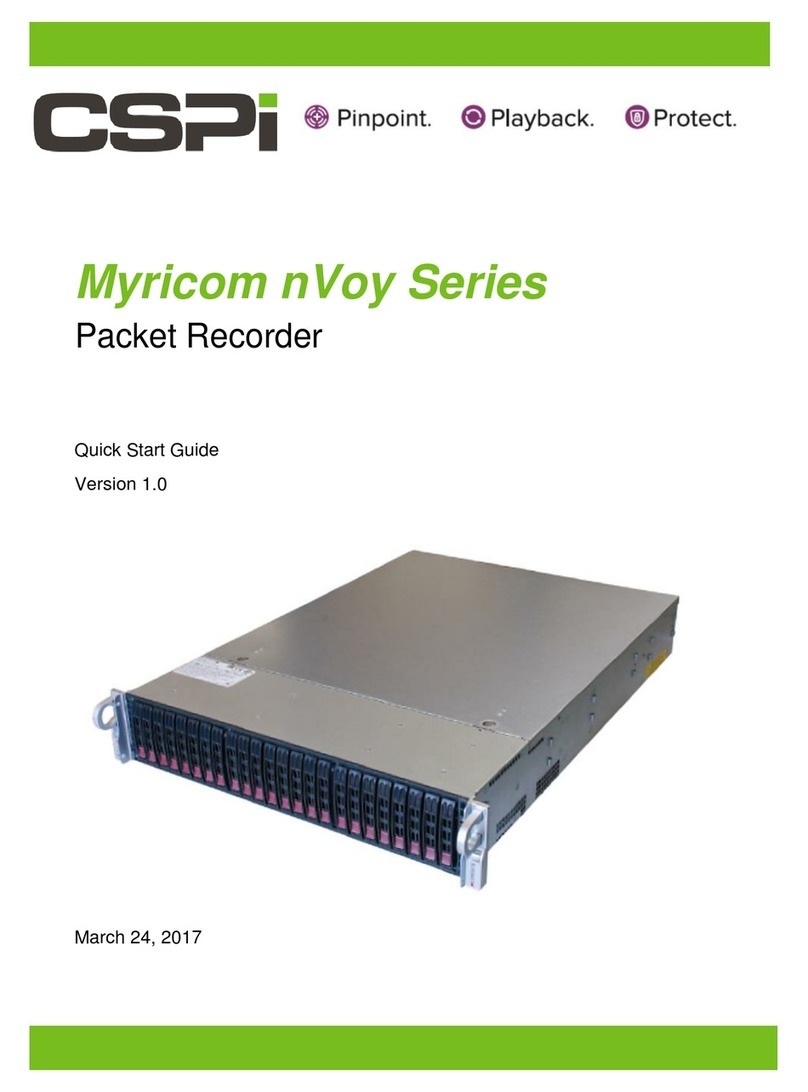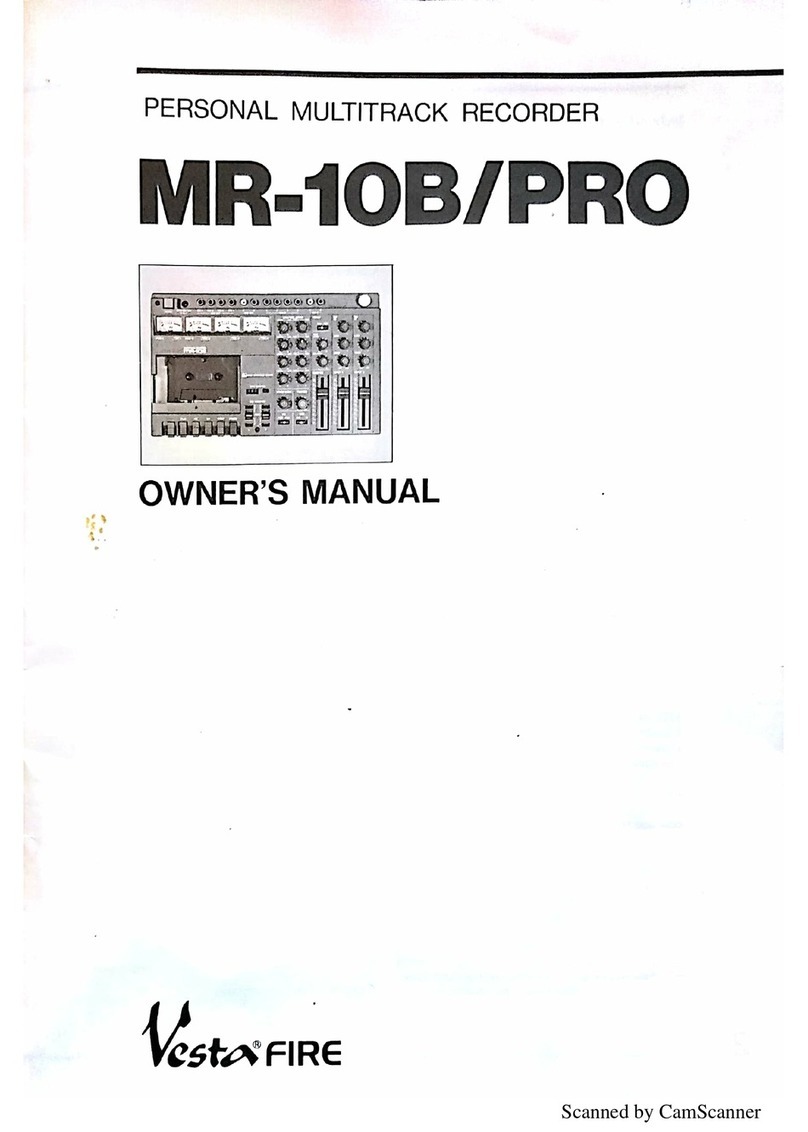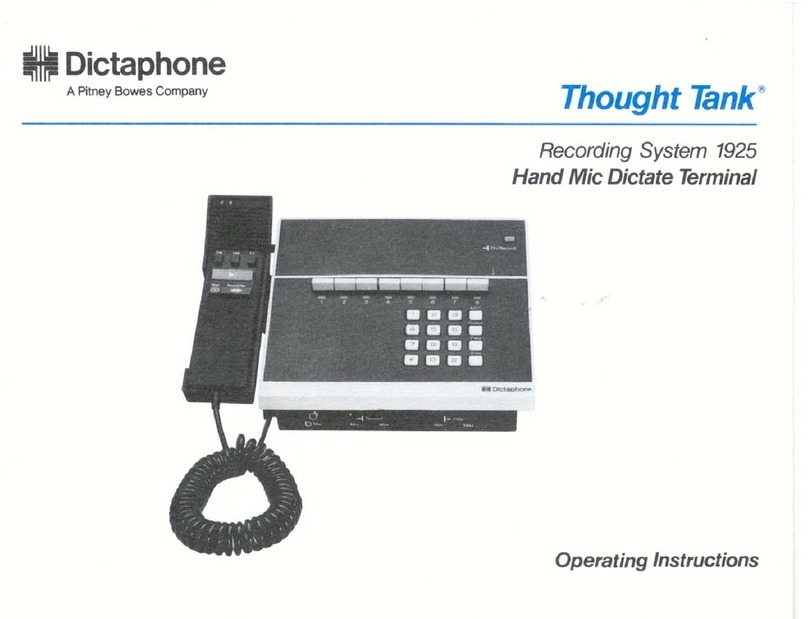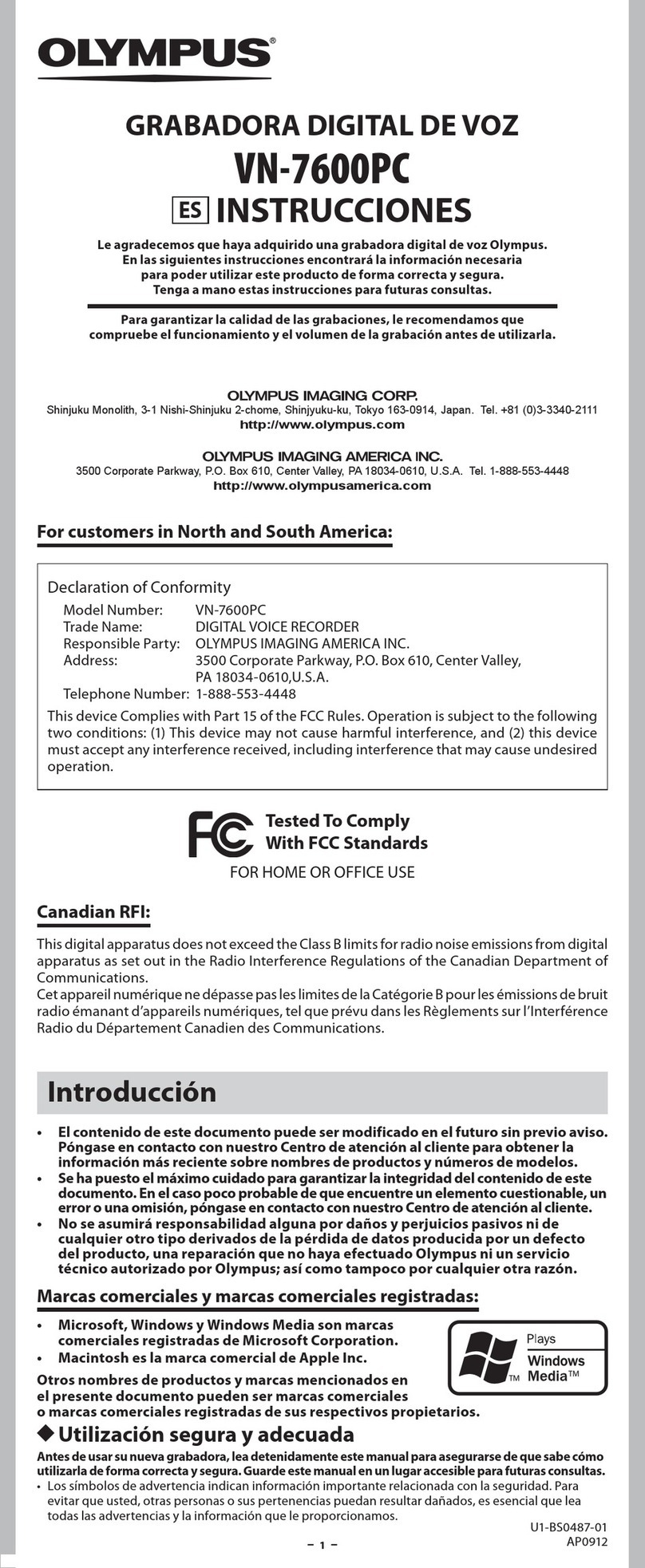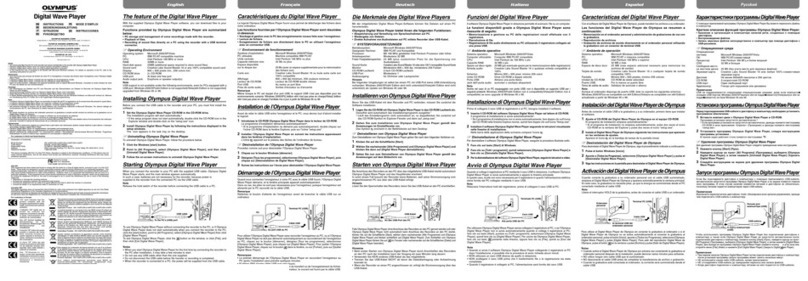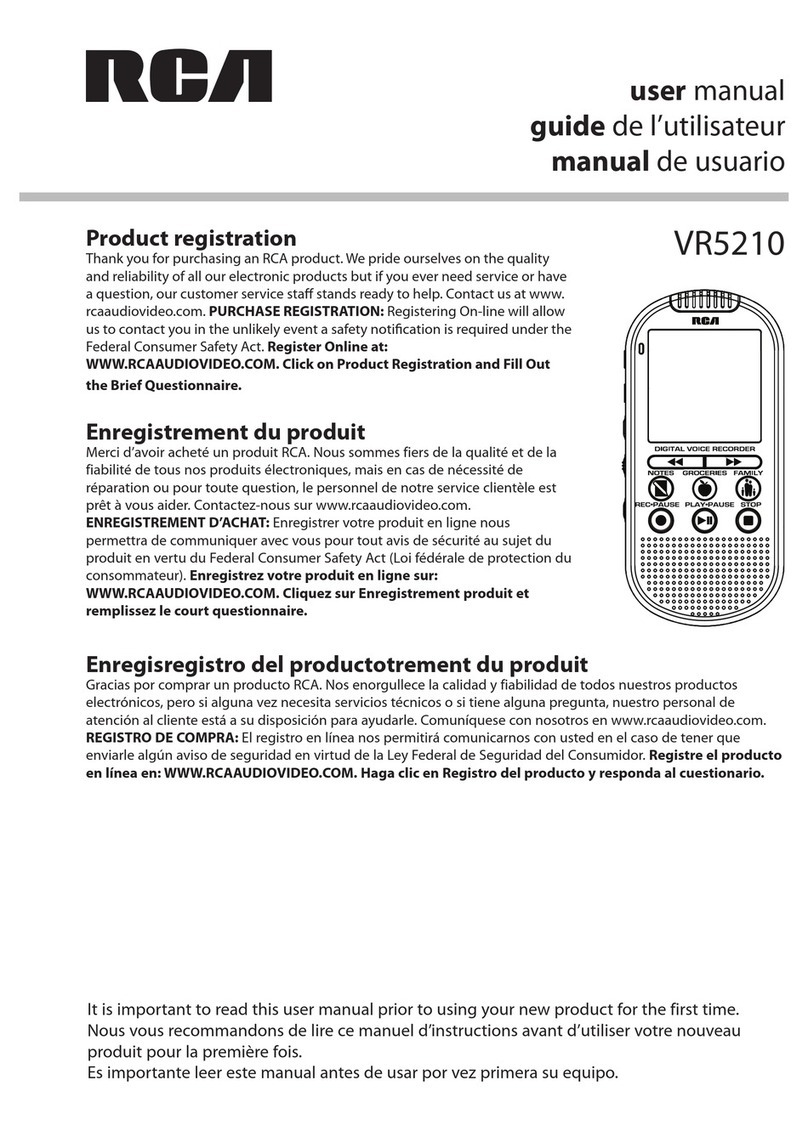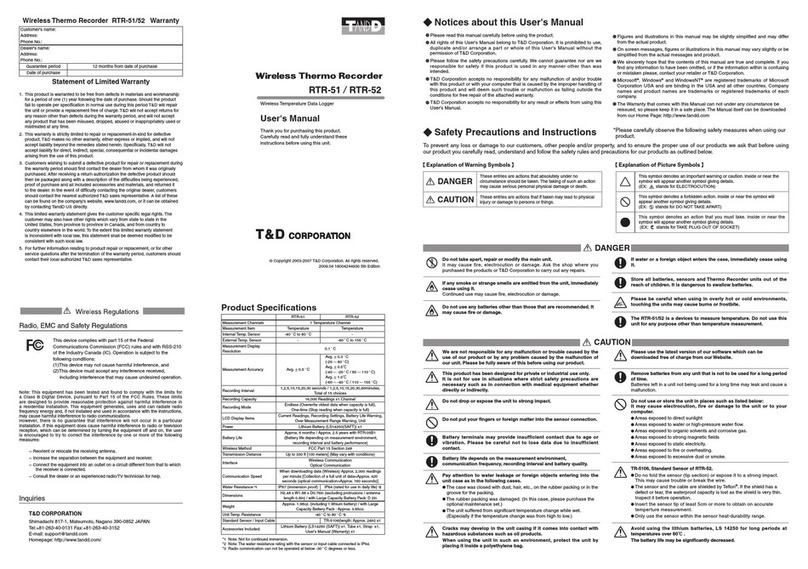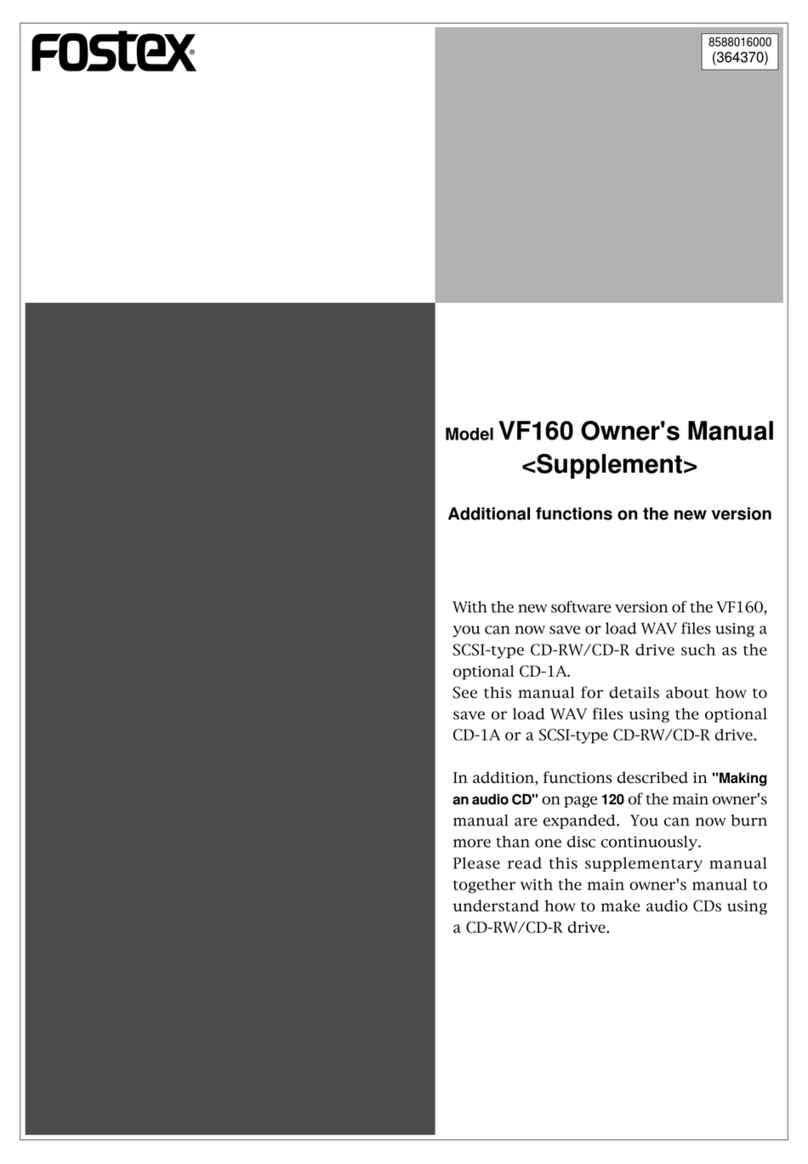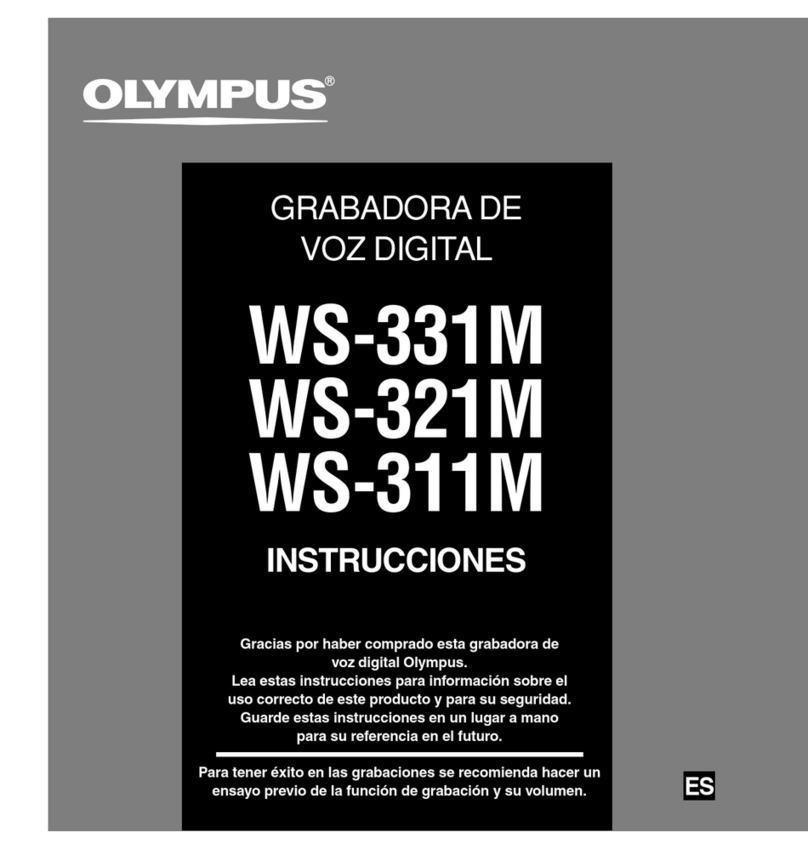CSPi 10G-SFP-LR User manual

Myricom nVoy Series
Packet Recorder
User Guide
Version 1.0
March 24, 2017
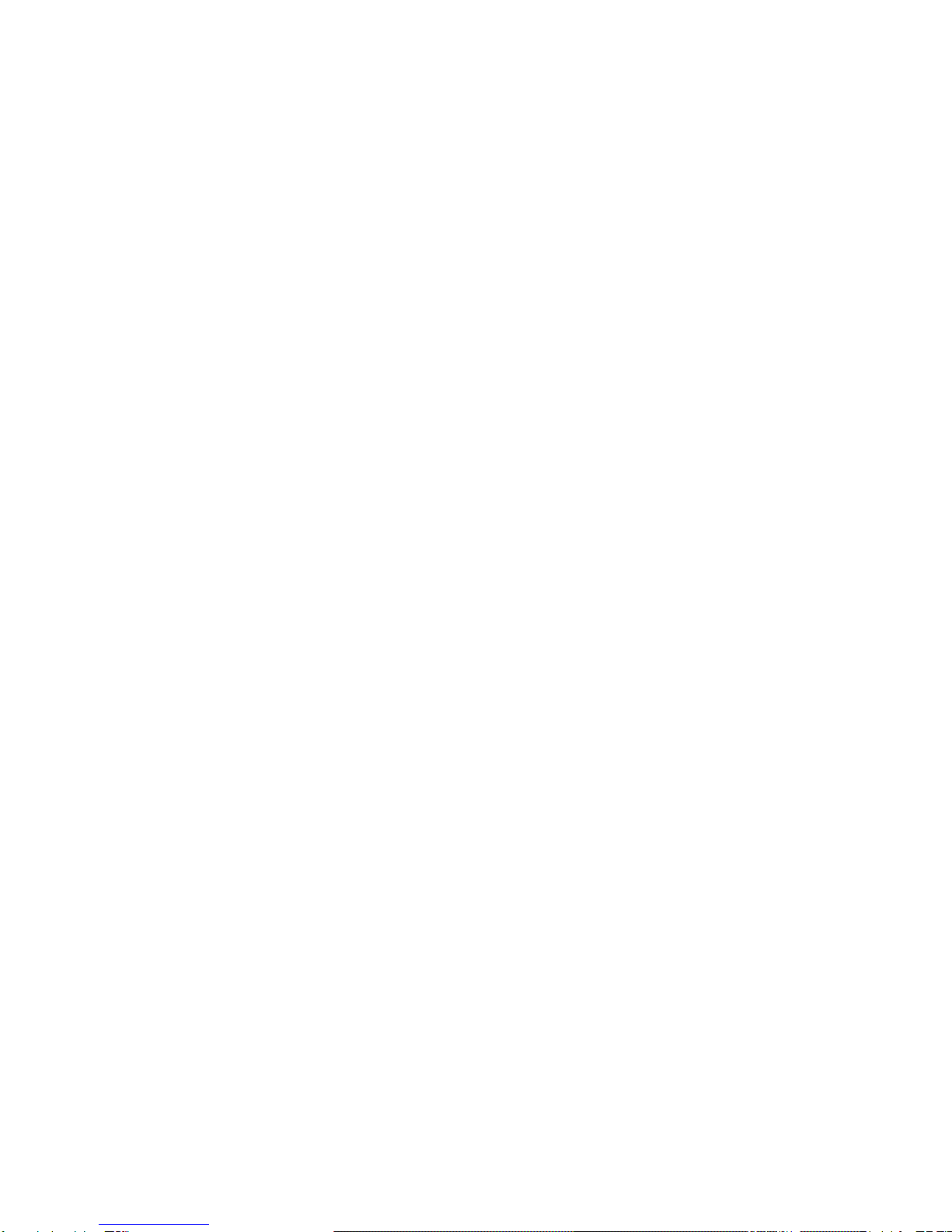

Copyright © 2017 CSP, Inc.
All rights reserved.
No part of this publication may be reproduced, transmitted, transcribed, stored in a
retrieval system, or translated into any language, in any form or by any means,
electronic, mechanical, photocopying, recording, or otherwise, without prior written
permission from CSP, Inc.
All copyright, confidential information, patents, design rights and all other intellectual
property rights of whatsoever nature contained herein are and shall remain the sole
and exclusive property of CSP, Inc. The information furnished herein is believed to be
accurate and reliable. However, no responsibility is assumed by CSP, Inc. for its use,
or for any infringements of patents or other rights of third parties resulting from its use.
The Myricom, Inc. name and Myricom, Inc. logo are trademarks or registered
trademarks of CSP, Inc. All other trademarks are the property of their respective
owners.
Publishing Information
Document Revision
nPRug 1.0
Date
March 24, 2017
Address
CSP Inc.
175 Cabot Street, Suite 210
Lowell, MA 01854
Tel: (800) 325-3110
http://www.cspi.com/ethernet-products/integrated-solutions
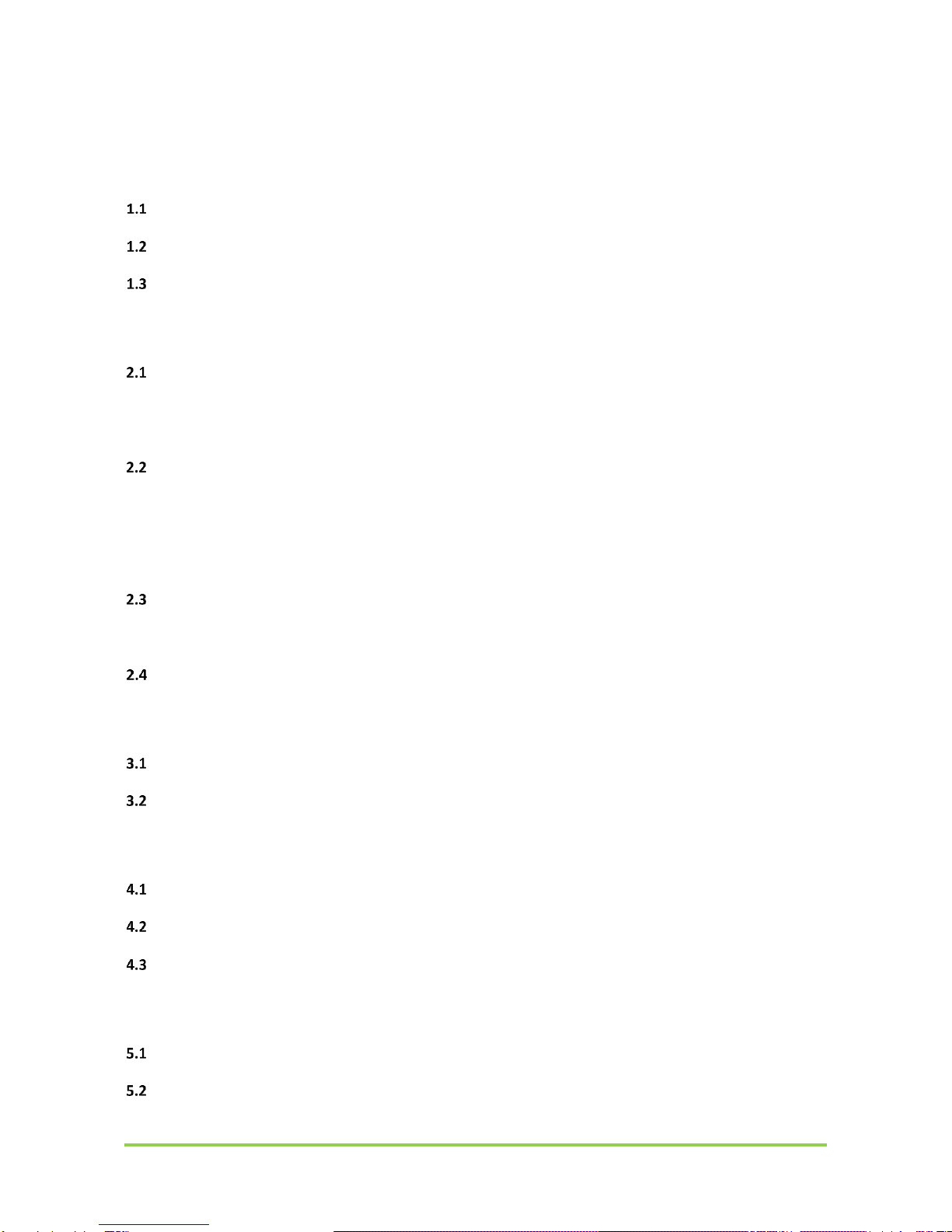
Myricom nVoy Series Packet Recorder User Guide v 1.0 Page ii of 100
Table of Contents
1INTRODUCTION –MYRICOM NVOY SERIES PACKET RECORDER.......................................... 1
Myricom nVoy Series Packet Recorder - Overview ............................................................................ 1
Features and Benefits ........................................................................................................................ 3
Chapter Summaries ........................................................................................................................... 4
2QUICK START GUIDE........................................................................................................... 5
Cabling............................................................................................................................................... 5
2.1.1 Prerequisites.........................................................................................................................................5
2.1.2 IPMI interface .......................................................................................................................................6
2.1.3 Cabling procedure ................................................................................................................................7
Web User Interface............................................................................................................................ 8
2.2.1 Default login information .....................................................................................................................8
2.2.2 Changing the default root password ....................................................................................................9
2.2.3 Log On procedure...............................................................................................................................10
2.2.4 Log Off procedure...............................................................................................................................11
2.2.5 SSL Certificate Warning ......................................................................................................................12
Powering ON/OFF.............................................................................................................................13
2.3.1 Power ON sequence ...........................................................................................................................13
2.3.2 Power OFF sequence ..........................................................................................................................13
Checking ARC Series E Network Adapter Connectivity ......................................................................14
3WEB USER INTERFACE ...................................................................................................... 15
Web User Interface Features ............................................................................................................16
Web User Interface Homepage.........................................................................................................17
4DASHBOARD MENU.......................................................................................................... 18
System and device information ........................................................................................................19
Network Interfaces...........................................................................................................................19
Cores, Memory, and Storage ............................................................................................................20
5SYSTEM MENU ................................................................................................................. 22
General tab.......................................................................................................................................22
Users tab ..........................................................................................................................................24
5.2.1 System Users ......................................................................................................................................24

Myricom nVoy Series Packet Recorder User Guide v 1.0 Page iii of 100
5.2.2 Web Users ..........................................................................................................................................25
5.2.3 Auth Logs............................................................................................................................................26
Network tab .....................................................................................................................................28
PF_RING tab .....................................................................................................................................30
5.4.1 General ...............................................................................................................................................30
5.4.2 Zero-Copy (ZC) Driver (not supported)...............................................................................................31
5.4.3 Aliases (not supported) ......................................................................................................................32
Hugepages tab (not supported) ........................................................................................................33
CloudShark tab (not supported)........................................................................................................34
Manage Configuration tab ................................................................................................................34
5.7.1 Backup ................................................................................................................................................34
5.7.2 Restore ...............................................................................................................................................35
5.7.3 Assistance...........................................................................................................................................36
Factory Reset tab..............................................................................................................................37
6APPLICATIONS MENU ....................................................................................................... 38
n2disk application.............................................................................................................................39
6.1.1 Enable/Disable....................................................................................................................................39
6.1.2 Extract ................................................................................................................................................40
6.1.3 Files.....................................................................................................................................................42
6.1.4 Network Stats.....................................................................................................................................45
6.1.5 Memory Stats .....................................................................................................................................46
6.1.6 Logs.....................................................................................................................................................47
6.1.7 Config .................................................................................................................................................48
disk2n application (not supported)...................................................................................................49
6.2.1 Creating a disk2n instance..................................................................................................................50
Cluster (not supported) ....................................................................................................................51
Utility................................................................................................................................................52
6.4.1 Traffic Generator (pfsend) - (not supported) .....................................................................................53
6.4.2 Remove Historical Data ......................................................................................................................54
6.4.3 Activity Scheduler...............................................................................................................................55
7LICENSES MENU ............................................................................................................... 57
Wizard Tool ......................................................................................................................................58
Configuration tab..............................................................................................................................59
Maintenance tab ..............................................................................................................................60
8ADMIN MENU................................................................................................................... 61

Myricom nVoy Series Packet Recorder User Guide v 1.0 Page iv of 100
Services tab ......................................................................................................................................62
Storage tab .......................................................................................................................................63
Update tab........................................................................................................................................64
Reboot tab........................................................................................................................................65
Shutdown tab ...................................................................................................................................65
Logout tab ........................................................................................................................................66
9CONFIGURING THE N2DISK INTERFACE ............................................................................ 67
General tab.......................................................................................................................................68
Processor Affinity .............................................................................................................................70
Timestamp........................................................................................................................................72
Filters................................................................................................................................................73
Storage Data Layout .........................................................................................................................74
Index and Timeline ...........................................................................................................................76
Advanced..........................................................................................................................................78
10 CONFIGURING THE DISK2N INTERFACE (NOT SUPPORTED) .......................................... 80
General tab.......................................................................................................................................81
Processor Affinity .............................................................................................................................83
Packet Reforging...............................................................................................................................85
Advanced..........................................................................................................................................87
APPENDIX 1: NVOY PACKET RECORDER SYSTEM SPECIFICATIONS............................................ 89
APPENDIX 2: NVOY PACKET RECORDER SUPPORTED 10G TRANSCEIVERS................................ 91

Myricom nVoy Series Packet Recorder User Guide v 1.0 Page v of 100

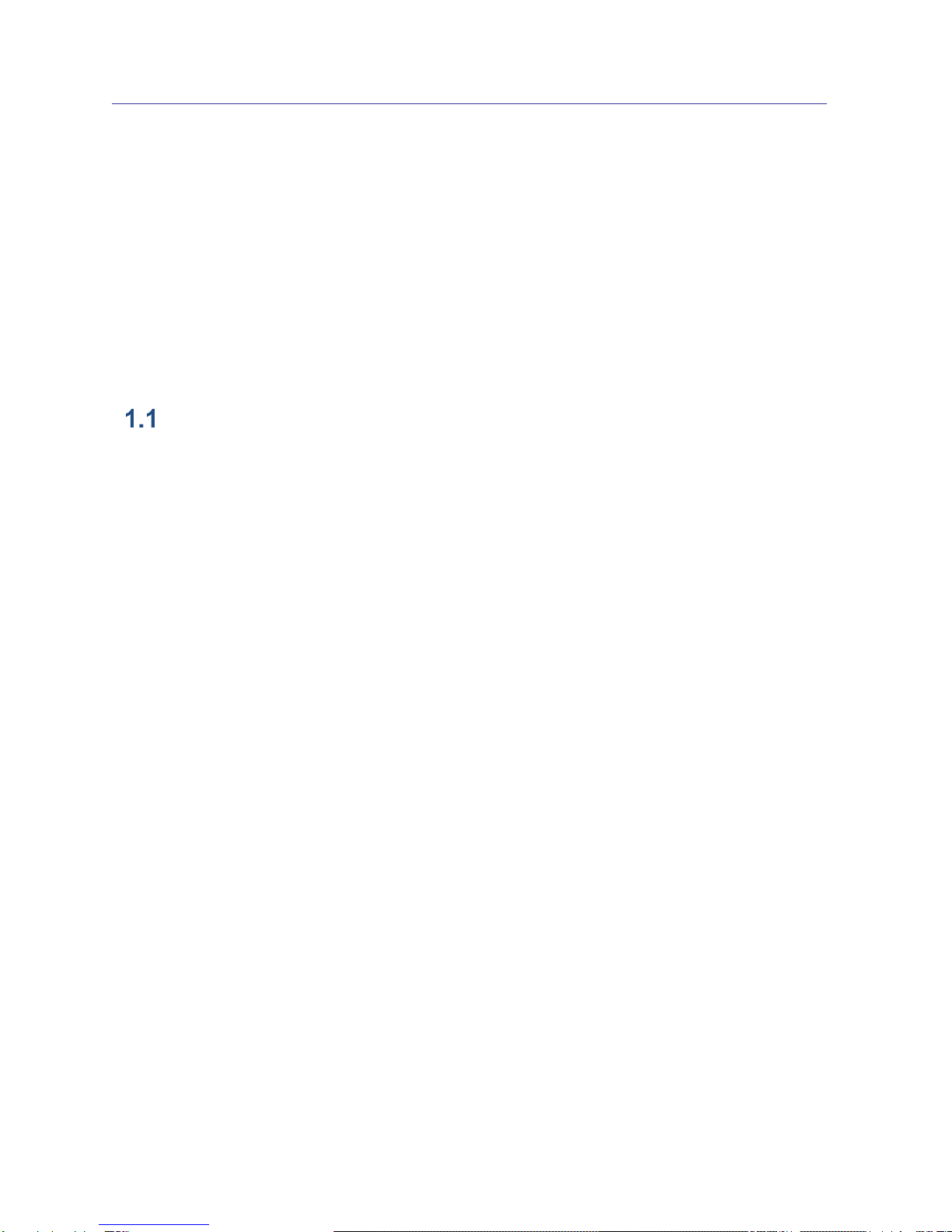
1 Introduction – Myricom nVoy Series Packet
Recorder
This chapter provides an introduction to the Myricom nVoy Series Packet Recorder
and its major user interfaces in the following sections:
Myricom nVoy Series Packet Recorder - Overview
Features and Benefits
Web User Interface
Chapter Summaries
Myricom nVoy Series Packet Recorder - Overview
The Myricom nVoy Series Packet Recorder enables security operations engineers to
build next-generation network security or visibility solutions by droplessly recording
and indexing at 10G. Users can take advantage of these recordings to address issues
such as compliance, forensics, and real-time threat mitigation.
Compliance
Some businesses demand an accurate, time-stamped record of specific packets. The
nVoy Packet Recorder effectively filters out the traffic that you don’t need and
permanently records and timestamps those packets that you do need.
Forensics
In routine day-to-day network operations, intrusion detection system (IDS) software
raises alerts that a Security Operations Center must investigate. The nVoy Packet
Recorder continuously records packets, allowing security engineers to fetch the
specific packet flow records that triggered the IDS alert.

Myricom nVoy Series Packet Recorder User Guide v 1.0 Page 2 of 100
Performance
nVoy Packet Recorder essential performance criteria include:
The ability to filter, merge, and record packets without drops. The nVoy
Packet Recorder captures packets at 10G speeds without drops and with
extremely accurate nanosecond timestamp capability.
The ability to locate and identify an area of interest quickly and effectively.
Searching through large amounts of stored data for a pattern, session, or
even IP addresses can present a significant challenge. The nVoy Packet
Recorder creates on-the-fly index trees to retrieve packets in parallel while
recording at line rate.
Searching on a timeline basis or with an accelerated packet filter in BPF
notation. Extracted packets are formatted as pcap files for further analysis,
with the Myricom nVoy Series Packet Broker, as shown in Figure 1. An API
is also available to access the indexes, allowing advanced users to
develop their own search and extraction tools.
Figure 1: Network traffic recording and indexing scenario featuring the nVoy Packet Recorder
teaming with the nVoy Packet Broker.
Real-time compression
Real-time pcap compression can be enabled upon packet capture to reduce the
effective written data (and CPU use) and extend the capture window within the same
device.
Web Interface
A powerful and easy-to-use, web-based interface is provided for capture and recording
configuration, system management, and packet retrieval. Optionally, pcap file analysis
can be performed directly via the web interface, enabling users to display a captured
pcap or the results of a search directly in a web browser.
Myricom ARC Series E
network adapter

Myricom nVoy Series Packet Recorder User Guide v 1.0 Page 3 of 100
Throughout this document we are going to describe the main components of the nVoy
Packet Recorder Web user interface.
Features and Benefits
The nVoy Packet Recorder offers the following key features:
Two capture ports, each supporting 10G
10 Gbit/s packet recording to disk, in pcap file format, with zero packet loss
On-the-fly indexing and compression/decompression
Web configuration and management
Packet indexes accessed through a command line or an API
Optional pcap re-injection into the network
24 x 1.2 TB of storage standard in 2U with options for much more
Optional pcap analysis available using the web interface
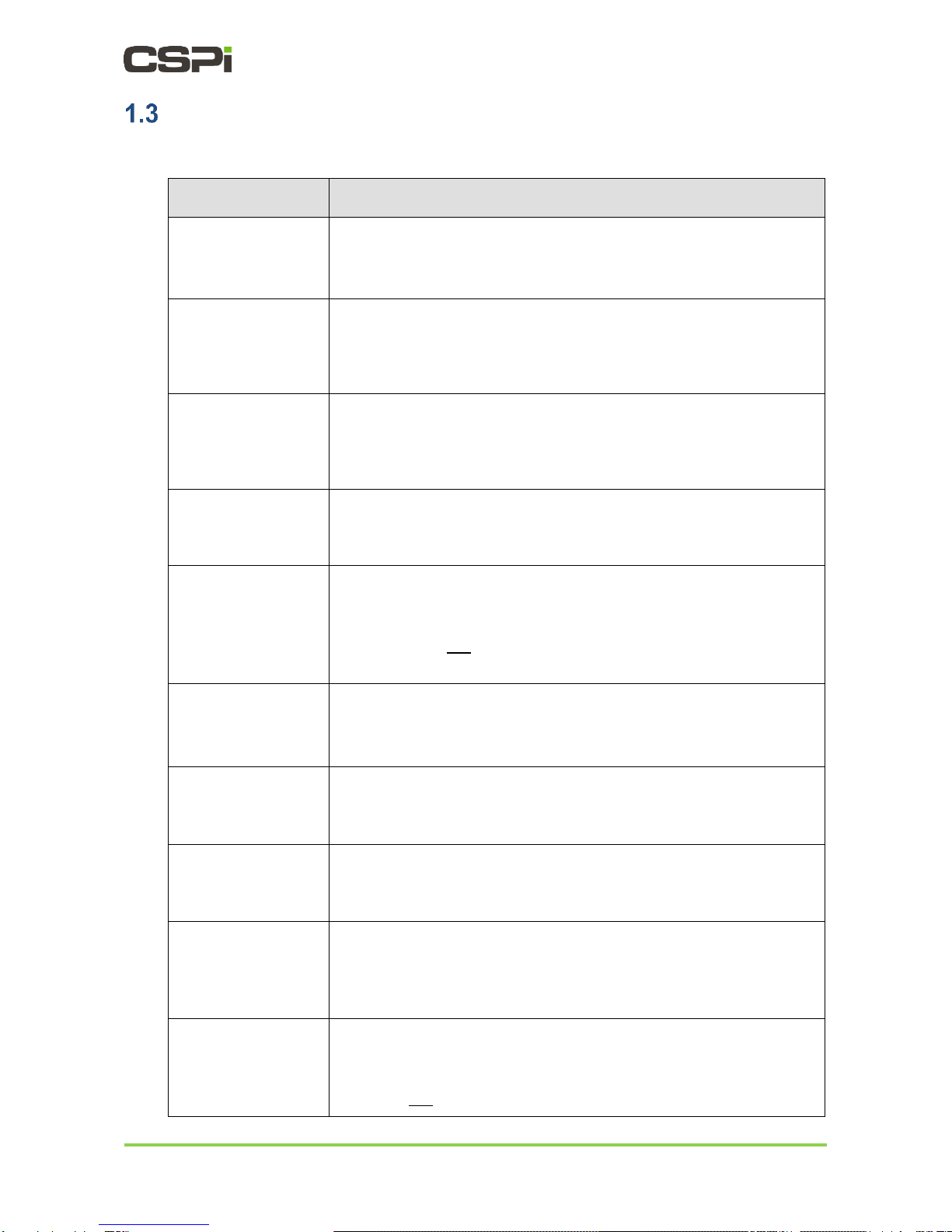
Myricom nVoy Series Packet Recorder User Guide v 1.0 Page 4 of 100
Chapter Summaries
The nVoy Packet Recorder user guide contains the following chapter summaries:
Chapter
Description
Chapter 1
Introduction –Myricom nVoy Series Packet Recorder
Provides an overview of the nVoy Packet Recorder, including
features and benefits.
Chapter 2
Quick Start Guide
Provides the user with envoy Packet Recorder setup
instructions, including cabling, startup and logon procedures,
and network adapter connectivity checks.
Chapter 3
Web User Interface
Describes the functional details of the Web user interface, the
recommended method to interact with the nVoy Packet
Recorder.
Chapter 4
Dashboard Menu
Describes the features of the Dashboard tab. The Dashboard
tab is the nVoy Packet Recorder’s central information hub.
Chapter 5
System Menu
Describes the host, user, network, PF_RING, Hugepages, and
system management and configuration tasks.
Hugepages is not supported in this nVoy Packet Recorder
release.
Chapter 6
Applications Menu
Describes how to manage and customize a variety of licensed
nVoy Packet Recorder applications, including n2disk.
Chapter 7
Licenses Menu
Describes how to automatically renew, configure, and maintain
nVoy Packet Recorder software licenses.
Chapter 8
Admin Menu
The Admin menu enables users to manage nVoy Packet
Recorder and software application administrative tasks.
Chapter 9
Configuring the n2disk Interface
Describes how to configure the n2disk interface, including
processor affinity, timestamp, filters, storage data layout and
indexing.
Chapter 10
Configuring the disk2n Interface
Describes how to configure the disk2n interface, including
processor affinity and reforging.
disk2n is not supported in this nVoy Packet Recorder release.
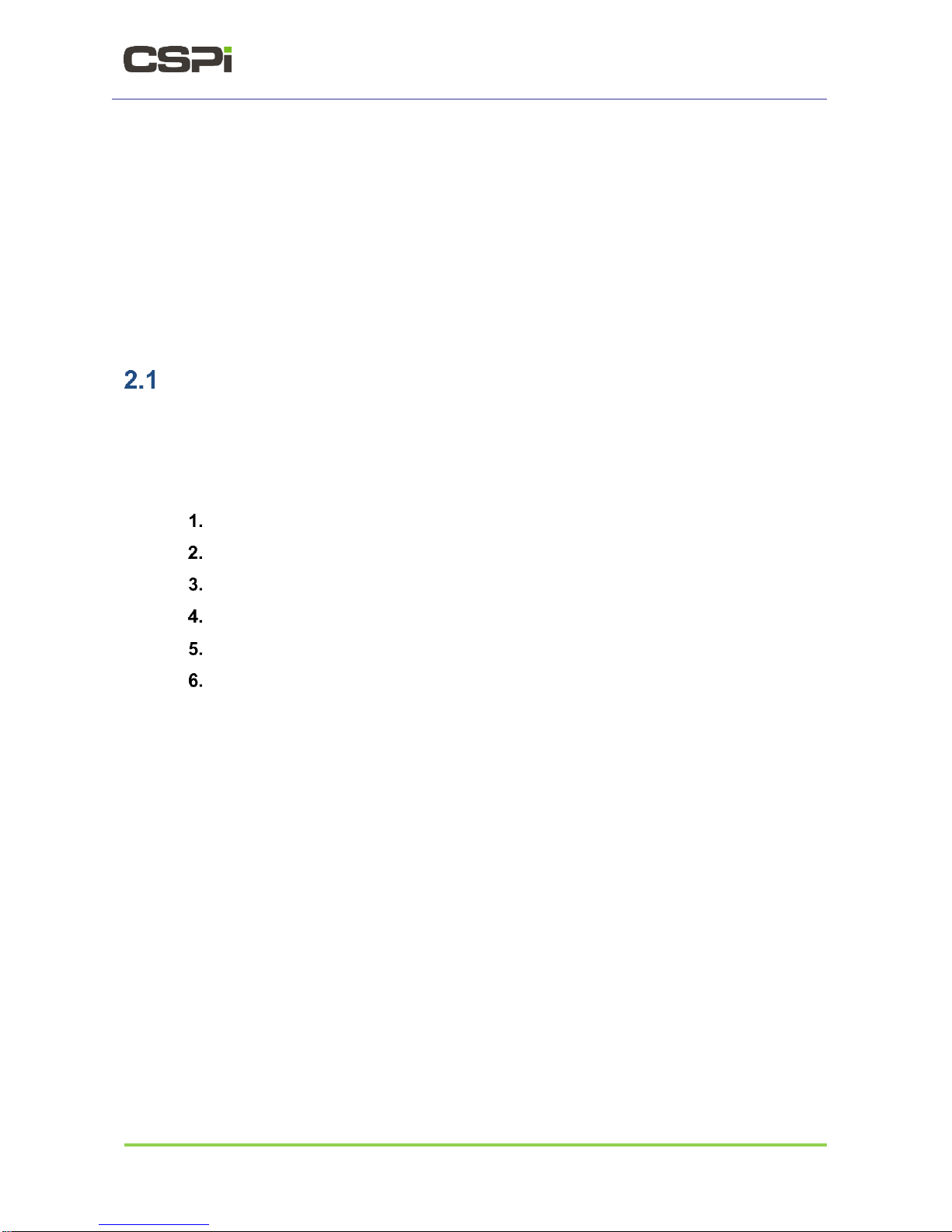
Myricom nVoy Series Packet Recorder User Guide v 1.0 Page 5 of 100
2 Quick Start Guide
The Quick Start guide provides general information on the following topics:
Cabling
Web User Interface
Logging ON/OFF
Powering ON/OFF
Checking ARC Series E Network Adapter Connectivity
Cabling
This section describes how to connect the nVoy Packet Recorder to the interfaces, as
shown in Figure 4.
2.1.1 Prerequisites
Personal computer, with Ethernet connectivity to the nVoy Packet Recorder
Ethernet cable (Cat 5 or better)
Power cord
SFP+ cable/transceivers
ARC Series E-Class network adapter (installed and configured)
110V 50-60Hz power outlet with 4 Amps capacity, OR
220V 50-60Hz power outlet with 2 Amps capacity
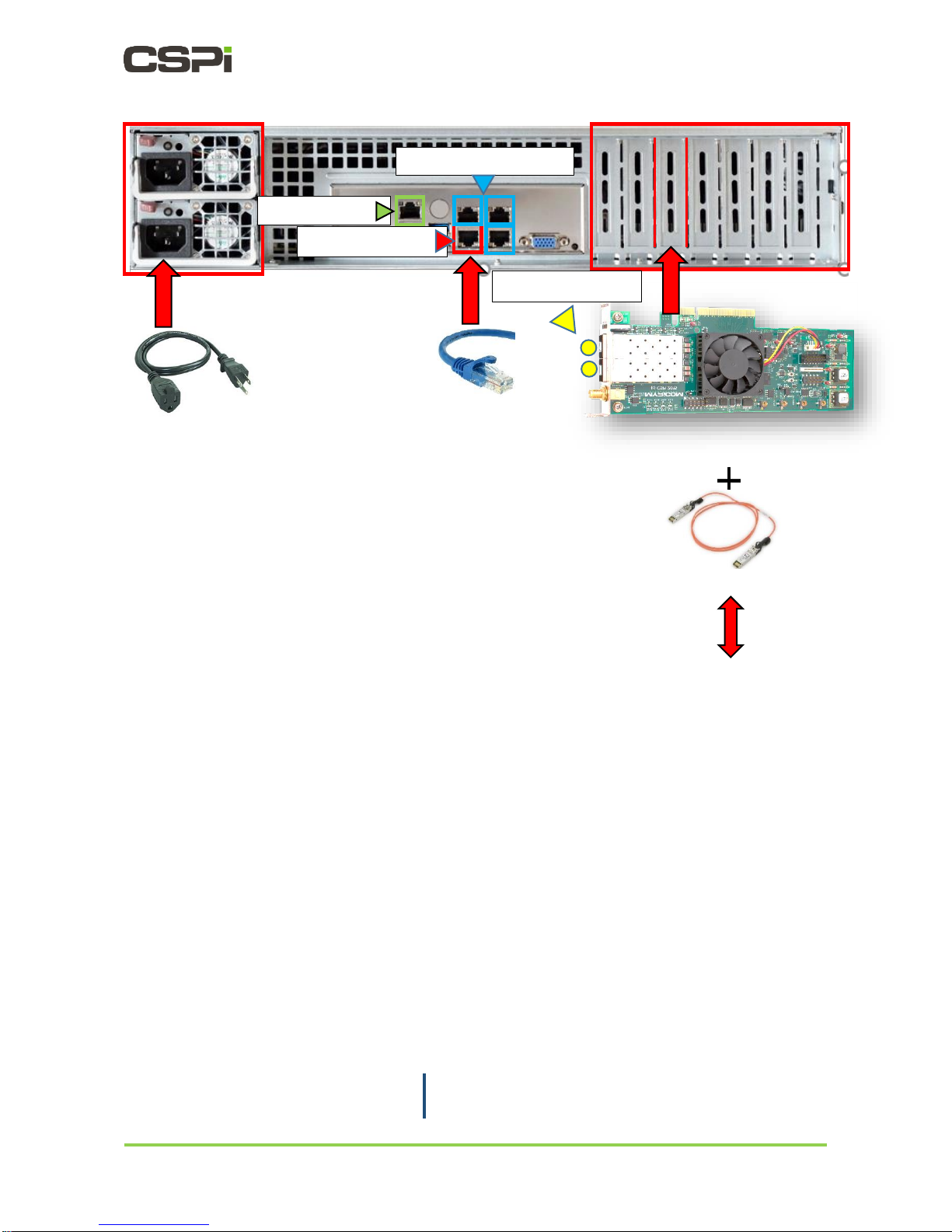
Myricom nVoy Series Packet Recorder User Guide v 1.0 Page 6 of 100
Figure 4: Cabling requirements - rear panel of nVoy Packet Recorder.
2.1.2 IPMI interface
The IPMI interface allows you to access the nVoy Packet Recorder in case of a
network disruption on the management port. Refer to the server guide inside the
carton for further details.
Connect the management interface to your network and the traffic monitor to the
monitoring interface. Depending on your nVoy Packet Recorder configuration, there
may be additional monitoring ports that you can configure from the Web user interface.
Factory Reset
To reset the nVoy Packet Recorder to the pre-configured default, navigate to the
System tab and select Factory Reset. Note that at the first reboot, disconnect all
cables from the network interfaces beside the eth0 cable to enable the nVoy Packet
Recorder to detect the eth0 management interface.
For more information on resetting to factory
specs, go to section 5.8 Factory Reset tab
+
Power Cable
Ethernet Cable
ARC Series E Network Adapter
pre-installed and configured
SFP+ cable/transceiver
Management port
SFP+ traffic ports
IPMI interface
1G capture ports (3)
10G capture ports
(2)
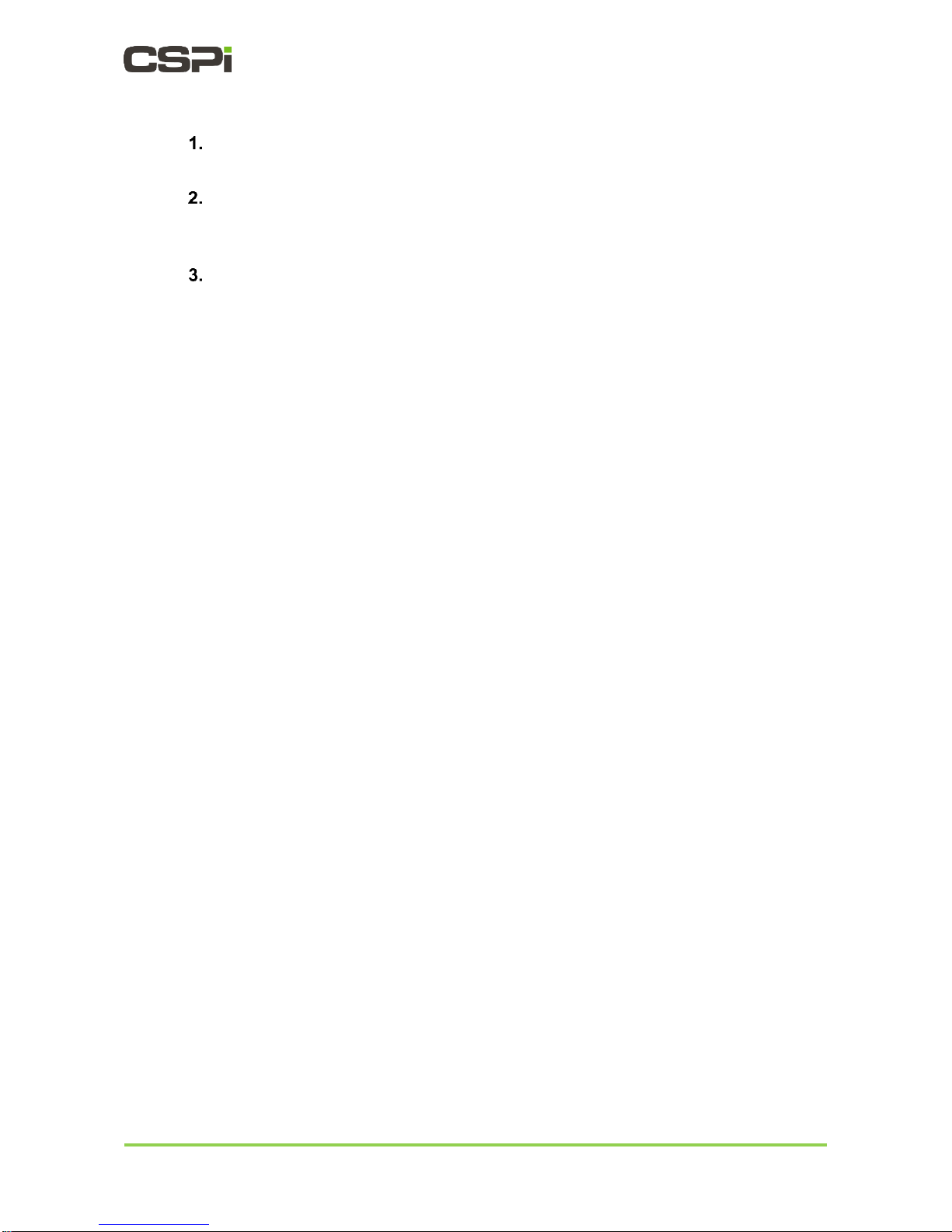
Myricom nVoy Series Packet Recorder User Guide v 1.0 Page 7 of 100
2.1.3 Cabling procedure
Connect the Ethernet cable from the nVoy Packet Recorder management port to
a switch or PC.
For 10G traffic ports, run SFP+ copper cables or fiber optical modules (with
proper cables) from one or more nVoy Packet Recorder traffic ports to switch
ports or other SFP+ traffic ports.
Connect the nVoy Packet Recorder to a power outlet.

Myricom nVoy Series Packet Recorder User Guide v 1.0 Page 8 of 100
Web User Interface
The nVoy Packet Recorder has a web-based management user interface designed to
configure and run the CSPi series of packet recording software such as n2disk.
2.2.1 Default login information
The nVoy Packet Recorder is shipped with a default IP address to establish TCP/IP
connectivity, as described below.
Default IP address
https://192.168.160.10
Default Console username
root
Default Console password
nbox
Default web username
nbox
Default web password
nbox
Table 2: Default login information.
NOTE:
For the purposes of this user guide, we will be describing the nVoy packet
recording Web user interface as it relates to the n2disk software
package.
NOTE:
Upon receipt of the nVoy Packet Recorder, we recommend that you
immediately change the default root password. For more information, go
to Section 2.2.2 Changing the default root password.

Myricom nVoy Series Packet Recorder User Guide v 1.0 Page 9 of 100
2.2.2 Changing the default root password
To change the default root password, follow these steps:
Click System > Users tab.
The System Users window appears, as shown in Figure 4a.
Figure 4a: System Users window.
Check the Users root radio button and click Change Pwd.
The root login Change Pw window appears, a shown in Figure 4b.
Figure 4b: Change Pw window (root login)
Enter the new password twice and click Change Pw.
The default root password has been changed.

Myricom nVoy Series Packet Recorder User Guide v 1.0 Page 10 of 100
2.2.3 Log On procedure
Enter the default IP address.
The Log In window appears, as shown in Figure 5.
Figure 5: Default login information.
Click Log In
The Authentication Required prompt appears, requesting a username and
password, as shown in Figure 6.
Figure 6: Authentication Required window.
Enter the default user name and password.
Click OK
The nVoy Packet Recorder Web user interface appears. The homepage
defaults to the Dashboard. You can now manage the nVoy Packet Recorder
through the Web user interface.
NOTE:
If you received a security certificate warning when logging on, go to
section 2.2.5 SSL Certificate Warning.
NOTE:
If you are logging on to the Web user interface for the fist time, we
recommend that you immediately change the default root password. For
more information, go to Section 2.2.2 Changing the default root
password.

Myricom nVoy Series Packet Recorder User Guide v 1.0 Page 11 of 100
2.2.4 Log Off procedure
The Admin > Logout tab enables user to log off the nVoy Packet Recorder Web user
interface, as shown in Figure 7.
Figure 7: Logging off the nVoy Packet Recorder Web user interface.
Click Yes, Logout to log off the nVoy Packet Recorder Web user interface.
nVoy Packet Recorder?

Myricom nVoy Series Packet Recorder User Guide v 1.0 Page 12 of 100
2.2.5 SSL Certificate Warning
When connecting to the nVoy Packet Recorder Web user interface, you may receive a
security certificate warning according to web browser type.
Internet Explorer browser
In the event of a security certificate warning, click Continue to this website (not
recommended), as shown in Figure 7a.
Figure 7a: Internet Explorer browser security certificate warning.
Google Chrome browser
In the event of a security certificate warning, click Advanced and then Proceed to
cspi-nvoy-recorder (unsafe), as shown in Figure 7b.
Figure 7b: Google Chrome browser security certificate warning.
Click here
Click here
Click here
This manual suits for next models
4
Table of contents
Other CSPi Voice Recorder manuals
Popular Voice Recorder manuals by other brands

Sony
Sony IC RECORDER ICD-SX750 user manual

Olympus
Olympus DS-2400 instructions

Streaming Video Technology
Streaming Video Technology iRecord Music PMR-300 user manual

Philips
Philips Pocket Memo LFH9380/27 user manual

Philips
Philips POCKET MEMO LFH388 Instructions for use
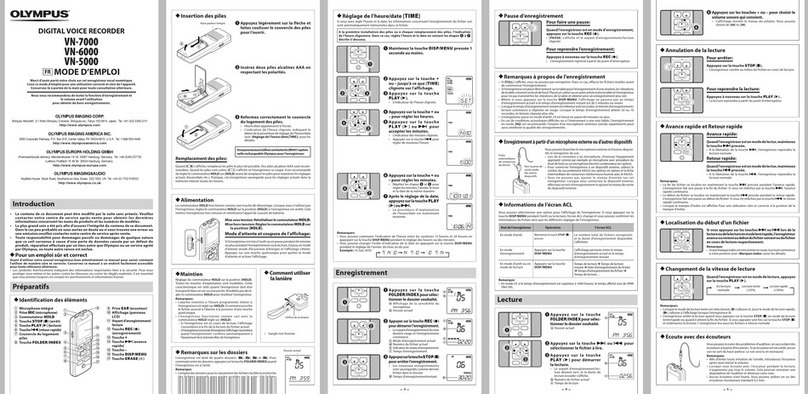
Olympus
Olympus VN-5000 Mode d'emploi