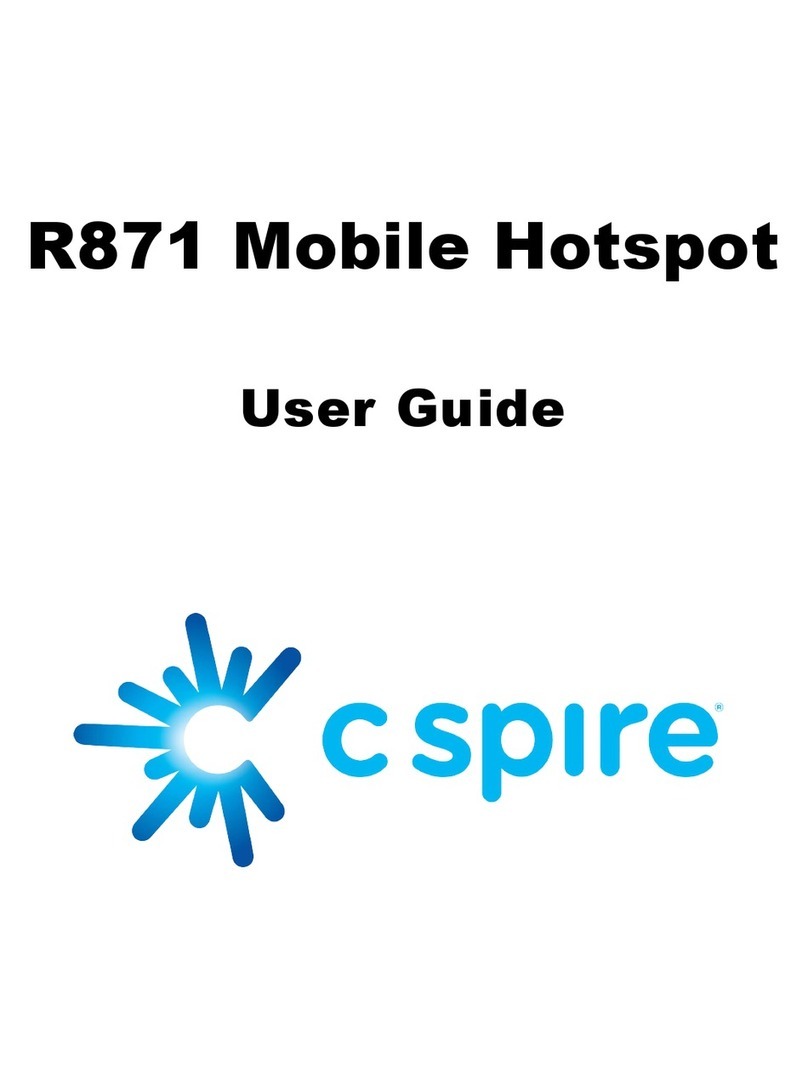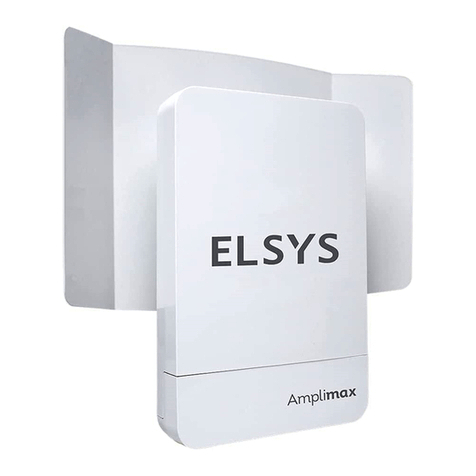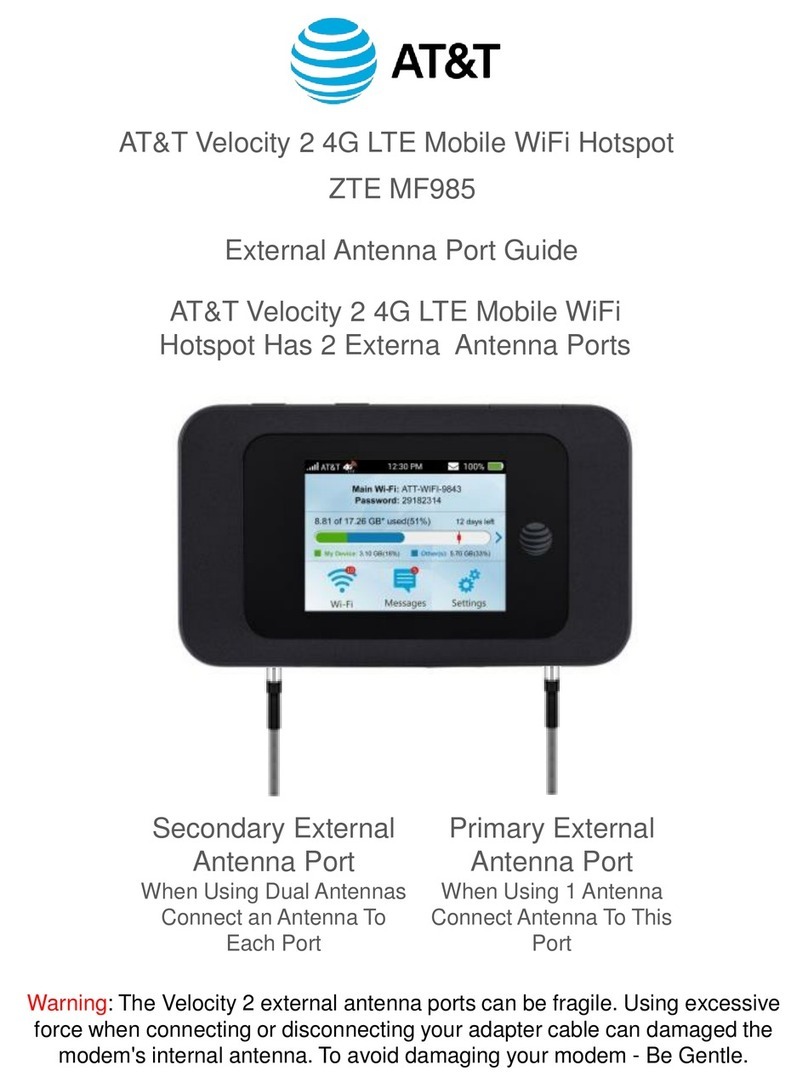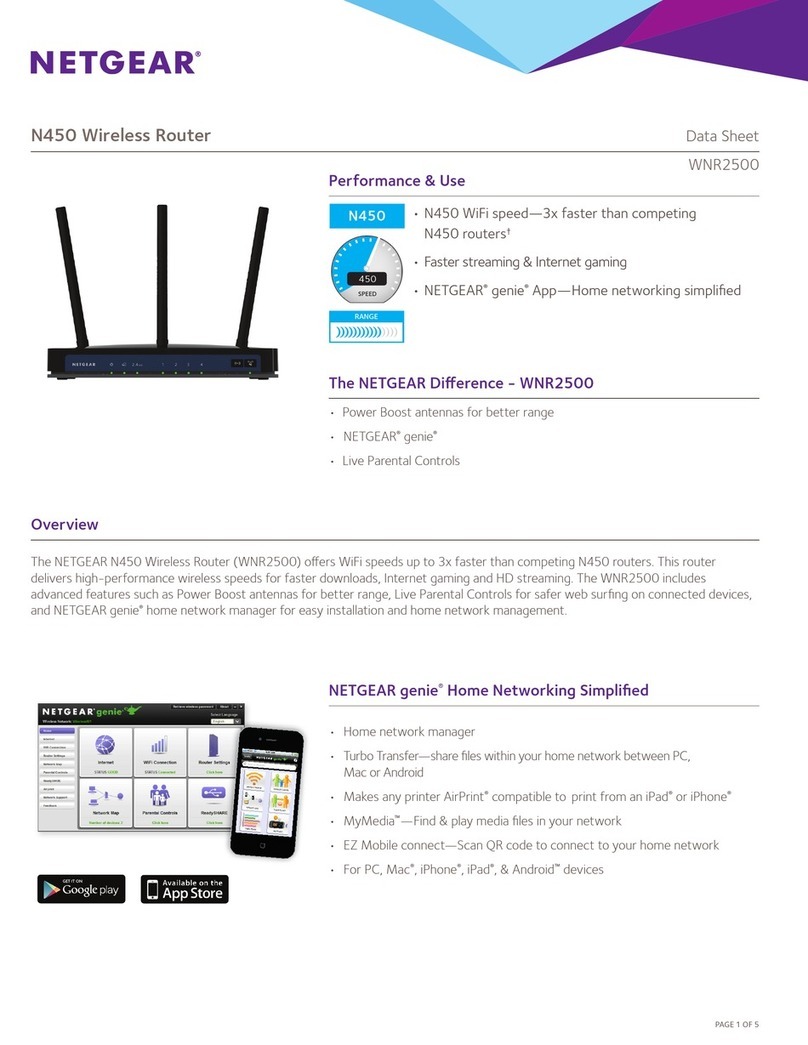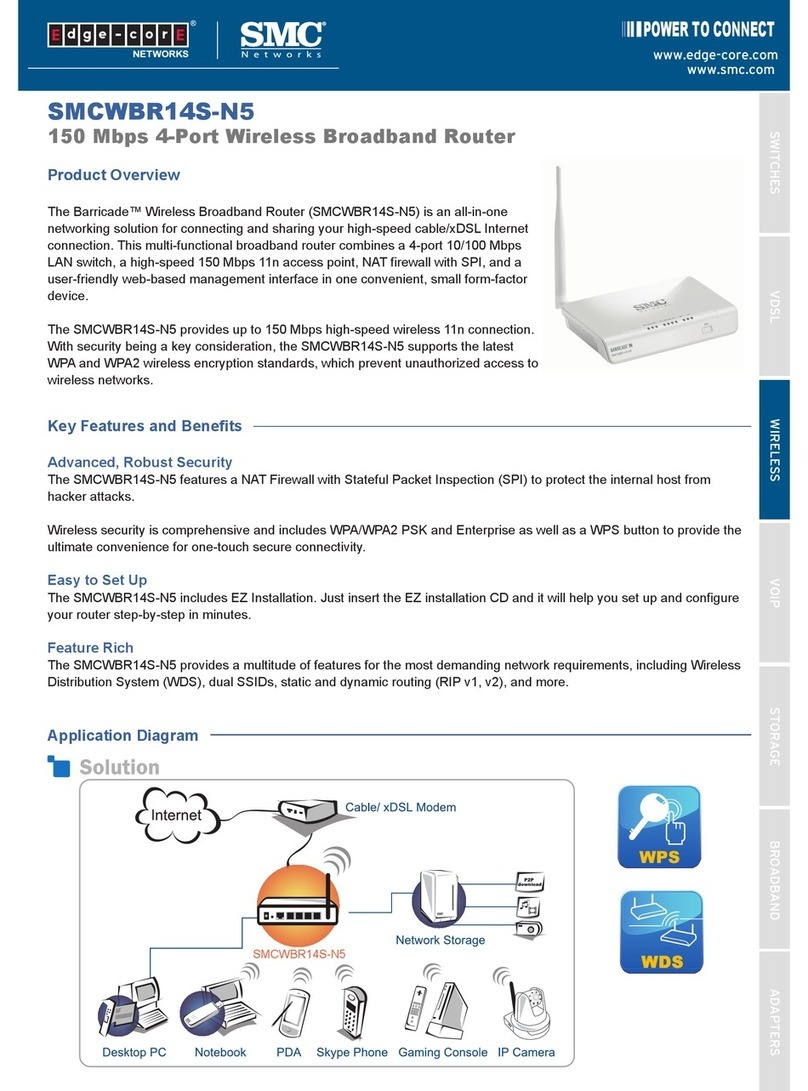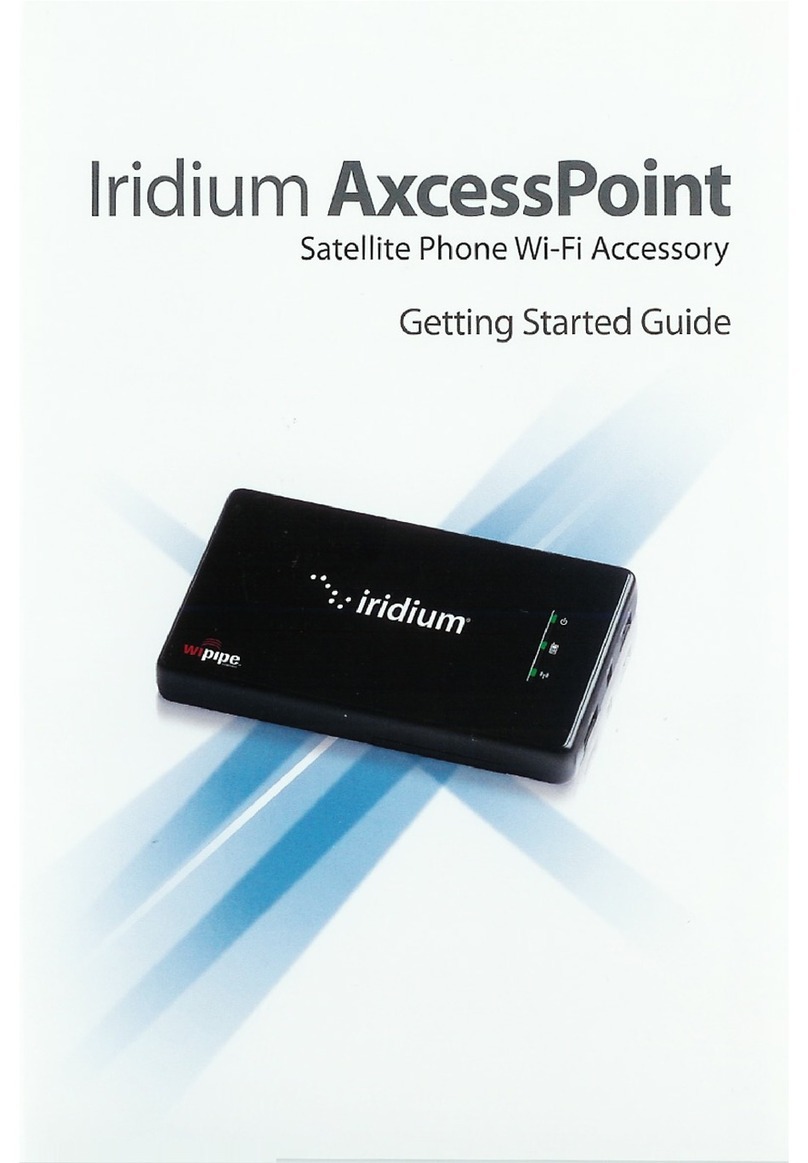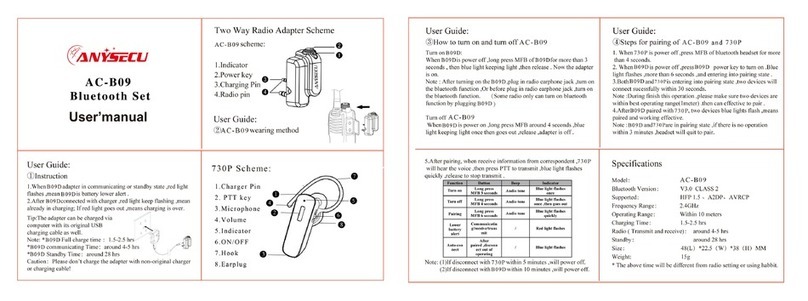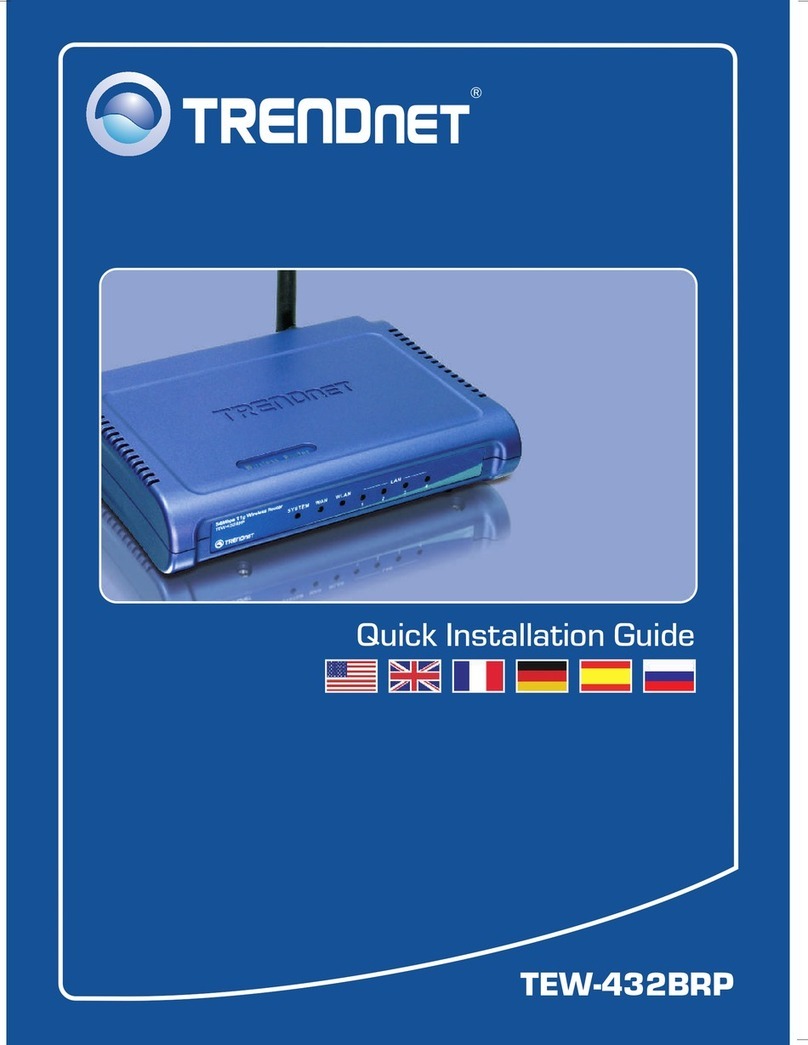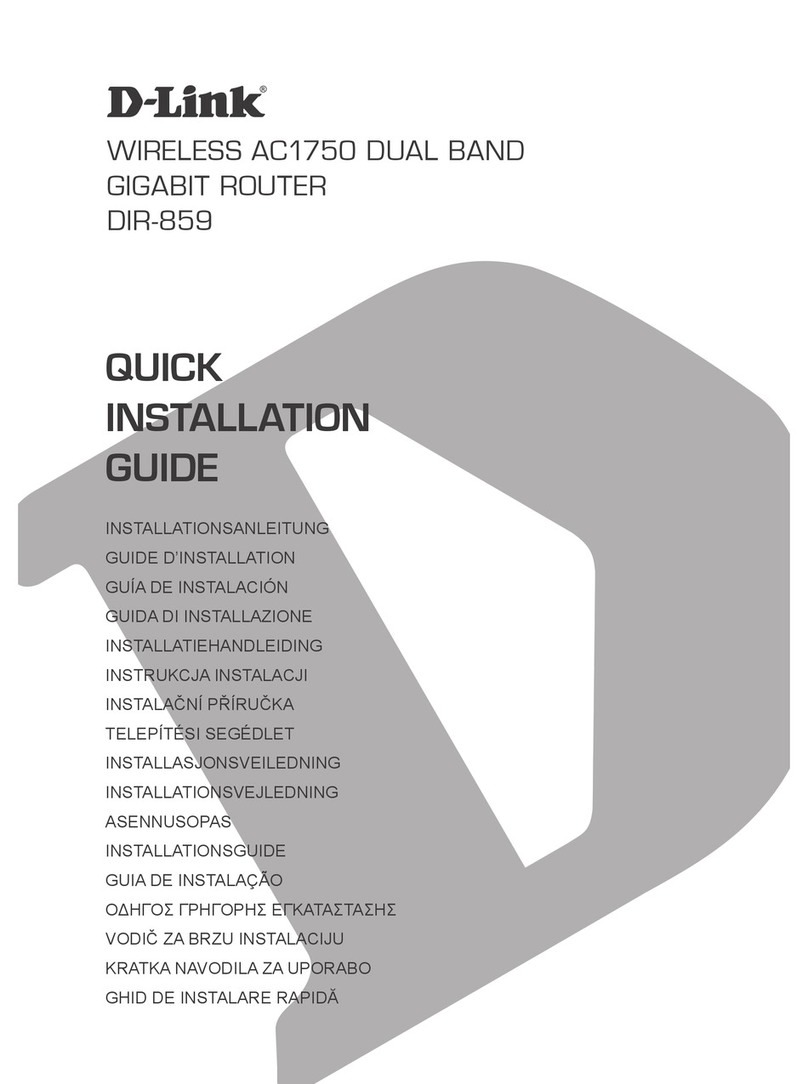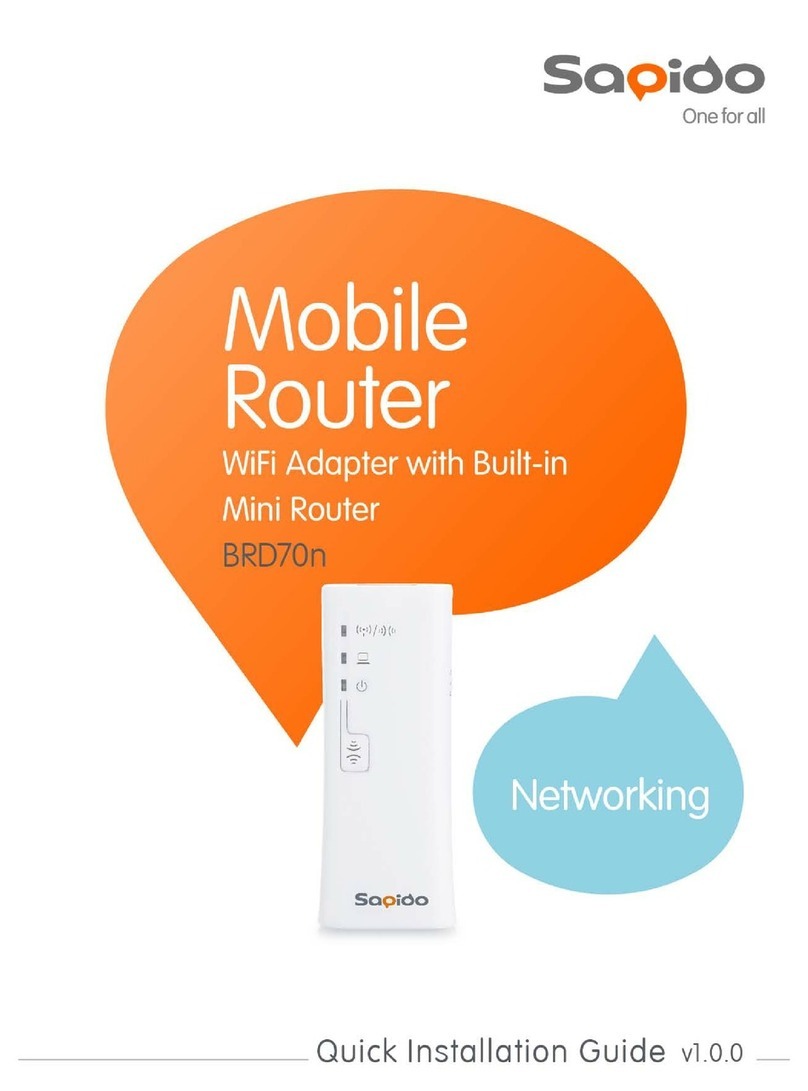CSPIRE R772 User manual

C Spire Wireless 4G LTE Portable Wi-Fi Hotspot
R772
User Guide

i
Table of Contents
Table of Contents.........................................................................................................................i
Get Started ............................................................................................................................... 1
Your Device at a Glance....................................................................................................... 2
Insert USIM Card .................................................................................................................. 3
Insert and Charge the battery.............................................................................................. 4
Power the R772 On and Off ................................................................................................. 6
Activate Your Device............................................................................................................ 6
C Spire Account Information and Help ............................................................................... 6
C Spire Account Passwords................................................................................................ 6
Manage Your Account......................................................................................................... 7
Using the R772, Portable Wi-Fi Hotspot................................................................................. 8
Connecting to the Device..................................................................................................... 8
Opening the Web Browser Interface................................................................................... 9
Device User Interface........................................................................................................... 9
Graphic Color LCD & Icons................................................................................................. 9
Buttons on the side............................................................................................................10
Device UI Operation ............................................................................................................10
Your Device’s Web Browser Interface...................................................................................14
The Browser Interface.........................................................................................................14
Opening the Browser Interface...........................................................................................14
The Landing Page................................................................................................................14
Connecting to the Network.................................................................................................16
Navigating Web UI menu.....................................................................................................16
The Device & Network Menu...............................................................................................17
General Device and Network Information...........................................................................17
4G LTE Device and Network Information...........................................................................18
3G Device and Network Information...................................................................................19
The Check Usage Menu ......................................................................................................20
The Wi-Fi Menu....................................................................................................................21

ii
Wi-Fi Profile......................................................................................................................21
Connected Devices..........................................................................................................22
The Settings Menu...............................................................................................................24
Connection Options.........................................................................................................24
Network Setting................................................................................................................25
Security Setting................................................................................................................26
VPN Passthrough.............................................................................................................28
Advanced Settings...........................................................................................................28
General Settings................................................................................................................28
Updates.............................................................................................................................31
The Help Menu.....................................................................................................................34
About ................................................................................................................................34
User Guide........................................................................................................................34
Regulatory Information..............................................................................................................36
Appendix 1: Glossary................................................................................................................39

1
Get Started
Congratulations on your purchase of the R772, 4G LTE Portable Wi-Fi Hotspot. This
section gives you all the information you need to set up your device and service the first time.
With the 4G LTE Portable Wi-Fi Hotspot, you can access C Spire Wireless 4G LTE
network for faster uploads, downloads from your computer. Built-in Wi-Fi tethering function
allows you to share up to 100Mbps LTE connection with other Wi-Fi equipped devices such as
laptops, tablets, smart phones, and more.
Features
Connect to 4G LTE high-speed wireless data with fall-back to 3G CDMA service
Easy-to-use Web User Interface
Graphic Color LCD User Interface
Data Usage display
Alert message (SMS MT)
Your Device at a Glance
Set Up Your Device
Insert USIM Card
Insert and Charge the Battery
Power the R772 On/Off
Activate Your Device
Account Information and Help

2
Your Device at a Glance
The 4G LTE Portable Wi-Fi Hotspot (R772) package includes:
The 4G LTE Portable Wi-Fi Hotspot (R772) Components:
Components
Functions
Description
①Color LCD display
6 icons /
4 display lines for
alphanumeric
character display
The display has 5 icons on the top, including signal
strength, 4G/3G service indicator, alert message,
roaming indicator, connected devices, and battery
status. Under the icon line, the display has area for 4
line alphanumeric character display. For power save,
the display automatically turns off in 10 seconds unless
any function key is pressed by users.
②Charging status LED
Red/Green
When the battery is being charged, the LED is on in red.
When the battery is fully charged, the LED color is
changed to green.
③Micro USB
Connector
Connect the charger cable to the micro USB port of the
device to charge the battery.
R772 Main Set
Quick Start Guide
Battery Pack
Travel Charger
USB Cable
6
5
1
2
3
4
Pouch

3
④Alert / Clear Button
Press once
Press & Hold
Press once to display alert messages. Press and hold
the button to delete the message displayed.
⑤Usage Button
Press once
Press & Hold
Press once to display data usage information. Press
and hold to reset the data usage information.
⑥Power Button
Press & Hold
Press and hold the button to turn on or to turn off the
device.
Button/Connector
Description
①SIM card slot
The 4G LTE SIM card is installed here.
②Battery compartment
The battery comes in the compartment and locked with the battery cover.
③Master reset button
Insert a paperclip in the small hole to reset the device to factory settings.
④Battery removal divot
Insert a fingernail here and lift the battery to easily remove it.
⑤Network name and
password label
The pre-configured network name (SSID) and Wi-Fi Admin password are
printed on a label inside the back cover of the device.
Insert USIM Card
Please ensure that the C Spire USIM card has been inserted prior to use.

4
1. To open the USIM cover located on the back, press down firmly(1), and drag down(2) as
indicated in the image below.
2. Insert the USIM card as shown in the picture.
3. Replace the cover by pressing down until you hear a click sound.
Insert and Charge the battery
To insert and charge the battery, follow the below steps.
1. Use your fingernail into the hole on bottom side of the back cover and lift it to open the
battery cover.
2. When inserting the battery, align the battery contacts with the contacts in the battery
compartment and slide the battery into the battery compartment.

5
3. Replace the cover, and press the four sides of the battery cover until it clicks into each notch.
4. Connect the one end of the USB cable to the travel charger and also connect the other end
of the USB cable to the micro USB port on the bottom side of the device.
5. Plug the travel charger into the appropriate electrical outlet to charge the battery. The
charging status LED will be lit red while charging the battery. The LED color will be changed
to green when the battery is fully charged.
Note: Before you use the device, be sure to charge the battery fully until the charging status
LED turns green.

6
Important: Use the batteries and the chargers that have been approved by Franklin Wireless
only for the device. The warranty is not valid with any damage caused by other
batteries and chargers.
Power the R772 On and Off
Press and hold the Power Button on the side of the device until the LCD turns on and start
displaying power-on animation.
To turn off the device, press and hold the Power Button again until the LCD start display power-
off animation.
Activate Your Device
●When you receive your device, it may or may not be activated and ready to use. If you
purchased your device at your service carrier store, it is probably activated and ready to
use. Just insert C Spire SIM card into the SIM slot on the back side of the R772 device.
●If you received your device in the mail and it is for a new service account or a new line of
service, it is designed to activate automatically. Just insert C Spire SIM card into the SIM
slot on the back side of the R772 device.
●If you received your device in the mail and you are activating a new device for an
existing number on your account (you’re swapping devices), simply remove the SIM card
from the old device and insert it into the SIM slot on the back side of the R772 device.
Note: If you are having any difficulty with activation, contact C Spire Customer Service by
calling 1-855-CSPIRE5 (277-4735) from any phone.
C Spire Account Information and Help
C Spire Account Passwords
As a C Spire customer, you enjoy unlimited access to your personal account information and
your data services account. To ensure that no one else has access to your information, you will
need to create passwords to protect your privacy.
Account User Name and Password
If you are the account owner, you will create an account user name and password when you
sign on to cspire.com. (Click My Account to get started.)

7
Manage Your Account
Manage your C Spire account from your computer or any phone.
Online: cspire.com
●Access your account information.
●Check your data usage.
●View and pay your bill.
●Enroll in C Spire online billing and automatic payment.
●Purchase accessories.
●Shop for the latest C Spire phones and devices.
●View available C Spire service plans and options.
From Any Phone
●C Spire Customer Service: 1-855-CSPIRE5 (277-4735).

8
Using the R772, Portable Wi-Fi Hotspot
This section contains information on your device’s connection and LCD user interface.
Connecting to the Device
Opening the Web Browser Interface
Device User Interface
Device UI Operation
Connecting to the Device
Now, you’re ready to connect your computer or other Wi-Fi capable device to the R772 using
Wi-Fi connection.
1. Turn your computer and the R772
Power-on animation appears on the R772 LCD window. After playing power-on animation,
the R772 will search for available 4G LTE or 3G services. R772 LCD window will display
messages and service icons when it’s connected to 4G or 3G network. Then, R772
broadcasts Wi-Fi network signal.
2. Use the Wi-Fi manager (Windows) or the AirPort menu bar (Mac OS) to connect to the Wi-Fi
signal from the R772.
Note: The way to connect Wi-Fi network vary depending on your computer and its operation
system. The typical way to do it for Windows is to select View Available Wireless Network in the
notification area. For Mac OS, the AirPort icon in the menu bar is used. If you have any problem
in setting up Wi-Fi connection on your computer, refer to the computer help system.
3. Select the Wi-Fi signal named “C Spire Portable WI-Fi Hotspot XXXX”where XXXX is the
last four digit of Wi-Fi MAC ID found on the device sticker.
4. Once connected to the Wi-Fi network from the R772, you can open the internet browser in
your computer and start surfing.
Important: There is no password pre-configured. Upon your first connection to the WI-Fi
network from the R772, immediately change the Wi-Fi security settings to secure your
connection security.
1. Type http://192.168.10.1 or http://cspire-admin into the address window and press Enter.
2. See “the Wi-Fi menu”on the page 16 of this manual.

9
Opening the Web Browser Interface
To use the Web browser interface, open the Web browser on your desktop and type
http://cspire-admin or http://192.168.10.1 into the address window and press Enter or Return.
Go to “Your Device’s Web Browser Interface”on the page XX to see details of Web Browser
Interface features.
Device User Interface
The R772 has a graphic color LCD window and three functional buttons for user interaction.
The LCD window displays various icons and text messages to show device status to the users.
The three functional buttons allow the users to control the device functions and messages
displayed on the LCD window.
Graphic Color LCD & Icons
The LCD window can display 6 different icons and 4 lines of text messages.
Icons
Name
Description
Signal Strength
More bars indicate stronger signal.
Battery
The longer green bar inside the battery outline indicates
more battery power left. When the battery level gets very low,
the battery outline will blinks and the warning message will
be displayed.
Connected Device
When multiple Wi-Fi devices are connected to the device, the
number of connected devices is displayed next to the
connected device icon.
Alert / Message
The alert message icon will be on when there are messages
from the network or alert messages from the device.
/
4G/3G
4G icon or 3G icon appears on the same location in turns
according to the network the device is currently getting
service from.

10
Roaming
This icon appears when the device is currently roaming.
Buttons
R772 has three buttons located on the right upper side of the device.
Buttons
Names
Description
Alert / Message
This button is used to display or to control alert messages
that were received or self-generated.
Data Usage
This button is used to check wireless data usage and to
reset the information.
Power
This button is used to power on/off the device.
Device UI Operation
LCD window and function buttons operate combined and interactively to provide you with the
device service status and information.
Device States
Buttons
Icons / Text
Description
Power on
Press and hold
button for 3
seconds
C Spire animation logo is played, then the
device starts searching for networks.
Alert / Message Button
Check Used Data Button
Power Button

11
Power off
Press and hold
button for 3
seconds
Power off animation displays for 2 seconds
and goes off.
No 4G LTE SIM
card or SIM
card error
No 4G LTE SIM card
found
Insert or replace C Spire 4G LTE SIM card
Signal
searching
Searching for
network…
The device is searching for service. Only
connected device and battery icons appear.
Service status
June 17, 2012
13:25 pm
C Spire Wireless
When 4G LTE service is acquired, signal
strength icon & 4G service icons appear.
Date/Time/ Banner text appear. Default
banner is C Spire Wireless. You can edit and
personalize the banner from Web User
Interface “Setting > Advanced Settings >
General Settings > Banner Setting”menu.
June 17, 2012
13:25 pm
C Spire Wireless
When 4G LTE is not available and 3G
service is acquired, signal strength icon & 3G
service icons appear. Date/Time/Banner text
appears.

12
Data usage
display
Press button
once.
2.52 MB used
Since 09/07/2012
Press button once to display the data
usage.
“xxxx MB used since [date]”message
appears for 10 seconds and return to main
screen unless the button is pressed
again to return to the main display.
Data usage
reset
Press and hold
button for 3
seconds.
Reset data usage?
Yes: hold down
for 2 sec
No: press
While the data usage is displayed, press and
hold button for 3 second. Upon warning
message, press button once to keep
current usage data and to return to main
display or press and hold button for 2
seconds again to reset the data usage to
zero. The data usage starts counting again
from today.
Note: The usage data is measured by your
modem for your reference only. Your
carrier’s data usage accounting may
differ.
Alert message
display
Press button
once.
[1/2] 09/12/12 09:19pm
You have used
90 % of wireless
data allowance
until June 30. C
Spire
The message icon appears when the device
has self-generated alert message or network
generated messages (SMS). Press
button once to display the first message.
Press button again to display the next
message. Each message has the header in
the form of [message no./ the total number of
messages] [received date & time]
Alert message
browsing
Press button
once
Each time, button is pressed, messages
keep displaying one by one in the order of
occurrence or arrival. After displaying the
final message, ”End of Massage”is
displayed. Press button again to returns
to the main screen

13
Alert message
delete
Press and hold
button for 3
seconds.
Delete message?
Yes: hold down
for 2 sec
No: press
When a message is displayed, press and
hold for 2 seconds -> delete warning
message -> press and hold button for 2
second again to confirm deletion or press
button once to revert deleting and move to
the next message or to the main screen.
Connected
device icon
display
June 17, 2012
13:25 pm
C Spire Wireless
When there are multi devices connected
through Wi-Fi to your device, connected
device icon appears with the number of
connected devices on it.
Roaming icon
display
June 17, 2012
13:25 pm
C Spire Wireless
When the device roams into other network
than C Spire home network, roaming icon will
appears.
Battery icon
display
The longer the battery bar means the more
battery power left. When the battery is very
low, the battery outline blinks. Connect the
charger immediately.

14
Your Device’s Web Browser Interface
This section contains information on your device’s browser interface.
The Browser Interface
Opening the Browser Interface
The Landing Page
Connecting to the Network
Device and network menu
The check usage menu
The Wi-Fi menu
The setting menu
The help menu
The Browser Interface
The Web browser interface is a Web-based connection manager for your device. It allows you
to manage and monitor the Internet connection between your computer and the wireless
network. It has a user-friendly interface and is equipped with many useful features that will
enhance your Internet navigation experience.
Opening the Browser Interface
To use the Web browser interface, open the Web browser on your desktop and type
http://cspire-admin or http://192.168.10.1 into the address window and press Enter or Return.
The Landing Page
The Web browser will open the main page for the 4G LTE Mobile Hotspot as shown below.
From this page, you can see and manage available network connections, see your current
connection state, and see signal strength at a glance. Detailed menus for status and settings
are displayed across the top of the menu.

15
The main menu appears down across the top of the browser interface and allows for ease of
Web browser interface navigation.
Information regarding your current network connection can be seen in the Network Connection
Box displayed down the left side of the main page. This box displays both 3G and 4G service
signals which are available. The box has the following items:
Service Type: Not Activated / 4G LTE Available / 4G Connected / 3G Available / 3G
Connected
Signal Strength Bars: The more bars, the stronger is the service signal
Connection Time: Count starts when connected.
Connection button: Activate / Connect / Disconnect

16
Automatic connection mode and preferred service mode can be set from “Setting”menu in the
main menu bar.
●Service Type: Displays service type your modem currently acquires.
●Signal strength bar: Displays your current signal strength. Supports 0- 6 levels of signal
strength.
●Connection time: Displays the time after your device is connected.
●Connection button: Connects you to a network available.
The following table provides device status and connection button descriptions.
Status
Connection Button
Description
“Disconnected”
Connect
Radio power is on and device is disconnected.
Ready to connect.
“Connected”
Disconnect
Device is connected and available to disconnect the
connection.
“Not Activated”
Activate
Device activation is required.
Connecting to the Network
Once your device is properly configured, connecting to the Internet is as simple as clicking
Connect.Once connected, Connect will change to Disconnect. Simply click Disconnect to
end your current connection. To connect to any other network shown, select it, and then click
Connect.
Navigating Web UI menu
The main menu appears down across the top of the browser interface. Simply click the menu in
the main menu bar. The screen will display sub menus under each main menu item.
Click to open sub menu items. The icon will be changed to . Click to close the sub
menu items.

17
The Device & Network Menu
The Device & Network menu allows you to view information about your device and network
status.
General Device and Network Information
General Device
●Device Name –name of the device
Table of contents
Other CSPIRE Wireless Router manuals