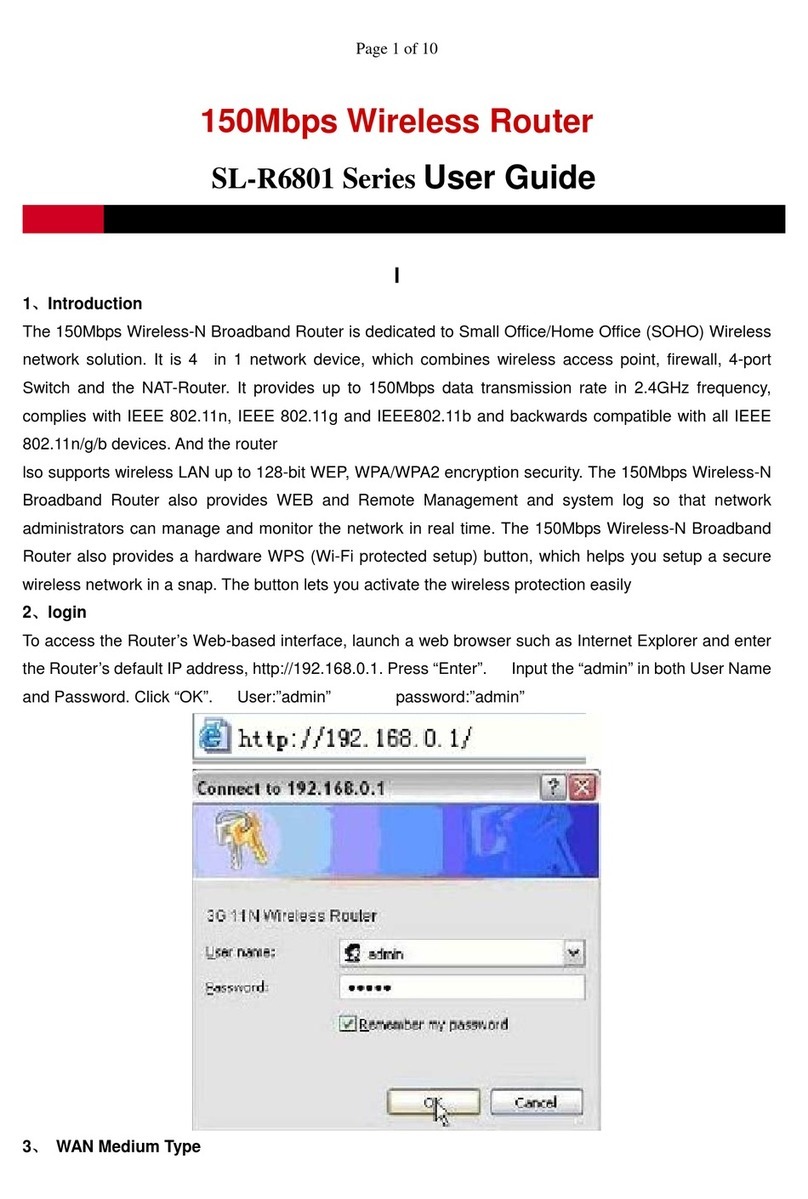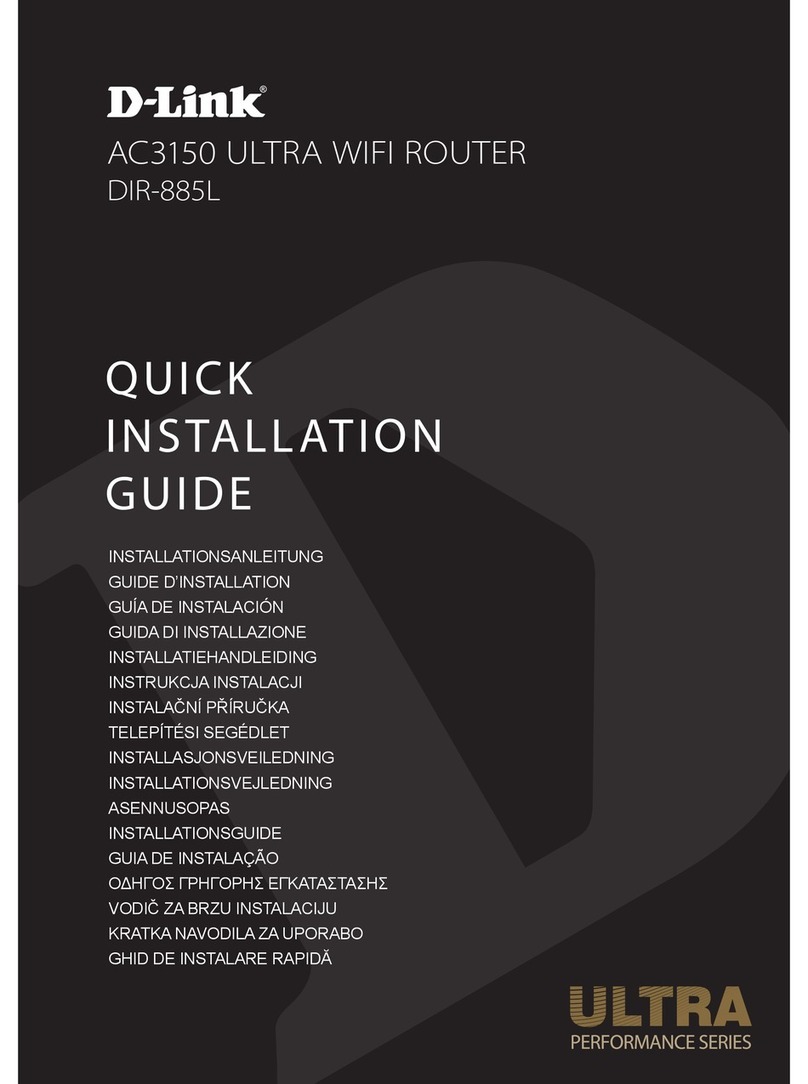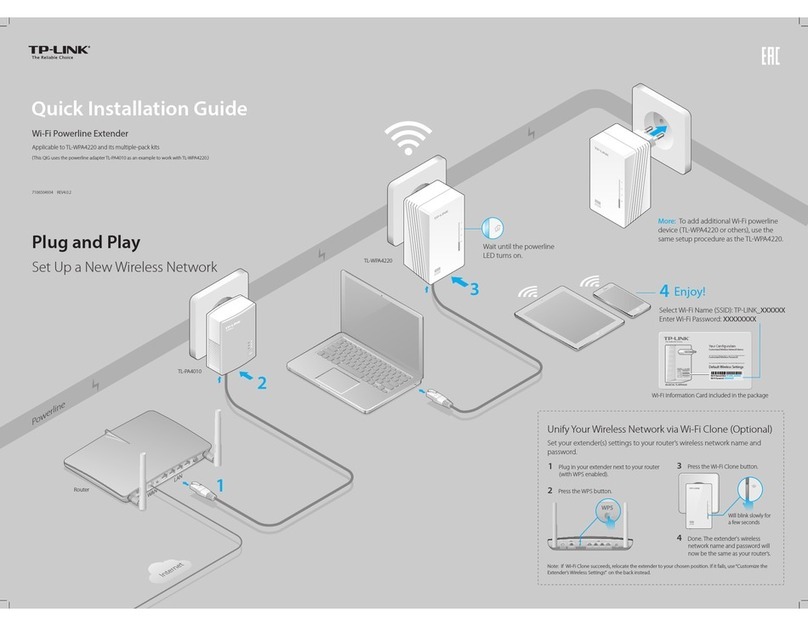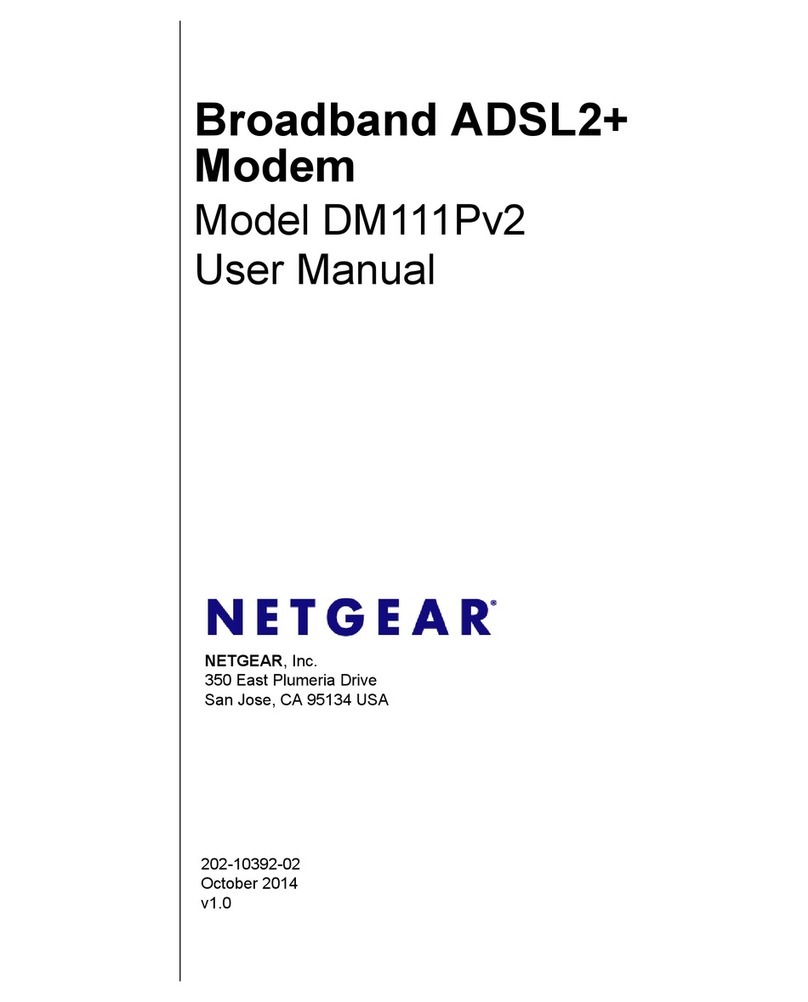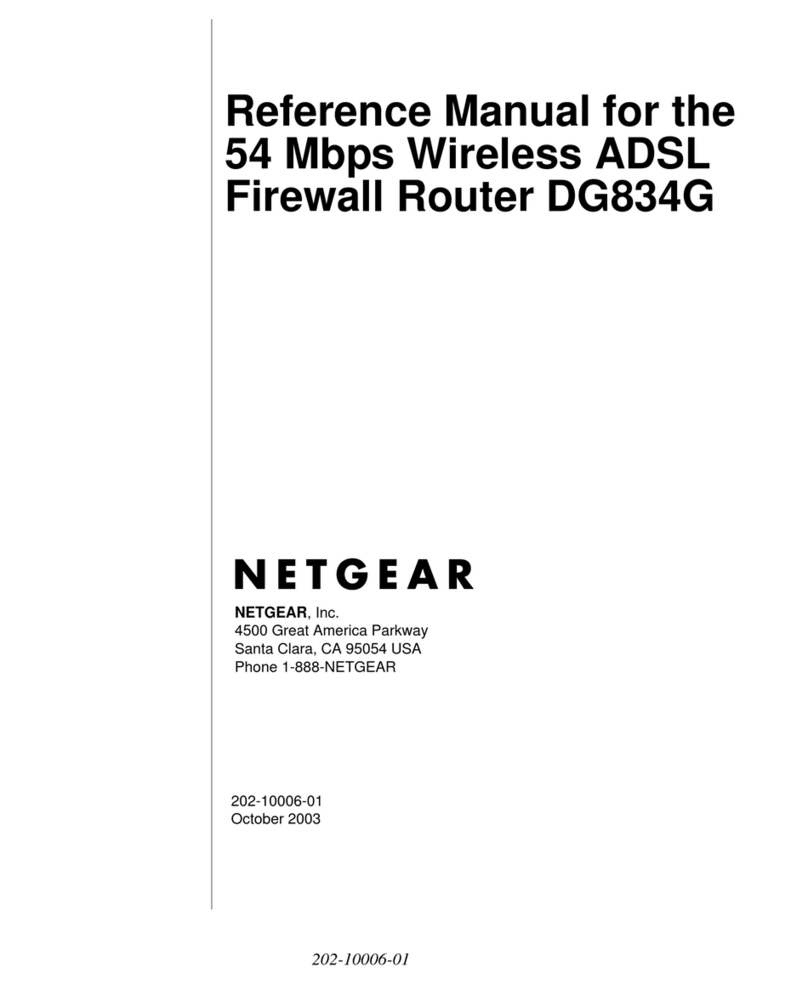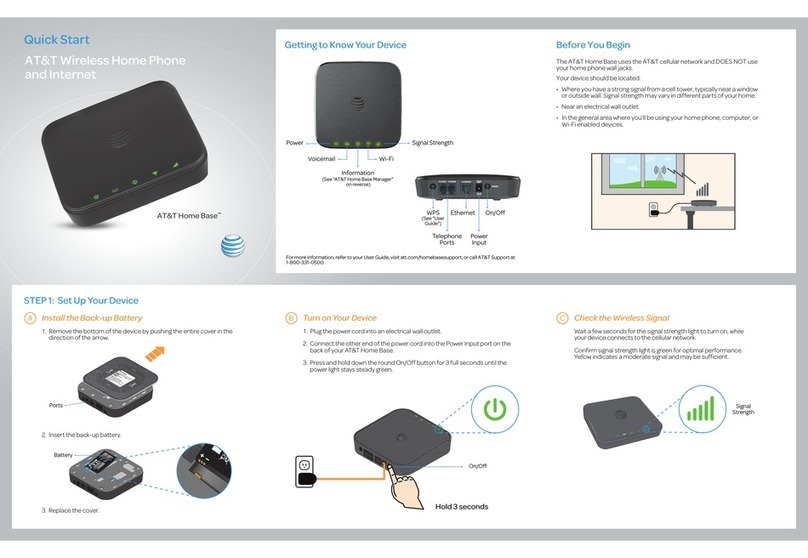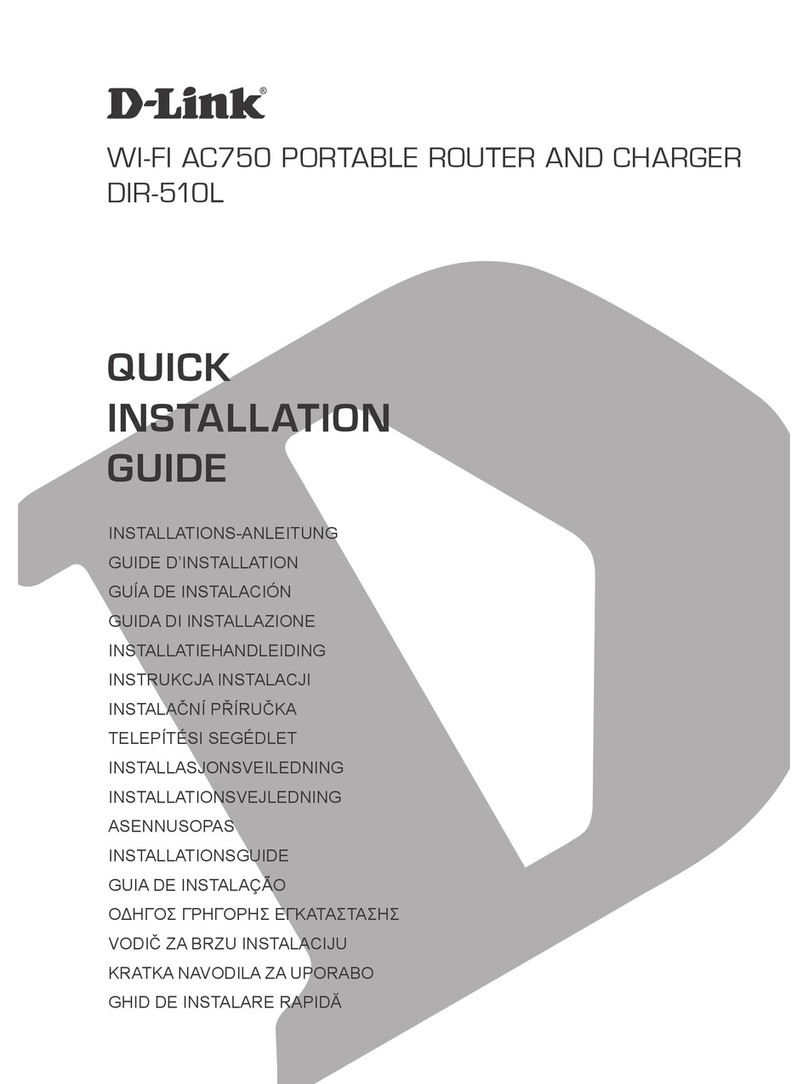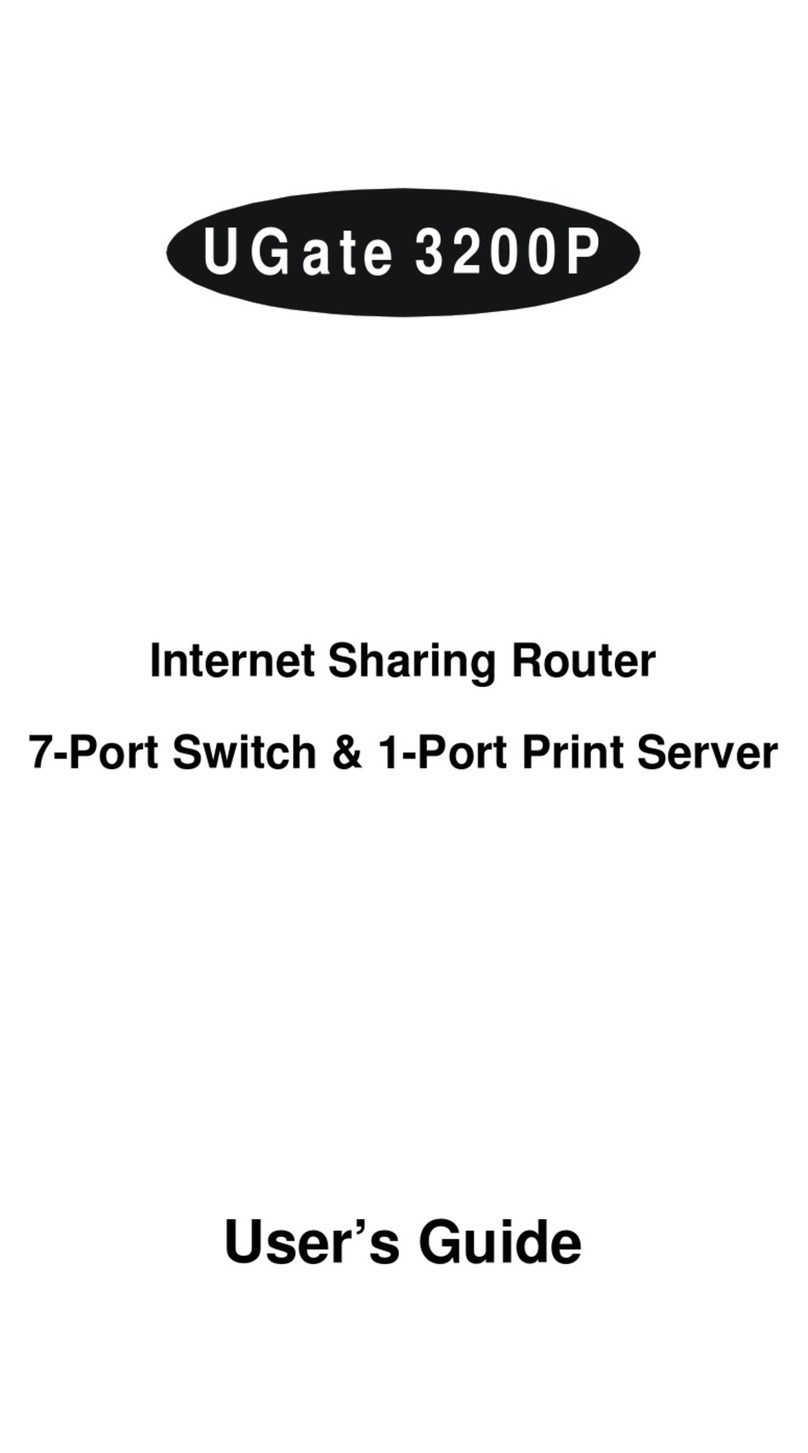High walk HWW-3050 User manual

I
IE
EE
EE
E
8
80
02
2.
.1
11
1n
n
D
Dr
ra
af
ft
t
2
2.
.0
0
2
2.
.4
4G
GH
Hz
z
W
Wi
ir
re
el
le
es
ss
s
B
Br
ro
oa
ad
db
ba
an
nd
d
R
Ro
ou
ut
te
er
r
M
Mo
od
de
el
l:
:
H
HW
WW
W-
-3
30
05
50
0
User’s Manual
Version: 1.0
Date of Issue: May 2009
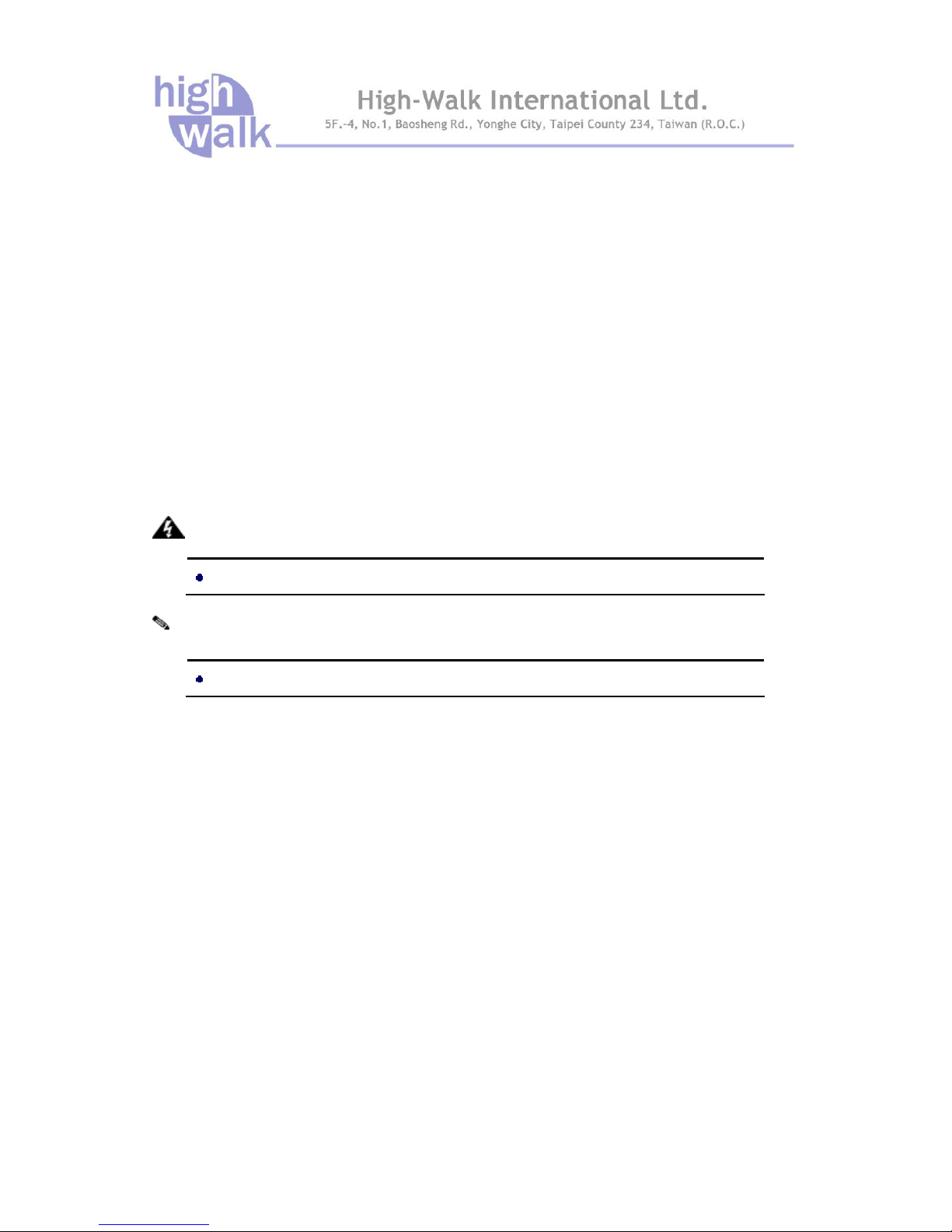
Copyright
Copyright © 2009 all rights reserved. No part of this publication may be reproduced, adapted, stored
in a retrieval system, translated into any language, or transmitted in any form or by any means
without the written permission of the supplier.
About This Manual
This user’s manual is intended to guide professional installer to install the Wireless Broadband
Router and how to build the infrastructure centered on it. It includes procedures to assist you in
avoiding unforeseen problems.
Conventions
For your attention on important parts, special characters and patterns are used in this manual:
This indicates a warning or caution that you have to abide.
This indicates an important note that you must pay attention to.
Bold: Indicates the function, important words, and so on.
Note:
Warning:
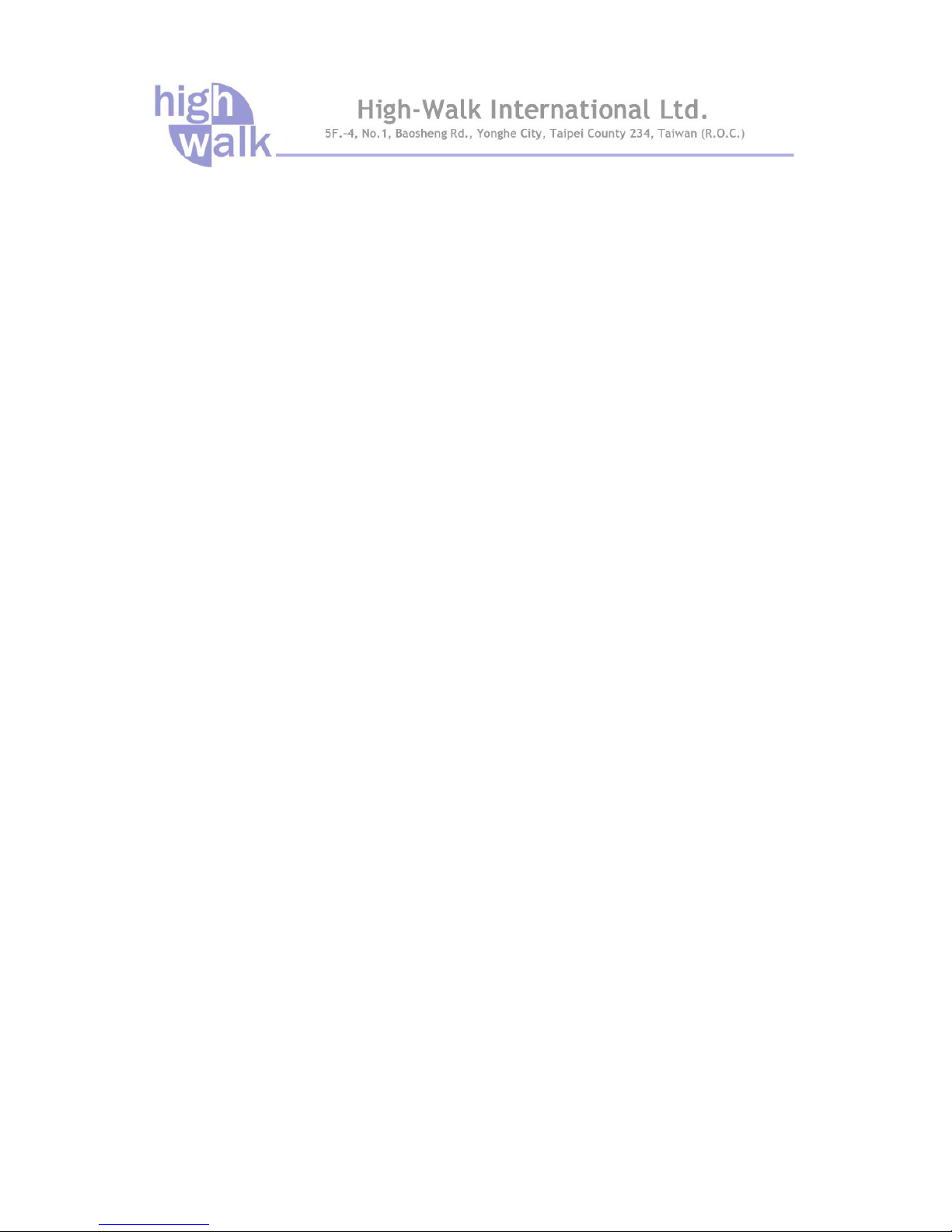
Federal Communication Commission Interference Statement
This equipment has been tested and found to comply with the limits for a Class B digital device,
pursuant to Part 15 of the FCC Rules. These limits are designed to provide reasonable protection
against harmful interference in a residential installation. This equipment generates uses and can
radiate radio frequency energy and, if not installed and used in accordance with the instructions,
may cause harmful interference to radio communications. However, there is no guarantee that
interference will not occur in a particular installation. If this equipment does cause harmful
interference to radio or television reception, which can be determined by turning the equipment off
and on, the user is encouraged to try to correct the interference by one of the following measures:
Reorient or relocate the receiving antenna.
Increase the separation between the equipment and receiver.
Connect the equipment into an outlet on a circuit different from that to which the receiver is
connected.
Consult the dealer or an experienced radio/TV technician for help.
This device complies with Part 15 of the FCC Rules. Operation is subject to the following two
conditions: (1) This device may not cause harmful interference, and (2) this device must accept any
interference received, including interference that may cause undesired operation.
FCC Caution: Any changes or modifications not expressly approved by the party responsible for
compliance could void the user's authority to operate this equipment.
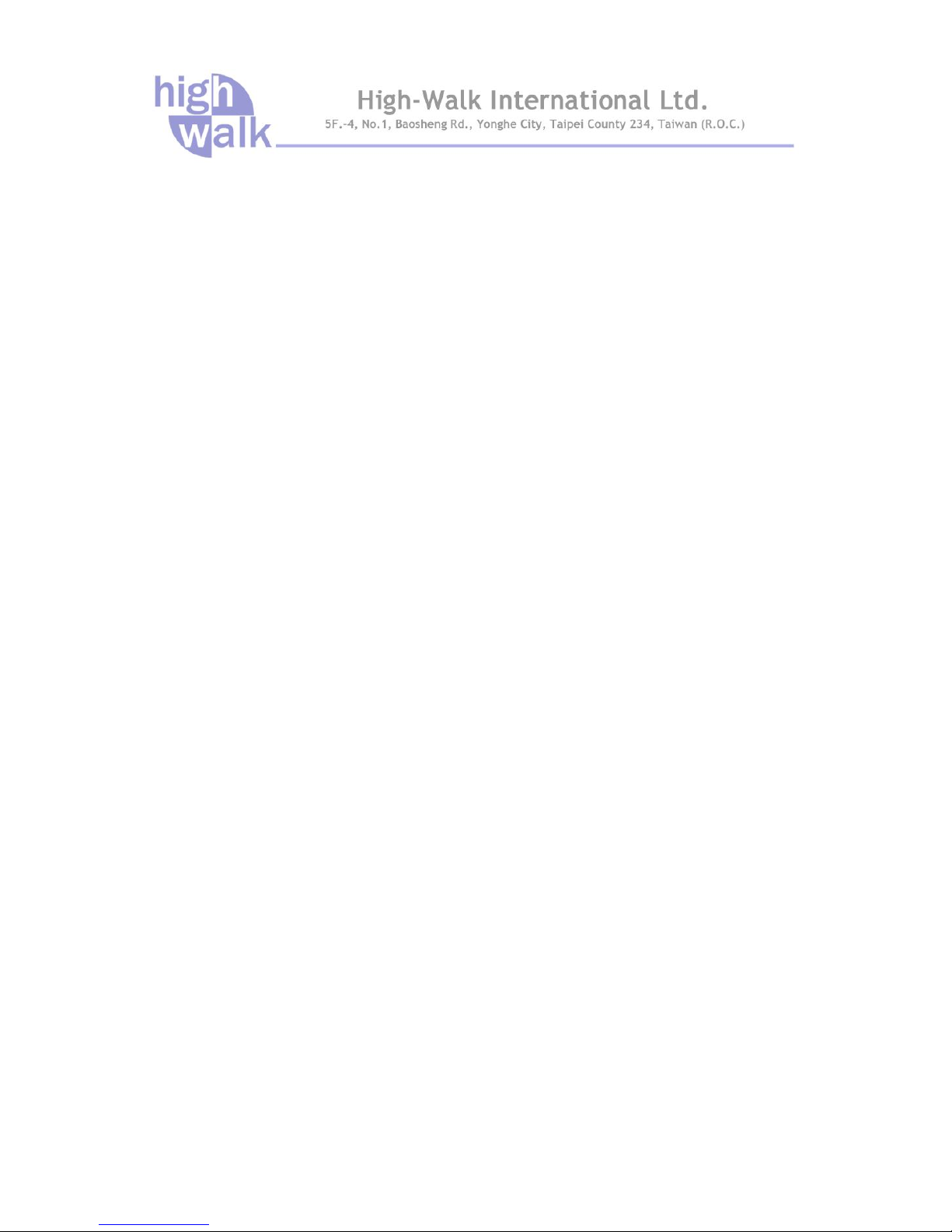
FCC Radiation Exposure Statement:
This equipment complies with FCC radiation exposure limits set forth for an uncontrolled
environment. To avoid the possibility of exceeding radio frequency exposure limits, you shall beep
a distance of at least 100cm between you and the antenna of the installed equipment. This
transmitter must not be co-located or operating in conjunction with any other antenna or transmitter.
The availability of some specific channels and/or operational frequency bands are country
dependent and are firmware programmed at the factory to match the intended destination.
The firmware setting is not accessible by the end user.
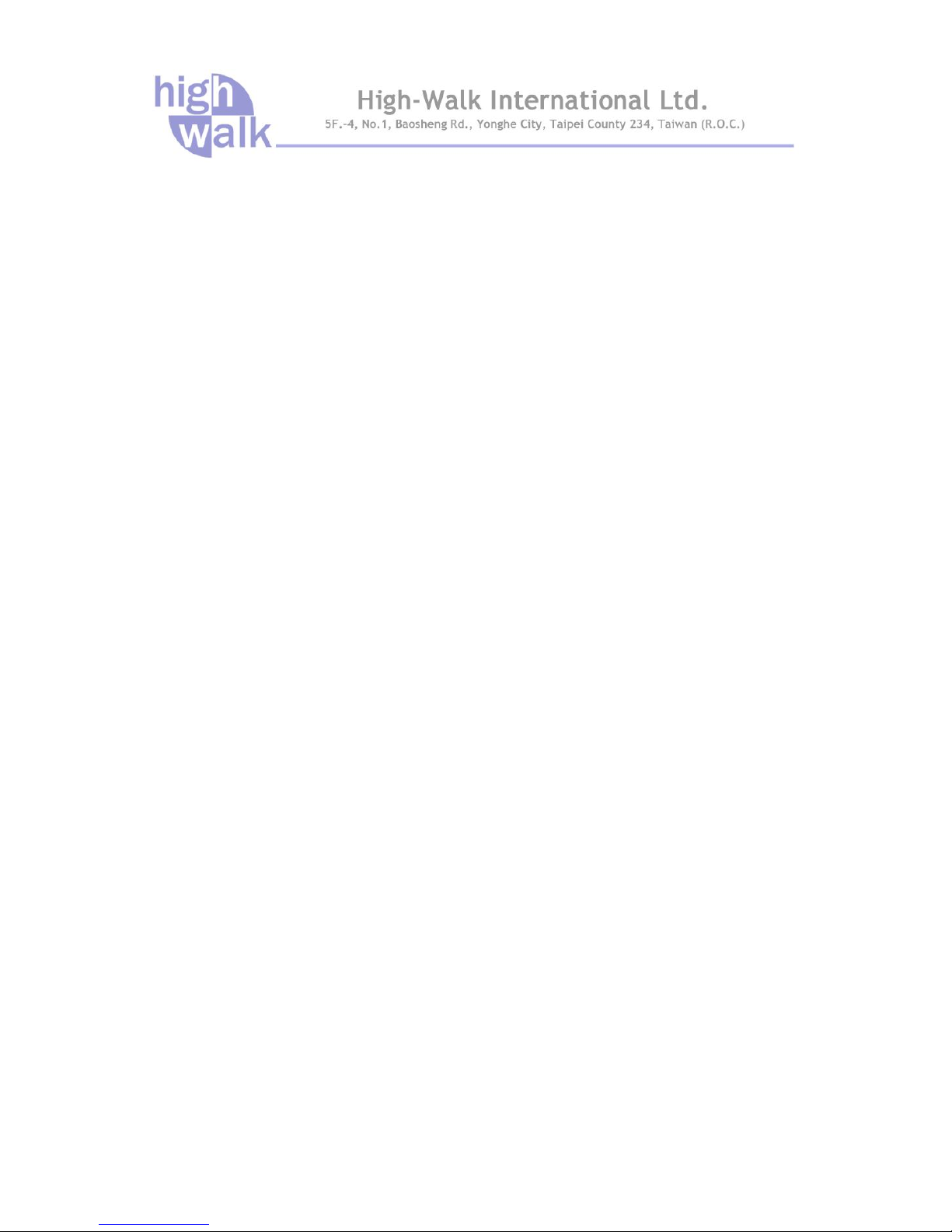
CONTENTS
Chapter 1 Introduction .......................................................................................2
Introduction HWW-3050 ....................................................................................2
Key Feature and Benefits..................................................................................2
Typical Application............................................................................................. 3
Wireless Infrastructure .................................................................................3
Wireless Infrastructure with Stations Attaching to a Wired LAN ...................3
Connecting the Wireless LAN Micro Access Point to your network..............3
Chapter 2 Hardware Installation ........................................................................4
Product Package...............................................................................................4
System Requirements .......................................................................................4
Mechanical Description .....................................................................................5
Chapter 3 Setup Wizard......................................................................................7
How to Access the Web-based Configuration Utility..........................................7
Setup Wizard.....................................................................................................8
Chapter 4 Advance Settings ............................................................................12
Operation Mode...............................................................................................12
Wireless Settings.............................................................................................13
Basic ..........................................................................................................13
AP Mode...............................................................................................13
Client Mode ..........................................................................................16
WDS ..................................................................................................... 17
AP+WDS ..............................................................................................18
Advance.....................................................................................................19
Security......................................................................................................21
WEP .....................................................................................................22
WPA & WPA2........................................................................................23
Access Control...........................................................................................25
WDS Setting ..............................................................................................26
Site Survey.................................................................................................27
WPS...........................................................................................................27
Schedule....................................................................................................29
TCP/IP Settings...............................................................................................30
LAN Interface Setup:..................................................................................30
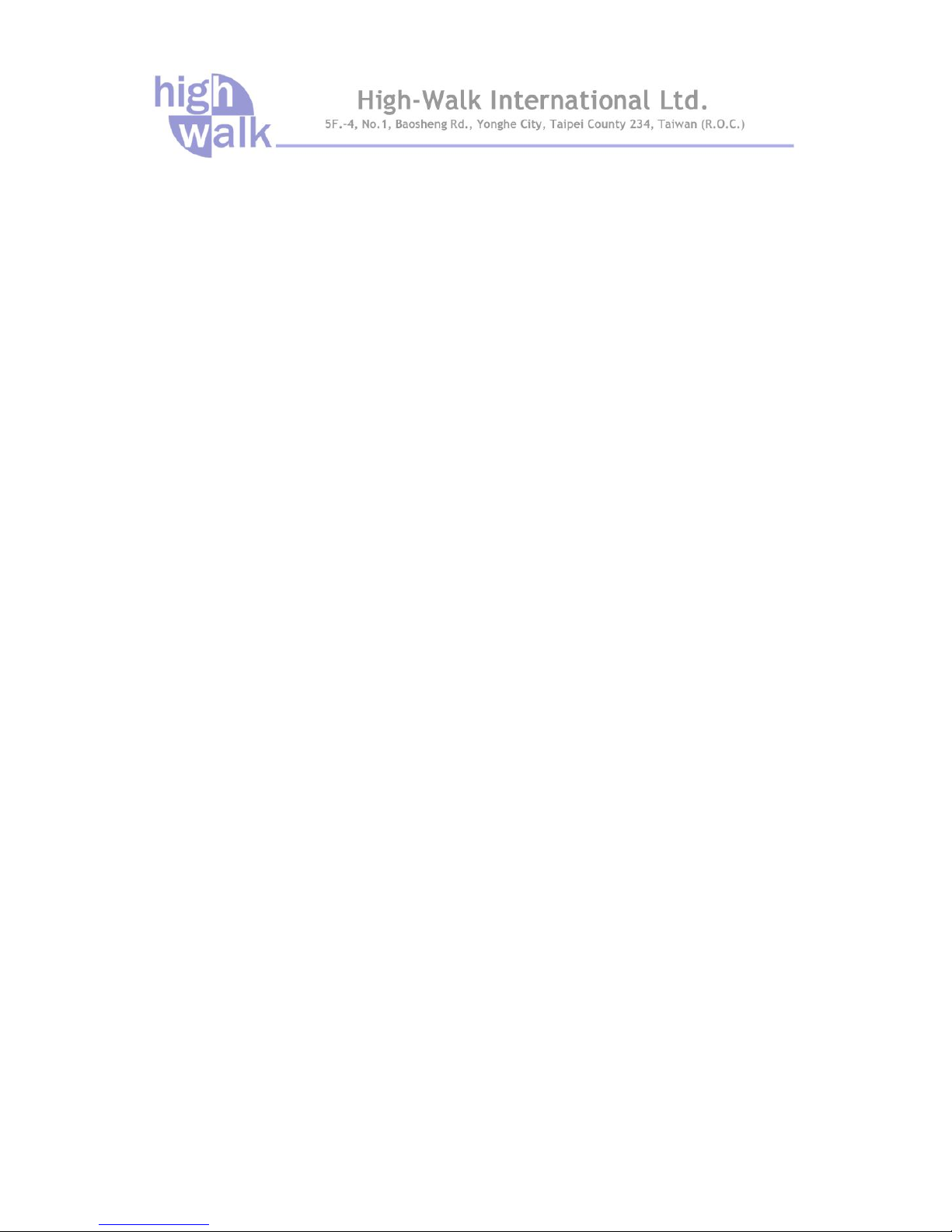
WAN Interface Setup: ................................................................................31
Static IP: ............................................................................................... 32
DHCP Client: ........................................................................................ 33
PPPoE: .................................................................................................35
PPTP: ...................................................................................................37
L2TP:.................................................................................................... 40
Firewall............................................................................................................42
Port Filtering...............................................................................................42
IP Filtering.................................................................................................. 43
MAC Filtering .............................................................................................44
Port Forwarding .........................................................................................45
URL Filtering ..............................................................................................46
DMZ ...........................................................................................................46
QoS .................................................................................................................48
Chapter 5 Management ....................................................................................49
Status .............................................................................................................. 49
Statistics ..........................................................................................................50
DDNS ..............................................................................................................50
Time Zone Setting ...........................................................................................51
Denial-of-Service............................................................................................. 52
Log ..................................................................................................................53
Upgrade Firmware...........................................................................................53
Save/Load Setting...........................................................................................54
Password......................................................................................................... 55
Chapter 6 Universal Repeater and WISP Concept ......................................... 56
Universal Repeater..........................................................................................56
How to Configure Universal Repeater Mode..............................................56
WISP Mode .....................................................................................................58
How to Configure WISP Mode ...................................................................59
Chapter 7 Limited Warranty .............................................................................61
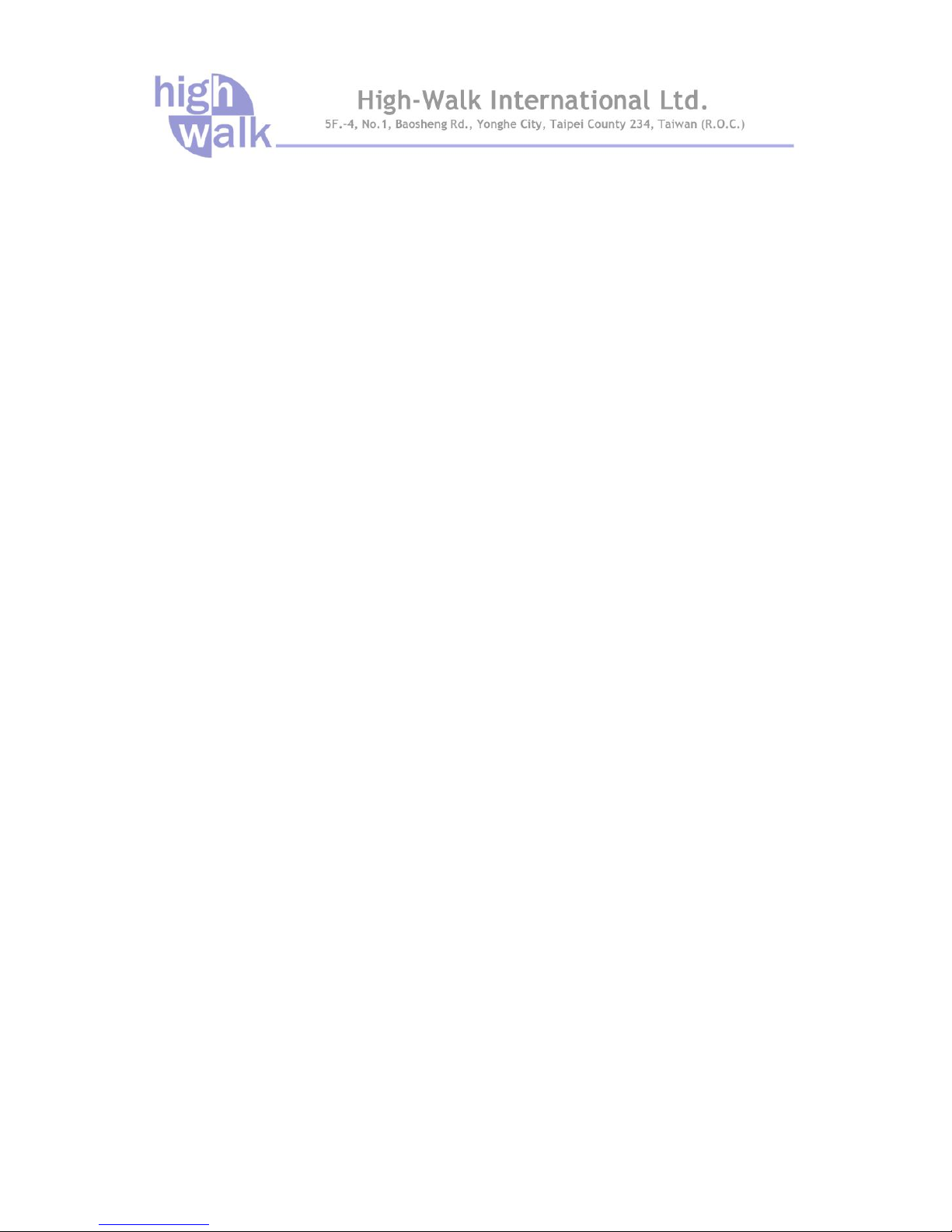
FIGURE
Figure 1 The Wireless Broadband Router Application ..........................................3
Figure 2 The Wireless Broadband Router LED Panel...........................................5
Figure 3 The Wireless Broadband Router Back Panel.......................................... 6
Figure 4 Login Page.............................................................................................. 7
Figure 5 Step1 - Setup Operation Mode ...............................................................8
Figure 6 Step2 – Time Zone Settings....................................................................9
Figure 7 Step3 – LAN Interface Settings...............................................................9
Figure 8 Step4 – WAN Interface Settings............................................................10
Figure 9 Step5 – Wireless Basic Settings ........................................................... 11
Figure 10 Step6 – Wireless Security Settings ..................................................... 11
Figure 11 Operation Mode Settings ....................................................................12
Figure 12 Wireless Basic Settings ......................................................................13
Figure 13 Client Mode Settings...........................................................................16
Figure 14 WDS Settings .....................................................................................17
Figure 15 AP+WDS Settings............................................................................18
Figure 16 Wireless Advance Settings .................................................................19
Figure 17 Wireless Security Settings .................................................................. 21
Figure 18 WEP Encryption.................................................................................. 22
Figure 19 WPA Settings ......................................................................................23
Figure 20 WPA2 Settings....................................................................................23
Figure 21 WPA-Mixed Settings ...........................................................................24
Figure 22 Access Control Settings...................................................................... 25
Figure 23 WDS Settings .....................................................................................26
Figure 24 WDS Application.................................................................................27
Figure 25 Wireless Site Survey...........................................................................27
Figure 26 WPS Settings......................................................................................28
Figure 27 Wireless Schedule Settings ................................................................ 29
Figure 28 LAN Interface Settings........................................................................30
Figure 29 WAN Static IP Settings........................................................................32

Figure 30 DHCP Client Settings..........................................................................33
Figure 31 PPPoE Settings ..................................................................................35
Figure 32 PPTP Settings.....................................................................................37
Figure 33 L2TP Settings .....................................................................................40
Figure 34 Port Filter Settings ..............................................................................42
Figure 35 IP Filtering Settings............................................................................. 43
Figure 36 MAC Filter Settings.............................................................................44
Figure 37 Port Forwarding Settings ....................................................................45
Figure 38 URL Filter Settings.............................................................................. 46
Figure 39 DMZ Settings......................................................................................46
Figure 40 QoS Settings.......................................................................................48
Figure 41 Status Page ........................................................................................49
Figure 42 Statistics Page ....................................................................................50
Figure 43 DDNS Settings....................................................................................50
Figure 44 Time Zone Settings.............................................................................51
Figure 45 Denial-of-Service Settings ..................................................................52
Figure 46 System Log Page ...............................................................................53
Figure 47 Upgrade Firmware ..............................................................................53
Figure 48 Save/Reload Settings .........................................................................54
Figure 49 Password Settings ..............................................................................55
Figure 50 Universal Repeater Application........................................................... 56
Figure 51 Universal Repeater Configure Progress .............................................57
Figure 52 WISP Application ................................................................................58
Figure 53 WISP Step1 - Setup the Mode Settings ..............................................59
Figure 54 WISP Step2 - Setup Operation Mode Settings ................................... 60
Figure 55 WISP Step3 - Setup WAN Port Settings .............................................60
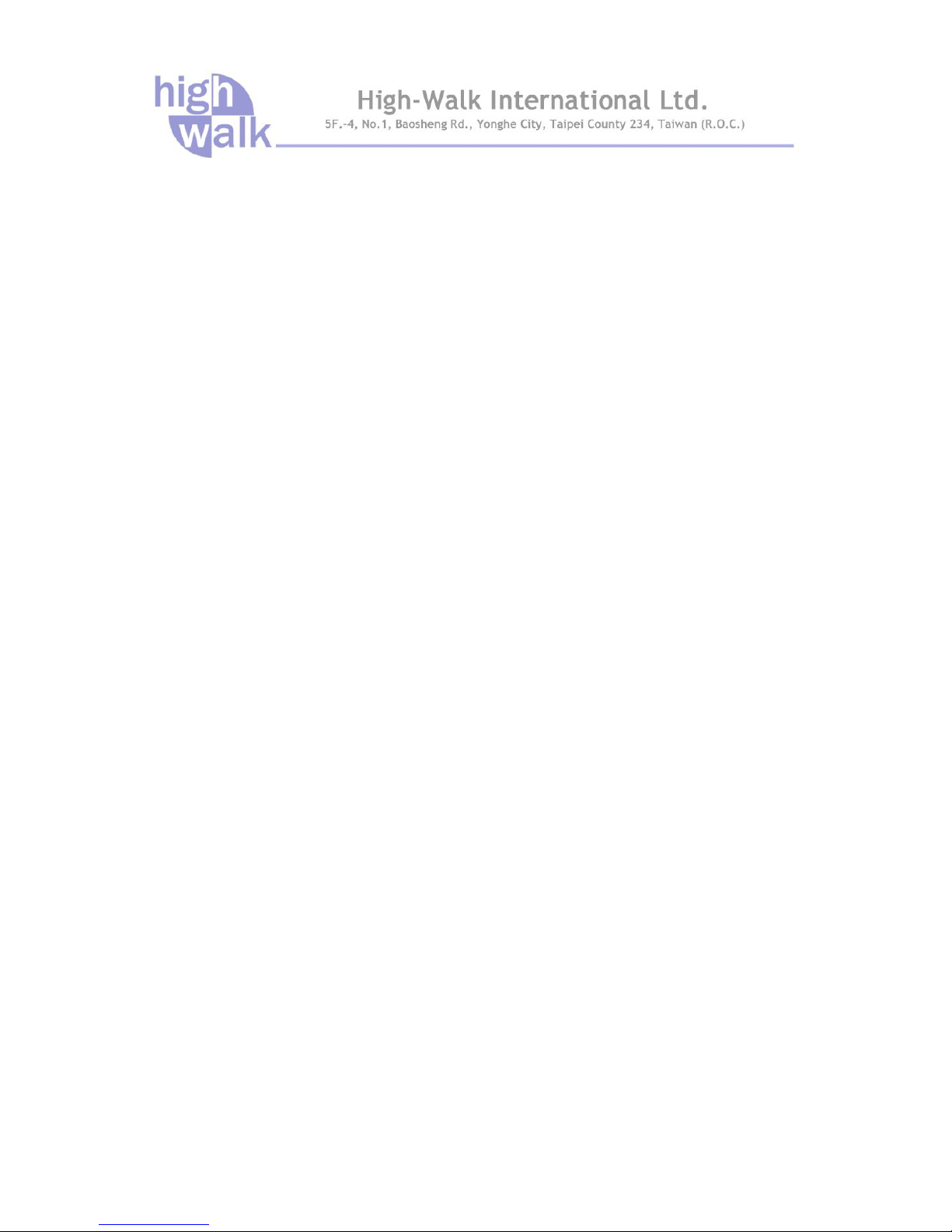
TABLE
Table 1 LED Description Table.............................................................................. 5
Table 2 The Wireless Broadband Router Port Description Table ..........................6

Chapter 1 Introduction Page 2
Chapter 1 Introduction
Introduction
Congratulations on your purchase of the outstanding HWW-3050 Wireless Broadband Router. This
product is specifically designed for small office and home office needs. It provides a complete
SOHO solution for Internet surfing and is easy to configure and operate even for non-technical
users. Instructions for installing and configuring the Wireless Router can be found in this manual.
Before you install and use this product, please read this manual carefully to ensure that you take full
advantage of its functionality.
Key Feature and Benefits
Ultimate Performance
Cost-effective Firewall Router
Security Setup (Wi-Fi Protection Setup)
Enhanced Multimedia Support (WMM)
Universal Repeater Mode support
WISP feature support

Chapter 2 Hardware Installation Page 3
Typical Application
HWW-3050 IEEE802.11n (Draft 2.0) 2.4GHz Wireless Broadband Router can be configured in a
variety of network system configurations.
Wireless Infrastructure
In a wireless infrastructure, HWW-3050 can act as an Access Point with repeater. The Access Point
connects the wireless clients together. The Access Point acts as a center point for all wireless
communications. This would increase efficiency of the communications since the wireless adapters
do not need to be within direct range of each other.
Wireless Infrastructure with Stations Attaching to a Wired LAN
The IEEE 802.11n (Draft 2.0) 2.4GHz Wireless Broadband Router will provide access to your local
LAN. An integrated wireless and wired LAN is called an Infrastructure configuration. A group of
wireless LAN PC users and an Access Point construct a Basic Service Set (BSS). Each wireless
PC in this BSS can talk to any computer on your network via the Access Point.
Connecting the Wireless LAN Micro Access Point to your network
Connecting with Cable/DSL mode, the IEEE 802.11n (Draft 2.0) 2.4GHz Wireless Broadband
Router provides you high speed broadband-sharing gateway. A typical Internet access application
of the Wireless LAN Access Point is shown below:
Figure 1 The Wireless Broadband Router Application

Chapter 2 Hardware Installation Page 4
Chapter 2 Hardware Installation
This chapter describes initial setup of the Wireless Broadband Router.
Product Package
Before installation, make sure that you have the following items:
HWW-3050 IEEE 802.11n (Draft 2.0) 2.4GHz Wireless Broadband Router…... x 1
Ethernet Cable……………………………………………………….…..…….….…..x 1
Power Adapter………………………………………………………….……….….….x 1
Product CD ………………………………………………………….……………….x 1
If any of the above items is not included or damaged, please contact your local dealer for support.
System Requirements
Installation of HWW-3050 IEEE 802.11n (Draft 2.0) 2.4GHz Wireless Router requires:
1. An AC power outlet (100~240V, 50~60Hz) which supplies the power for the Access Point.
Please use the power adapter that contain in the package, not to change to use the
one that make up by non-original factory. The supplier is irresponsible when the
product damage if the user use irregular power adapter.
2. A 10/100 Base-T (UTP) Ethernet cable drop.
Note:
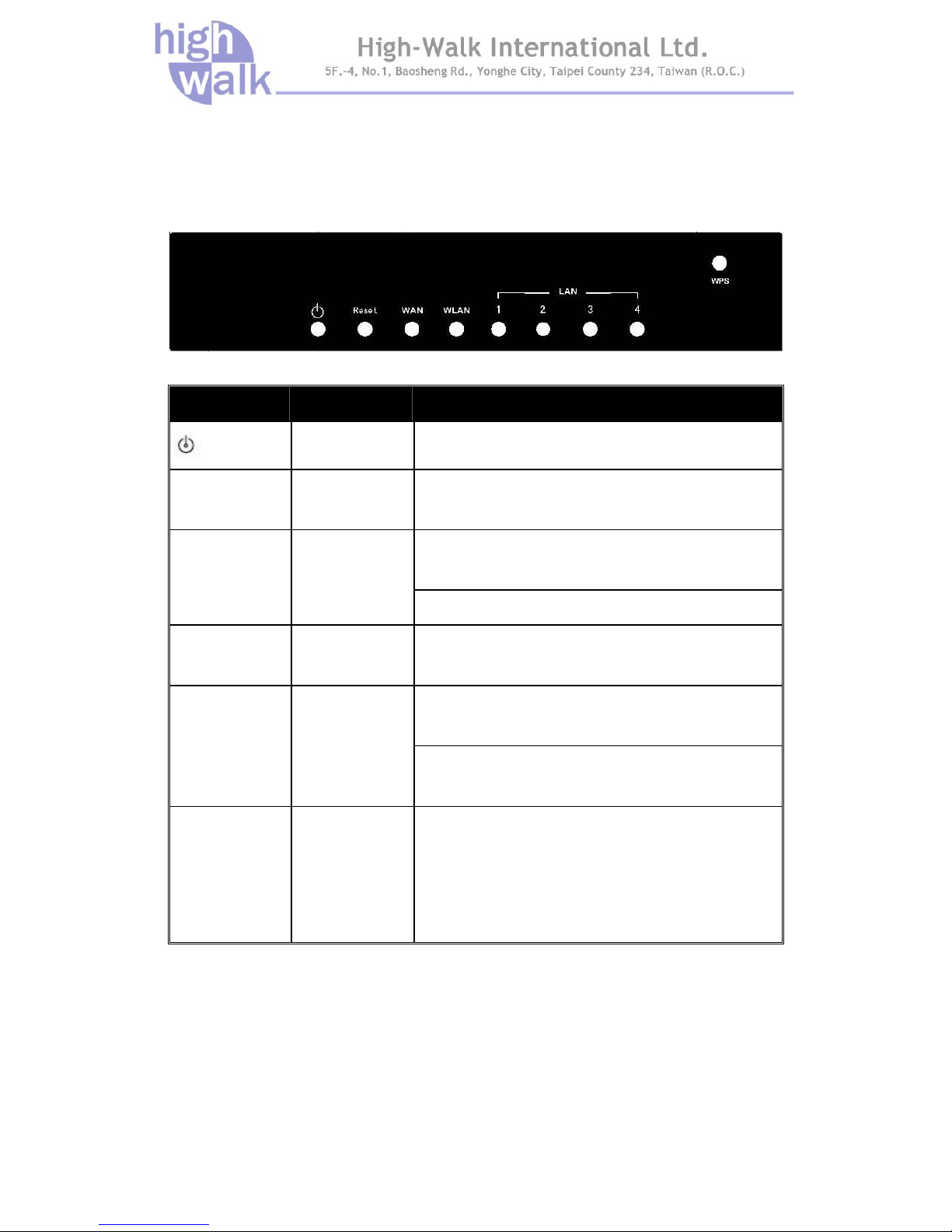
Chapter 2 Hardware Installation Page 5
Mechanical Description
Top panel of the Wireless Router:
The following table provides an overview of each LED activity:
Figure 2 The Wireless Broadband Router LED Panel
LED Definition Color Description
Steady Green Power enabled
Reset Green Blinking: Press Reset button more then 3 seconds, the
LED will start to blink to indicate reset progress start.
On: An active device is connected to the 10/100MB
WAN port.
WAN Green
Blinking: The WAN port is sending or receiving data.
WLAN Green Blinking: Sending or receiving data via wireless link.
On: An active device is connected to the corresponding
10/100MB LAN port.
LAN 1-4 Green
Blinking: The corresponding LAN port is sending or
receiving data.
WPS LED Green
Wi-Fi Protected Setup compliant. Push WPS button for
3 seconds to enter WPS mode. When enter WPS PBC
mode, the LED will steady blink for 2 minutes. And if
wireless client that enable WPS associate, the LED
become bright.
Table 1 LED Description Table
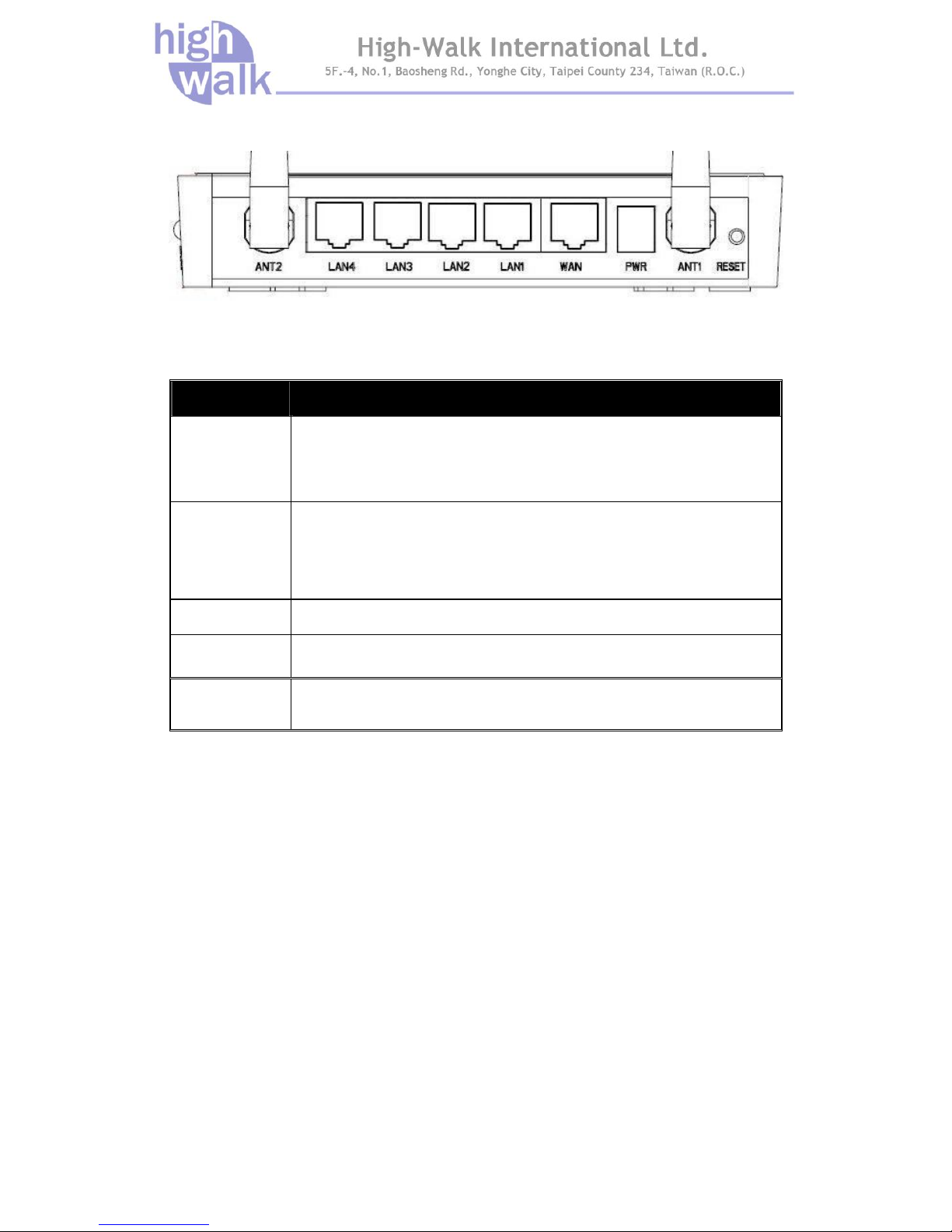
Chapter 2 Hardware Installation Page 6
Back panel of the Wireless Router:
Figure 3 The Wireless Broadband Router Back Panel
Ports:
Port Description
Reset
To reset the system settings to factory defaults. Push the reset button and
hold it for more than 3 seconds until Reset
LED start blinking. Then release
the button, and the Wireless Broadband Router will reboot.
ANT. 1-2
Combine the antenna with the Router to wirelessly connect to the
802.11b/g/n networks.
Note: The antenna can rotate around 180° only, not up to 360°.
PWR Power socket: DC 12V, 1.0A (minimum)
WAN The port for connecting your ADSL or cable modem
LAN 1-4 4 switch ports for your networked computers and/or other devices
Table 2 The Wireless Broadband Router Port Description Table
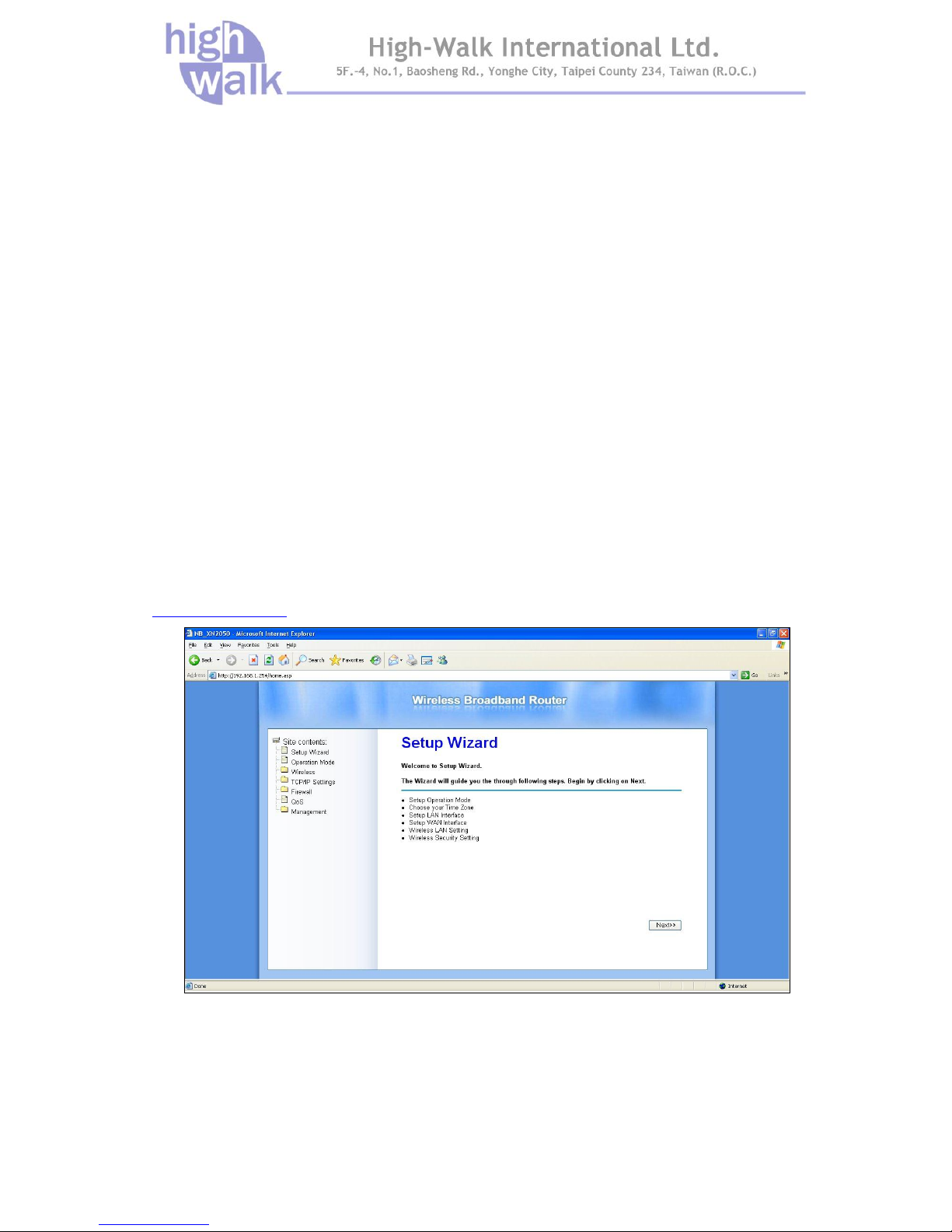
Chapter 3 Setup Wizard Page 7
Chapter 3 Setup Wizard
The IEEE 802.11n (Draft 2.0) 2.4GHz Wireless Broadband Router allows configuration only via Web.
This chapter descripts how to configure the Wireless Broadband Router via Web page, and the basic
configuration.
How to Access the Web-based Configuration
Utility
The following gives instructions guiding you through the installations of the Wireless Broadband Router.
Connect your computer to the wireless router either through wireless or wired connection. Please set
a fixed IP address, within the range of 192.168.1.X (X can’t be 254), to your computer. If you attempt to
use a wireless connection, you must also set a configuration in your computer in advance as below.
SSID: Wireless
WEP: disable
Channel: 1
Activate your web browser and type in the IP address of your Wireless Router in the Address or
location field and press Enter. The default value of the Wireless Broadband Router is
http://192.168.1.254.
Figure 4 Login Page
The web-based configuration utility provides several items for you to monitor and configure the
Wireless Broadband Router: Setup Wizard, Operation Mode, Wireless, TCP/IP Settings, Firewall,
QoS and Management.
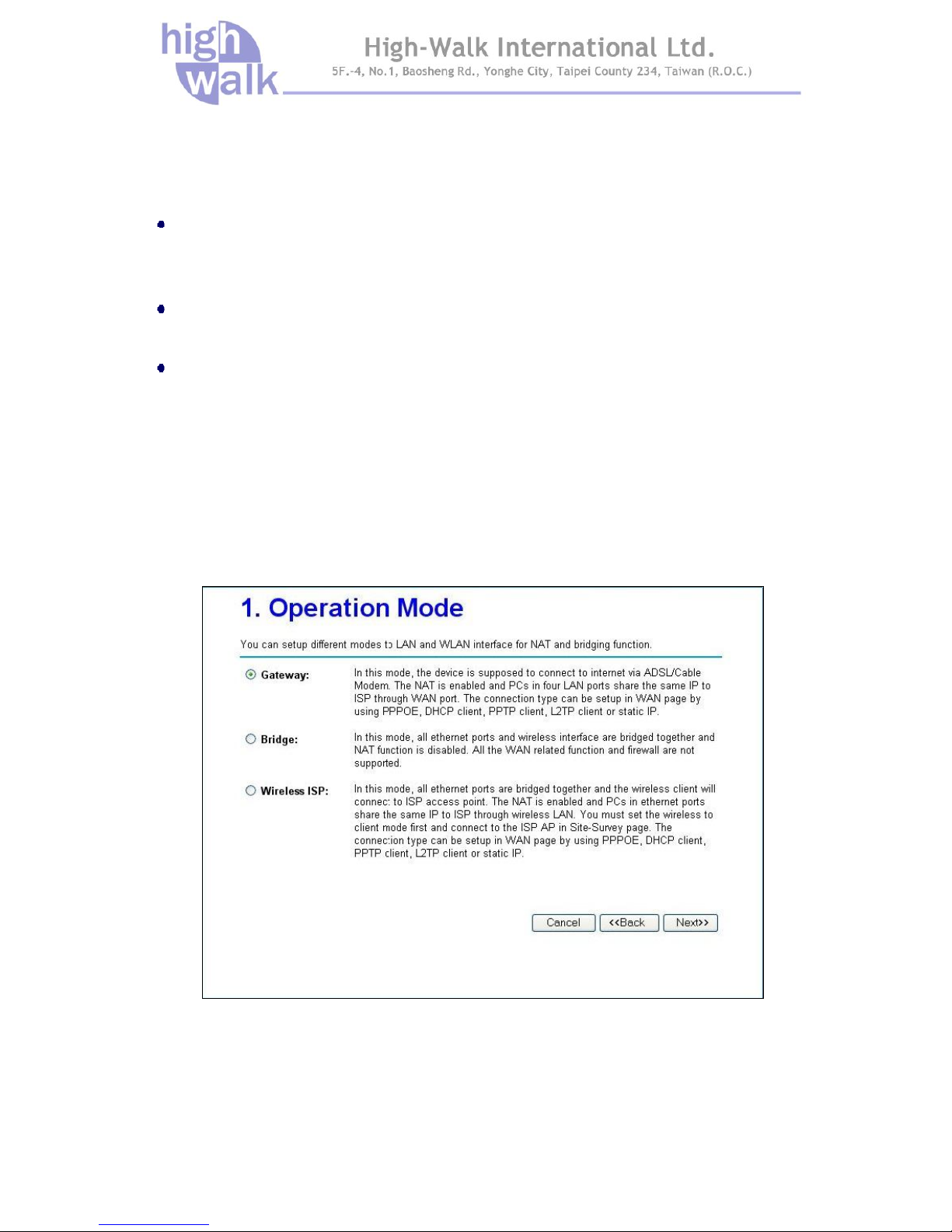
Chapter 3 Setup Wizard Page 8
Setup Wizard
Use the following buttons to navigate the wizard screens:
Cancel:
Click Cancel in any wizard screen to return to the main wizards screen. All unsaved custom
settings will be lost.
Back:
Click Back to return to the last screen.
Next:
Click Next to continue to the next screen.
The setup wizard consists of a series of screens to help you configure router. No configuration
settings will be saved to the Wireless Broadband Router until you go through the entire setup process
and click Finished.
Step1. Configure the Operation Mode to let the device to as a Gateway, or Bridge, or Wireless ISP,
and click Next.
Figure 5 Step1 - Setup Operation Mode
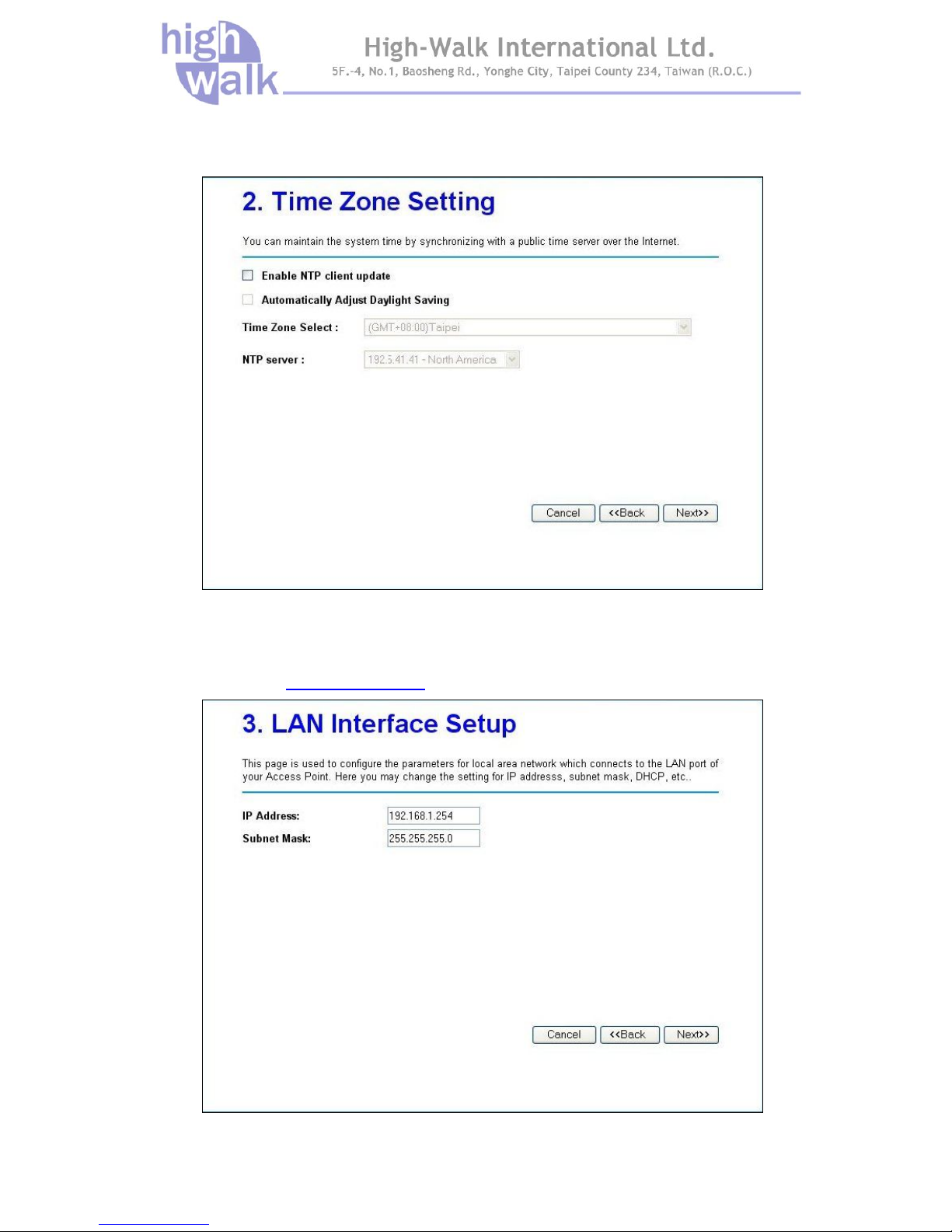
Chapter 3 Setup Wizard Page 9
Step2. Configure the Time Zone Setting. Check the Enable NTP client update and select the Time
Zone and NTP server for your geographical location if need, and click Next.
Figure 6 Step2 – Time Zone Settings
Step3. Configure the LAN interface, you may change the IP address and Subnet Mask of the device
and click Next, or if not to change the IP address and Subnet Mask, click Next to the next step. The
default IP Address is http://192.168.1.254.
Figure 7 Step3 – LAN Interface Settings
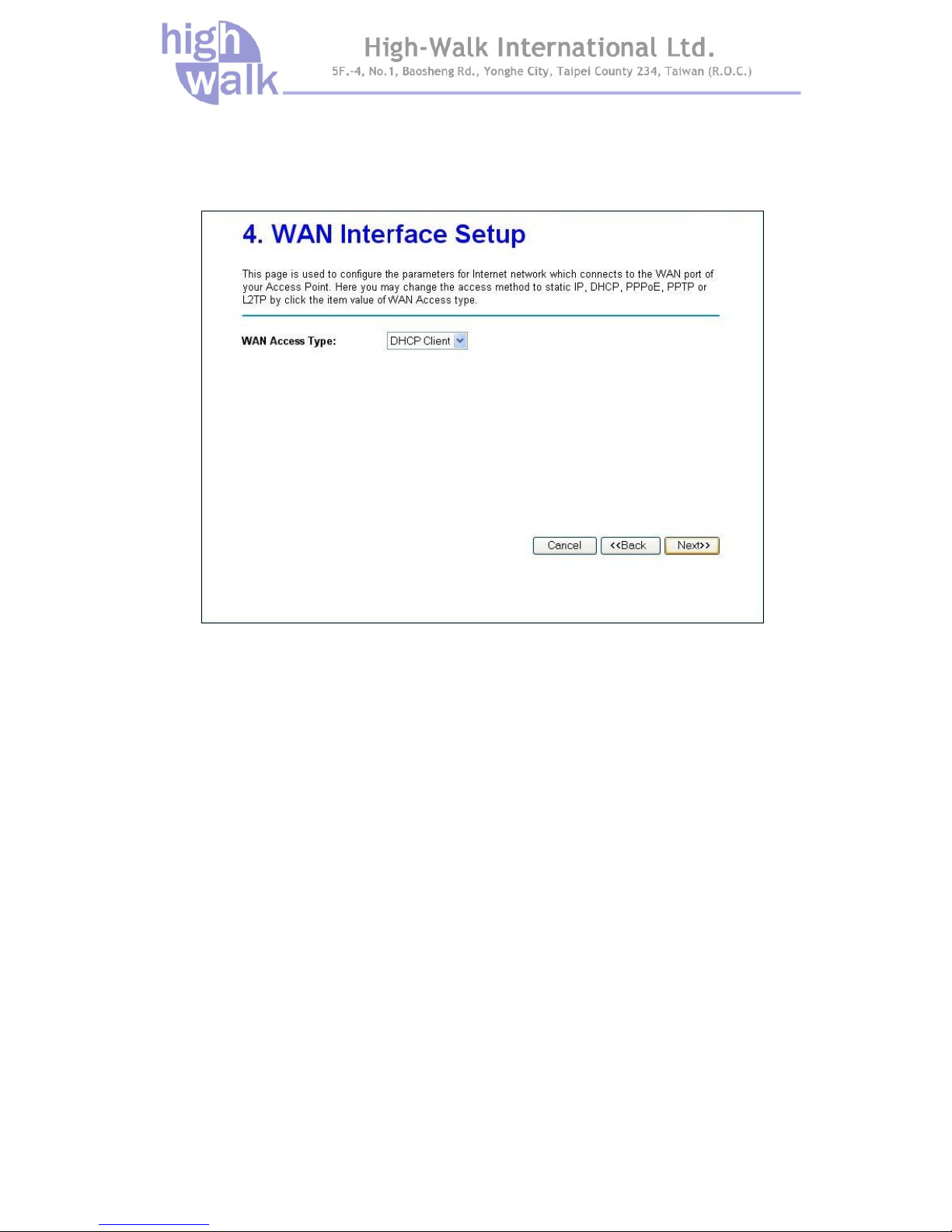
Chapter 3 Setup Wizard Page 10
Step4. Configure the WAN interface, you may configure the WAN Access Type as Static IP, DHCP
Client, PPPoE, PPTP, and L2TP according to the WAN access type of your ISP that you connect,
and click Next.
Figure 8 Step4 – WAN Interface Settings
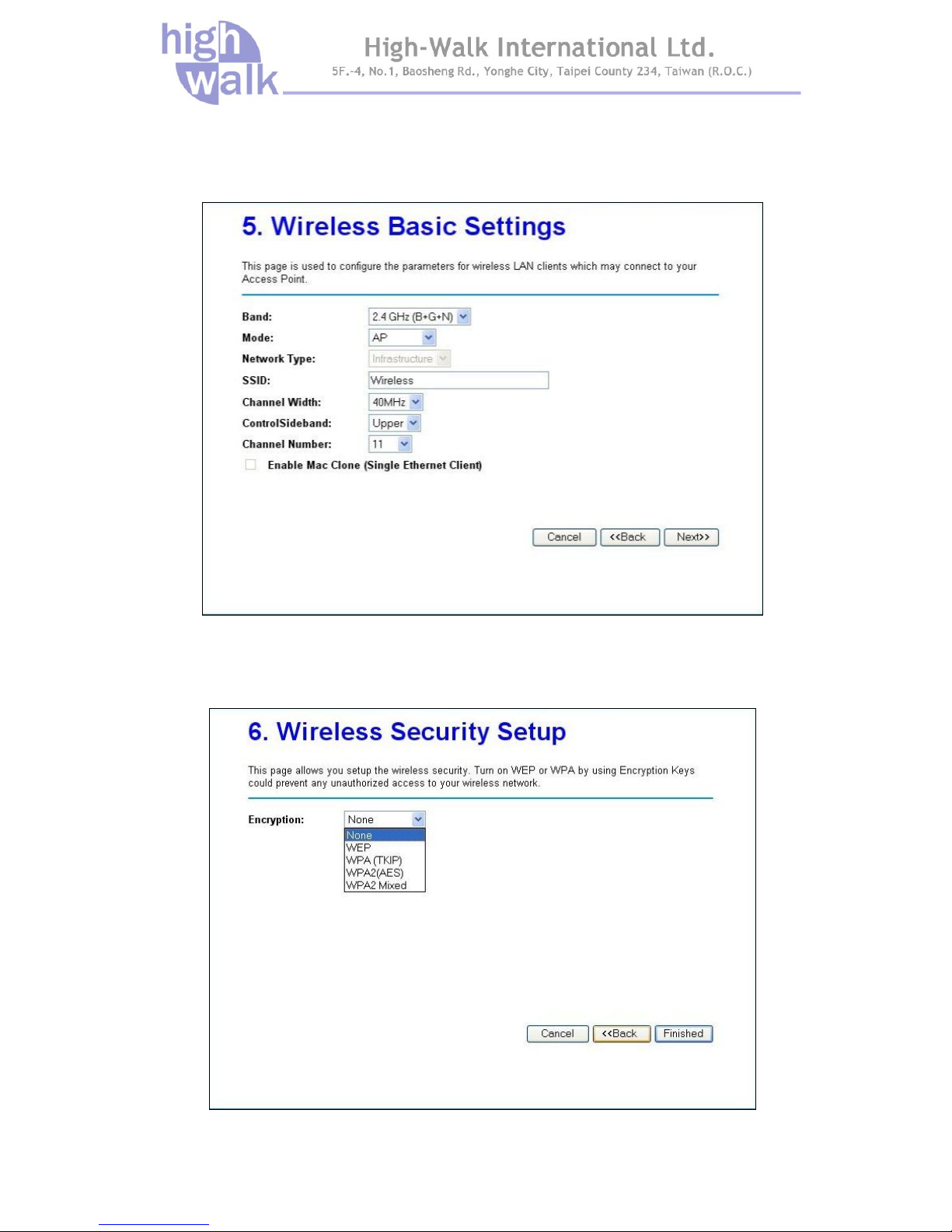
Chapter 3 Setup Wizard Page 11
Step5. Configure the Wireless Basic Setting, you may configure the Wireless Basic Settings include
Band, Mode, Network Type, SSID, Channel Width, Control Sideband, and Channel Number, and
click Next.
Figure 9 Step5 – Wireless Basic Settings
Step6. Configure Wireless Security; you may configure the wireless security setting to WEP, WPA
(TKIP), WPA2 (AES) or WPA2 Mixed, and click Finish to complete the setup wizard.
Figure 10 Step6 – Wireless Security Settings

Chapter 4 Advance Settings Page 12
Chapter 4 Advance Settings
Operation Mode
The Wireless Broadband Router supports three modes for the network application. You can select
the operation mode according to your network environment.
Gateway:
This is traditional gateway configuration. It always connects internet via ADSL/Cable Modem.
LAN interface, WAN interface, Wireless interface, NAT and Firewall modules are applied to this
mode.
Bridge:
This mode all interface (LAN, WAN and Wireless) regards as bridge. NAT, Firewall and all
routers’ functions are not supported
Wireless ISP:
This mode switch Wireless interface to WAN port and all Ethernet ports are in bridge mode.
Wireless interface can do all routers’ functions.
Figure 11 Operation Mode Settings
Table of contents