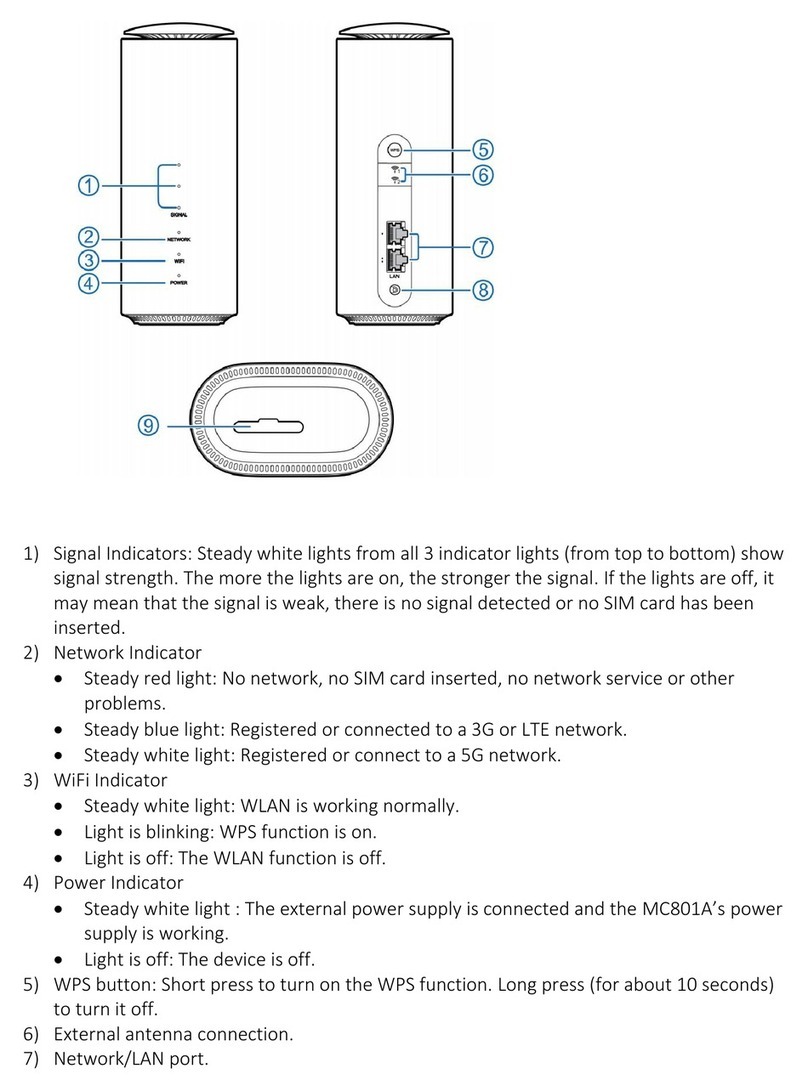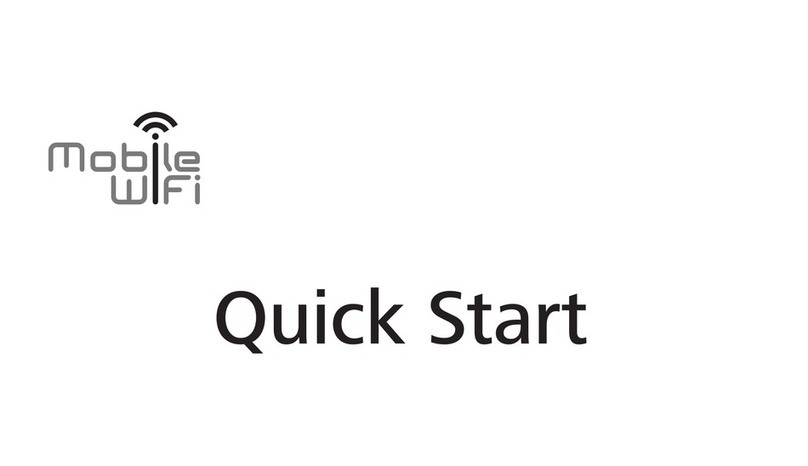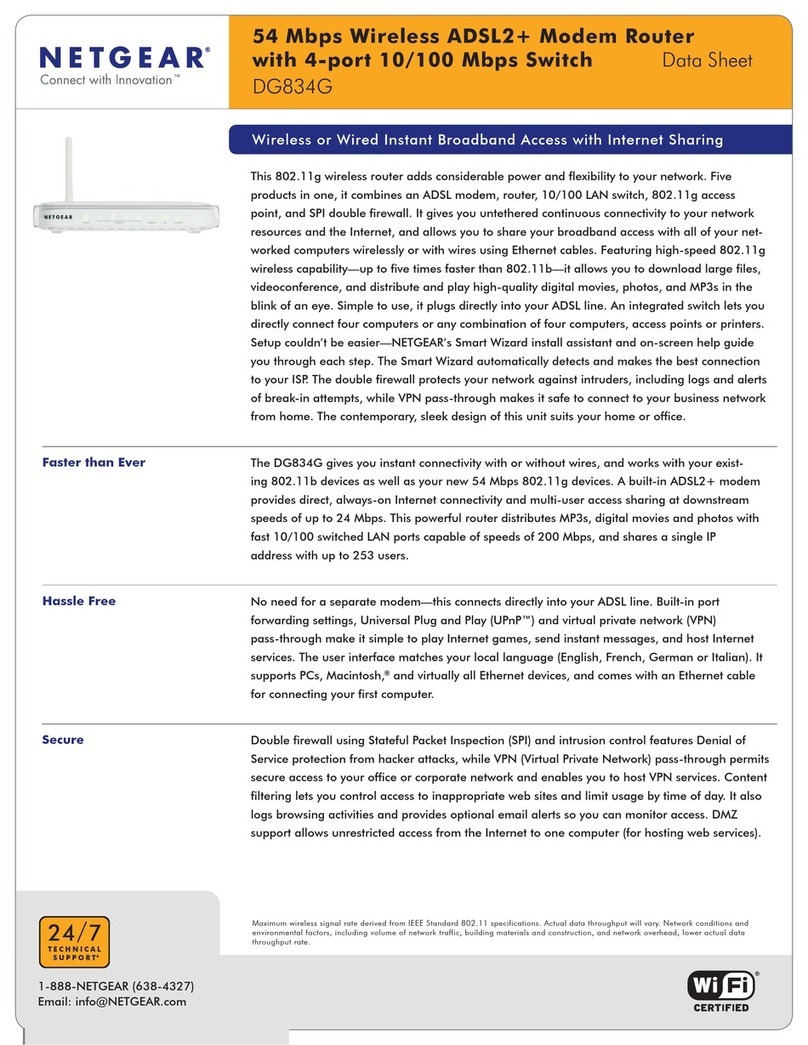Elsys AMPLIMAX EPRL16 User manual

AMPLIMAX
EPRL16
USER MANUAL
Maximum performance
for Internet in low or
nonexistent locations.
EASY
INTERNET

NANO
SIM
BEFORE USING
ATTENTION
ATTENTION
TECHNICAL SPECIFICATIONS
To avoid physical and functional damage, do not open this device
beyond connections compartment. Prevent it from falls and / or
violent shocks. Always use its original font. Avoid using this
product or the devices connected to it during storms.
There is a risk of electric shock due to lightning strike.
BASIC REQUIREMENTS
• Network cable (RJ45) to connect Amplimax to POE – lenght depends on each installation.
• SIM Card nano (with active data plan).
This product has an active data collection function. For more information or deactivation,
refer to the item "Data Collection" in this manual.
Frequency band
Received level (mW)
Range (km)
850 MHz
Up to 200X more than the 3G / 4G USB modem
Up to 5X more than the 3G / 4G USB modem
Never insert the adapter that came with the product without the SIM card to avoid damaging the product's connector.
PLEASE NOTE: The source voltage for this product is 24 VDC. As this value is higher than that supported by most products on
the market, be careful not to connect it to other equipment, otherwise it will be damaged.
IMPORTANT
This product is
compatible with
the nano size
SIM card.
PLEASE NOTE:
Never insert or remove
the SIM card in the slot
with the device on. This
could damage it.
ABOUT THE RANGE OFTHIS PRODUCT
The range of AMPLIMAX depends on a number of factors, such as: frequency of operation, location and height of installation,
terrain profile, number and type of obstacles between the product and the cell tower, rain and reflections. Due to these factors
it is not possible to predict it accurately. Based on the experiences already made and published in the literature, we present
below an estimated comparison between two scenarios:
Scenario 1: USB modem connected indoors.
Scenario 2: AMPLIMAX ELSYS installed on the roof, at a height of 5 meters.
The table below describes the improvement in the range and level received fromAMPLIMAX in scenario 2 regarding to the
USB modem in scenario 1:
Supply voltage:
• 12 to 24VDC
Frequency Bands:
4G: 600*(B71), 700 (B12, B13, B14), 850(B5),
1700 (B4, B66), 1900 (B2) MHz
3G: 850 (B5), 1700 (B4) and 1900 (B2) MHz
Rate of data transmission:
• LTE R9: (DL) 70Mbps Max and (UL) 50Mbps Max
• HSPA R6: (DL) 21 Mbps Max and (UL) 5.76Mbps Max
• UMTS R99: (DL) 384kbps Max and (UL) 384kbps Max
MIMO 2x2 on the 4G downlink at the bands B4 and B66
Transmission power:
• Class 3 (24dBm + 1 / -3dB) for UMTS
• Class 3 (23dBm ± 2dB) for LTE
Operation temperature:
• External unit: 14°F ~ 140°F
• Power supply and POE: 32°F ~ 104°F
Storage temperature:
• -4°F ~ 158°F
Ethernet Port
• RJ45 connector
• IEEE 802.3 - Ethernet 10 / 100Mbps
Maximum length of RJ45 cable:
• With original source 24 VDC / 0.75A: 328ft
• With 12 VDC / 1.5 A source: 50ft
• With 12 VDC / 1.5 A battery: 50ft
Factory configured IP address
• 192.168.10.254
Main directional antenna
• 700 up to 2700 MHz
• Vertical polarization
• Gain:
700 to 960 MHz: 6 dBi 1710 to 1910 MHz: 7.9 dBi 1920 to 2700 MHz: 10 dBi
10 dBi (1920 MHz), 10 dBi (2310 MHz) and 8 dBi (2700 MHz)
Directional diversity antenna
• Bands: B4 and B66 (downlink)
• Horizontal polarization
• Gain: 8 dBi (2110 up to 2200 MHz)
Sim Card Slot
• Accepts nano Sim Card only
*Obs.: The band 600 MHz is the only one that is not covered by the product internal antenna. So, for that band,
the use an external antenna is mandatory.

1. Entrance to the SIM Card of the chosen carrier. Inserting untilyou feel a "click"
2. CELL NETWORK LED - Flashing, with time on longer than off, indicates connection established. Flashing, with off time longer
than on, indicates network search.
3. 4G LED - On indicates 4G connection. Off indicates 3G connection
4. RJ45 connection - for network cable up to 328 ft.
5. EASY INSTALL key - When pressed for 7 seconds, it performs the factory reset / Without the Sim Card it starts the blind
search / With the Sim Card it starts the signal location
6. Display (4 digits) - Displays equipment information
A. Connector for external antenna and LED indicator: Internal Antenna - LED off /External Antenna - LED on. Use only in
extreme cases and with cable up to 1.5m (max.).
B. Switching key between internal and external antenna.
WiFi
NOTEBOOK PC
B1 3 4 5 6
ANT EXT ANT
INT/EXT
RJ45/POE
4G
SIM CARD
A2
SIM CA RD
NANO
OR
PRODUCT DETAILS
AMPLIMAX CONNECTIONS
POE INJECTOR CONNECTIONS
CELL
NETWORK EASY
INSTALL
POE CONNECTIONS
DC: Power supply 24V / 0.75A (dual voltage 100 ~ 240V).
POE: Network cable up to 100 m. Connects to AMPLIMAX.
LAN: Network cable to connect: PC, AP, Wi-Fi Router or Switch.
LED: Indicates source on and connected to the POE.
POE
LAN
POE
DC
LED
POWER
SOURCE
AMPLIMAX

Preferably, the installation must be done according to the following steps:
NETWORK CABLE ASSEMBLY
Provide a network cable that will connect the POE to the AMPLIMAX, with direct assembly, that is, with the same two ends. If
the cable is passed through conduits, pass it before crimping its terminals. The use of good connectors and cable is essential
(it is recommended to use shielded CAT5e cable if the installation is external), especially since the cable also conducts the
product supply. The correct assembly of this cable is essential forthe proper functioning of the product and also to avoid
damaging it. For more information on cable assembly, check the Cable Assembly section in this manual. Use cable approved
by FCC, especially if the length is greater than 33 ft.
POE INSTALLATION
The POE must be installed indoors and connected to the source, computer, telephone and AMPLIMAX, as shown in the
diagram above.
INSTALLATION
Wi-Fi
or
The installation of AMPLIMAX must be done according to the simplified diagram below:
GENERAL CONNECTIONS MAP
The Sim Card
(nano) is installed
directly on the
AMPLIMAX.
100-240V
power supply
Use only a
cable of
NETWORK
RJ-45
(Ethernet)
ROUTER
SMARTPHONE
NOTEBOOK
PC OR
NOTEBOOK
POE
The product is not suitable for use in
domestic environments, as it may
cause electromagnetic interference
that requires the user to take the
necessary measures to minimize
these interferences.
To ensure better performance, it
is recommended to install
AMPLIMAX outdoors.
TABLET

If you want to know the cellular networks available at the installation site, perform the following steps:
Before mounting the reflector on the AMPLIMAX and before connecting the SIM Card, take the AMPLIMAX cabinet to a location
close to the final installation. Remove the AMPLIMAX cover and connect the network cable from the POE, as shown below:
POWER
SOURCE 24V NETWORK CABLE
RJ45 / Ethernet
ANT EXT ANT
INT/EXT
RJ45/POE
4G
SIM CARD
4G
POE
EASY INSTALL
BLIND SEARCH OF CARRIERS
Keep the product without
the SIM Card at this time
Hold it up so that
it can follow the
information on
the display.
As soon as the product is turned on, the display must
show the "Boot" ( ) message followed by "Load"
( ) and “---” Soon after, it displays the power of
supply that arrives at the product, which must be
greater than or equal to 9V ( ) Make sure that the
product is missing the SIM Card and wait for the
display show the message "nSIM" ( )
Then, press the “Easy Install" key, so that the equipment
starts the "Blind Search". Lift the product and hold it at
its bottom, so as not to impair the functioning of your
antenna, as shown in the figure on the side:
The "Blind Search" may take a few minutes, depending on the location and configuration of the product. At the end of this
period, the display will show the list of available cellular networks, organized by technology: (E.g.: 4G and 3G) and the level of
each one. (See list of networks in OPERATION). If no cellular networks are found, try searching elsewhere. The search will only
be performed on the technologies (4G and 3G) selected on the AMPLIMAX configuration web page. The factory setting will
search for 4G and 3G networks.
Once the "Blind search" has started, the process cannot be interrupted, and it must wait until the results obtained are
displayed. If you wish to interrupt the display of the Blind Search results, simply press the "Easy Install" key again.
Generally, the better the carrier level, the better the data rate. Keep in mind, however, that when the reflector is fitted and the
correct pointing is made, the level of the selected carrier tends to increase significantly.
Note: In some regions, an carrier that has a cellular network may rent its infrastructure to another carrier. In this way, the same
signal will be shared by the two carriers. In this case, the search will show only the carrier name that owns the cellular network.
CELL
NETWORK EASY
INSTALL
CELL
NETWORK EASY
INSTALL
4G

CAUTION: To insert or remove the Sim Card, turn off the product or remove the network cable.
BEST SIGNAL FINDER
Once the carrier has been chosen and the reflector is correctly fitted, remove the AMPLIMAX cover and insert the SIM Card
in the correct position. Then reconnect the network cable from the POE, as shown according the figure.
As soon as the product is turned on, the display must show the message "Boot", followed by "Load", "- - - -" and the supply
voltage. If the product identifies a cellular network, it will display its name, followed by its band, signal level and technology in
a cyclical manner.
ANTENNA POINTING
FIT THE REFLECTOR TO THE CABINET (TOP TO BOTTOM)
SIM CARD POSITIONING
ANT EXT ANT
INT/EXT
RJ45/POE
4G
SIM CARD
ANT EXT ANT
INT/EXT
RJ45/POE
4G
SIM CARD
1 2 3
POE
Fit the reflector to the back
of the cabinet.
It must sliding like a drawer,
up to the limit of the path.
At the end, must activate
the lock with a "click".
The top view must appear as
in the figure below.
Attention to the
correct position
of the SIM Card
nano
NETWORK CABLE
RJ45 / Ethernet
Insert the card until the
end, when you feel a
"Click '
EASY
INSTALL
CELL
NETWORK
EASY
INSTALL
CELL
NETWORK

PRODUCT FASTENING
ON WALLS
ON MASTS
After the supply voltage disappears, press the “Easy Install" button, which will make the equipment indicate the level received
through the display in real time.
Note: When one carrier rents the cellular network from another, the display indicates the name of the proprietary network.
The value will be between 00 and 99%. In addition, there is an audible indication that is activated
at that time. The more continuous the sound, the stronger the signal. If AMPLIMAX is not yet
registered on the cellular network, the display will indicate the flashing message "BUSC.
Slowly rotate the AMPLIMAX pointing, trying to identify the angle that allows the best reception level. Vary it position, trying to
get away from possible obstacles. In general, the higher it is installed, the better the signal level.
Usually, a level above 30% already allows the use of the product. Even so, the higher the level received, the better it can be the
stability of your Internet. It is important to always seek the highest possible signal level.
Once the best position and pointing has been identified, just press the “Easy Install " key once to exit this mode.
The wall installation can be done with two screws for S6, S7 or S8 bushings. Fix the two screws on the wall 7.2 cm apart
(center-to-center), as the figure below:
When screwing the screws, leave a space of approximately
4 mm from the wall. Then, fit the AMPLIMAX to these
screws through the rear holes as in the figure:
The screws must
have a head of 0.9 to
1.0 cm in diameter
Prepare the mast with the template.
Then insert the clamps in the cabinet.
Prepare the mast with
the template. Then
insert the clamps in
the cabinet.
EASY
INSTALL
Curved guides
facilitate passage
of clamps
See drilling templates on the final page

Make sure your local network card is enabled to receive IP
automatically. The information below is for Windows 7:
• Select the Start / Control Panel / Network and Internet /
Network and Sharing Center / Change adapter settings option.
• With the right mouse button, select Local Connection
and go to Tools.
• Double click on "TCP / IP Protocol Version 4".
The screen on the side willbe displayed:
• Make sure that the "Obtain an IP address automatically"
option is enabled.
• Press OK and exit all screens.
Enter your browser and start using the Internet. Advanced
setting can be made through the product setting page, as
described in the item "WEB Setting Page".
VERIFYING THE INSTALLATION
Typically, the installation will be completed in this step. After energizing the product, wait 1 and a
half minutes. Check, then, that it is already possible to browse the Internet by connecting the
network cable (RJ-45) to a notebook, PC, Access Point or Wi-Fi router.
If you are unable to navigate, proceed to the next step.
(Only if necessary).
SETTING THE IP ON THE COMPUTER

OPERATION
OPERATING MODE
DISPLAY AND
WEB PAGE
Monitoring - With the inserted Sim Card it displays: carrier, band, signal level and technology.
Blind Search - Without the inserted Sim Card it displays: animation and audible signal until it search and displays the networks.
Signal Finder - With the Sim Card inserted, it displays the carrier's best signal level and audible signal.
Stand by - When it is not active, the display indicates "ON". The keys continue to function.
Network list
Received level and frequency band
Received level indication
Cellular technologies Messages
3G
3G
3G
3G
4G
AT&T
DISPLAY
DISPLAYDISPLAY
Display
Technology (Mbps)
Carrier Description
Description
RECEIVED
LEVEL (%)
RECEIVED LEVEL
(dBm) RSSI-3G and 2G
Download up to 70 Mbps
Upload up to 50 Mbps No Sim Card (Sim Card)
HSPA +
Download up to 21.4 Mbps
Upload up to 5.7 Mbps
With Sim Card but without
registration Find forthe carrier
Band (MHz) in which the equipment is registered.
91 to 99%
61 to 90%
31 to 60%
0 to 30
> -70 dBm
-90 to-70 dBm
-100 to -91 dBm
<-100 dBm
RECEIVED LEVEL
(dBm) RSRP- 4G
> -90 dBm
-110 to -90 dBm
-120 to -11 dBm
< -120 dBm
QUALITY
EXCELLENT
GOOD
ACCEPTABLE
WEAK SIGNAL
Displays the current signal level, where XX is the percentage of the signal level.
This value varies between 00 and 99. The higher the value, the better the signal.
Unidentified level.
Searching for inserted
Sim Card network
Integrated Antenna enabled
Enabled External Antenna
Insert PIN on the LINK 4G
setting web page
Voltage at the RJ45 / POE
connector in Volts (Ex: 9 Volts)
HSUPA
Download up to 7.2 Mbps
Upload up to 5.7 Mbps
HSDPA
Download up to 7.2 Mbps
Upload up to 384 Kbps
Download up to 384 Kbps
Upload up to 384 Kbps
The received level signal is
indicated both on the
equipment's display and on
the web page. On the display,
it is indicated in percentage
and preceded by the letter
"n". On the AMPLIMAX
setting web page, the level is
indicated both in percentage
and in dBm. Levels above
30% are considered
sufficient, according to the
table on the side.
TMobile
Verizon
600

With the computer settings done correctly, open the browser of your choice and enter the IP address of the AMPLIMAX
(the factory default is 192.168.10.254). If all connections are correct, the product setting page can be accessed.
* If the automatic option does not work, make sure that the equipment is receiving some signal from the carrier.
AMPLIMAX HOME PAGE
Page with the basic settings of the Ethernet port and the 4G / 3G / 2G connection
FEATURED FEATURES:
BLIND SEARCH:
In the menu Tools is it is possible to do a BLIND SEARCH of carriers,
even with a Sim Card installed in the product. Find out which carrier is
performing best in your region.
BALANCE CONSULTATION:
Still on the menu Tools it is possible to receive and send SMS. This tool is
useful to check messages sent by the carrier and to make data inquiries.
Another tool that allows you to make balance inquiries is the "USSD",
which is also in the menu Tools.
DATA COLLECTION
In the menu About the Device it is possible to enable or disable data
collection, as well as to know its details.
The maximum cable length
must be 1.5m.
EXTERNAL ANTENNA
Although this product is integrated with a
high-performance Heptaband antenna, it
allows the installation of an external
antenna in a practical way in a TNC
connector, but there is an important detail
about the cable length.
To avoid signal loss, the external antenna
installation cable must not exceed 5ft.
Cellular connection
Antenna Type
Connection Type
Automatic Connection
Configured Ethernet
IP Address
Network Mask
Tools
General
Settings
Settings
System
Status
SIM: Carrier: Vivo Signal Level: 97% 4G Connection: UPDATE
Apply Changes
Internal
Automatic
192.168.10.254
255.255.255.0
To change the network mask of the Ethernet port
Call settings
Economy Mode
(Maximum speed 2MBPs)
Good
About
the device
WEB SETTING PAGE
System Status - On this page the user can see
all the equipment information.
To save press the “Apply Changes” key
To change the
IP address of
the Ethernet
port
To switch integrated
or external antenna.
To choose the mode
Turn on: Validate carriers
automatically.
Turn off: Manually select the carrier's
username, password and APN

Required tools
1 cutting pliers
1 RJ-45 connector crimping pliers
1 network cable testing
Material needed:
2 high quality RJ-45 connectors
High quality RJ-45 network cable. At a minimum, it must be category 5e (cat. 5e)
Assembly Instructions
1
2
3
4
5
6
7
8
G
1
2
3
4
5
6
7
8
G
12
34
1.5 cm of wire
56
2
3
4
5
6
7
8
G
1
2
3
4
5
6
7
8
G
WEB SETTING PAGE
PREPARING THE RJ45 CABLE
CHECK THE CABLE ALIGNMENT ON THE CONNECTOR
Strip 5cm of RJ45
cable at both ends
RJ45 CABLE
TESTING
RJ45 CABLE
TESTING
Hold tight
with your
fingers
Check the wire order one last
time before crimping the RJ-45
connector.
With the RJ-45 cable testing connect the two ends at
the indicated locations and test to ensure that there is
no short or interruption.
The LEDs must
light up in numeric
pairs. If not, review
the connectors.
MOUNTED
NETWORK
CABLE RJ-45
Ethernet
Place the connector on
the crimping pliers.
Tighten firmly until the
end of the pliers stroke,
when you hear a "click".
Repeat this process
with the other end of
the cable.
Insert the connector (with
the lock behind) until the end 0.7cm of the capped wire must be
inside the RJ-45 connector
Smooth the wires
well and leave them
in the order of
colors as the figure
on the side.
Some cables have a
central cursor, in these
cases cut the excess.
Orange
Orange / White
Green / White
Blue
Blue/White
Green
Brown / White
Brown
Use RJ-45
cable category
5e approved
by Anatel
OK
CRIMPING TEST THE CABLE

To reset the equipment to the factory default, you can use the WEB setting page or the "EASY INSTALL" key on the product
panel. With the product turned on, go to the Setting Page: General Settings / Factory Setting / Reset or hold the "EASY
INSTALL" key for 7 seconds. A third way of restoring a factory default is to dialthe number: # 1111 #, from the phone. Wait
90 seconds and the equipment will return to the factory settings.
SCOPE AND GUARANTEE TERM:
1. This product is guaranteed by ELSYS for a period of one (1) year, including the three (3) months established by law. The
term of this guarantee will be counted from the date of purchase of the product, evidenced by the purchase receipt of the
product.
2. In case of manufacturing defect within the guarantee period, the consumer must contact the seller. Analyzes and
repairs, within the guarantee period, can only be carried out by ELSYS or by authorized companies.
THIS PRODUCT GUARANTEE IS EXCLUDED:
1) With defects / damage resulting from failure to follow the installation and care instructions in the manual, as well as
those caused by unforeseeable circumstances (floods, lightning, outbreaks, etc.) and accidents (falls, crashes, etc.).
2) With defects resulting from: use not in accordance with the recommended, improper installation, connections to the
wrong voltage or with energy variation above that specified by the product.
3) Damaged packaging and product finish.
4) With altered, tampered or violated seals and / or serial numbers.
5) With sales invoice missing, showing erasures, modifications or any irregularities.
6) With the original power supply, supplied by ELSYS, replaced by any other one of a different or generic brand.
7) Shipped for repair without the power supply.
GENERAL NOTES
• Use only originalAC / DC adapter.
Incompatible accessories compromise the operation,
safety and warranty of the product.
• The AMPLIMAX power source must operate at 100 ~
240VAC. Check the local voltage before connecting
the device.
• If you want to clean, turn off the power and use only
a slightly damp cloth. Do not use cleaning products,
removers or aerosols.
• In order to ensure its best performance, do not
install AMPLIMAX in locations with obstructions in
the alignment sight with the chosen tower.
• Do not cover or place objects on AMPLIMAX.
• Do not use excessive force on the plastic parts.
• To prevent damage and loss of warranty, use the
accessories supplied with the device.
• AMPLIMAX is compatible with 12VDC batteries and
solar panels. (Observe the technical specifications in
this manual).
• Avoid shock or impact. Improper handling can damage
the external structure as well as the device's internal
circuits.
• During strong storms, it is advisable to disconnect the
drop cable from the AMPLIMAX and the power source in
the POE.
• Do not connect multiple power cables to a single outlet.
• Do not touch the plug with wet hands. Always hold and
pull the plug and never the cable.
• Do not place heavy objects on the power cable or bend it
excessively.
• Do not try to repair the device if it is not working. Any
repairs must be carried out by qualified personnel.
• The power supply must be installed in properly
ventilated, dry places and away from: objects with high
temperatures, places with direct exposure to the sun,
sources of water, fire or flammable / explosive materials.
FACTORY RESET
WARRANTY AND TECHNICAL ASSISTANCE

To monitor performance and improve the product, some data may be collected.
INFORMATION THAT WILL BE COLLECTED:
• Date / time: date and time of collection
• Serial number: Serial number "ELSYS" - Production control;
• IMEI: International Mobile Equipment Identification (Global Registration).
• MAC: Media Access Control ("Physical" address of the network interface).
• Software version: • Software version of the equipment.
• Modem Software Version: • Software version of the equipment modem.
• Antenna selection: Type of antenna being used (Internal or External).
• Carrier: User carrier (mcc / mnc).
• Connection technology (3G and G): Connection being used - 3G and / or 4G.
• Signal level: Signal level in dBm
• Signal Quality: Quality of the received signal in dB
• Network frequency: Frequency used by Amplimax.
• Lac: Area location code
• CelllD: Base station identification
• Power over Ethernet voltage - POE:
• Product Supply Voltage
• Module temperature: RF module temperature
• Phone Usage: Informs if the voice service was used
• Scheduled Reset: Informs if the programmed reset is enabled
• IPV6: Tells whether IPV6 is enabled
• Connection Status: Informs if the equipment had an active connection at the time of collection
• Antenna: Reports whether you are using an internal or external antenna
• IP WAN: Wan interface IP
• GPS Position: GPS position with error up to 164ftm.
• Upload and Download connection speed: Upload and Download data rate.
• Time of greatest movement of use: Time of greatest use (User profile).
• Average connection speed: Average data rate speed.
• Quantity of data consumed in the month: Data consumption in the month.
DATA COLLECTION

Tools
General
Settings
Settings
System
Status
Call settings About
the device
DATA COLLECTION
INFORMATION USE:
All information collected will be for the exclusive use of ELSYS Equipamentos Eletrônicos Ltda. Such
information will be used by our team to monitor performance and to improve the development and offer of
new products and services.
The sending of this information will occur automatically and can be disabled at any time by the user. To
cancel, follow the detailed instructions below.
HOW TO DISABLE DATA COLLECTION:
To disable it, it is necessary to access the product setting web page.
Open the browser of your choice and enter the IP address of the AMPLIMAX (the factory default is
192.168.10.254). If all connections are correct, the product setting page can be accessed.
IN THE TOP MENU, PERFORM THE FOLLOWING STEPS:
1. Choose the option:
2. Answer the question about authorization for data collection.
3. Select "Apply".
Yes No
Apply Decide later
Terms of using
2
1
3
To further enhance your experience of using Amplimax and to develop new features and products, we may collect
some information from Amplimax, which will be for the exclusive use of ELSYS. The automatic sending of this data
consumes only 0.05 Mb per month of your data plan and will only occur if you authorize it. Please read the privacy
policy carefully and answer the question below:
Have you read the privacy policy and authorize data collection?

Weight / measure (Individual package): 3 lb / 14.4 x 3.6 x 8.6in
PACKAGING CONTENT
1 AMPLIMAX equipment;
1 Metal reflector;
1 DC - 24 V source;
1 1.4m network cable (Ethernet);
1 POE (Power Over Ethernet) injector;
2 Nylon cable ties with UV protection for fastening;
1 Nylon cable tie with UV protection for fastening;
2 Strips of self-fusing tape.
Brazilian industry
Made in Brazil.
www.elsys.com
ELSYS Equipamentos Eletrônicos Ltda.
Avenida Torquato Tapajós, 4.780
Bairro Colônia Santo Antônio
POSTAL CODE 69.093-018
Manaus - AM - Brasil
CNPJ: 34.484.188/0001-02
Manufactured by:
YEAR
WARRANTY
*PLEASE NOTE:
1) In regions where one carrier rents the signal (tower) from another, the blind search will only show the
name of the carrier that owns the cellular network.
2) Download / Upload rates and performance depend on the quality and availability of each carrier's signal.
ELSYS disclaims any guarantee of upload and / or download rate, as these conditions are relevant to each
carrier. The peak download speed of 70Mbps depends on the rate of each carrier.
3) The range of this product (200x + signal and 5x + range) depends on the conditions of the installation, the
relief of the region, the frequency of operation of the tower, among other factors.
4) The external RJ-45 cable can reach 328ft without signal loss. This cable is not included.
5) Remote monitoring of cameras and alarms depends on the carrier, the contracted plan (pre or post) and
the resources available on the cameras or DVRs.
6) To access the Internet it is necessary to acquire SIM Card (nano) with data plan enabled. The SIM card is
not included.
Tested carriers: AT&T, TMobile.
210518-A
FCC STATEMENT
This equipment has been tested and found to comply with the limits for a Class A digital device, pursuant to part 15 of the FCC
Rules. These limits are designed to provide reasonable protection against harmful interference when the equipment is operated
in a commercial environment. This equipment generates, uses, and can radiate radio frequency energy and, if not installed and
used in accordance with the instruction manual, may cause harmful interference to radio communications. Operation of this
equipment in a residential area is likely to cause harmful interference in which case the user will be required to correct the
interference at his own expense.
The antenna(s) used for this transmitter must be installed to provide a separation distance of at least 20 cm from all persons.
Changes or modifications not expressly approved by the party responsible for compliance could void the user's authority to
operate the equipment.

ASSEMBLY TEMPLATE
FASTENING THE PRODUCT ON A WALL
Ideal screw for wall mounting: ISO1478 screw
(DIN7970) - N10 (3/16” body and 3/8” head) pan
head screw (Philips or slit)
S6, S7 or S8 bushing
PRODUCT FASTENING ON THE MAST
AMPLIMAX Lite can be fixed to both mast
and wall.
To attach to a mast, first wrap the two
pieces of the self-fusing tape on the mast.
The spacing between the two pieces of
tape should be around 2.6”, measured
from center to center.
Template: 2.6 in
(center to center)
Template: 2.8 in
Other manuals for AMPLIMAX EPRL16
1
Table of contents
Popular Wireless Router manuals by other brands
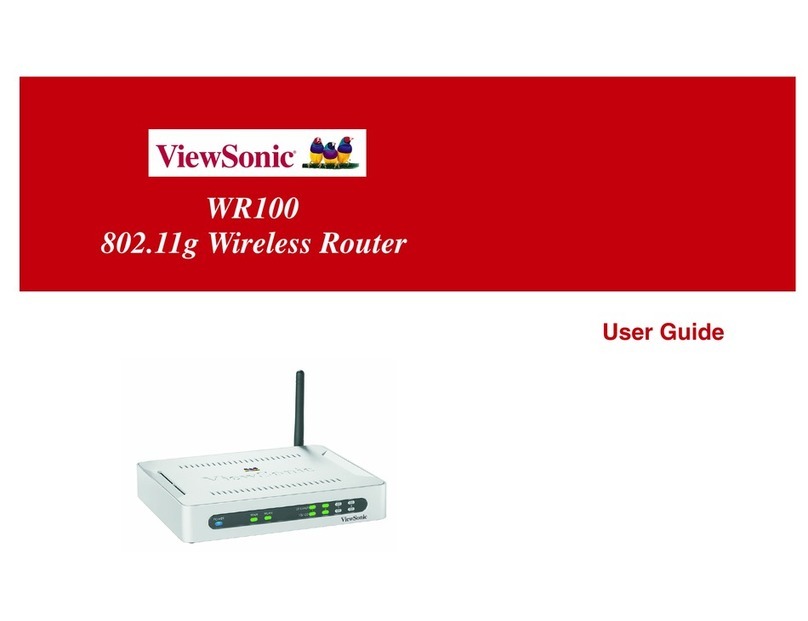
ViewSonic
ViewSonic WR100 - Wireless Network Router user guide
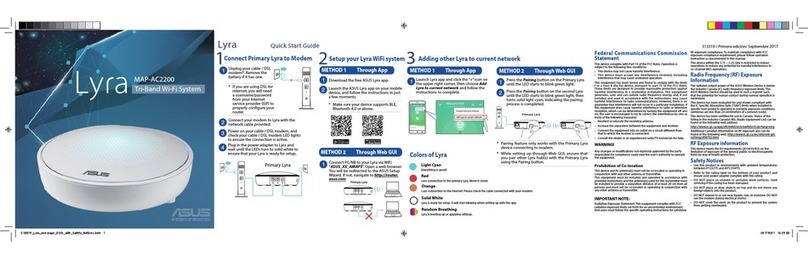
Asus
Asus Lyra MAP-AC2200 quick start guide

Alcatel
Alcatel Linkhub HH40V user manual

SinoCon
SinoCon KonNaD C2000-A2-SMD4240-AF5 user manual
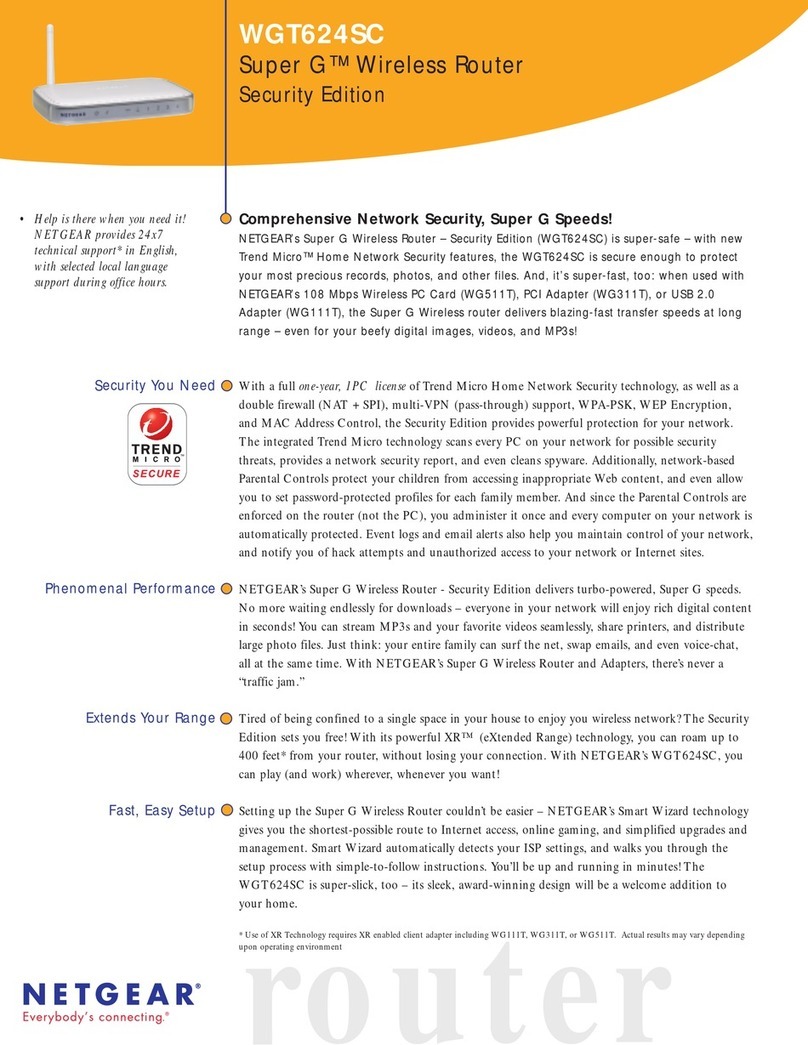
NETGEAR
NETGEAR WGT624SC - Super G Wireless Router Specifications

TP-Link
TP-Link Archer AXE300 Quick installation guide