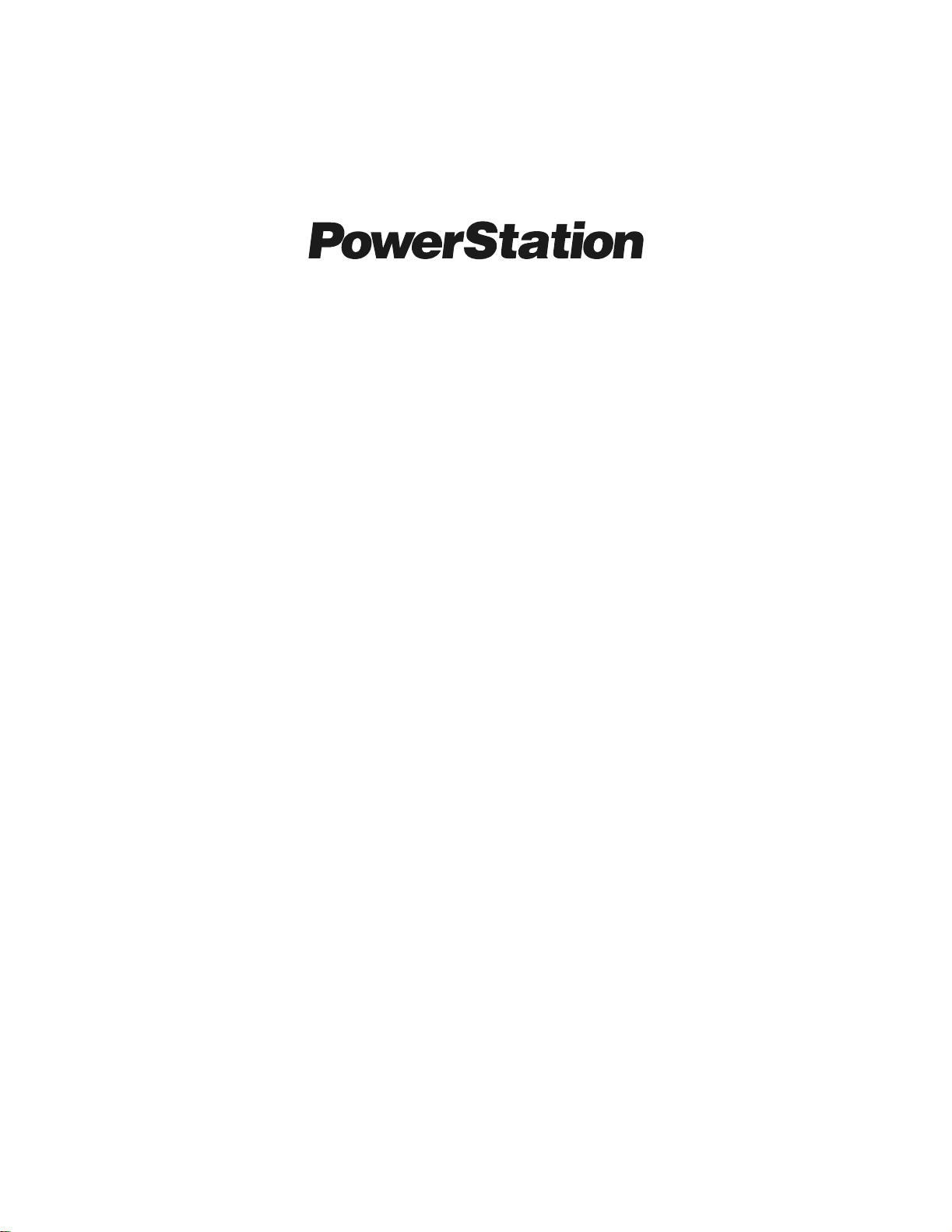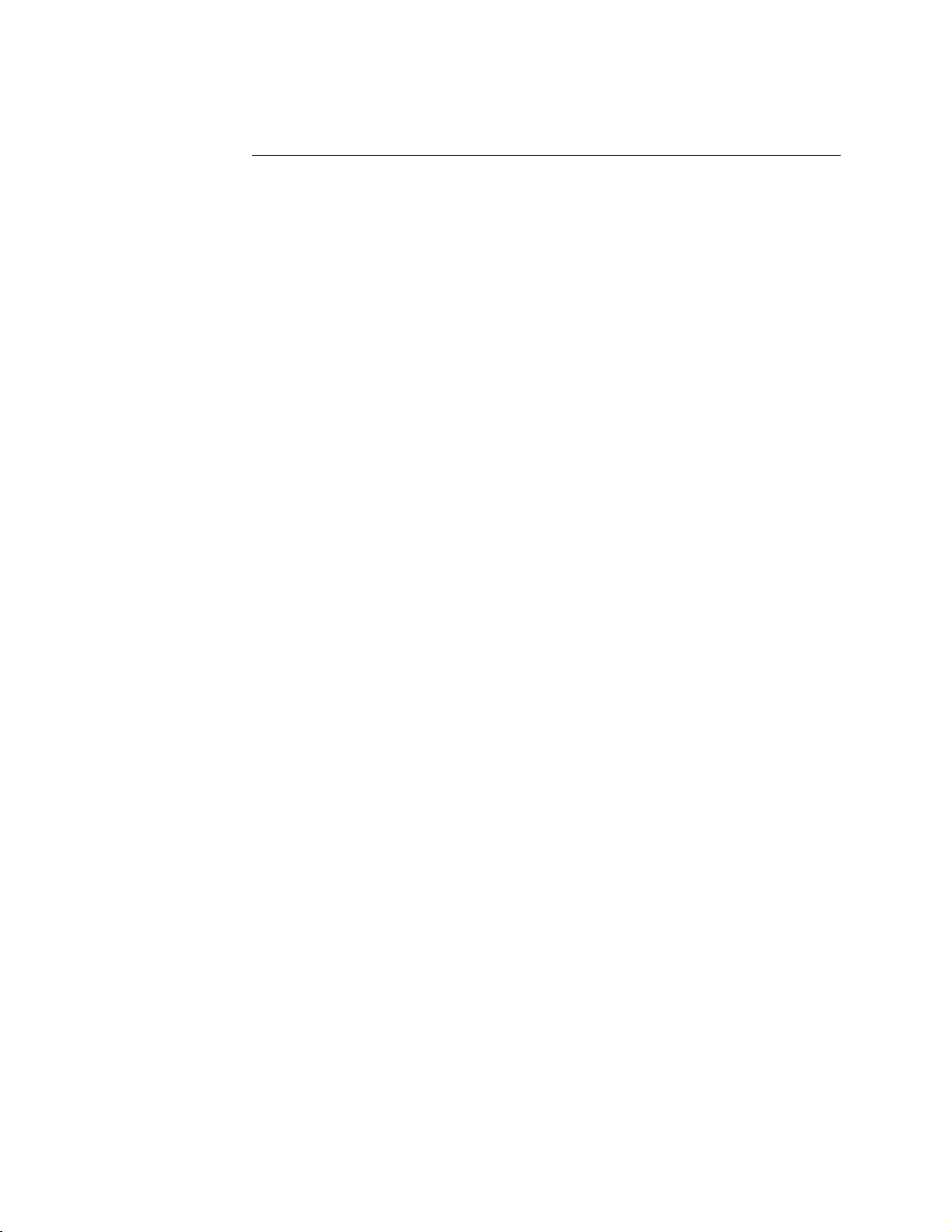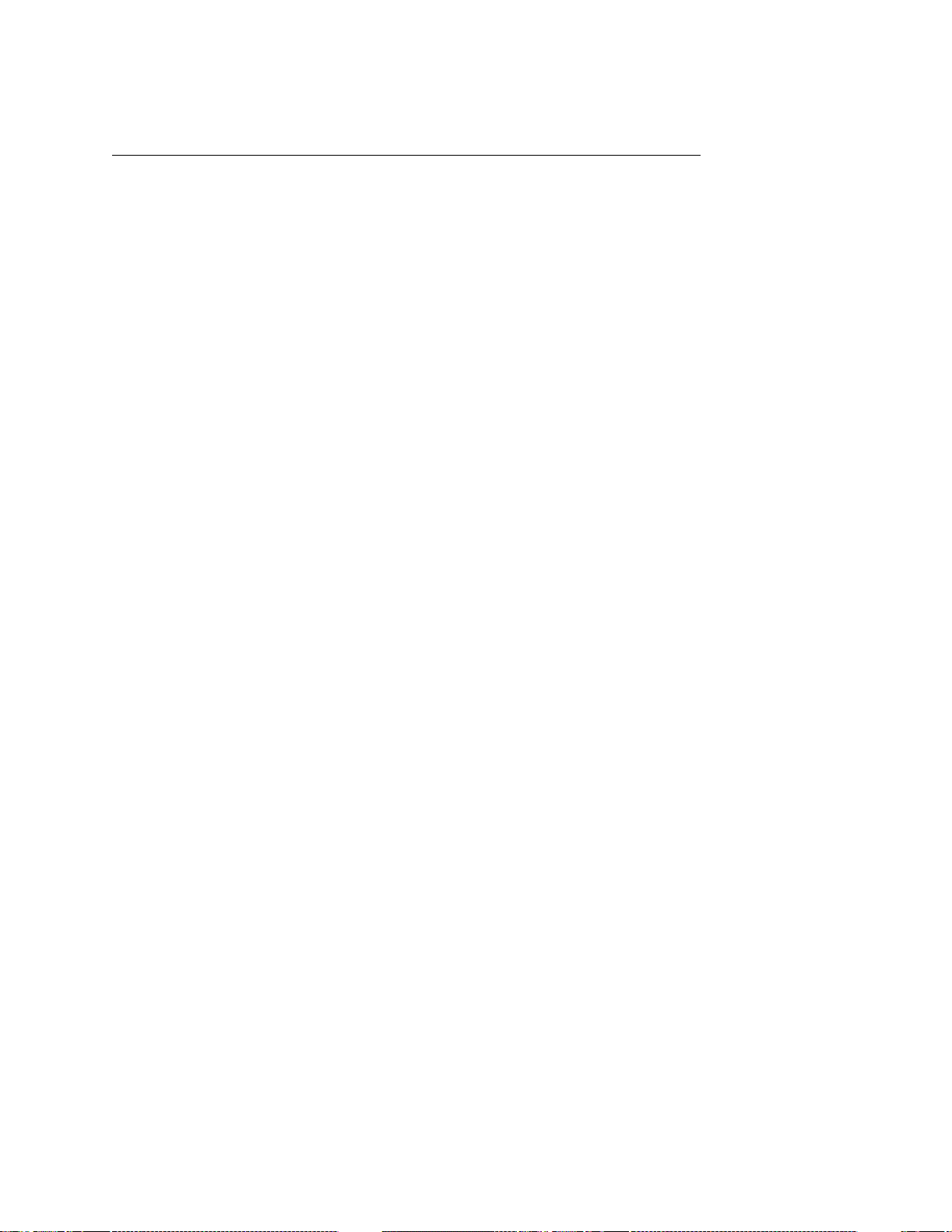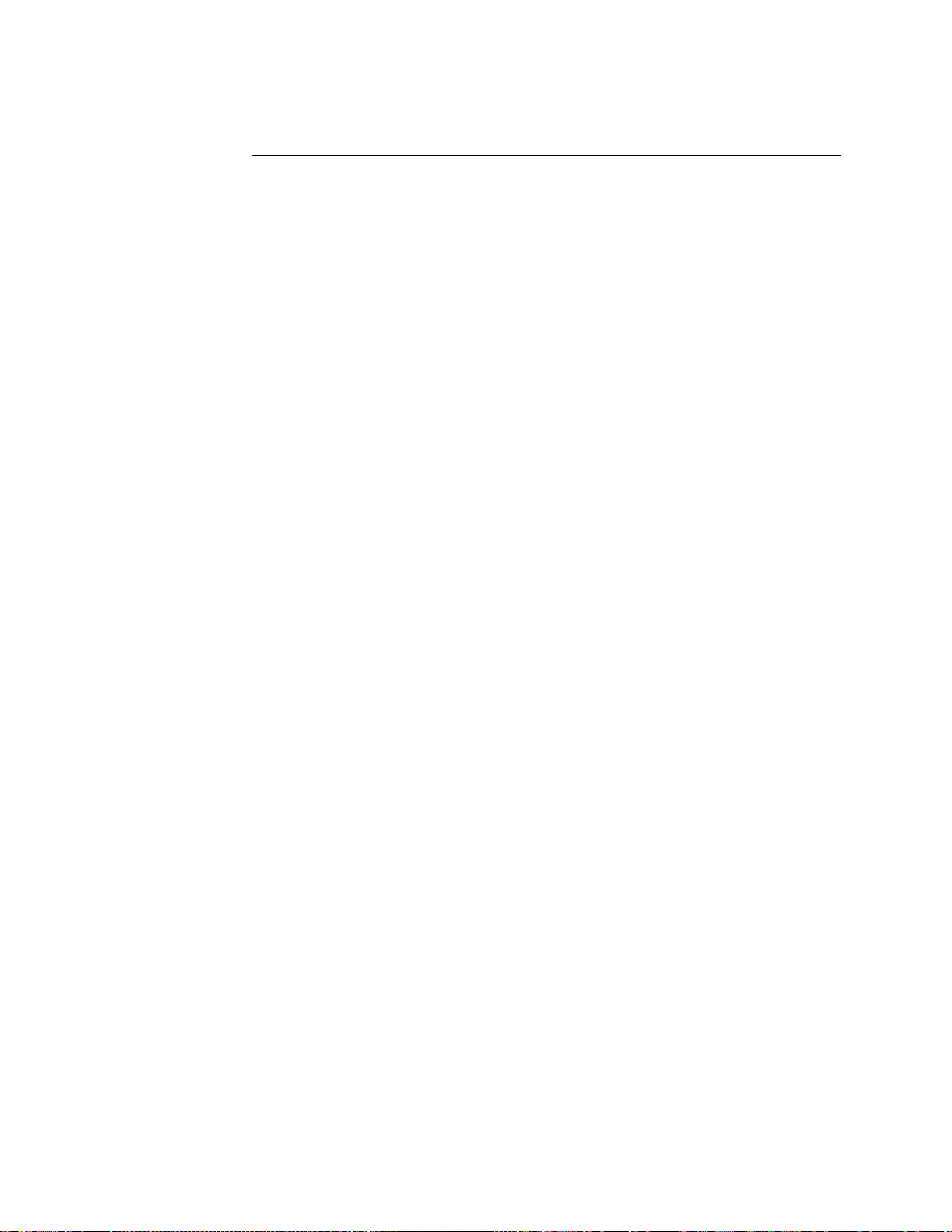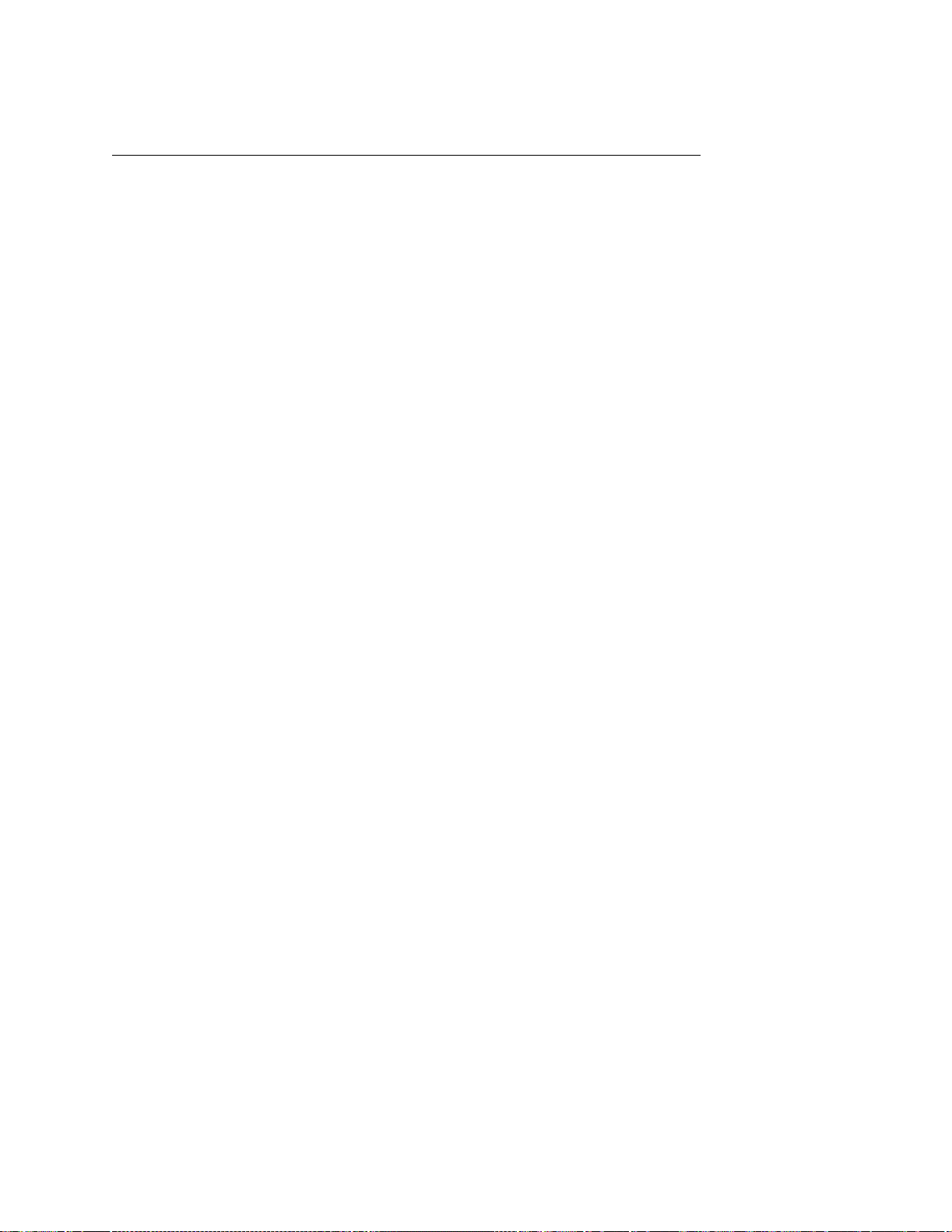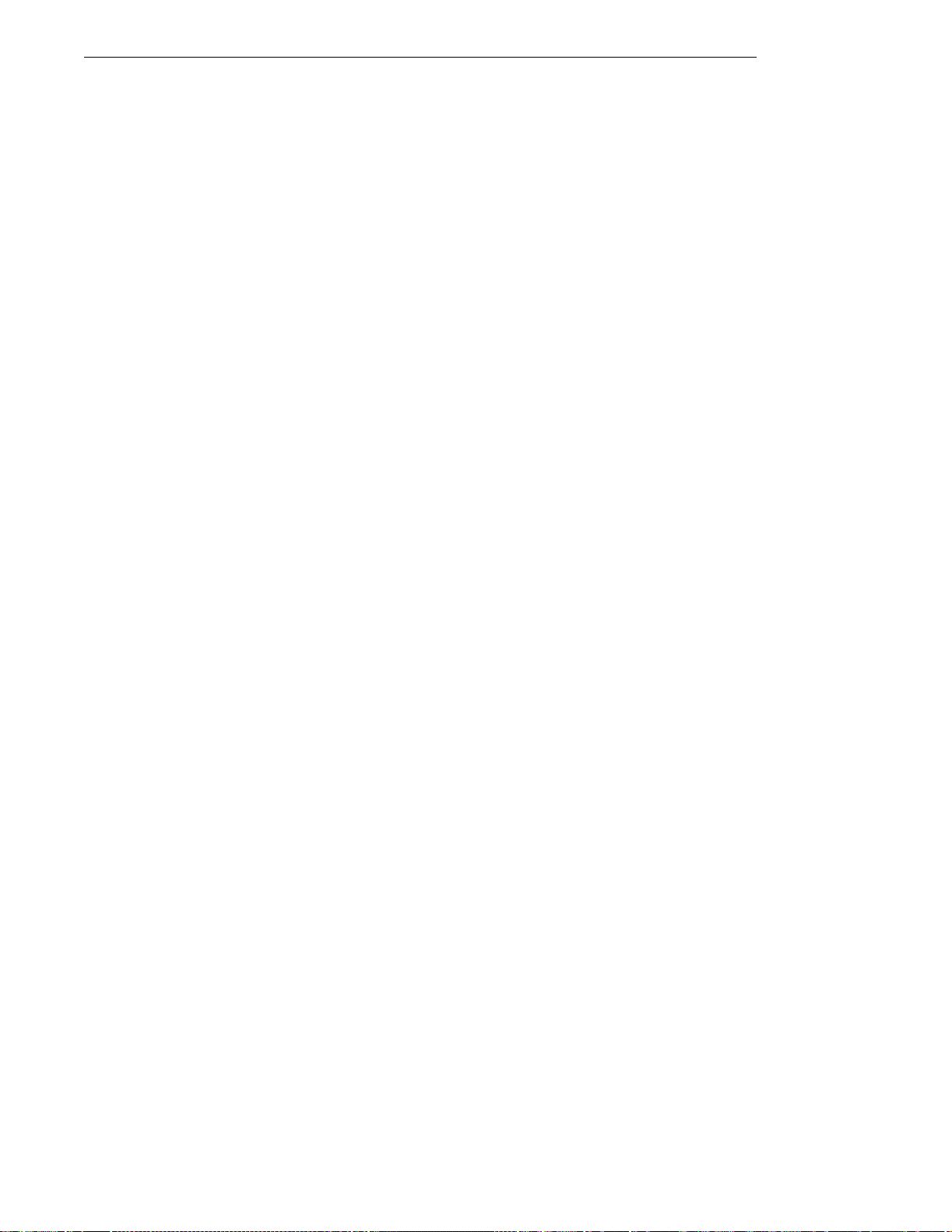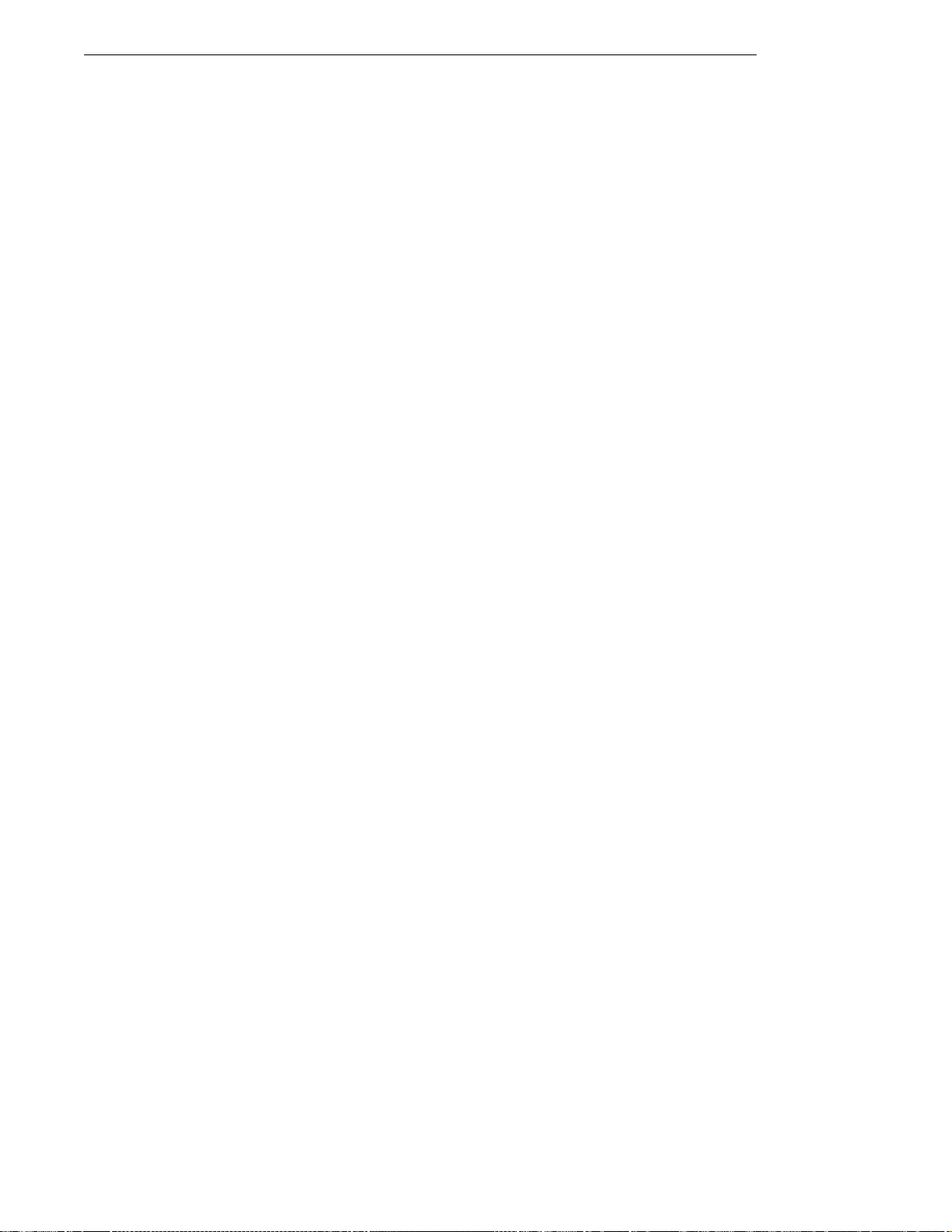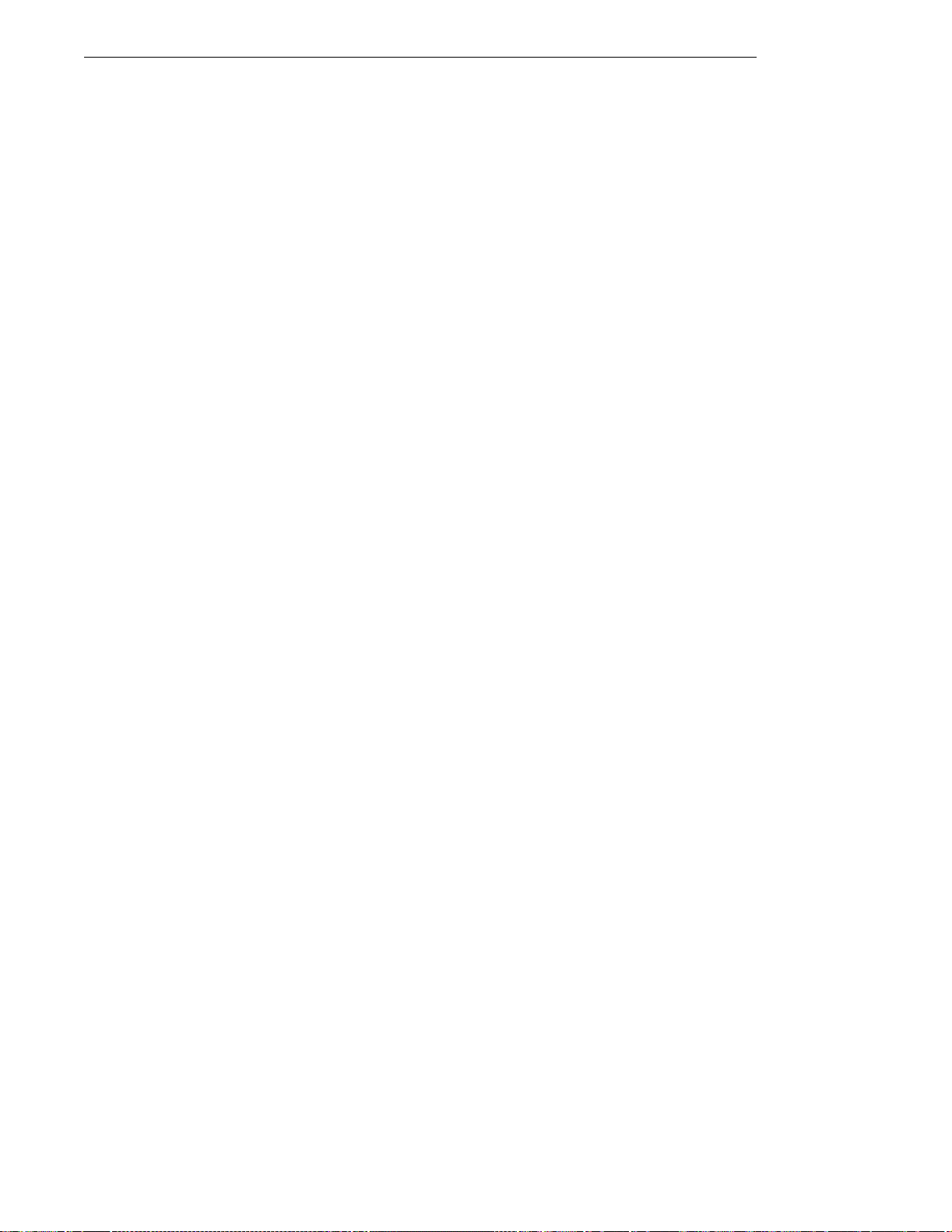Copyright and Trademark Notice
Copyright © 2004 by CTC Parker Automation. All rights reserved. No part of this
publication may be reproduced, transmitted, transcribed, stored in a retrieval
system, in any form or by any means, mechanical, photocopying, recording or
otherwise, without the prior written consent of CTC Parker Automation.
While every precaution has been taken in the preparation of this manual, CTC
Parker Automation and the author assume no responsibility for errors oromissions.
Neither is any liability assumed for damages resulting from the use of the informa-
tion contained herein. All product and company names are trademarks of their
respective companies and licenses.
The following products are copyright their respective owners: Microsoft,
Microsoft Windows, Datalight ROM-DOS, SanDisk, SanDisk ImageMate, IBM,
Lantastic, and Gunk.
Product Warranty Information
CTC ParkerAutomationprovides top quality products through rigid testing and the
highest quality control standards. However, should a problem occur with your
hardware or with the software protection key, CTC’s standard product warranty
covers these items for 15 months from the date of shipment from CTC. Exceptions
appear below:
• PowerStation backlight bulbs have a 90-day warranty.
• Third-party products, such as buscards,carry the manufacturer’s specified
warranty.
• For all displays, image retention (burn-in) is not covered by warranty.
• Software revisions that occur within 60 days after purchase are available
under warranty upon request. Please review the Interact License Agree-
ment for additional software warranty information.
Shouldyou have any questions about your application orneed technical assistance,
please call CTC’s Product Technical Support department at 513-248-1714, 8:00
a.m. to 5:00 p.m., Eastern Time. You may call this same number after hours for
emergency assistance. See Customer Support Services on page 5 of this manual for
more information about CTC’s support products and services.