KonzeSys KZ-NP6000 User manual

1
KZ-NP6000
HD Broadcasting and Recording System
User Manual
(Taiwan) http://www.konzesys.com
Konzes System Technology Co., Ltd.
4F., No.134, Ln. 235, Baoqiao Rd., Xindian Dist., New
Taipei City 231, Taiwan (R.O.C.)
Tel : +886-2-89121234
Fax: +886-2-89121099
(China) http://www.konzesys.com.cn
Guangzhou Konze Electronic Technology Co., Ltd.
7/F, Building B, Dehui Business Building, No.12,
Meigui Road, Xinhua Street, Huadu District,
Guangzhou, 510800
Tel : +86-20-86031368/98
Fax: +86-20-86031368 ext: 827
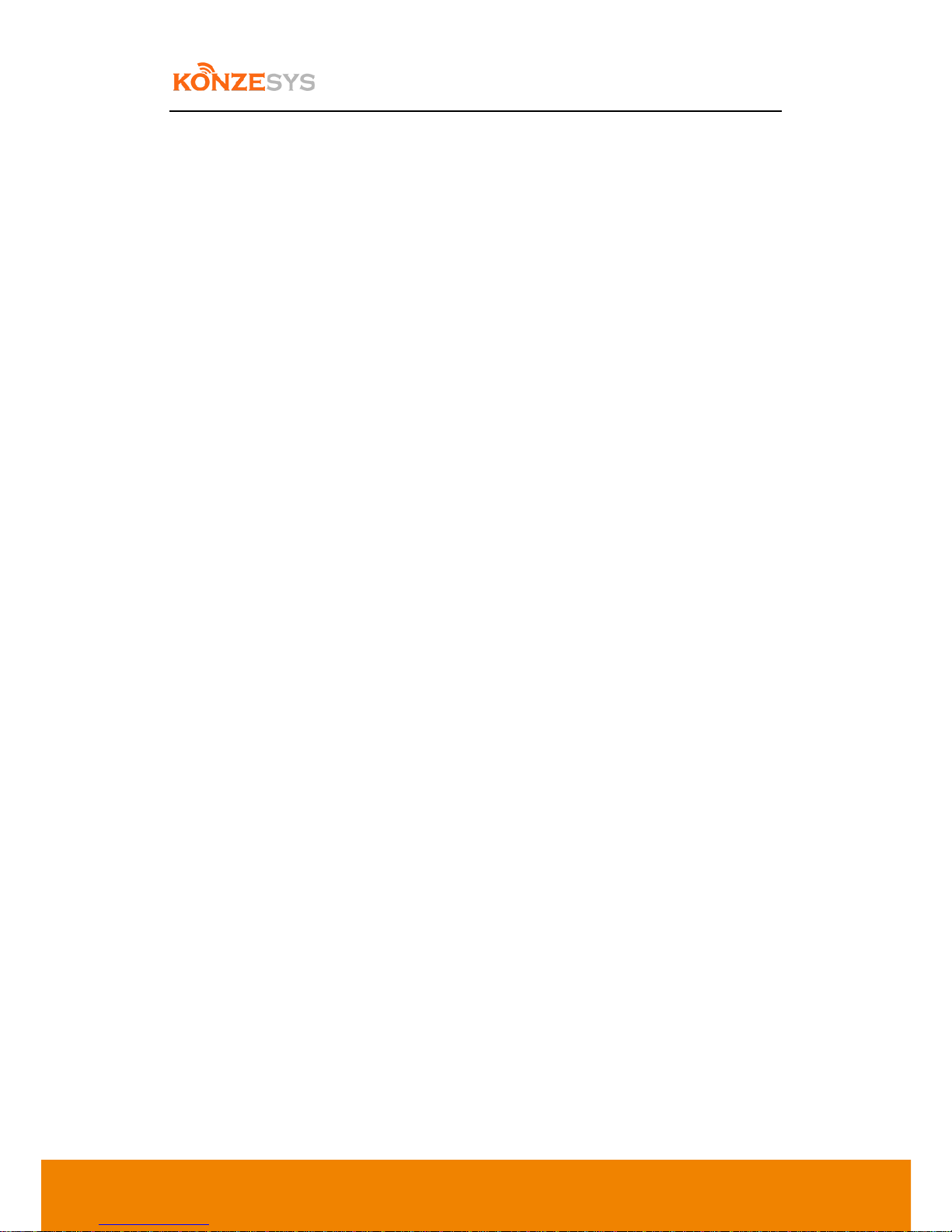
KZ-NP6000 User Manual
2
Table of Contents
1. SPECIFICATIONS ..........................................................................................................................4
2. FEATURES......................................................................................................................................7
3. CONNECTIONS..............................................................................................................................8
4. STRUCTURE ..................................................................................................................................9
5. CONFIGURATIONS.....................................................................................................................10
5.1. Before Configuration.........................................................................................................10
5.2. Cables ................................................................................................................................10
6. FUNCTIONALITIES AND OPERATION....................................................................................11
6.1. MAIN INTERFACE........................................................................................................................12
6.1.1. Startup Screen...............................................................................................................12
6.1.2. Main Interface...............................................................................................................12
6.2. MONITORING INTERFACE .............................................................................................................13
6.3. VIDEO INPUTS CHANNEL..............................................................................................................15
6.3.1. Channel Interface..........................................................................................................15
6.3.2. Channel Configurations.................................................................................................17
6.3.2.1. Channel Settings......................................................................................................................17
6.3.2.2. PTZ...........................................................................................................................................19
6.3.2.3. Picture .....................................................................................................................................20
6.3.2.4. Encode.....................................................................................................................................21
6.4. PTZ CONTROL ...........................................................................................................................22
6.4.1. PTZ Control....................................................................................................................22
6.4.2. Meeting Control –Distanced Interaction .....................................................................23
6.5. DIRECTOR .................................................................................................................................24
6.5.1. Segmentation / Transform............................................................................................25
6.5.2. Subtitles / Sound...........................................................................................................26
6.5.3. Corner / OSD Info / Time / Add OSD............................................................................27
6.5.4. State ..............................................................................................................................29
6.5.5. Titles / Endings..............................................................................................................30
6.5.6. Manual Director / Auto Director ..................................................................................31
6.5.6.1. Manual Director:.....................................................................................................................31
6.5.6.2. Semi Auto:...............................................................................................................................31
6.5.6.3. Full Auto ..................................................................................................................................31
6.5.7. Movie Mode / Res Mode..............................................................................................32
6.6. 5. SYSTEM FUNCTIONALITIES ........................................................................................................33
6.6.1. Quick Start.....................................................................................................................33
6.6.2. Recording and Broadcasting Settings ...........................................................................33
6.6.2.1.Boot .........................................................................................................................................34
6.6.2.2. Encoding..................................................................................................................................35
6.6.2.3. Audio .......................................................................................................................................36
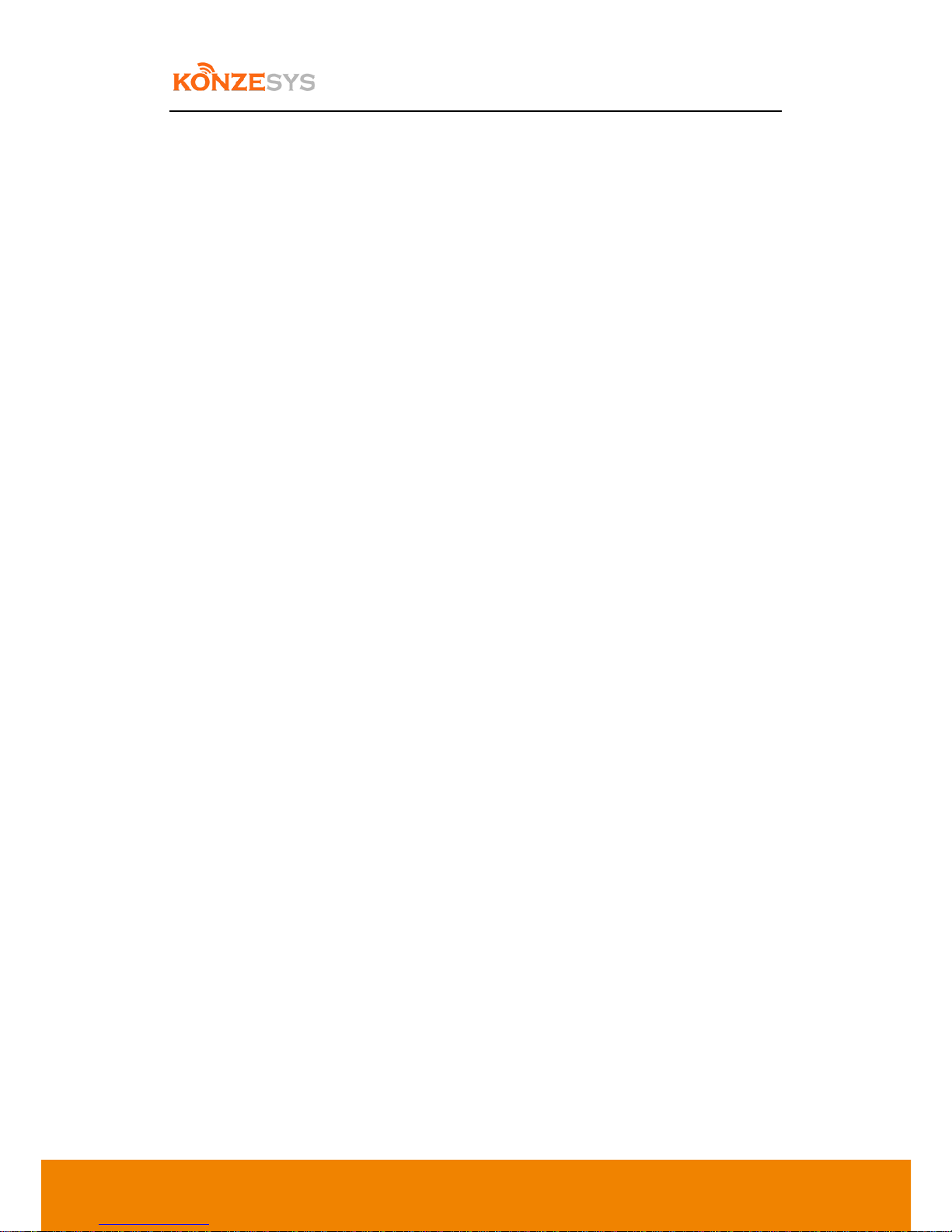
KZ-NP6000 User Manual
3
6.6.2.4. Recording.................................................................................................................................36
6.6.2.5. Time Record (Recording Schedules Settings) .........................................................................38
6.6.2.6. RTMP Stream...........................................................................................................................39
6.6.2.7. Quick Start Setting ..................................................................................................................40
6.6.2.8. TS Stream ................................................................................................................................41
6.6.2.9. Auto Track ...............................................................................................................................42
6.6.2.10. Strategy...............................................................................................................................44
6.6.3. System Configurations ..................................................................................................47
6.6.3.1. User Management...................................................................................................................47
6.6.3.2. Disk Management ...................................................................................................................48
6.6.3.3. Network Configuration ...........................................................................................................49
6.6.3.4. Network Test ...........................................................................................................................50
6.6.3.5. Dual Graphic Cards Settings....................................................................................................50
6.6.3.6. Control.....................................................................................................................................51
6.6.3.7. System Info..............................................................................................................................52
6.6.4. File Management..........................................................................................................53
6.6.5. Log in Settings (not available in this version)...............................................................53
7. FAQ................................................................................................................................................55
8. LIMITED WARRANTY................................................................................................................57
9. LIMITATIONS OF WARRANTY .................................................................................................57
10. DISCLAIMER OF WARRANTY..............................................................................................57
11. LIMITATION OF LIABILITY..................................................................................................58
12. GOVERNING LAW AND YOUR RIGHTS .............................................................................58
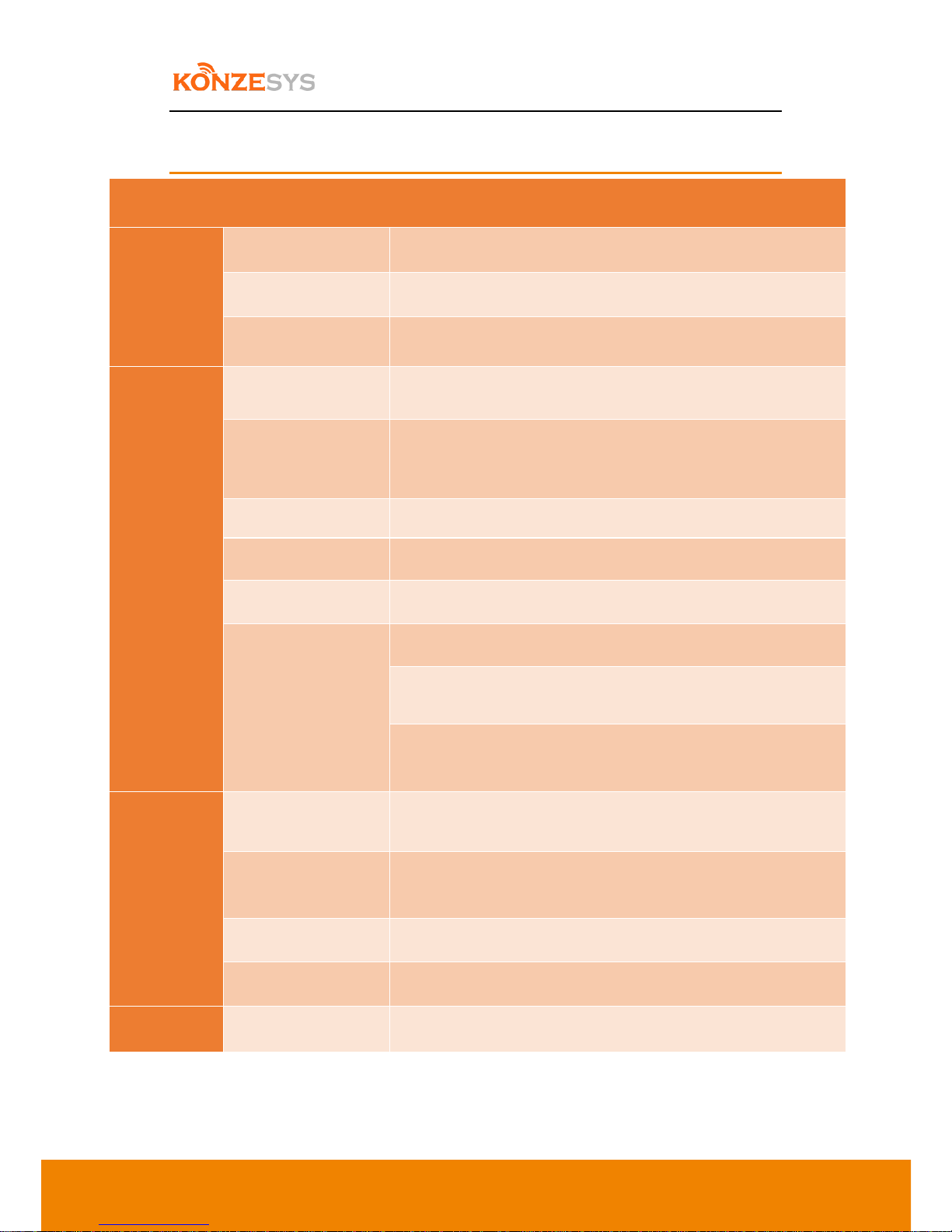
KZ-NP6000 User Manual
4
1. Specifications
Item
Specifications
Functionalities / Performance
System
Language
Chinese / English
User Interface
Graphic Menu Interface
Structure
Embedded Linux System Structure
Video
Inputs
SDI x4
DVI-I x2
Outputs
VGA x1
HDMI x1
CVBS x1
Display
Single, PNP, Multi-Screen display
Standards
PAL / NTSC standards
Max. Input Frame Rate
1080P@60P
Input Resolutions
HDMI/VGA:1024*768@60HZ~1920*1080@60HZ
(960*540;1024*576;1024*768;1280*720;1280*960;1600*900;1600*1
200;1920*1080)
3G/HD/SD-SDI:720x576-PAL, 720x480-NTSC, 720P@50/60,
1080P@25~1080P@60
Audio
Inputs
MIC XLR x2
Stereo Line In x1
Outputs
3.5mm Monitor x1
Stereo Line Out x1
Audio Coding
AAC
Recording
Audio and Video Recording Synchronization
Image
Video Output Format
MP4
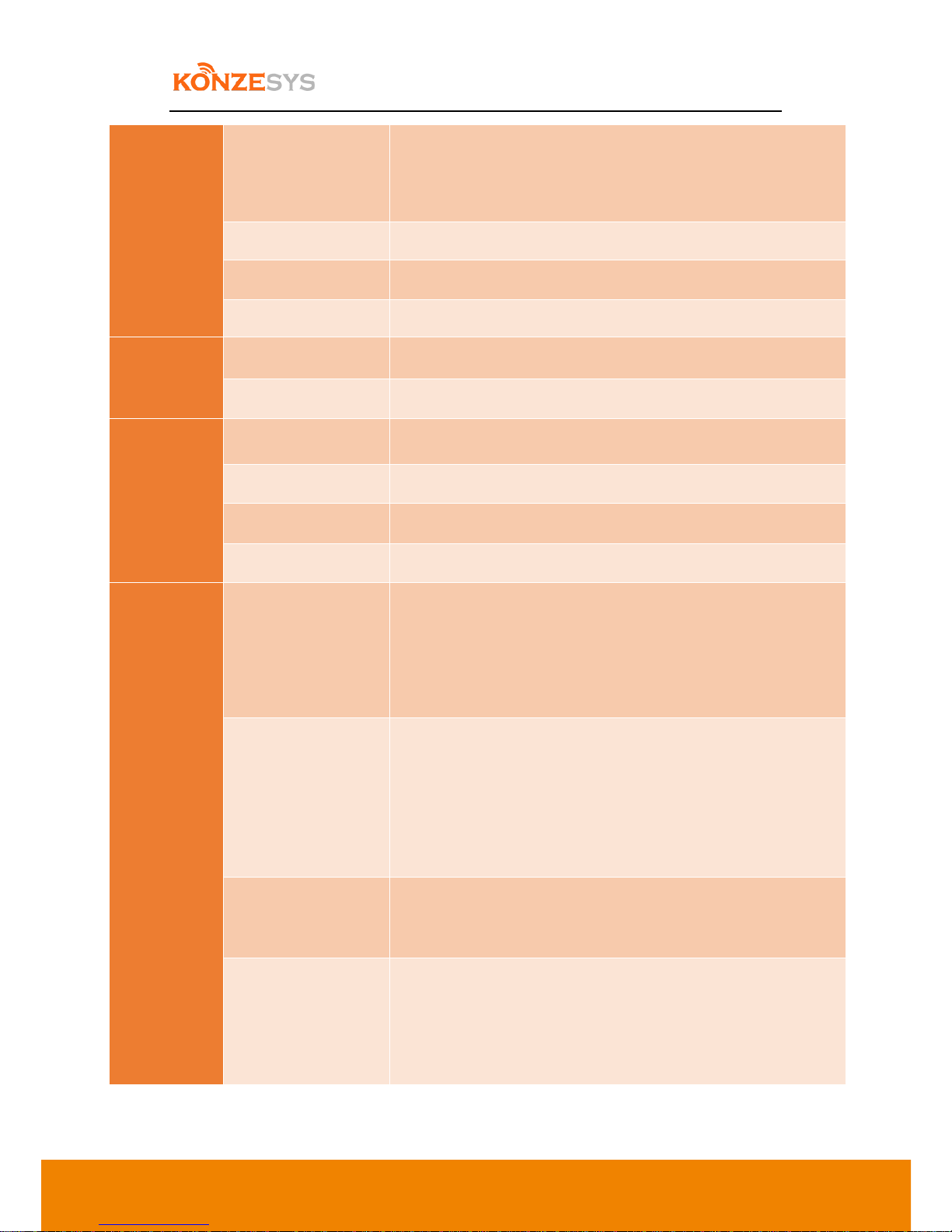
KZ-NP6000 User Manual
5
Processing
and Storage
Video Coding Frame
Rate
1~30fps
Video Bit Rate
Adjustable, 48kbps~20Mbps
Audio Bit Rate
64K
Data Storage
Embedded SATA x1 ,Max. 3TB supported
IO
Inputs
4 Inputs(Max. 5V,Min. 0V)
Outputs
2 Outputs(Max. 5V,Min. 0V)
Comm.
Interface
RS485
1
RS232
2
RJ45
802.3ab/1G port x1
USB
2
Functionalities
Director
Video Preview / Live Broadcasting Monitoring / Preview Live
Broadcasting Monitoring / Video Switch / Audio Adjustment /
One-Button Switch-on / Title and Trailer / PTZ Operation / Special
Effect / Subtitles, OSD Information, Subscript Logo and so on
Broadcasting and
Recording
Real-time Broadcasting / Synchronous Recording / Distanced
Interactivities /Multi-Screen in Single-Stream / Multi-Screen in
Multi-Stream / Resource Mode and Movie Mode at the same time
While in movie director, resource mode will be working in
background.
Software upgrade
Internet Upgrade Supported
Upgraded by RS232
Storage
Embedded HD, Extended USB Drive
USB video export
SAMBA Share Download
FTP Video Download
Table of contents
Other KonzeSys Recording Equipment manuals


















