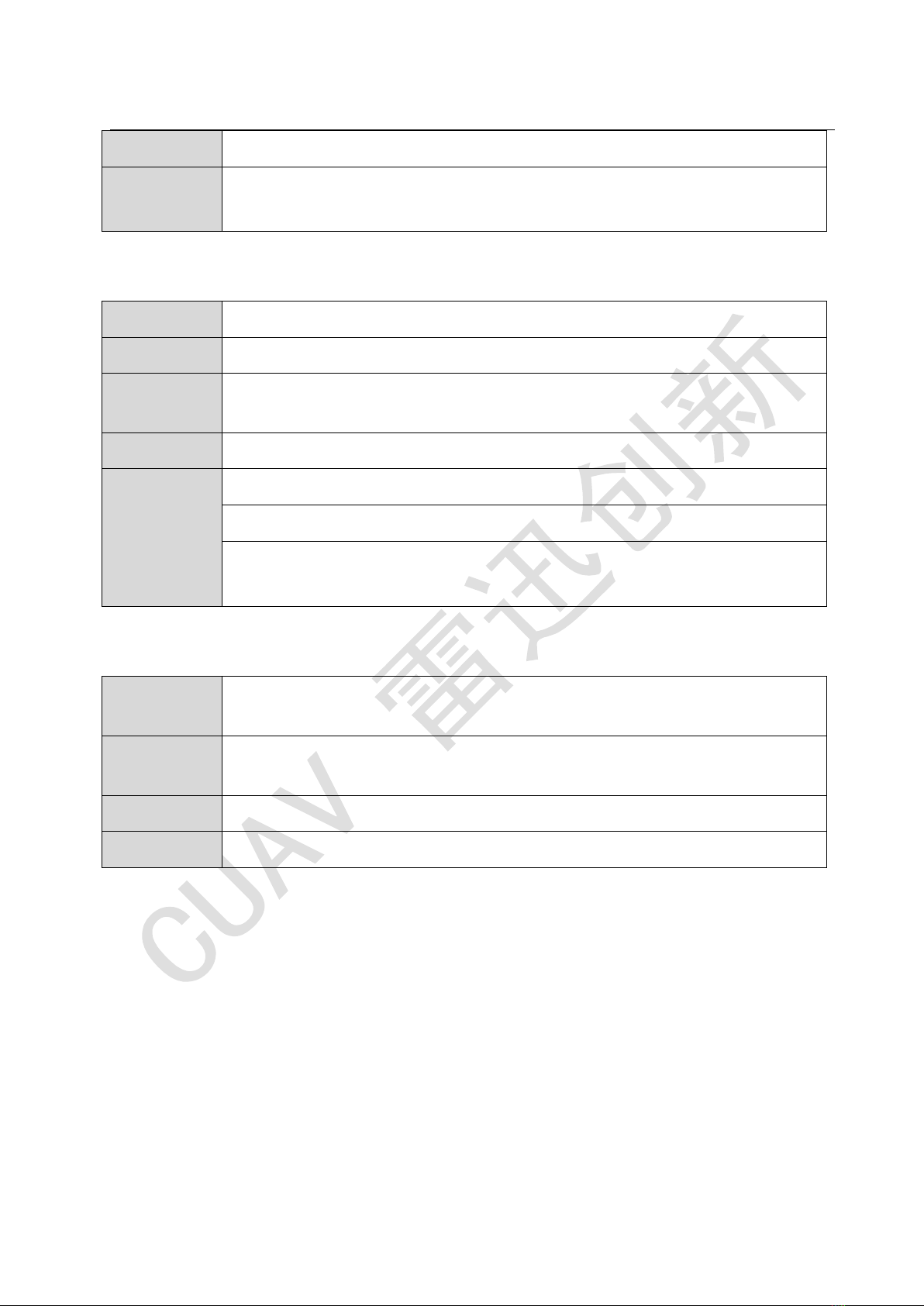LTE-LINK SE user's Guide
II
5.3.3 Connect to the public network..............................................................................16
5.3.4 Public network connection is successful.............................................................. 16
5.3.5 Synchronize network time to device.................................................................... 16
5.3.6 Request to connect to CUAV Cloud Server..........................................................17
5.3.7 Successfully connected to the server.................................................................... 17
5.4 Device binding and unbinding.........................................................................................18
5.4.1 Device binding................................................................................................ 18-19
5.4.2 Device unbinding..................................................................................................20
5.5 Digital transmission.........................................................................................................20
5.6 Image Transmission.........................................................................................................20
5.7 Video................................................................................................................................22
5.7.1 Premise demand....................................................................................................22
5.7.2 Video mode...........................................................................................................23
5.7.3 Several restrictions on recording.......................................................................... 24
5.7.4 TF memory card overflow handling..................................................................... 25
5.8 Taking photos...................................................................................................................24
5.9 System version upgrade...................................................................................................26
5.9.1 Online upgrade..................................................................................................... 26
5.9.2 Offline upgrade.....................................................................................................27
5.10 System version configuration restore............................................................................ 28
5.11 Attention points when equipment use............................................................................28
6 Failure analysis and troubleshooting.......................................................................................... 29
6.1 Network and server connection..................................................................................29-30
6.2 Status message indication information list...................................................................... 31
6.2.1 Upgrade function message prompt list................................................................. 31
6.2.2 Device network detection message prompt list.................................................... 31
6.2.3 External device function message prompt list...................................................... 32
6.2.4 Device management control message prompt list................................................ 33
6.3 Other abnormalities......................................................................................................... 34