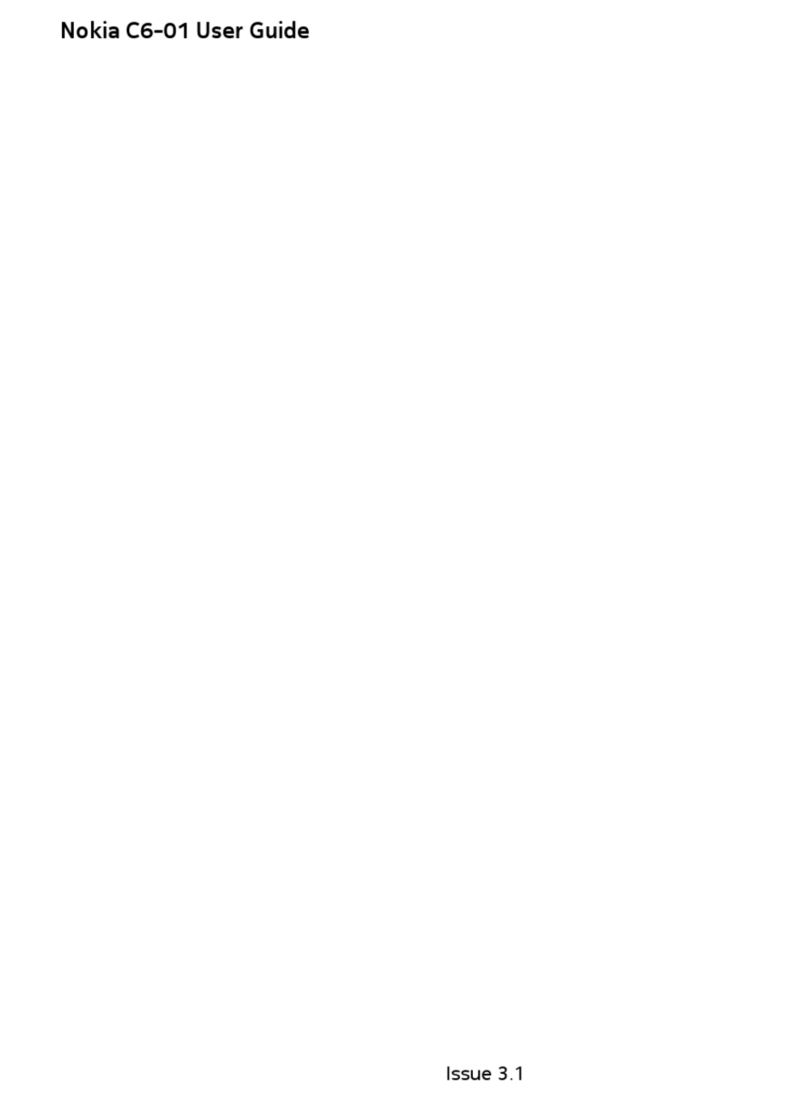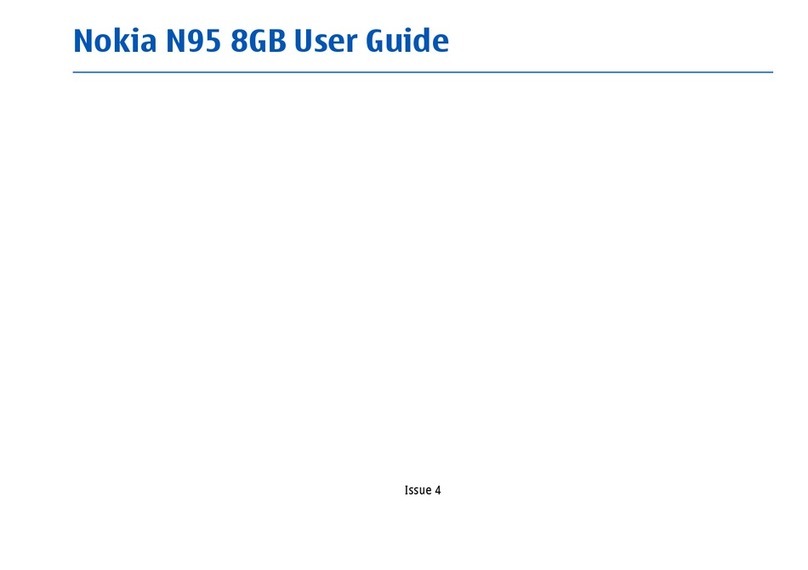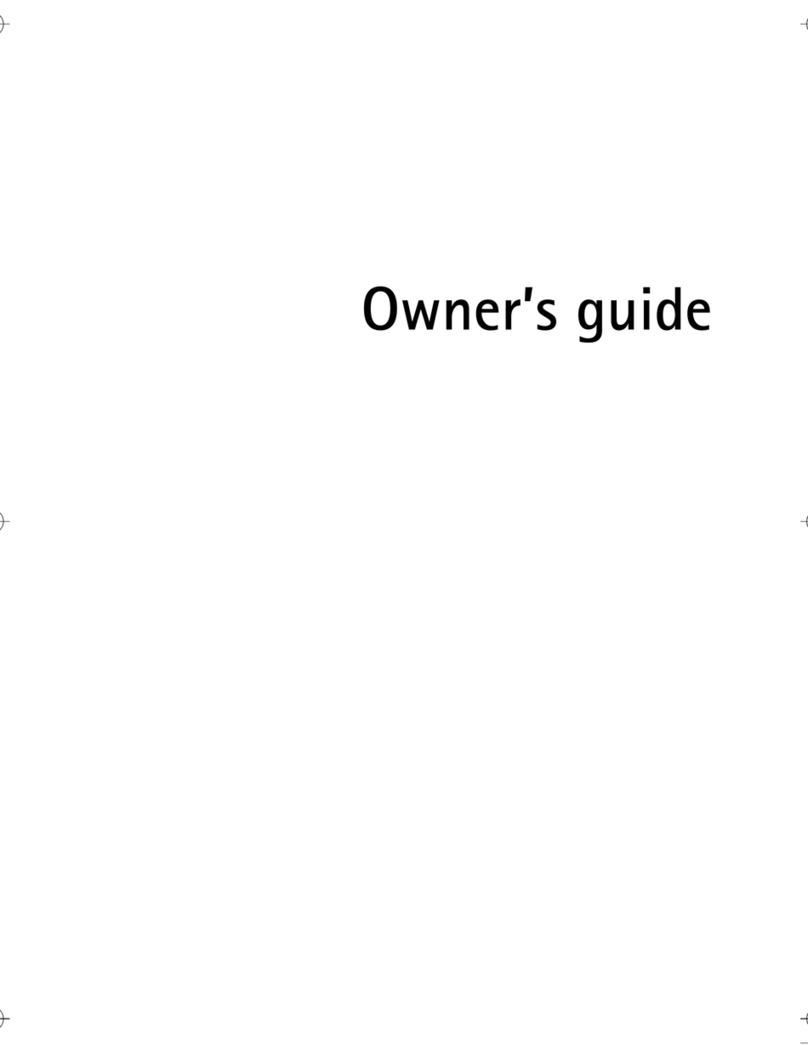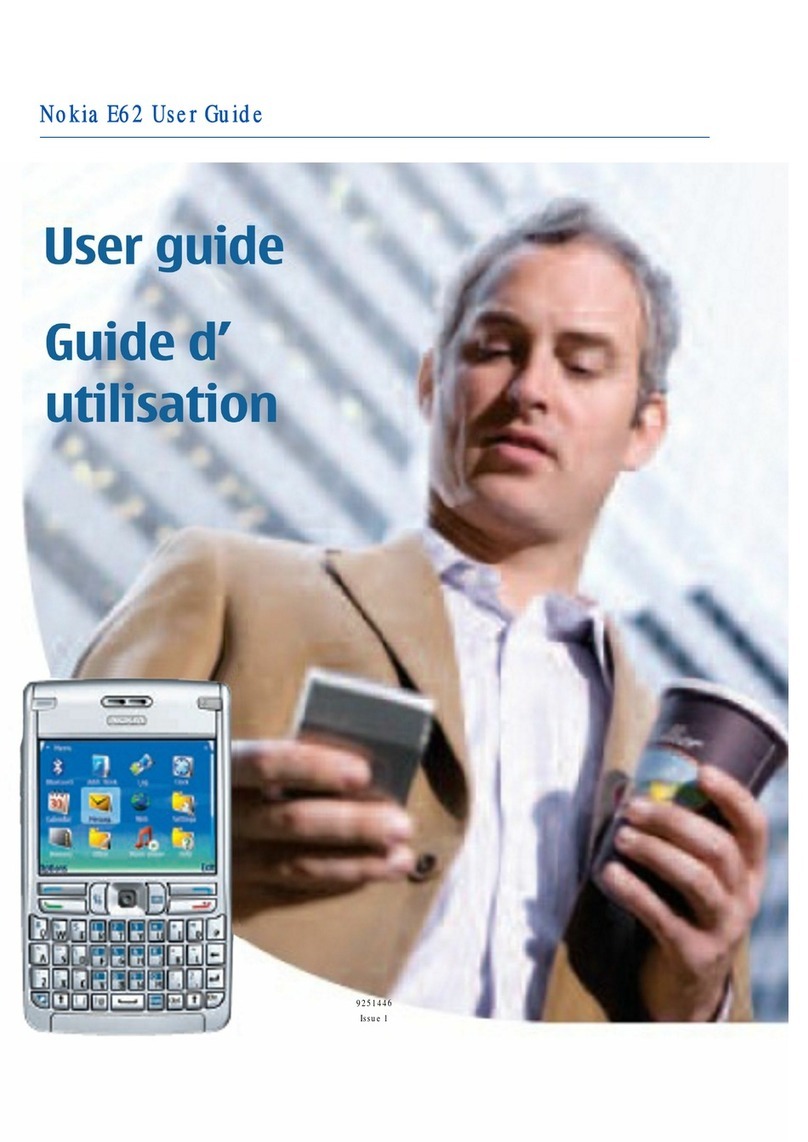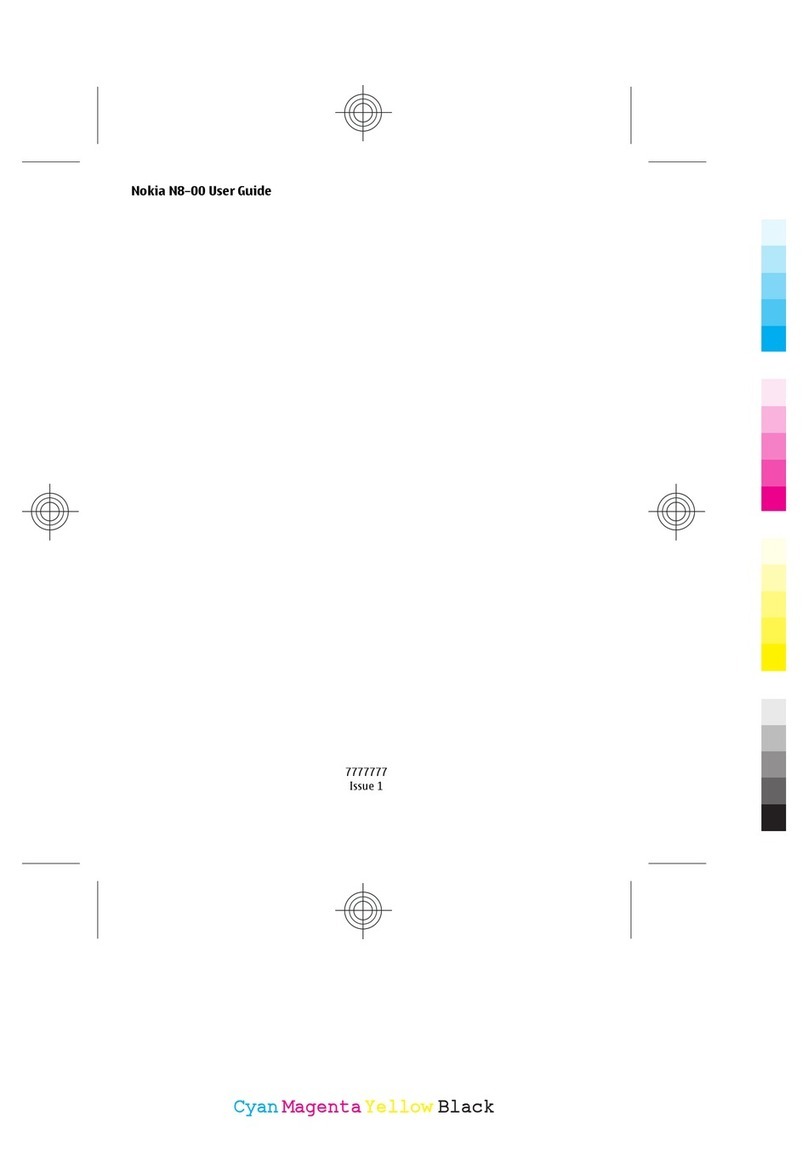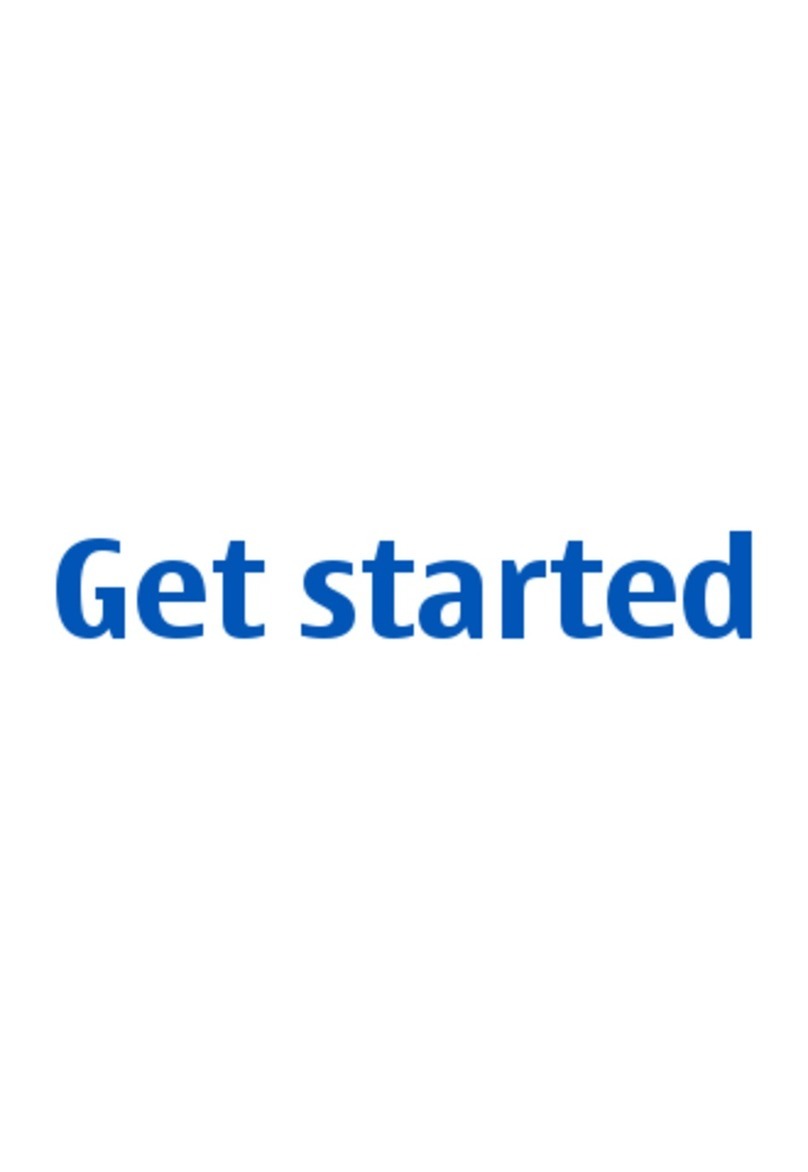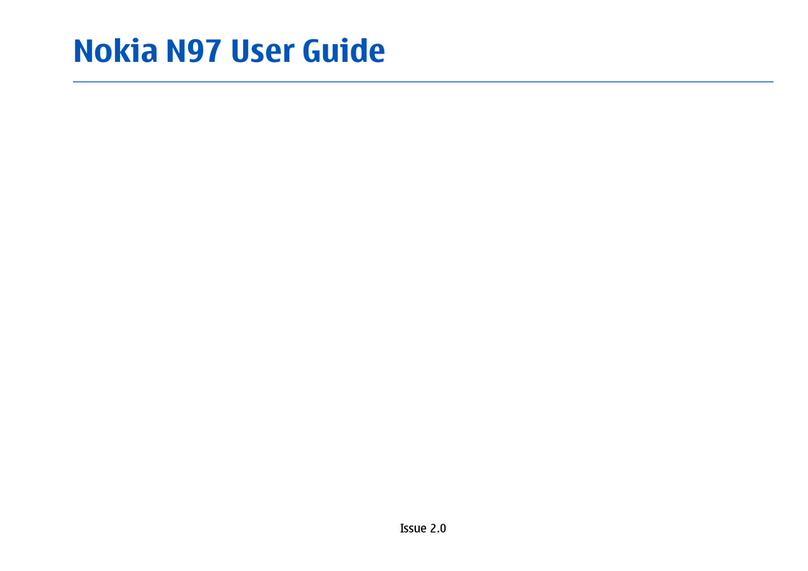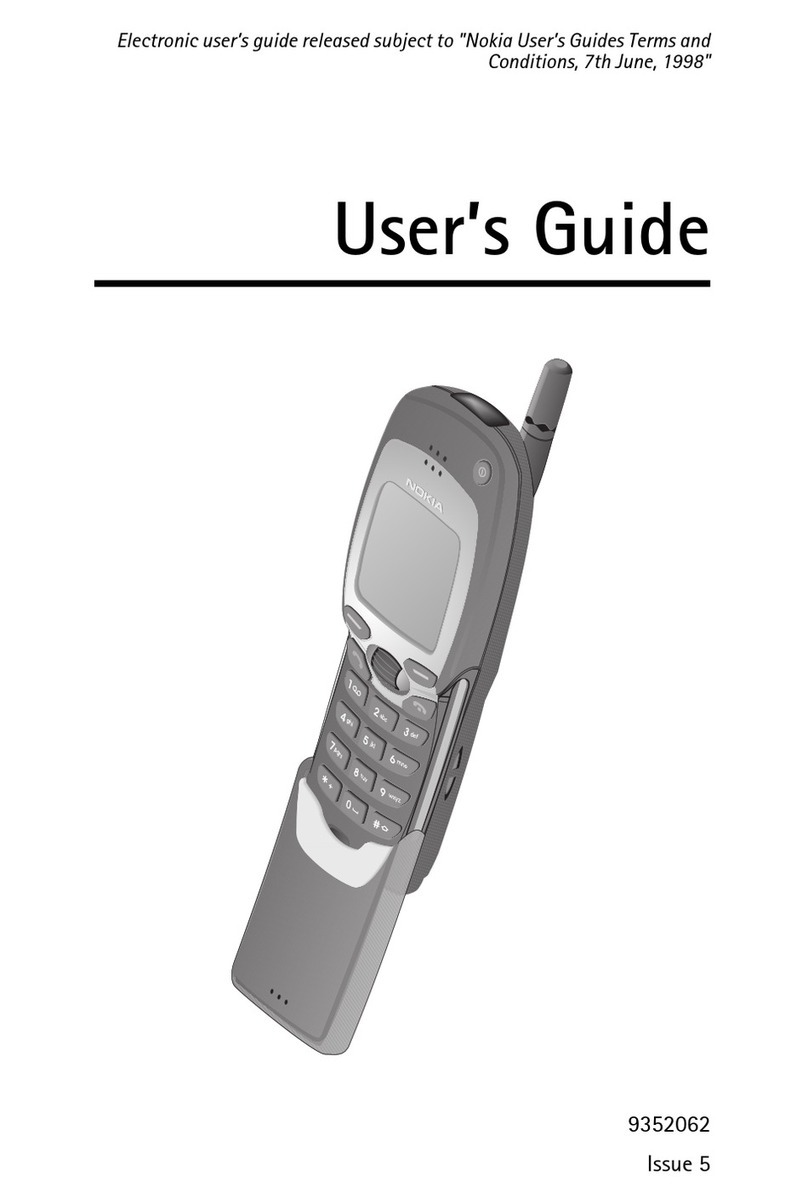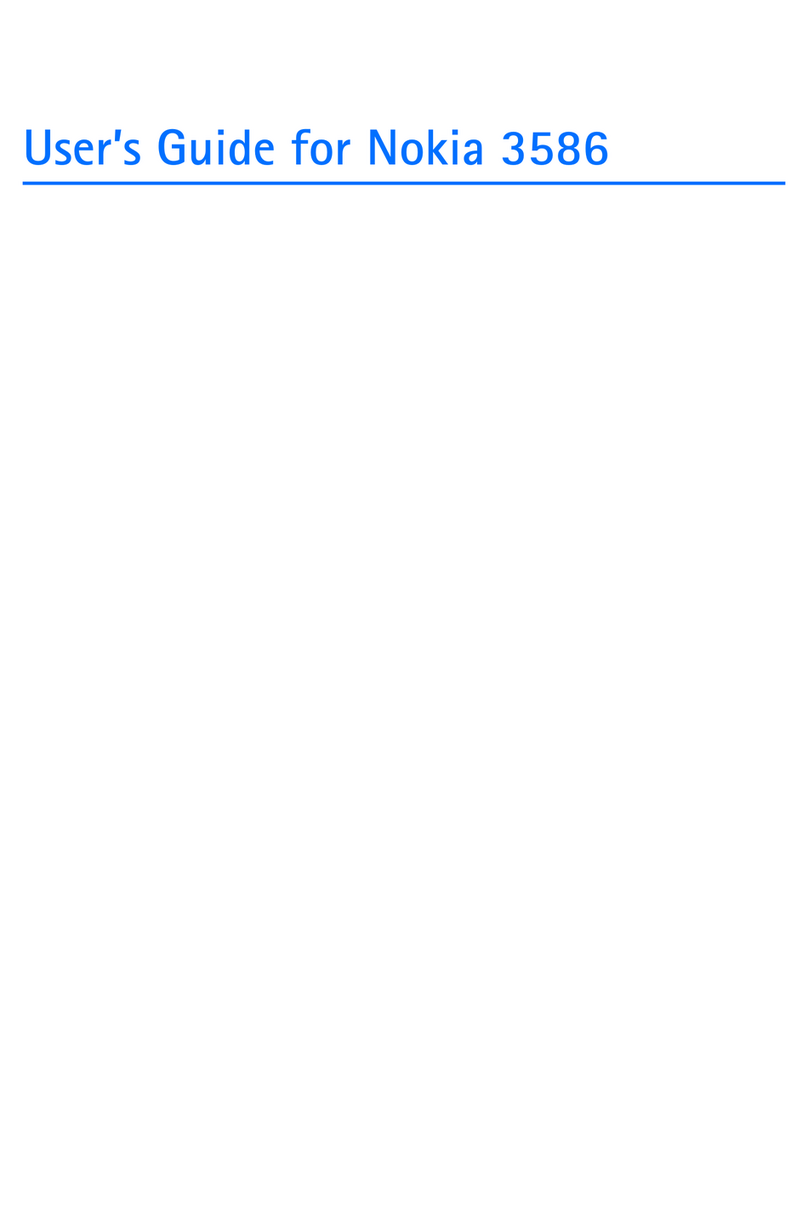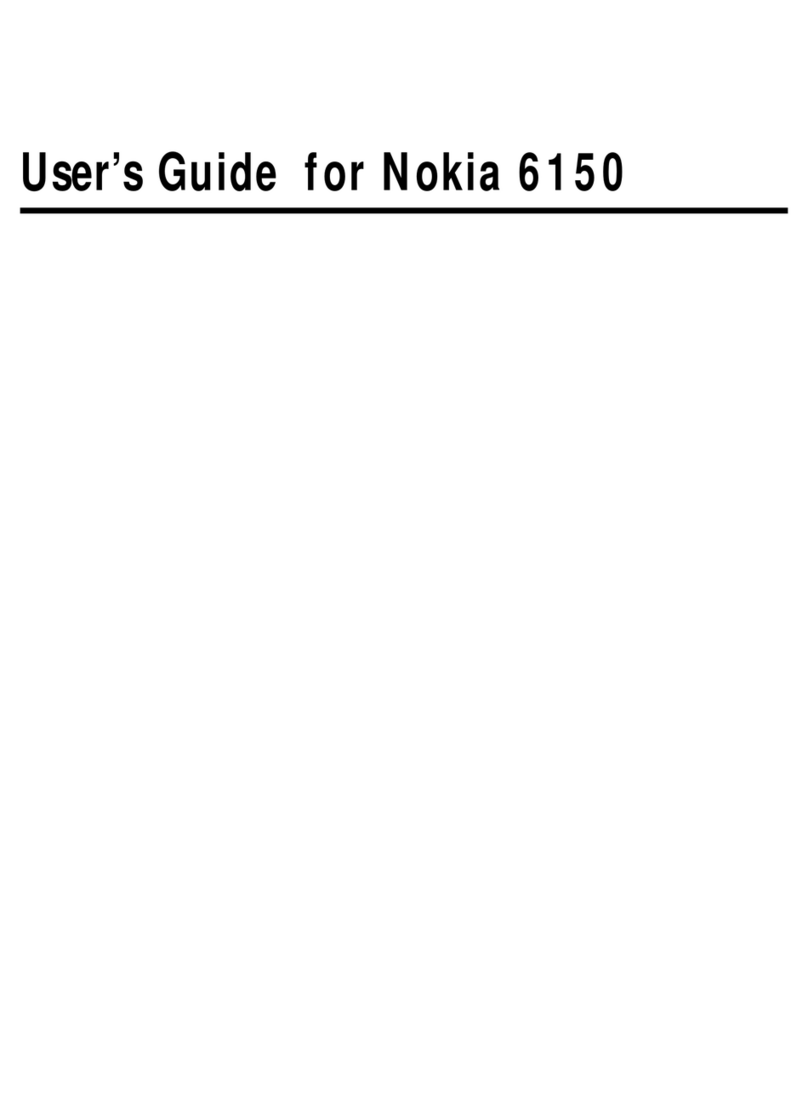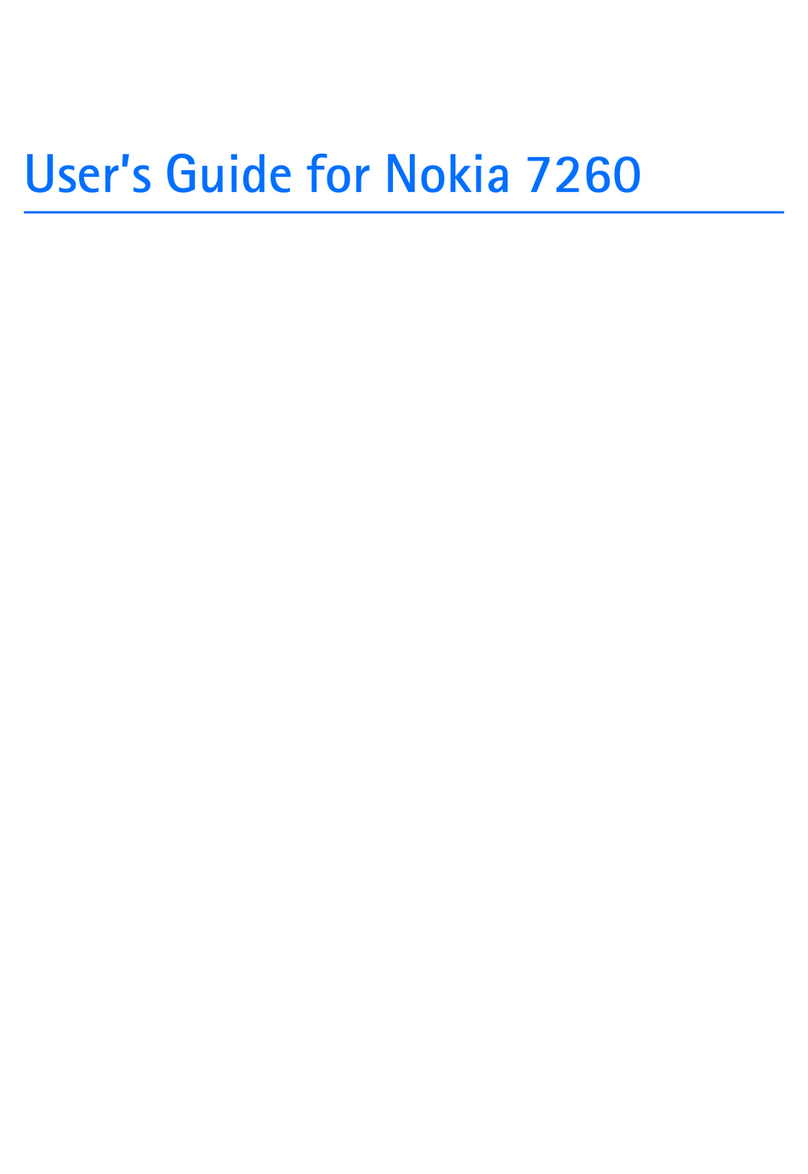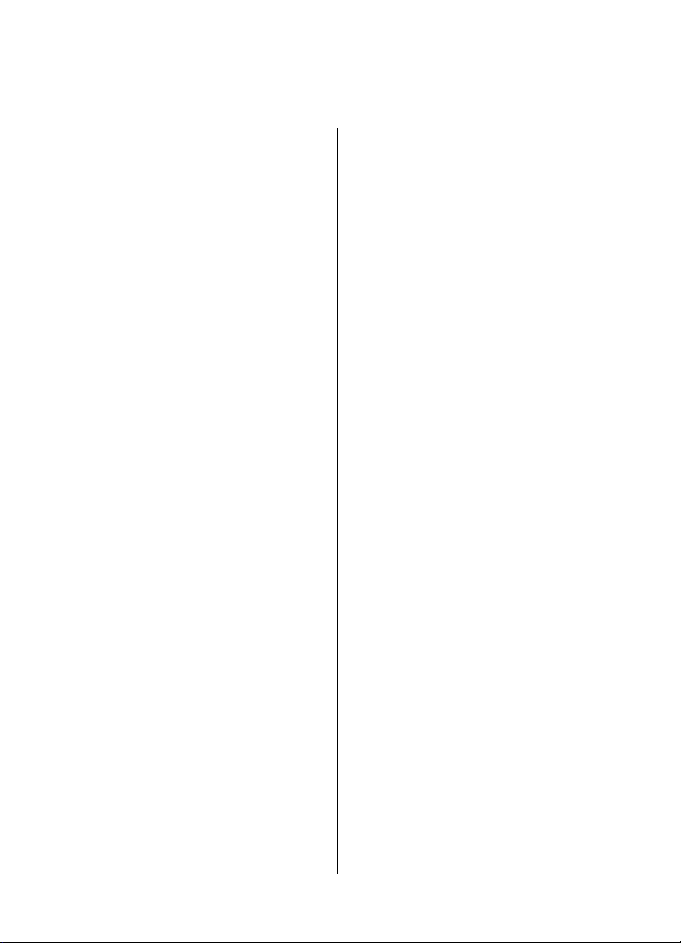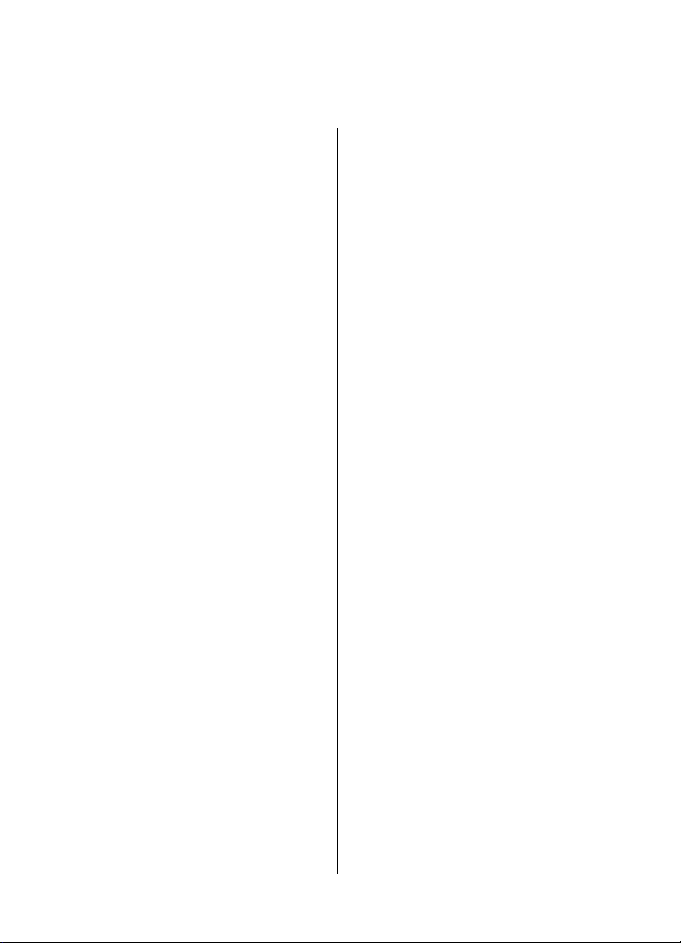
Contents
Safety...........................................4
About your device......................................4
Network services.......................................4
Battery removing.......................................5
Find help......................................6
Support.......................................................6
Update device software............................6
In-device help............................................7
Access codes...............................................7
Prolong battery life...................................8
Get started...................................9
Insert the SIM card and battery................9
Insert the memory card..........................10
Remove the memory card......................11
Antenna locations...................................11
Switch the device on and off..................11
Charge the battery..................................12
Keys and parts.........................................13
Headset.....................................................14
Screen saver clock...................................14
Write text.................................................15
Transfer content......................................15
Messaging key...........................16
Your Nokia E73..........................16
Key features.............................................16
Home screen............................................17
One-touch keys........................................18
Optical Navi key.......................................19
Turn to silence calls or alarms...............19
Calendar....................................................20
Multitasking.............................................22
Flashlight..................................................22
Make calls..................................22
Calls ..........................................................22
Contacts.....................................23
Save and edit names and numbers.......23
Manage names and numbers.................23
Default numbers and addresses............23
Ringing tones, images, and call text for
contacts....................................................24
Copy contacts...........................................24
Contact groups.........................................24
Set contacts as favorites.........................25
Contact cards............................................25
SIM services..............................................25
Visual Voicemail........................26
Messaging.................................27
E-mail........................................................28
Write and send messages.......................29
Internet.....................................30
Browse the web.......................................30
Connectivity...............................31
Wi-Fi calling ............................................31
Bluetooth connectivity............................33
Applications..............................34
TeleNav Navigator...................................34
Maps..........................................................35
Nokia Office Tools......................35
File manager............................................36
Converter..................................................36
Quickoffice................................................36
Calculator.................................................36
About Wireless Presenter.......................37
About Multiscanner.................................37
Zip manager.............................................37
Active notes..............................................37
PDF reader................................................38
Printing.....................................................38
Ovi store....................................38