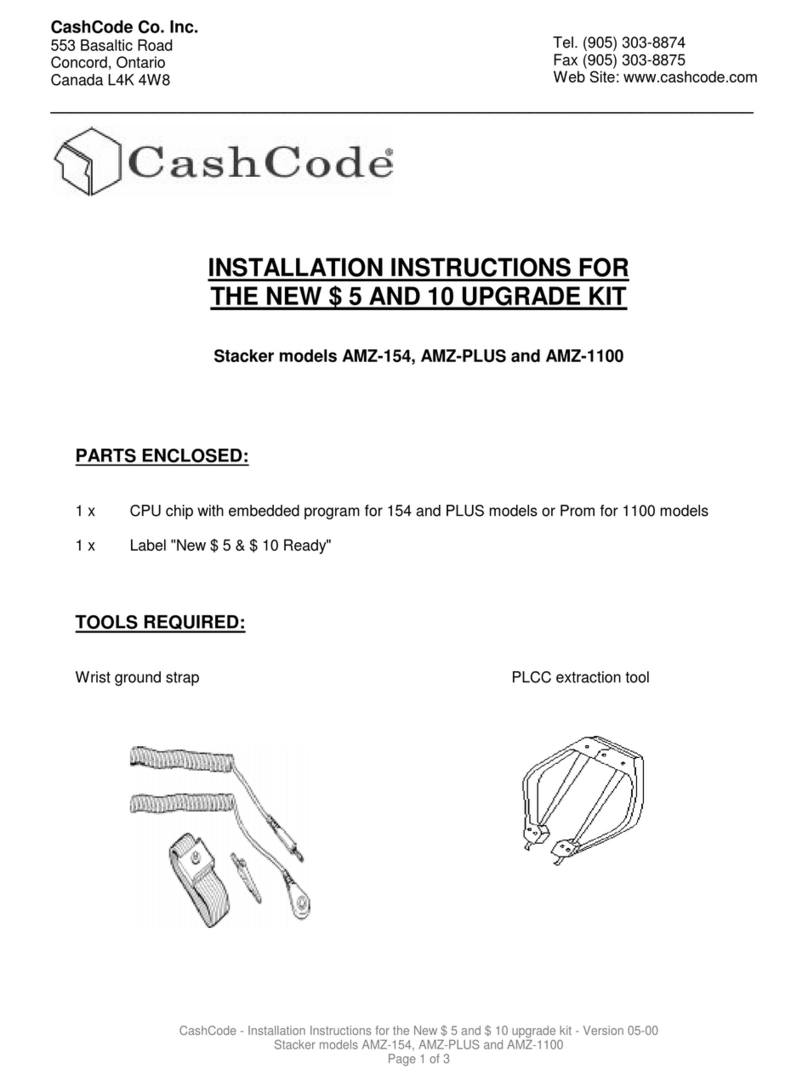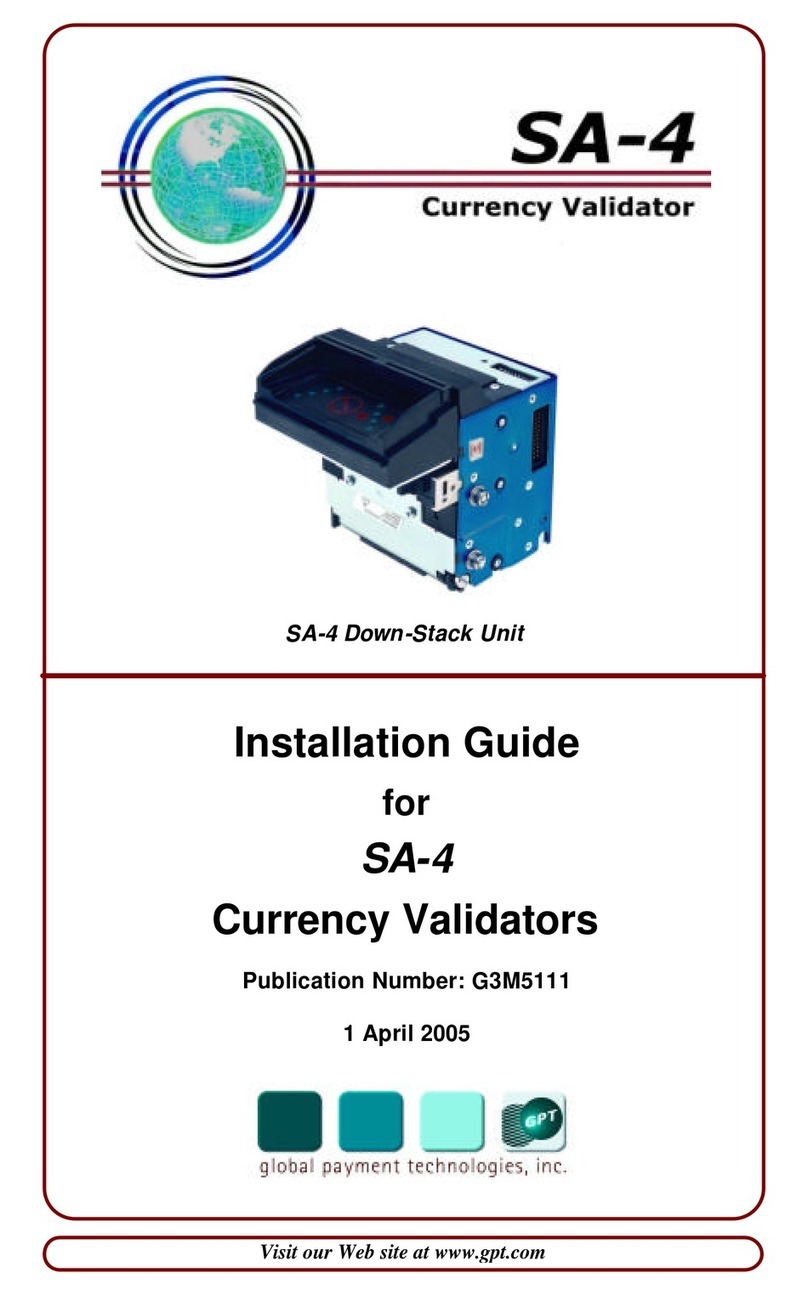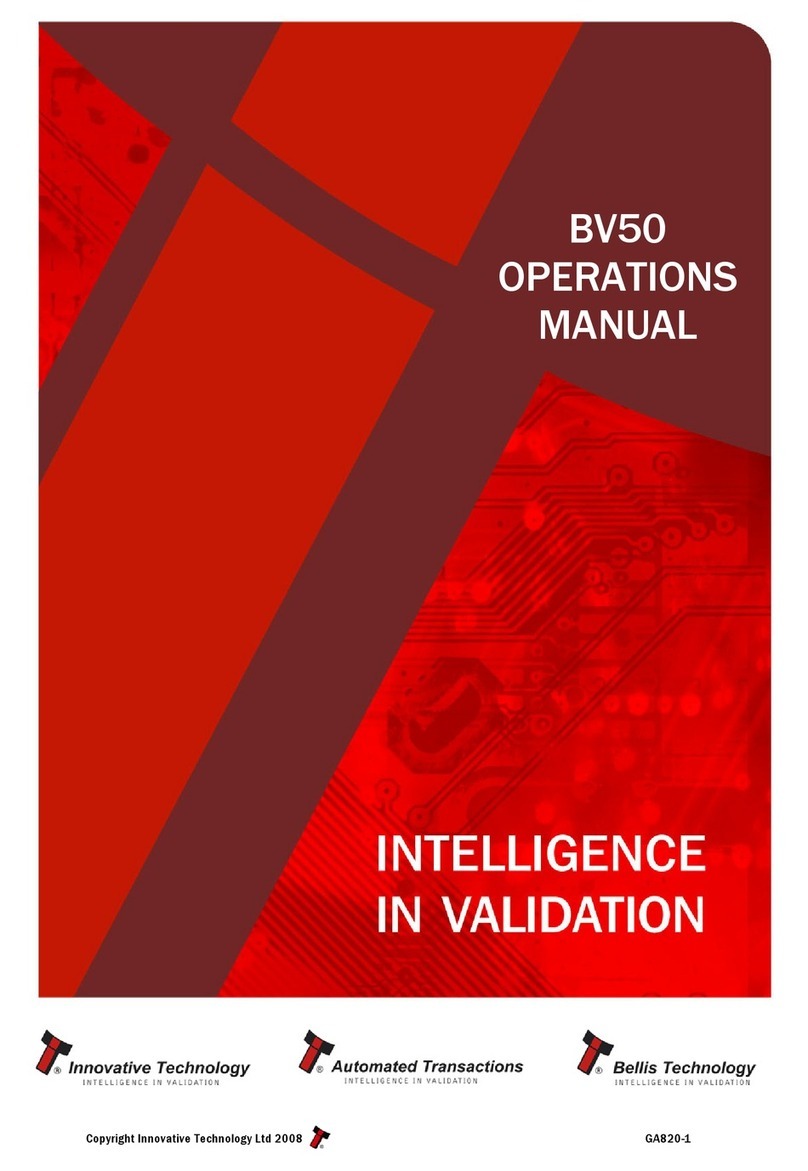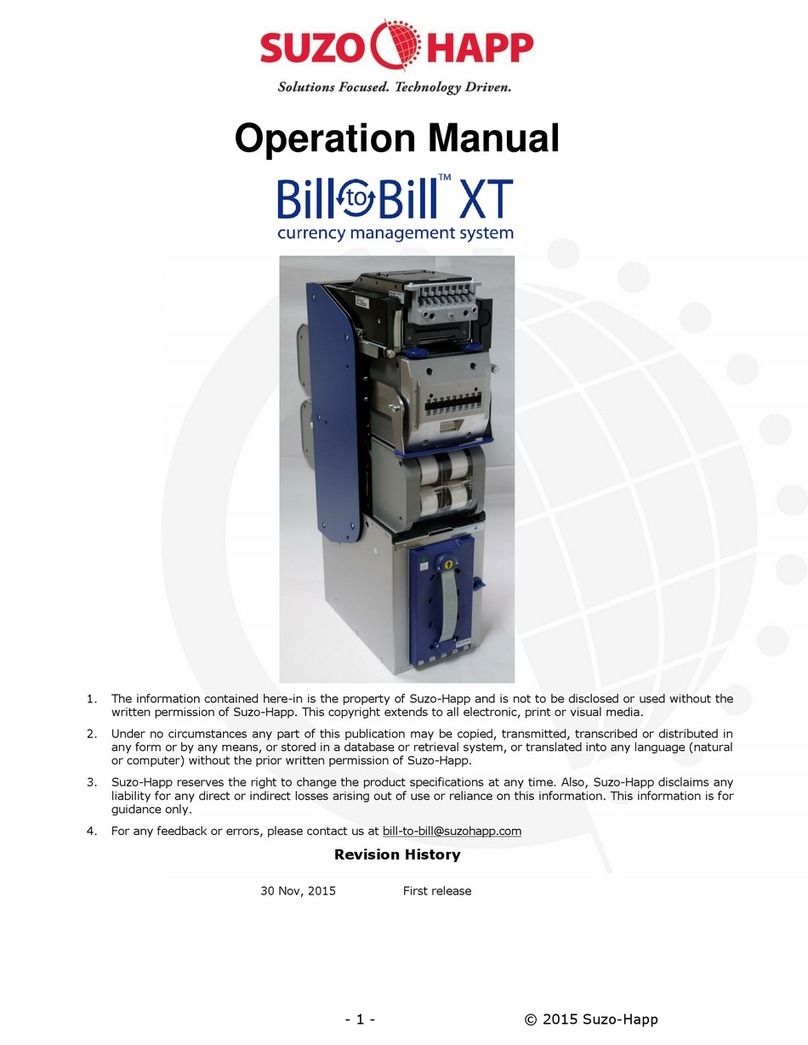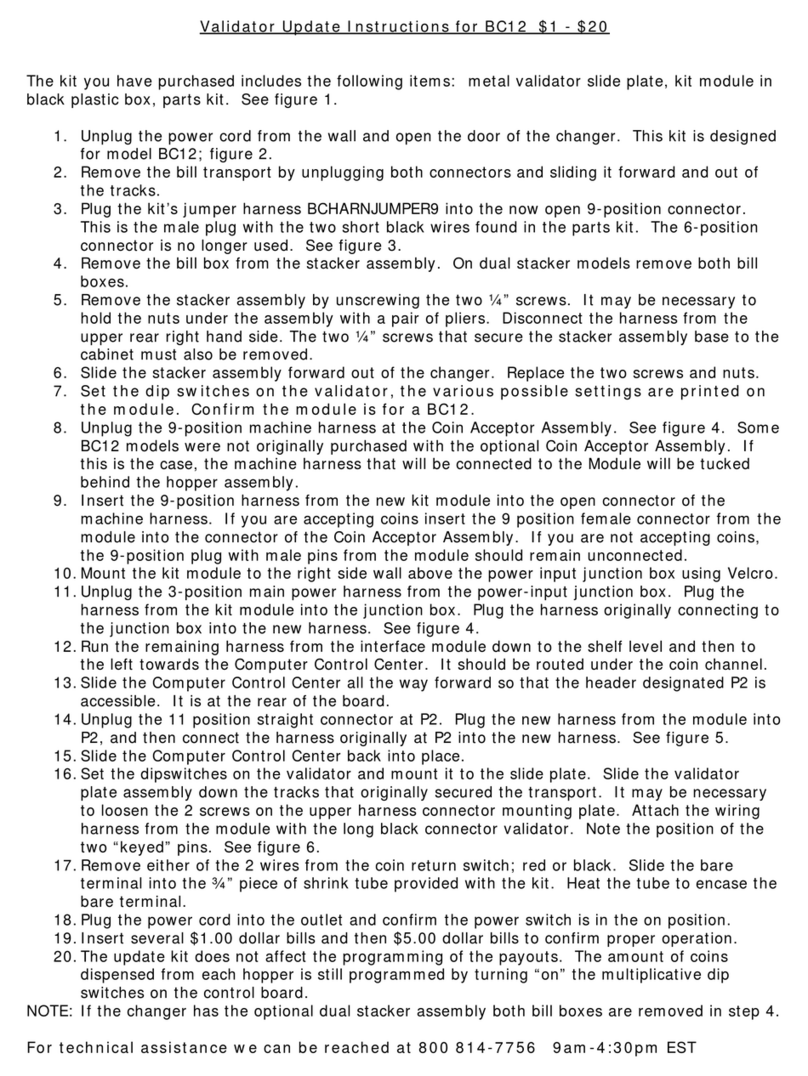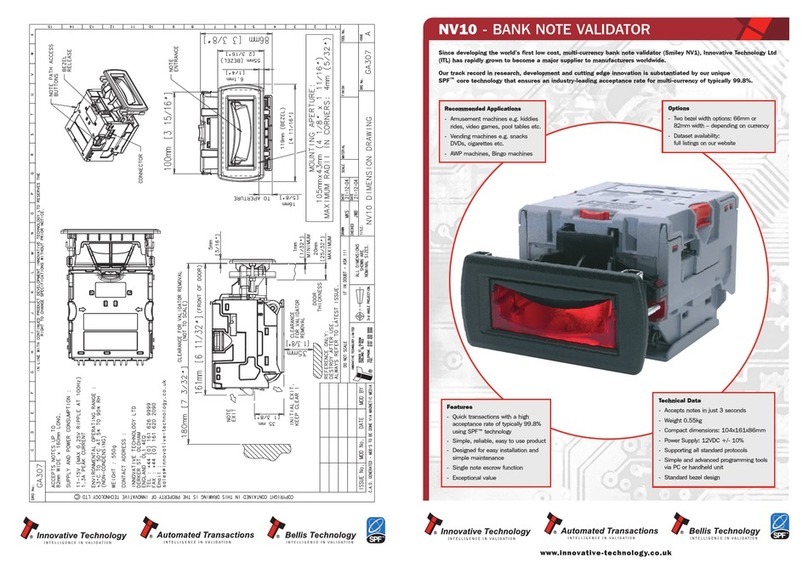Table of contents
Safety information, power specications ................................................................. 2
About this guide .................................................................................................... 3
Machine diagram................................................................................................... 4
Getting started...................................................................................................... 7
Stopping conditions and recovery steps ................................................................ 14
Check order integrity process ............................................................................... 25
Daily cleaning procedures .................................................................................... 27
Cleaning supplies................................................................................................ 31
2 | JetScan iFX®i100 scanner | Safety information, power specications
Safety information, power specifications
High-voltage levels may be present. Risk of electric shock.
Turn power OFF and unplug power cord from machine before
cleaning.
Do not attempt repairs. Repairs must be made by authorized
Cummins Allison personnel.
Use grounded plug and properly grounded outlet.
Read and understand all instructions before use.
Only use Cummins Allison supplied power adapter.
Use of any other power adapter may damage equipment.
Improper voltage levels can cause equipment malfunction,
damage electrical components, and void warranty.
Provide separate circuit serving only this device and follow listed
power requirements to ensure proper operation.
Provide power conditioning/stabilizing devices if necessary.
•Inputvoltage: AC input 100-240 VAC
•Frequency: 50/60 Hz
•Fullloadamps(FLA): 4A
•Poweradapteroutputrating:19V DC, 9.47A (UL, ITE listed, Class 2 power supply)
•Electricalsupplycircuit: The customer must provide a single-phase, dedicated power line that meets the
machine’s power requirements. Use a properly grounded circuit breaker in compliance with applicable local
electrical code.
Environmentaloperatingconditions
•Temperature: 60°F - 85°F (15°C - 29°C)
•Humidity: 30% to 70% (non-condensing)
Complianceacknowledgments
•Laser: This equipment may contain Class 2 laser products and complies with FDA Radiation Performance
Standards, 21 CFR Subchapter 1 and the international laser safety standard IEC-60825.1-2001-08.
• FCC: This device complies with part 15 of the FCC rules. Operation is subject to the following two conditions:
(1) this device may not cause harmful interference, and (2) this device must accept any interference received,
including interference that may cause undesired operation.
•Regulatory: UL/CUL/FCC/CE