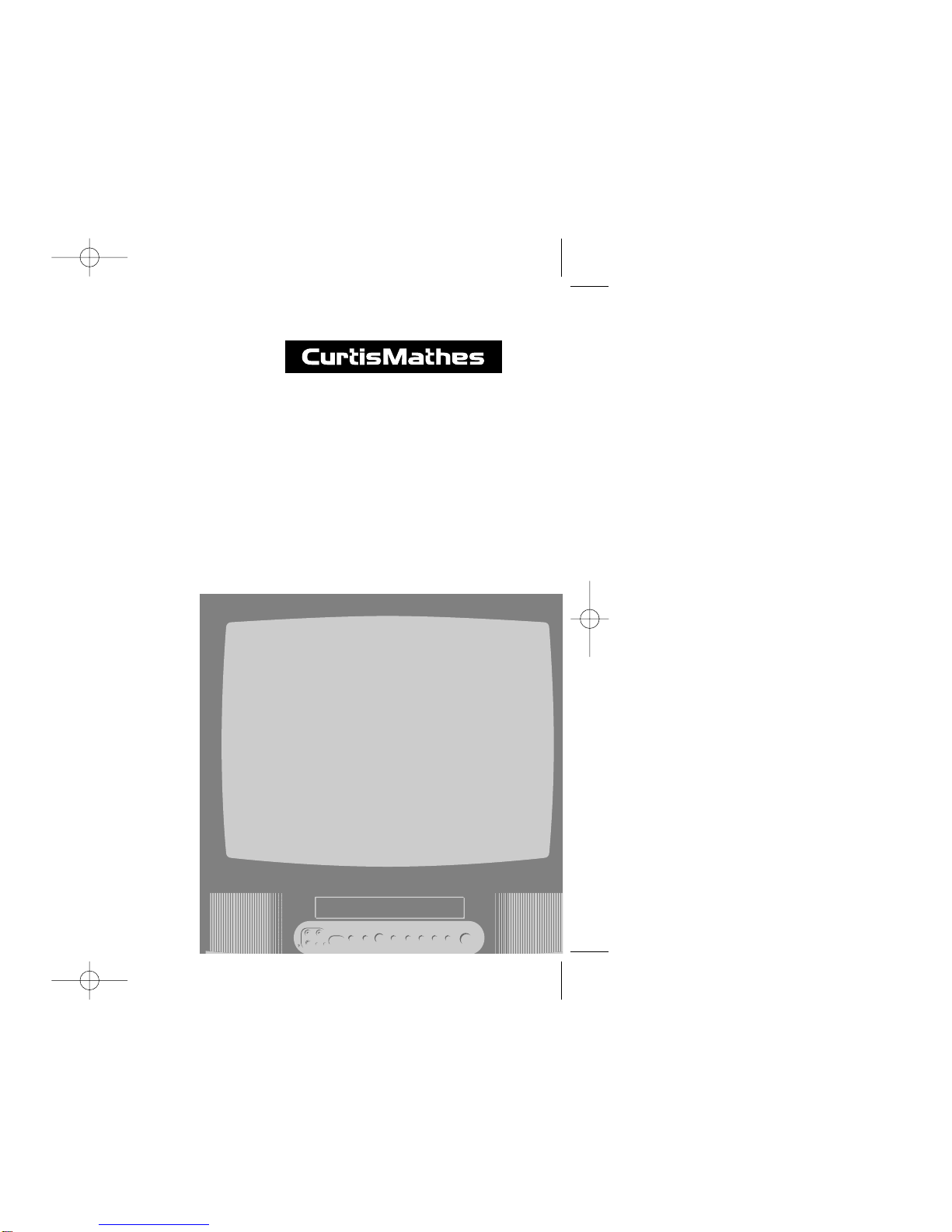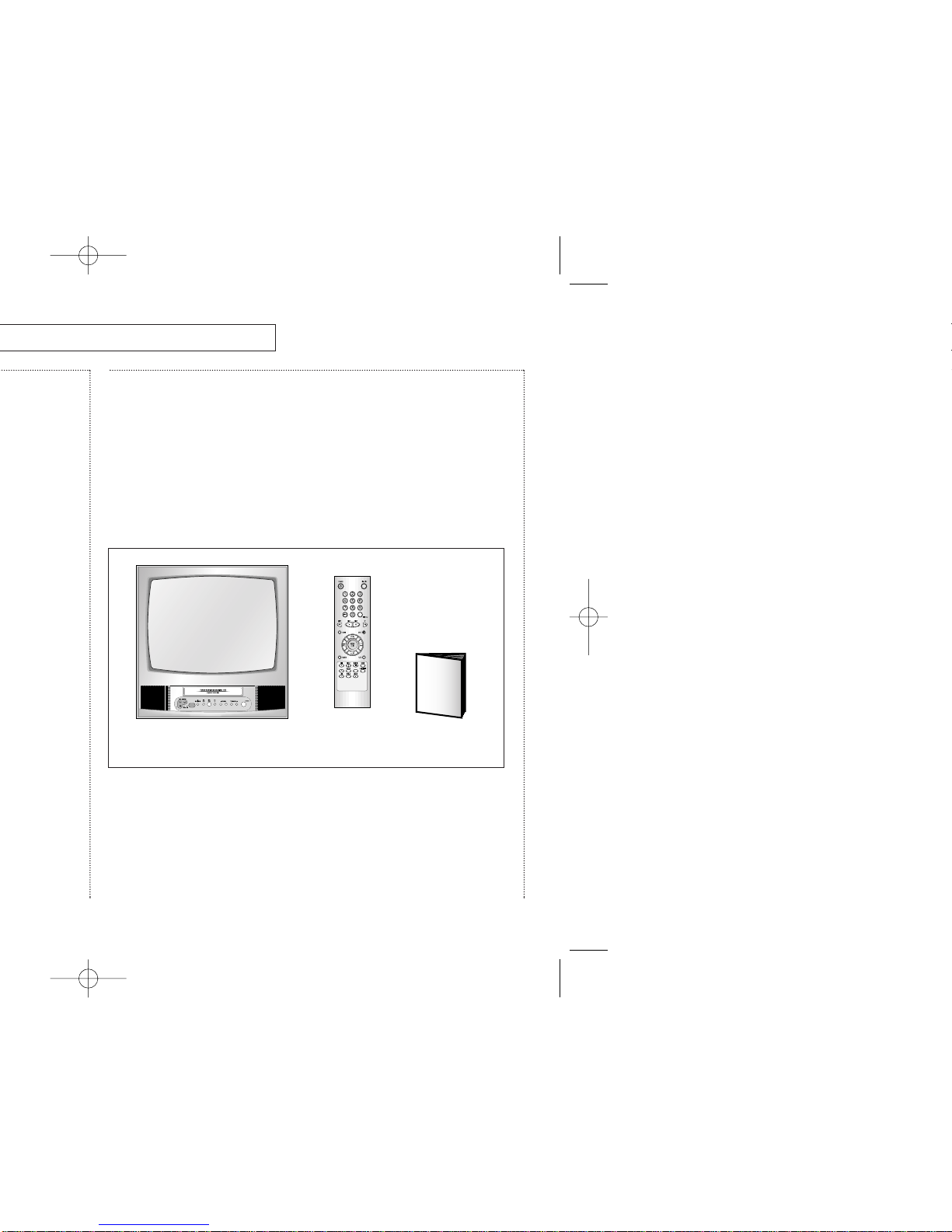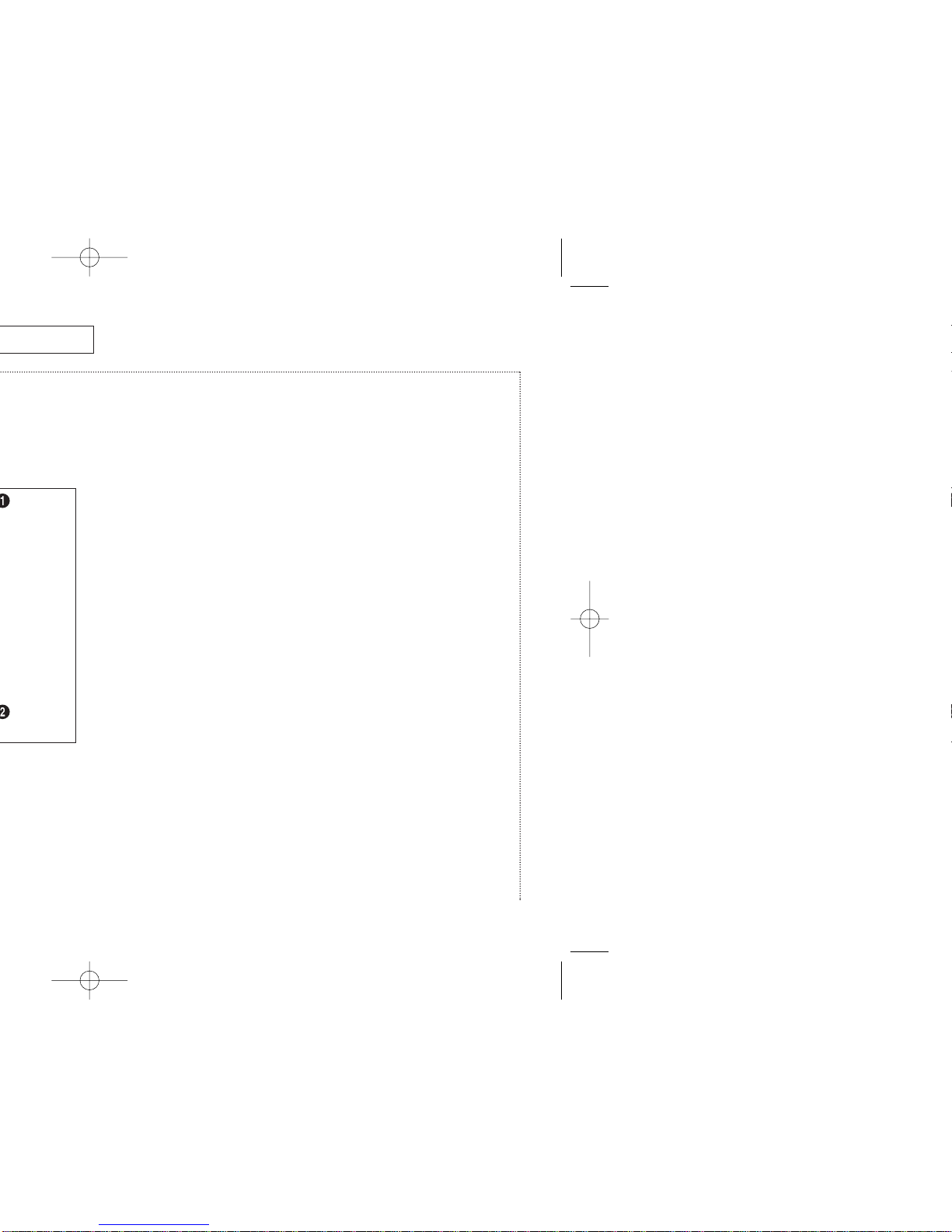2
I
MPORTANT
S
AFETY
I
NSTRUCTIONS
I
MPORTANT
S
AFETY
I
NSTRUCTIONS
Save These Instructions
Warning! Important Safety Instructions
CAUTION: TO REDUCE THE RISK OF ELECTRIC SHOCK, DO NOT
REMOVE COVER (OR BACK). NO USER SERVICEABLE PARTS INSIDE.
REFER SERVICING TO QUALIFIED SERVICE PERSONNEL.
This symbol indicates high voltage is present inside. It is
dangerous to make any kind of contact with any inside part of
this product.
This symbol alerts you that important literature concerning
operation and maintenance has been included with this
product.
Note to CATV system installer: This reminder is provided to call CATV
system installer’s attention to Article 820-40 of the National Electrical
Code (Section 54 of Canadian Electrical Code, Part I), that provides
guidelines for proper grounding and, in particular, specifies that the
cable ground shall be connected to the grounding system of the
building as close to the point of cable entry as practical.
Caution: FCC regulations state that any unauthorized changes or mod-
ifications to this equipment may void the user’s authority to operate it.
Caution: To prevent electric shock, match the wide blade of plug to the
wide slot, and fully insert the plug.
Important: One Federal Court has held that unauthorized recording of
copyrighted TV programs is an infringement of U.S. copyright laws.
To prevent damage which may result in fire or electric shock hazard,
do not expose this appliance to rain or moisture.
Important Safety Information
Always be careful when using your TV/VCR. To reduce the risk
of fire, electrical shock, and other injuries, keep these safety
precautions in mind when installing, using, and maintaining
your machine.
• Read all safety and operating instructions before operating the
TV/VCR.
• Retain the safety and operating instructions for future reference.
• Heed all warnings on the TV/VCR and in the operating instructions.
• Follow all operating and use instructions.
• Unplug the TV/VCR from the wall outlet before cleaning. Use a
damp cloth; do not use liquid or aerosol cleaners.
• Never add any attachments and/or equipment without approval of
the manufacturer. Such additions may result in the risk of fire,
electric shock, or other personal injury.
• Do not use the TV/VCR where contact with or immersion in water is
a possibility, such as near bath tubs, sinks, washing machines,
swimming pools, etc.
• Provide ventilation for the TV/VCR. The unit is designed with slots in
the cabinet for ventilation to protect it from overheating. Do not
block these openings, and do not place the TV/VCR on a bed, sofa,
rug, or other similar surface. Do not place it near a radiator or heat
register. If you place the TV/VCR on a rack or bookcase, ensure that
there is adequate ventilation and that you’ve followed the
manufacturer’s instructions for mounting.