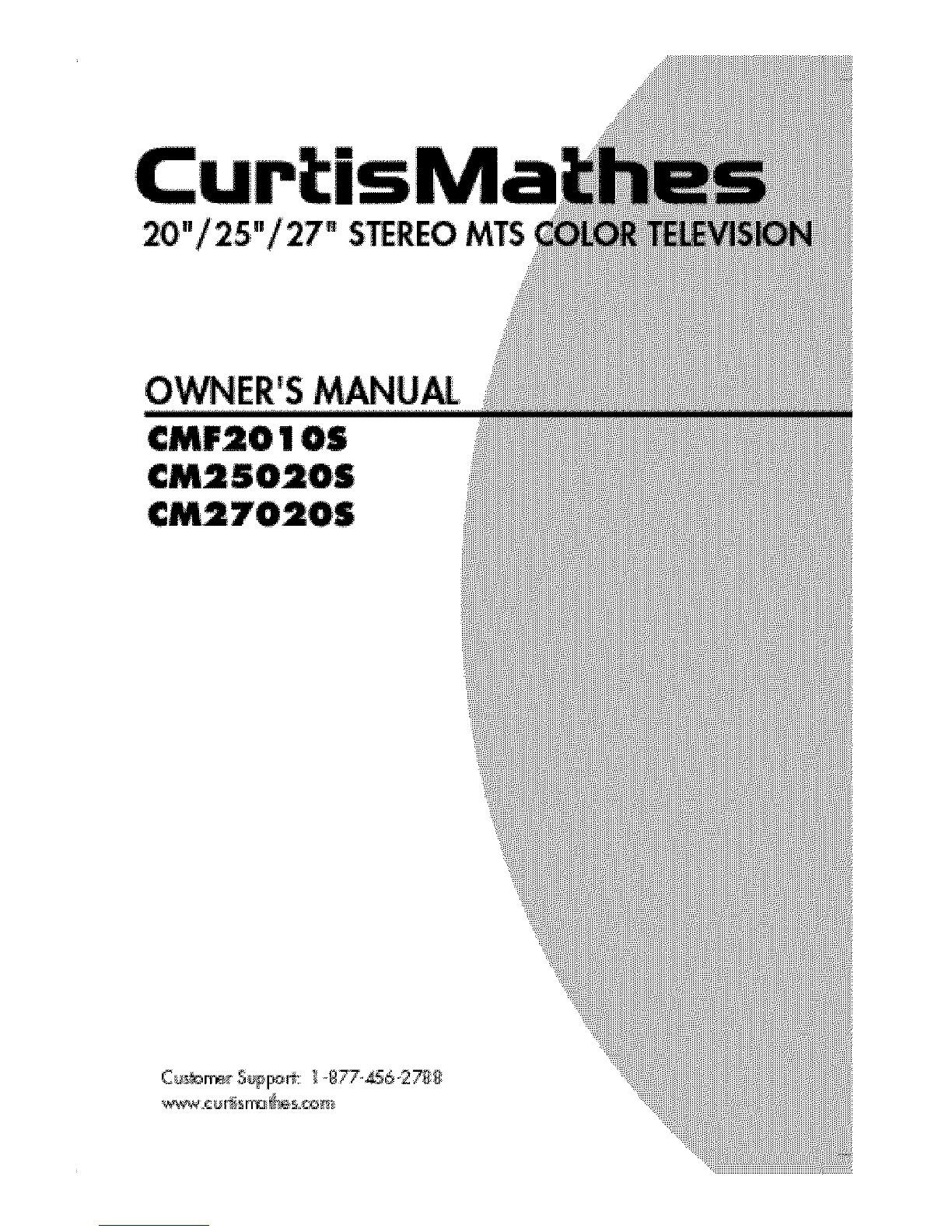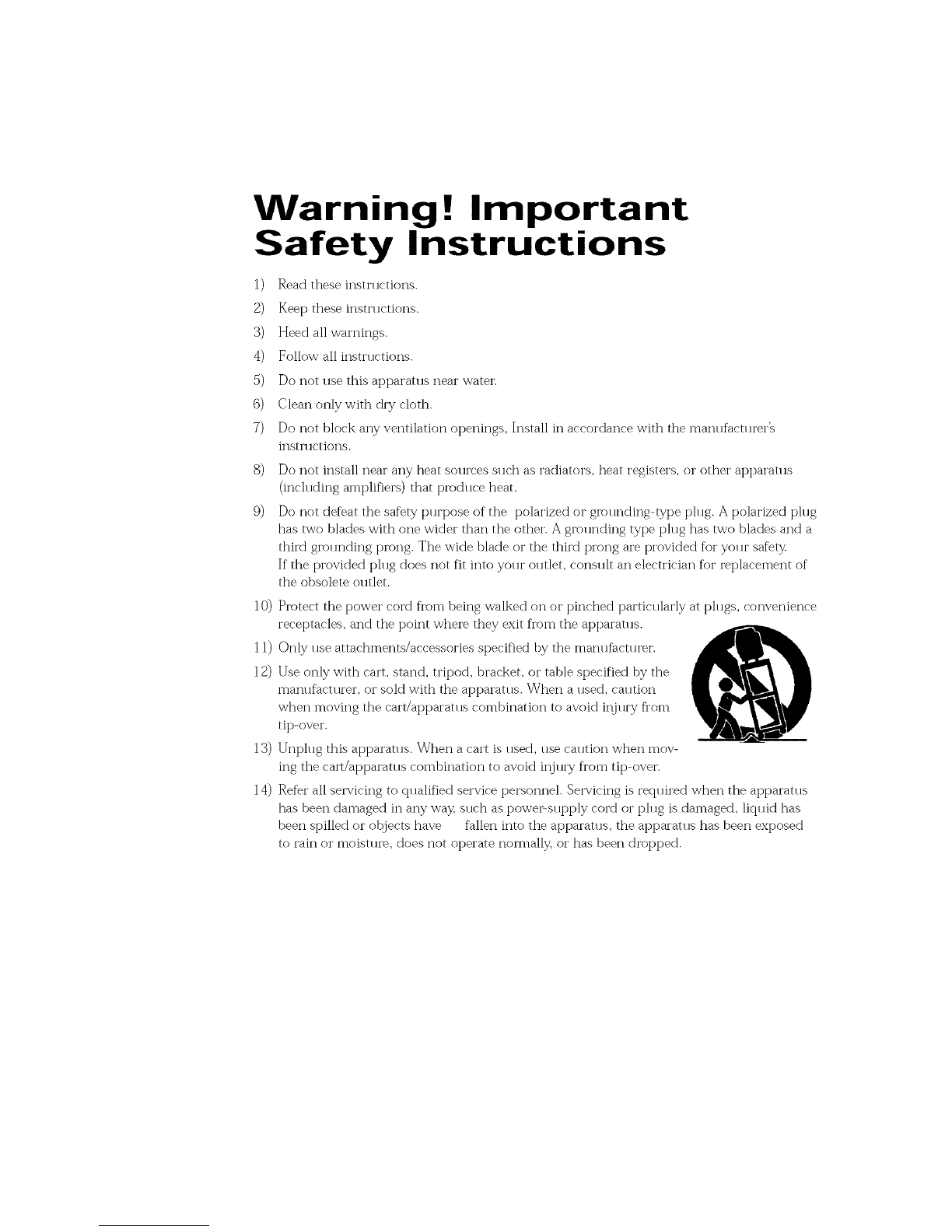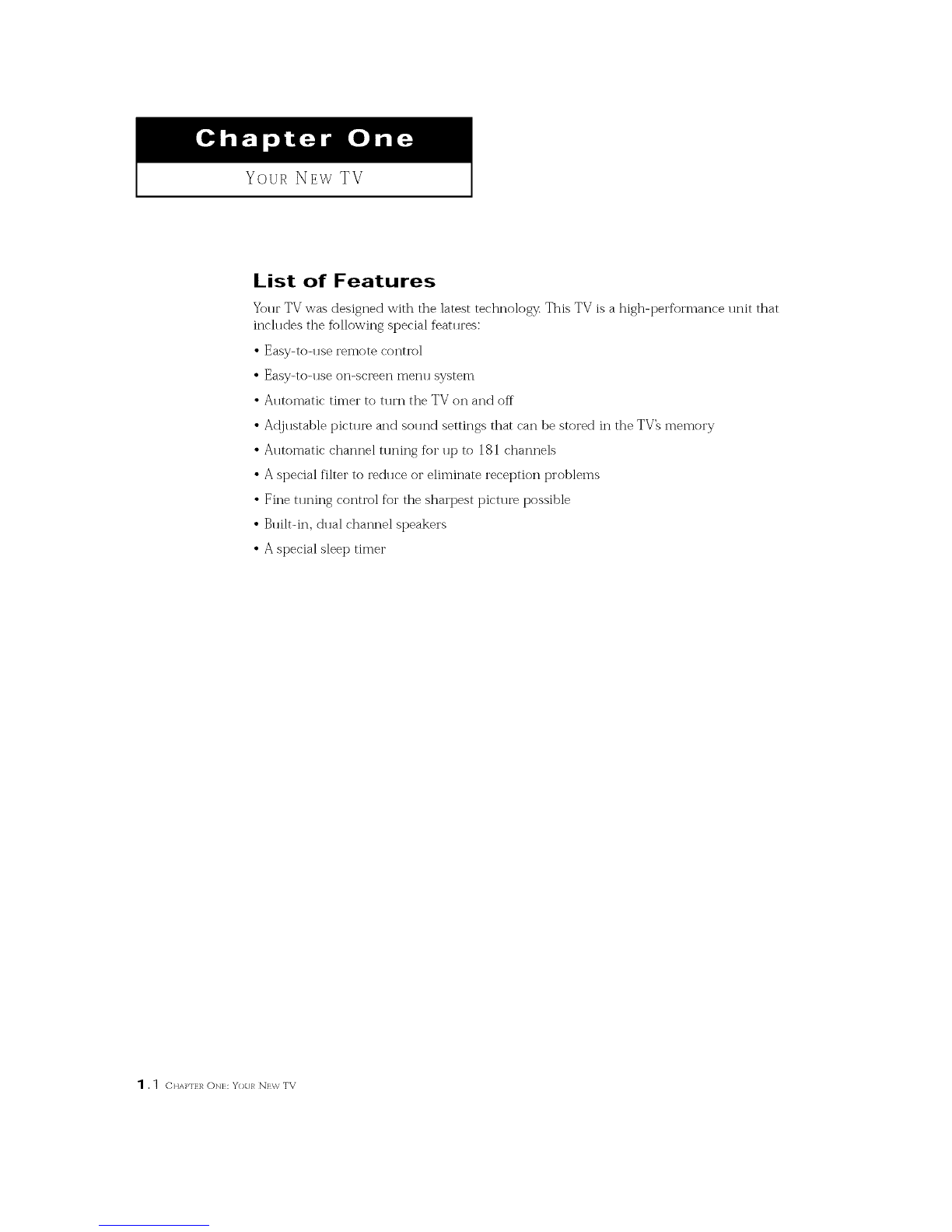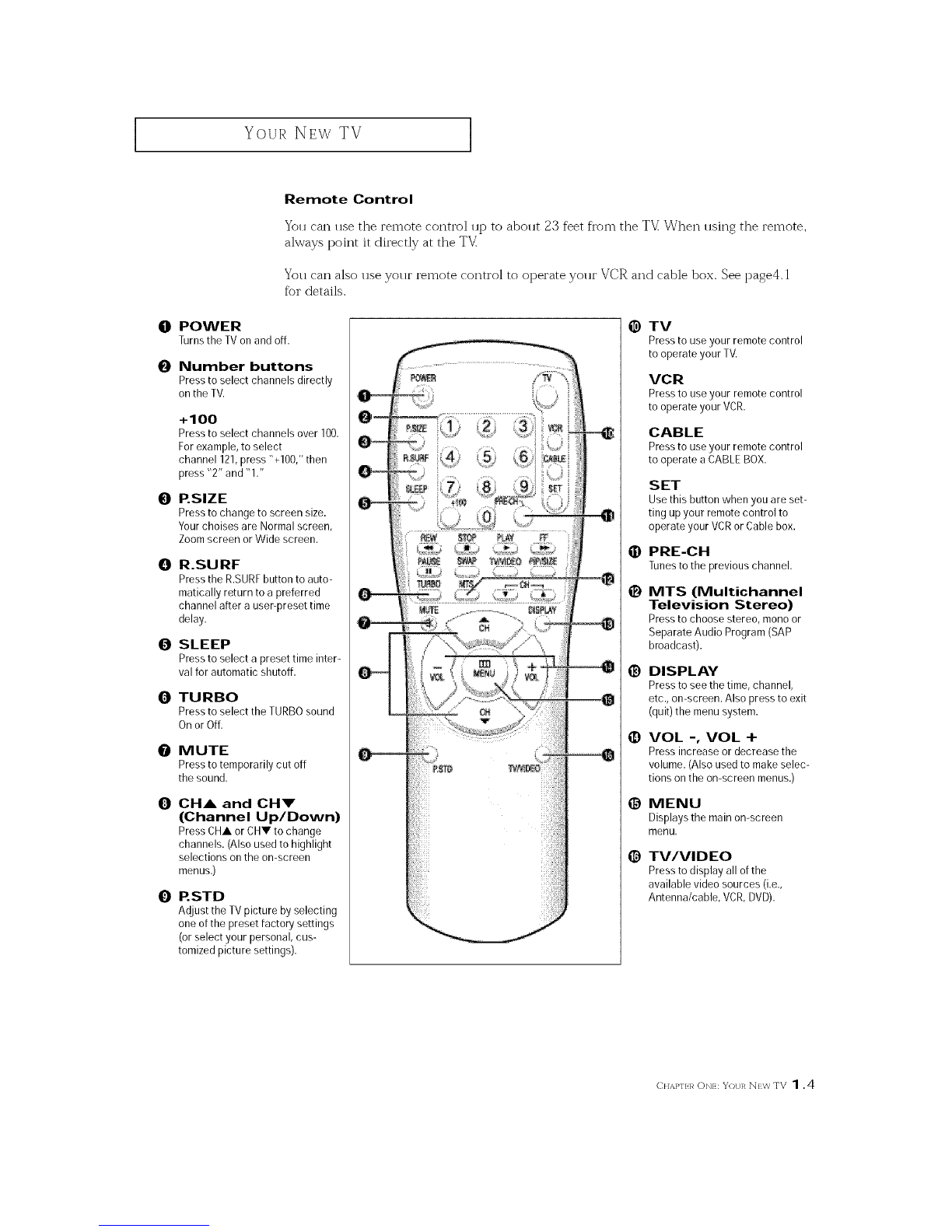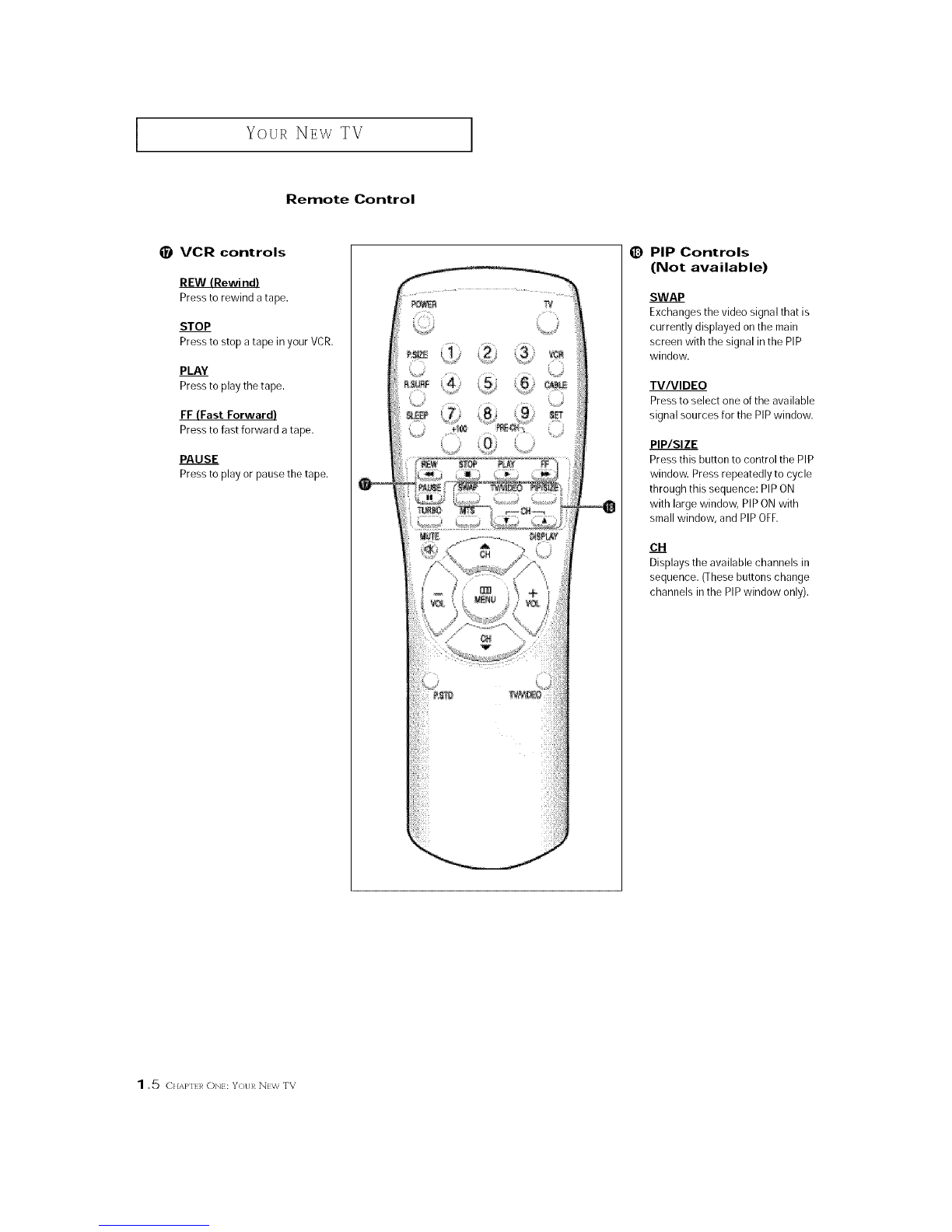CONTENTS ]
Chapter 1: Your New TV ............... 1.1
List of Features ......................................... 1.1
Familiarizing Yourself with The TV .......................... 1.2
Front Panel Buttons .............................. 1.2
Front Panel Jacks ................................ 1.2
Rear Panel Jacks ................................. 1.3
Remote Control ................................. 1.4
Chapter 2: Installation ................ 2.1
Connecting VHF and UHF Antennas ........................ 2.1
Antennas with 300-ohm Flat Twin Leads .............. 2.1
Antennas with 75-ohm Round Leads ................. 2.2
Separate VHF and UHF Antennas .................... 2.2
Connecting Cable TV .................................... 2.2
Cable without a Cable Box ......................... 2.2
Connecting to a Cable Box that Descrambles
All Channels .................................... 2.3
Connecting to a Cable Box that Descrambles
some Channels .................................. 2.3
Connecting a VCR ...................................... 2.5
Connecting an S-VHS VCR ................................ 2.6
Connecting a DVD Player (480i/480p) ....................... 2.6
Connecting a Camcorder ................................. 2.7
Installing Batteries in the Remote Control ..................... 2.8
Chapter 3: Operation .................. 3.1
Tiu'ning the TV On and Off ................................ 3.1
Viewing the Menlls and On-Screen Displays ................... 3.1
Viewing the Men*is ............................... 3.1
Viewing the Display .............................. 3.1
Selecting a Menu Lang*lage ................................ 3.2
Memorizing the Channels ................................. 3.3
Selecting the Video Signal-so* uve .................... 3.3
Storing Channels in Memory (Automatic Method) ....... 3.4
Adding and Erasing Channels (Manual Method) ........ 3.5
Changing Channels ..................................... 3.6
Using the Channel Buttons ......................... 3.(3
Directly Accessing Channels ........................ 3.6
Using the PRE-CH B*ltton to select the Previolls Channel.. 3.6
Ac!justing the Volume .................................... 3.6
Using Mute ..................................... 3.6
Setting the Clock ....................................... 3.7
Customizing the Picture .................................. 3.8
Using Automatic Picture Settings ........................... 3.9
Customizing the Sol u_d .................................. 3.10
Using Automatic Sound Settings ............................ 3.11
Setting The On/Off Melody ................................ 3.12
Viewing a VCR or Camcorder Tape .......................... 3.13
1CONTEN'f S