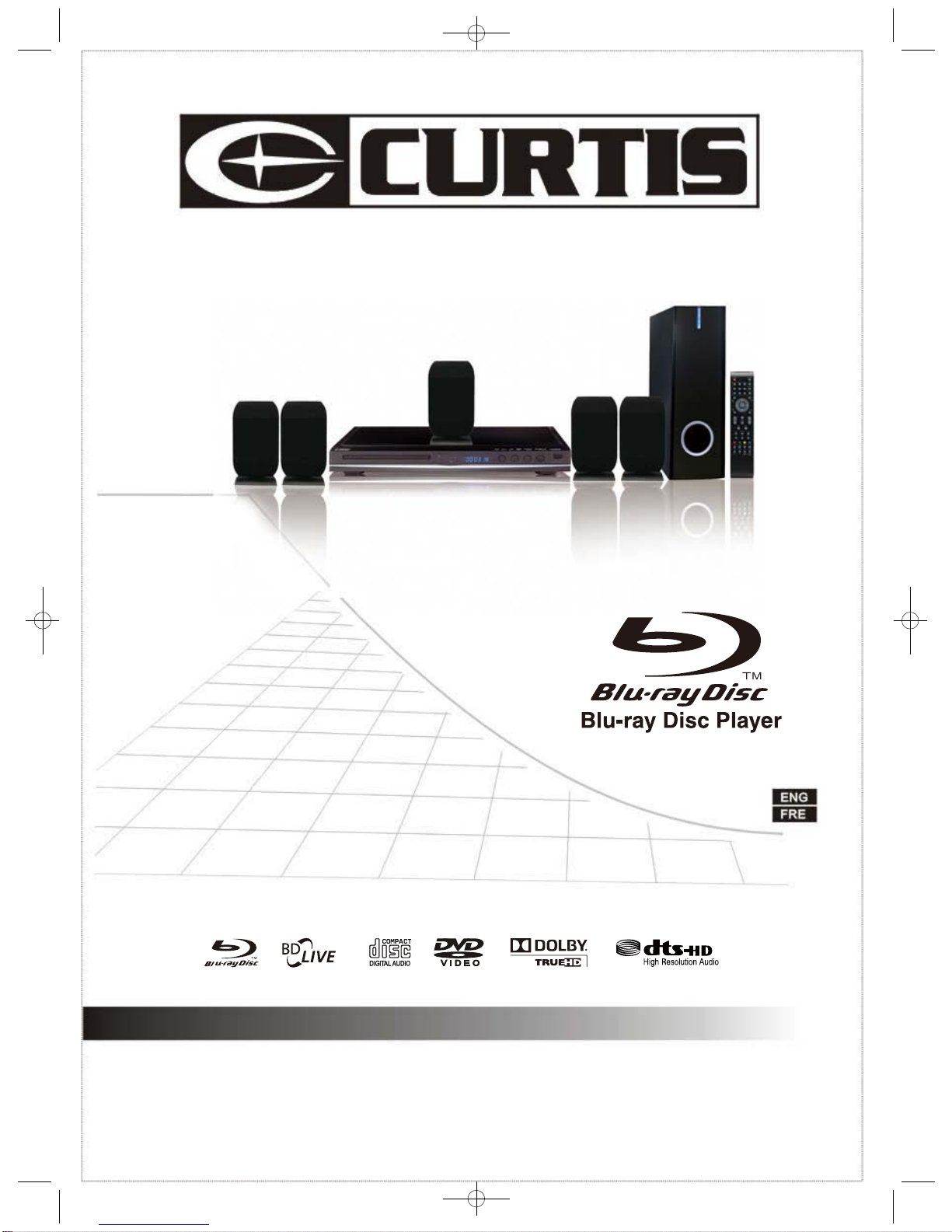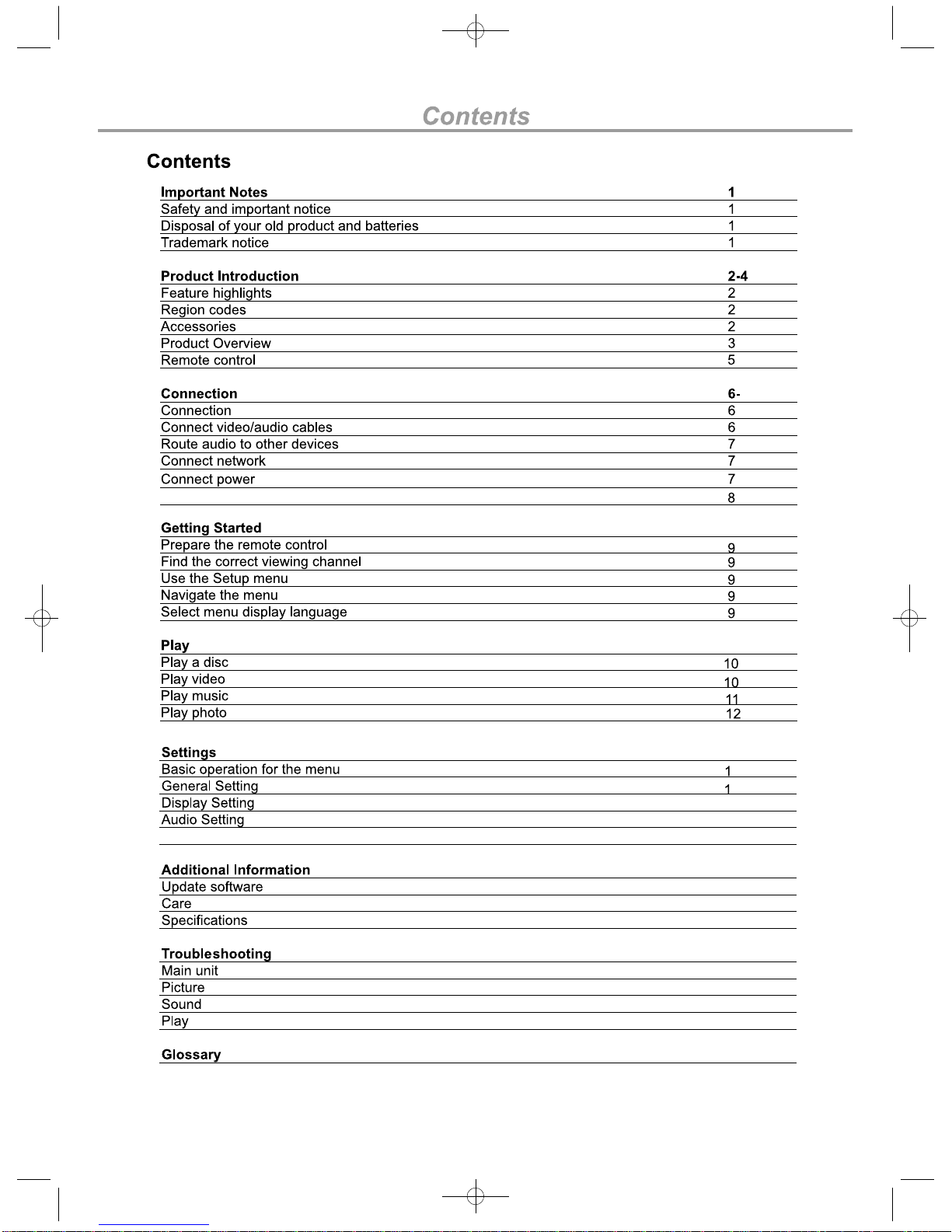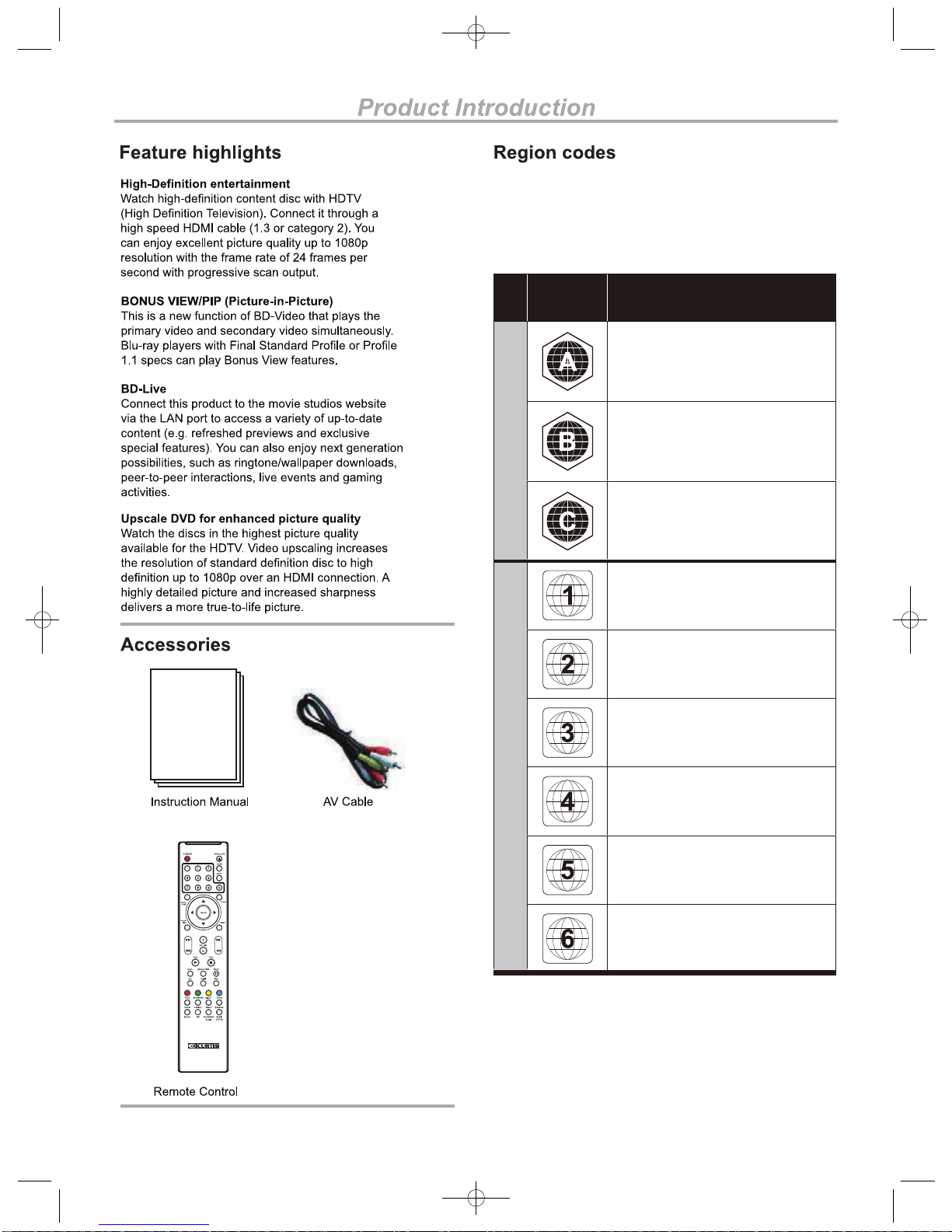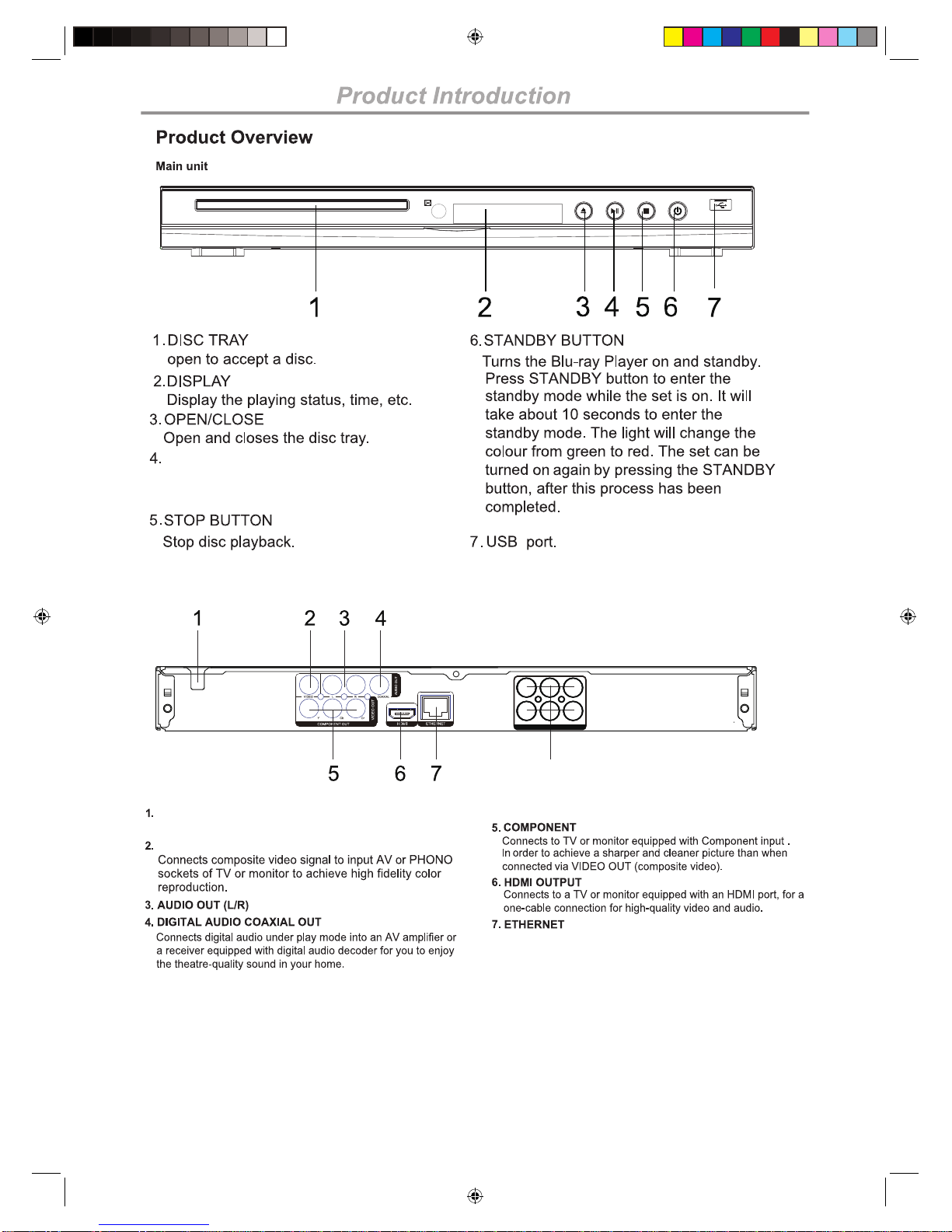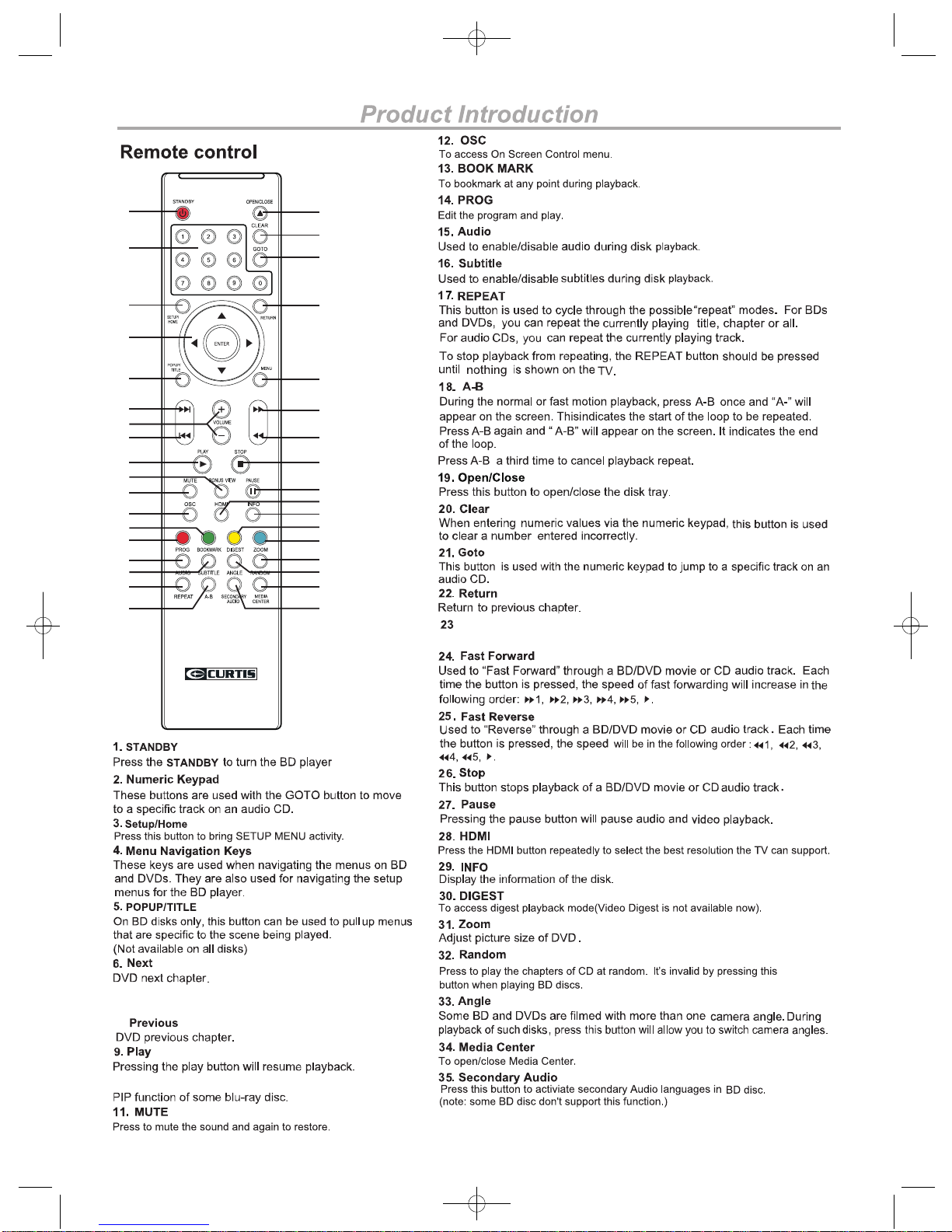Region
Code Area/Cou ntry
North America, Central America,
South America, Korea, Japan,
Taiwan, Hong Kong, South East Asia
Europe, Greenland, French
territories, Middle East, Africa,
Australia, and New Zealand
India, China, Russia, Central Asia,
and South Asia
D V D D I S C S B L U- R A Y D I S C S
The U.S.A., U.S.A. territories, and
Canada
Europe, Japan, the Middle East,
Egypt, South Africa, Greenland
Taiwan, Korea, the Philippines,
Indonesia, and Hong Kong
Mexico, South America, Central
America, Australia, New Zealand,
Pacific Islands, and Caribbean
Russia, Eastern Europe, India, North
Korea, Mongolia, and most of Africa
China
The region code for this player is located on the rear panel of the
player.
DVD and Blu-ray players and discs are coded for a specific region.
The disc and player code must match in order for the disc to play
in that player.
2