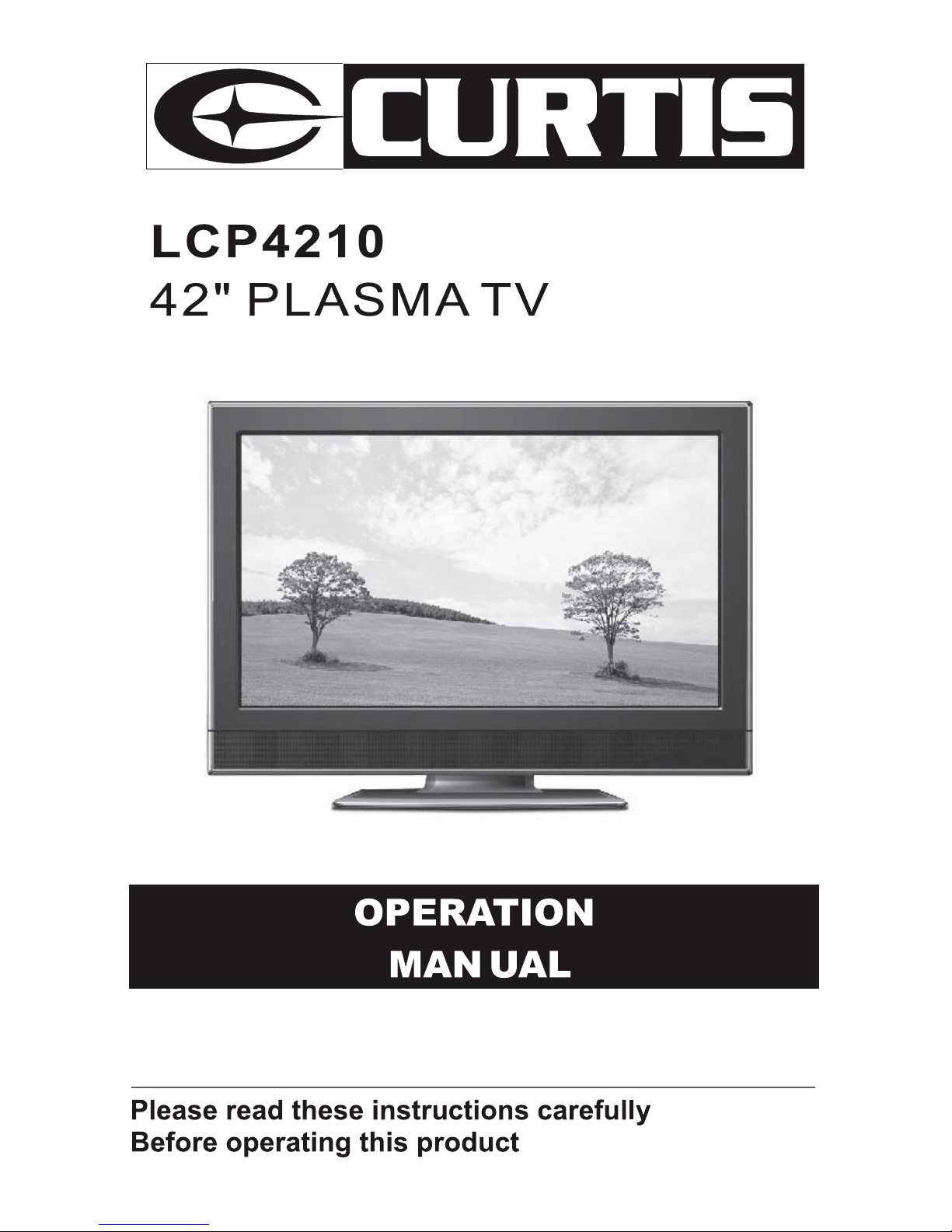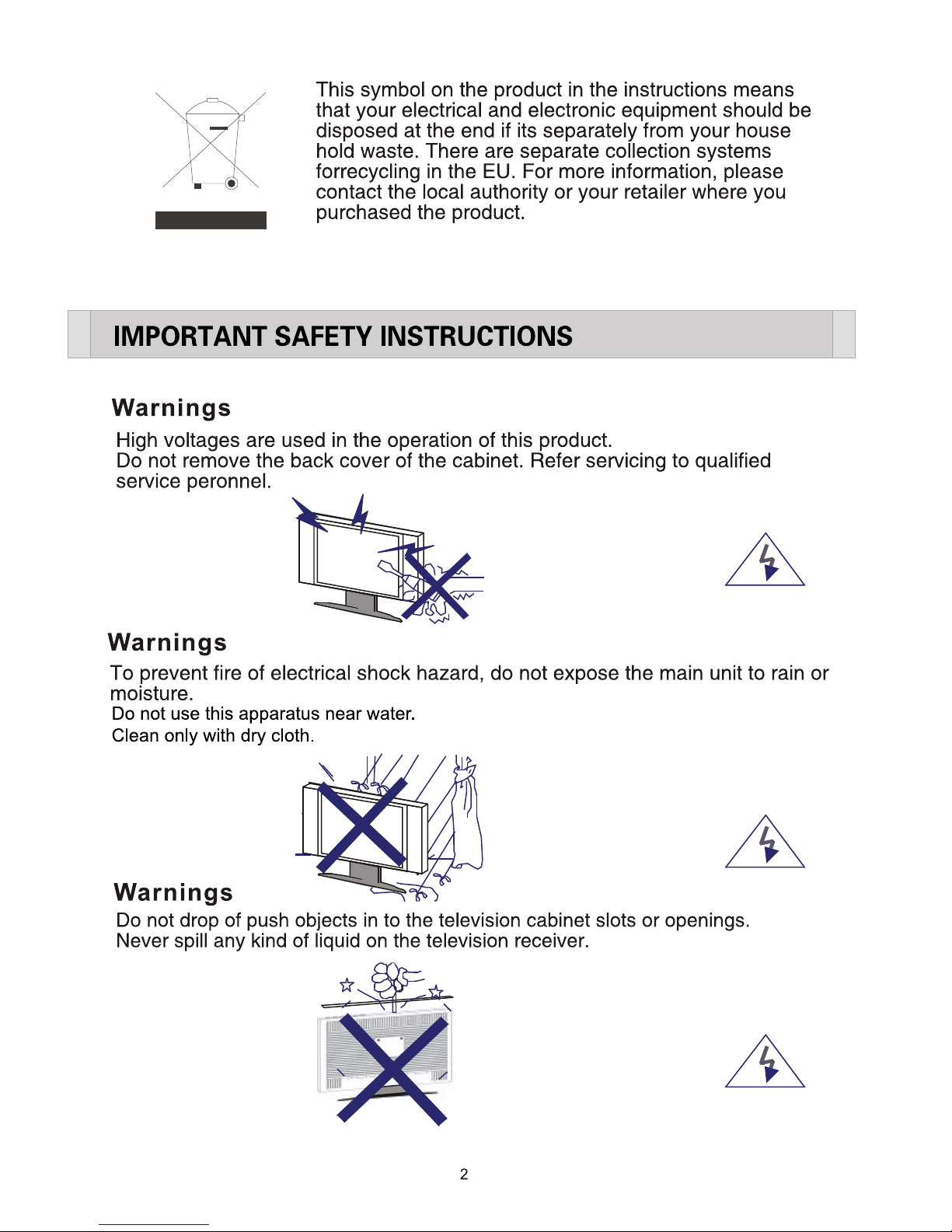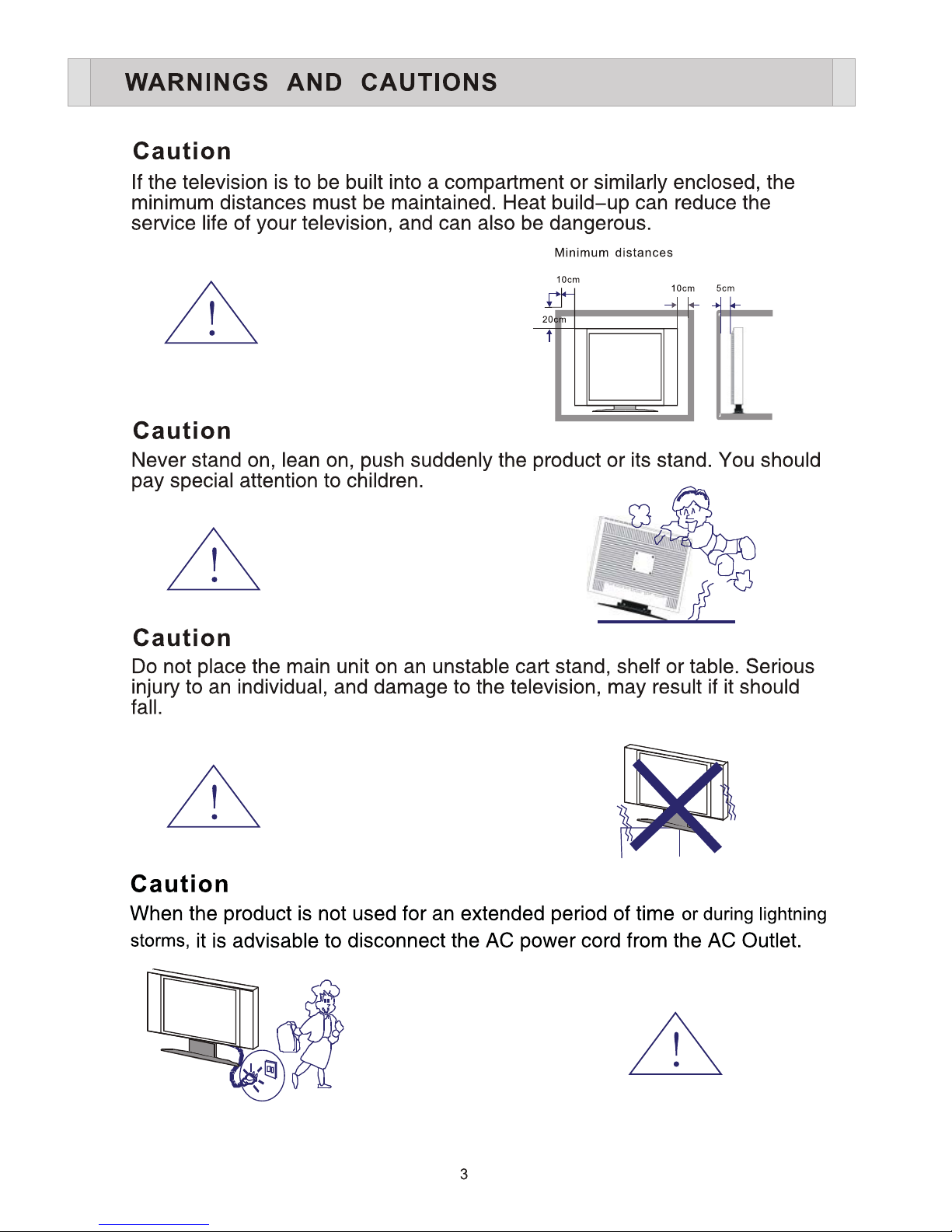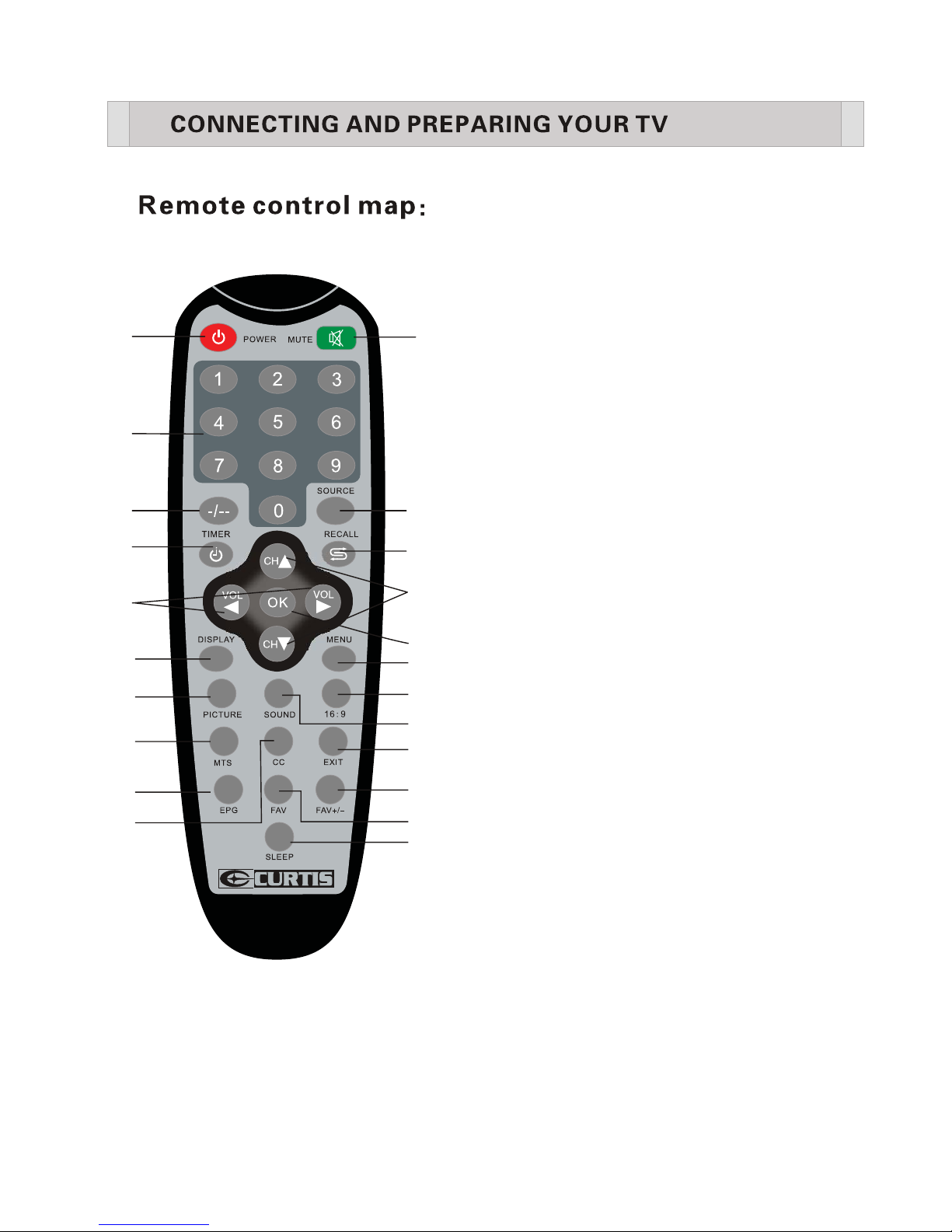Dear Customer,
May we take this opportunity to thank you for purchasing this player.We strongly
recommend that you carefully study the User Manual before attempting to operate
the unit and that you note the listed prcautions.
1.Ensure a minimum distance of 5 cm around the apparatus for sufficient ventilation.
2.The ventilation should not be impeded by covering the ventilation openings with
items,such as newspapers,table-clothes, curtains, etc.
3.No naked flame sources, such as lighted candles should not be placed on the
apparatus.
4.Moderate climates is the recommeded surrounding of using apparatus.
5.It shall not be exposed to dripping or flashing and that no objects with liquids,such
as vases, shall be placed on the apparatus.
6.Do not place apparatus in closed bookcases or racks without proper ventilation.
7.Where the mains plug is used as the disconnect device, the disconnect device
shall remain readily operable.
8.Always place batteries in the correct polarization into electrical components.
Danger of explosion would be caused if batteries are incorrectly replaced, Replace
only with the same or equivalent type.Take attention to the environment aspects of
battery disposal.
9.“ WARNING ” and the equivalent of following. “ To reduce the risk of fire or electric
shock, do not expose this apparatus to rain or moisture. ”