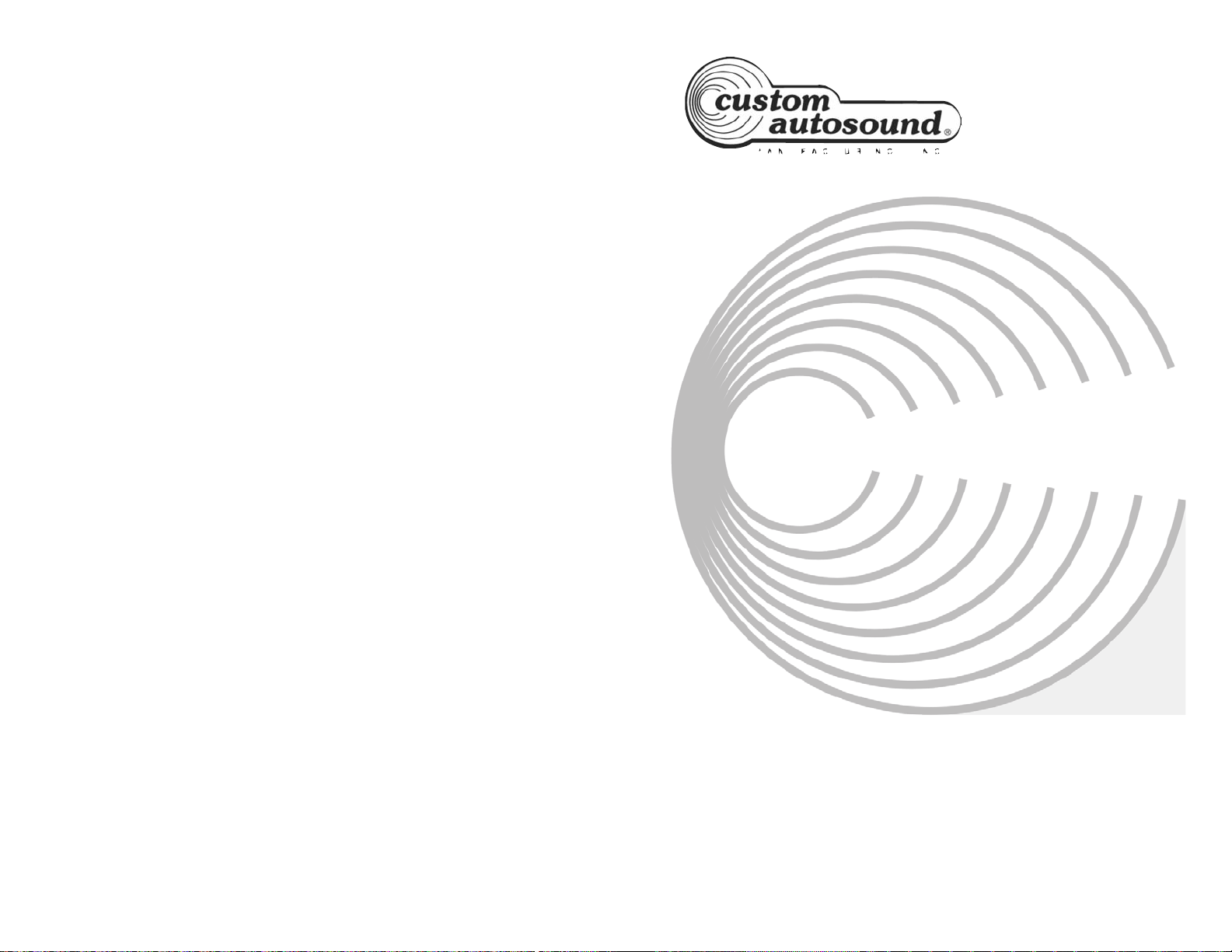Bluetooth® Operatio
BLUKIT O ERATION
Overview
Connecting a Bluetooth device requires first connecting the
BLUKIT Bluetooth interface module. When connected to a
Custom Autosound CD ready head unit, the BLUKIT sup-
ports the HF (hands-free profile), A2D (advanced audio
distribution profile).
Preparatio
Before you can use a mobile device with this head unit, it
must be paired and connected. lease make sure that Blue-
tooth is activated on your mobile device before you begin the
pairing process. Refer to the owner's manual of your mobile
device for more details.
Bluetooth airing
1) To pair a Bluetooth enabled mobile phone to your head
unit, put the head unit in CD mode
2) If the BLUKIT is connected properly the green Bluetooth
button will be flashing.
3) Complete the pairing from the Bluetooth menu of your mo-
bile device by searching for new devices. lease refer to your
mobile device instructions for further information on Blue-
tooth pairing and connections. The Bluetooth light will illumi-
nate solid when connected.
The BLUKIT device name is "CHB011."
The password for the BLUKIT is 0000. Not all phones require
a password.
Compatibility
• Due to the differences in Bluetooth technology, some mo-
bile devices may be incompatible or function improperly
when used with the BLUKIT.
I stallatio
Tur your radio off before maki g these co ectio s
lug the BLUKIT into the CD changer input on the back of
your Custom Autosound CD ready radio. If you are using a
CD changer plug it into the 8 pin plug on the BLUKIT box.
Secure the box behind your dash.
The Bluetooth button and microphone need to be mounted
in a location that is accessible. As an example the micro-
phone may be mounted on the sun visor and the wire run
down the a pillar to the Bluetooth button. This button must
be accessible while driving. It is used to anser and hang up
your cell phone calls. You may have to try different locations
for the microphone to get the best sound quality.
Bluetooth Button Microphone
8 Pin plug to CD
changer port on the
radio.
8 Pin plug from the CD
changer if CD is used