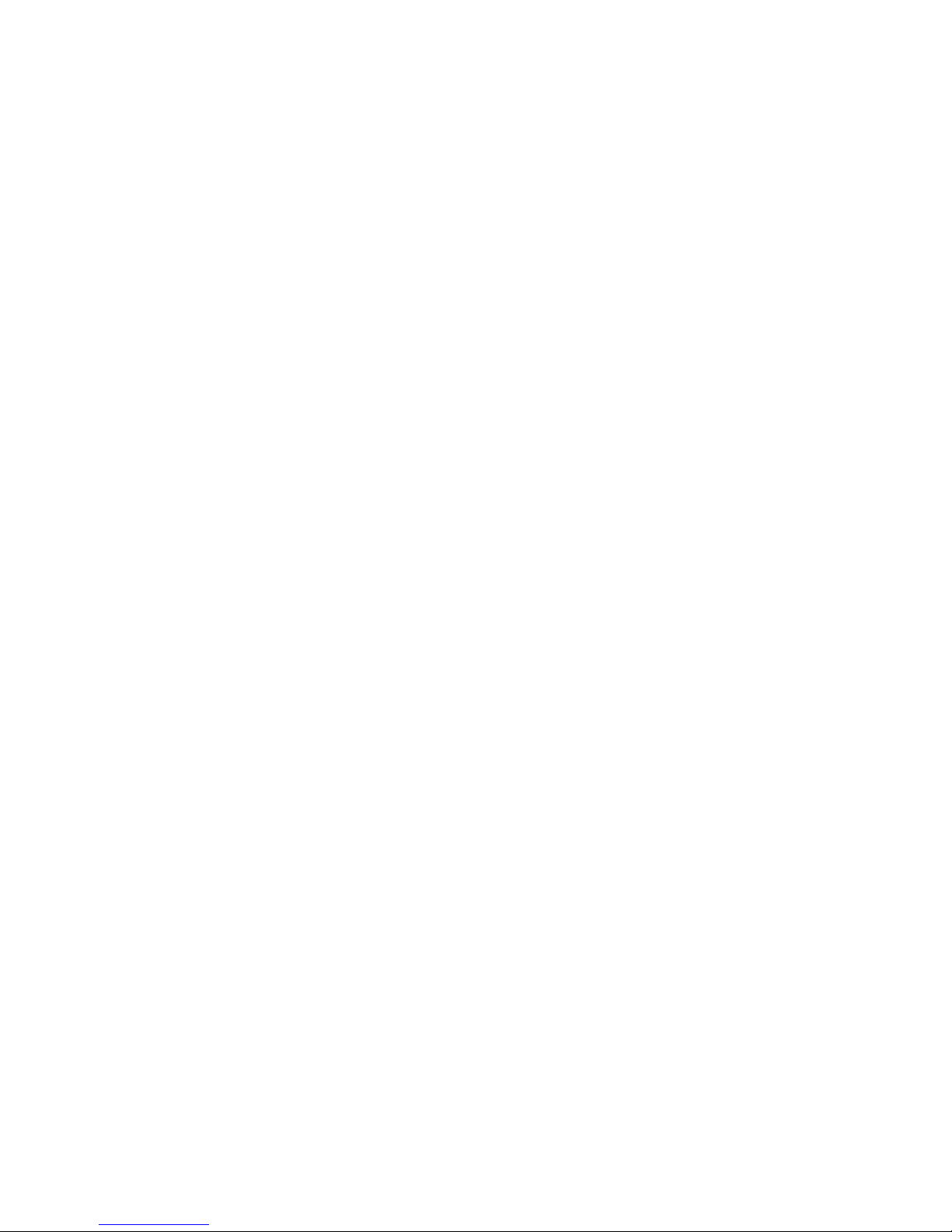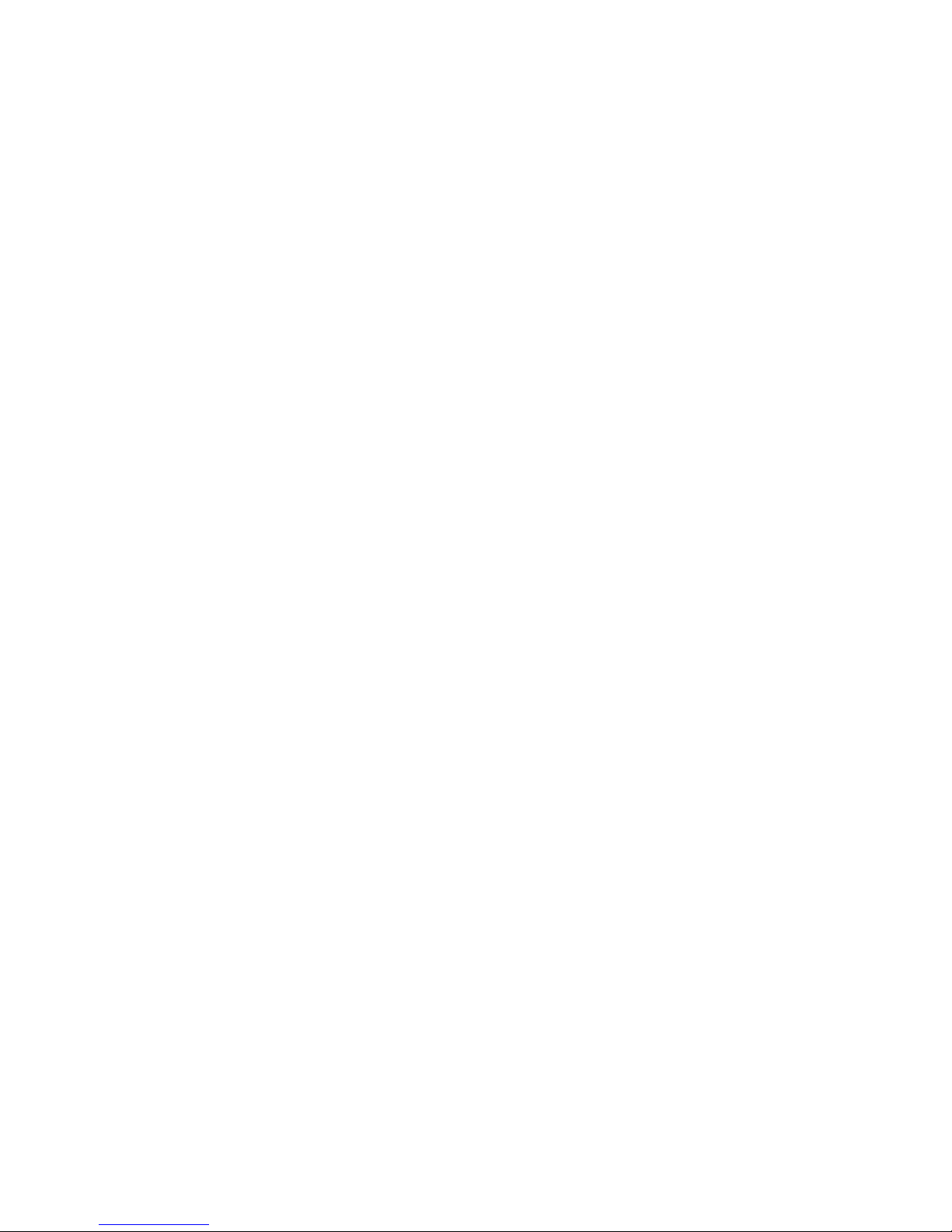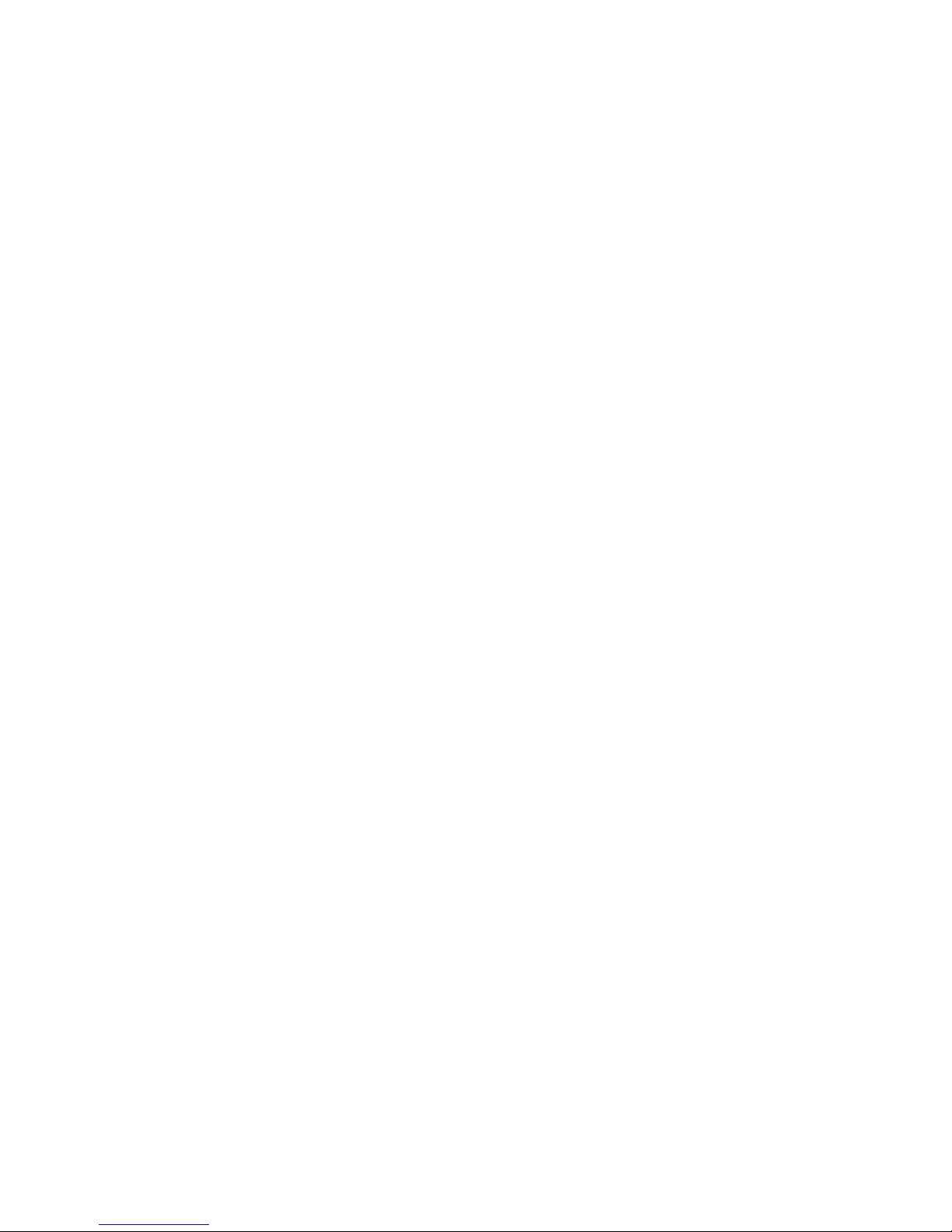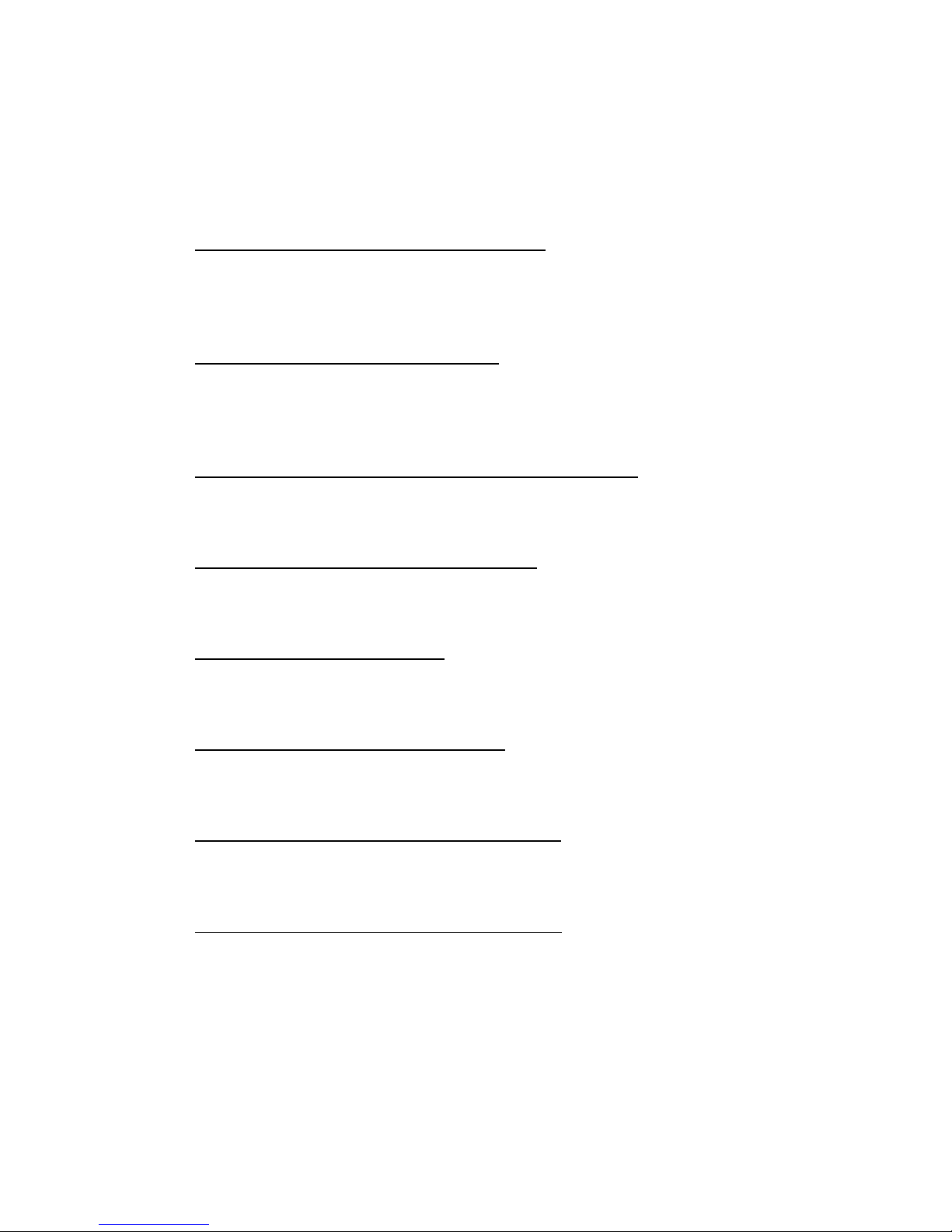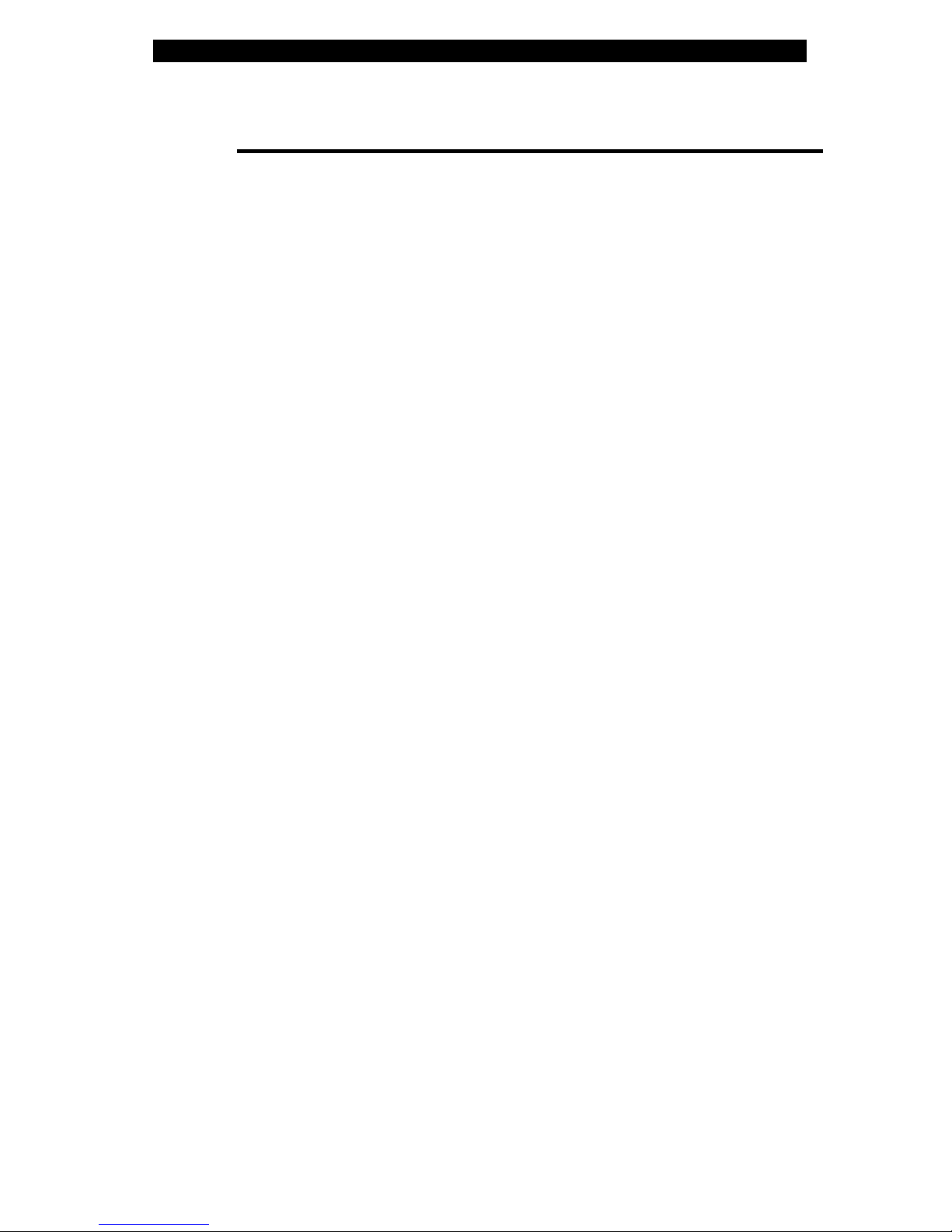i -8
Chapter Summaries
The following is a summary of the available chapters and appendices
in this manual.
Chapter 1: Getting to Know the Basics
In this chapter, you will learn the basic operations and features of
your computer. It gives you a general understanding of the
components of your computer.
Chapter 2: BIOS Setup / Security
In this chapter, you will learn how to change various firmware
settings and what the settings mean. Also, you will learn how to take
advantage of the built-in security feature provided by the BIOS.
Chapter 3: Battery Power & Power Management
In this chapter, you will learn the fundamentals of power
management and how to use them to achieve longer battery life.
Chapter 4: Upgrading Your Computer
In this chapter, you will learn how to upgrade the system memory and
the hard disk drive, and how to install a wireless mini PCI card.
Chapter 5: Troubleshooting
In this chapter, you will learn how to solve common hardware and
software problems.
Appendix A: Product Specification
In this section, you will find a list of the computer’s system
specifications.
Appendix B: Agency Regulatory Notices
In this section, you will find the general electro-magnetic and safety
regulatory information.
Appendix C: Agency Regulatory Notices
In this section, you will find the cyberlink power cinema guide
information.