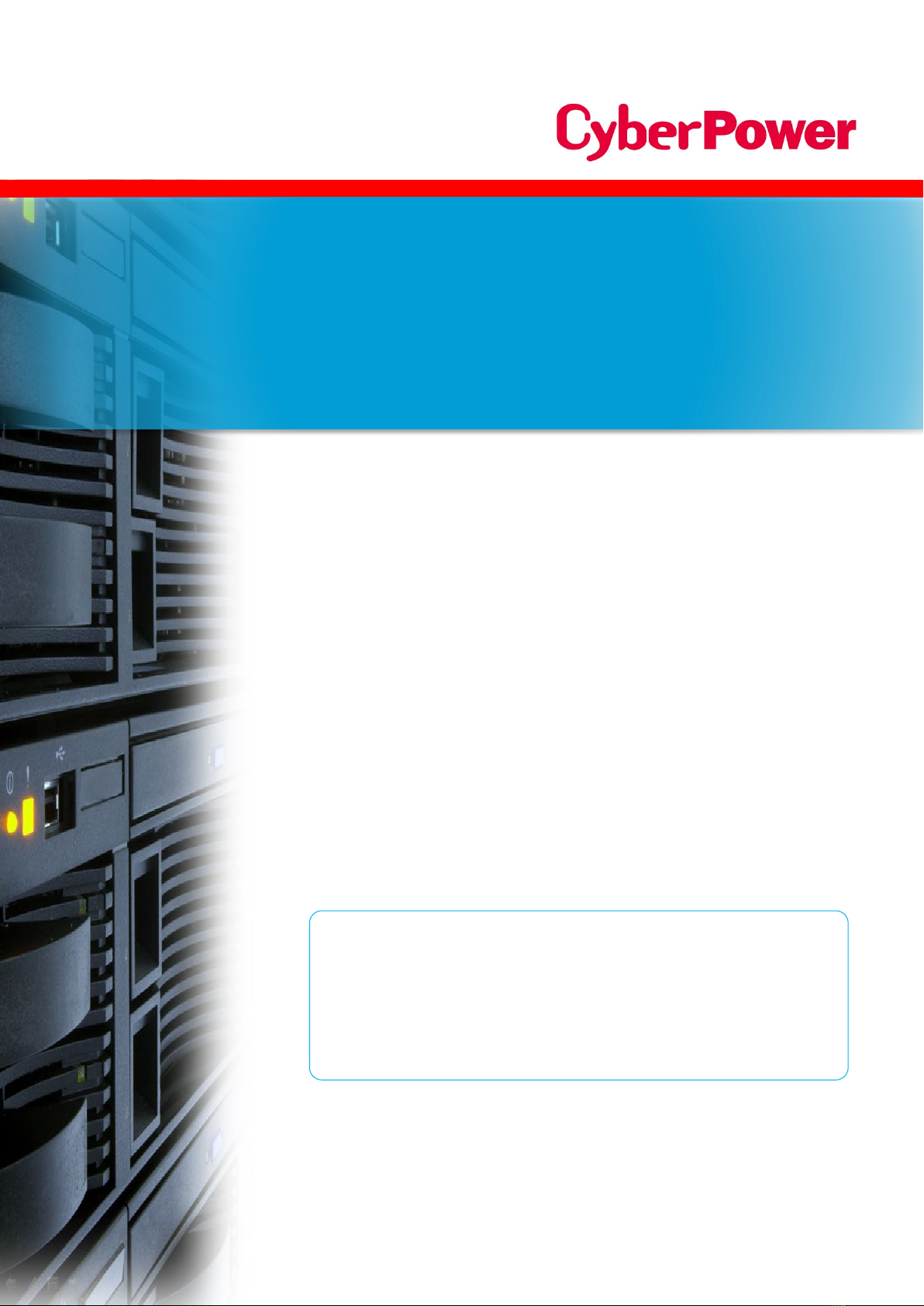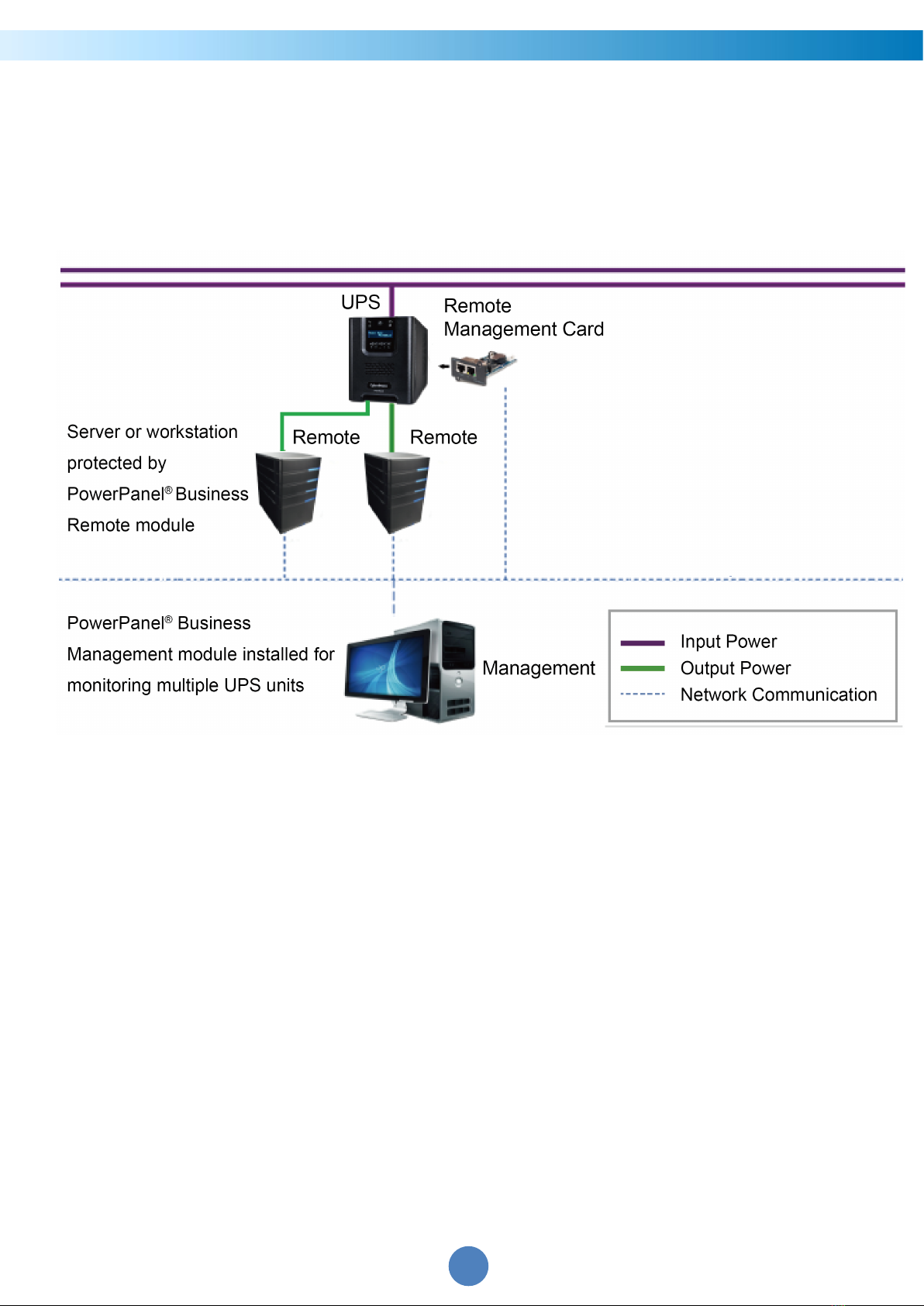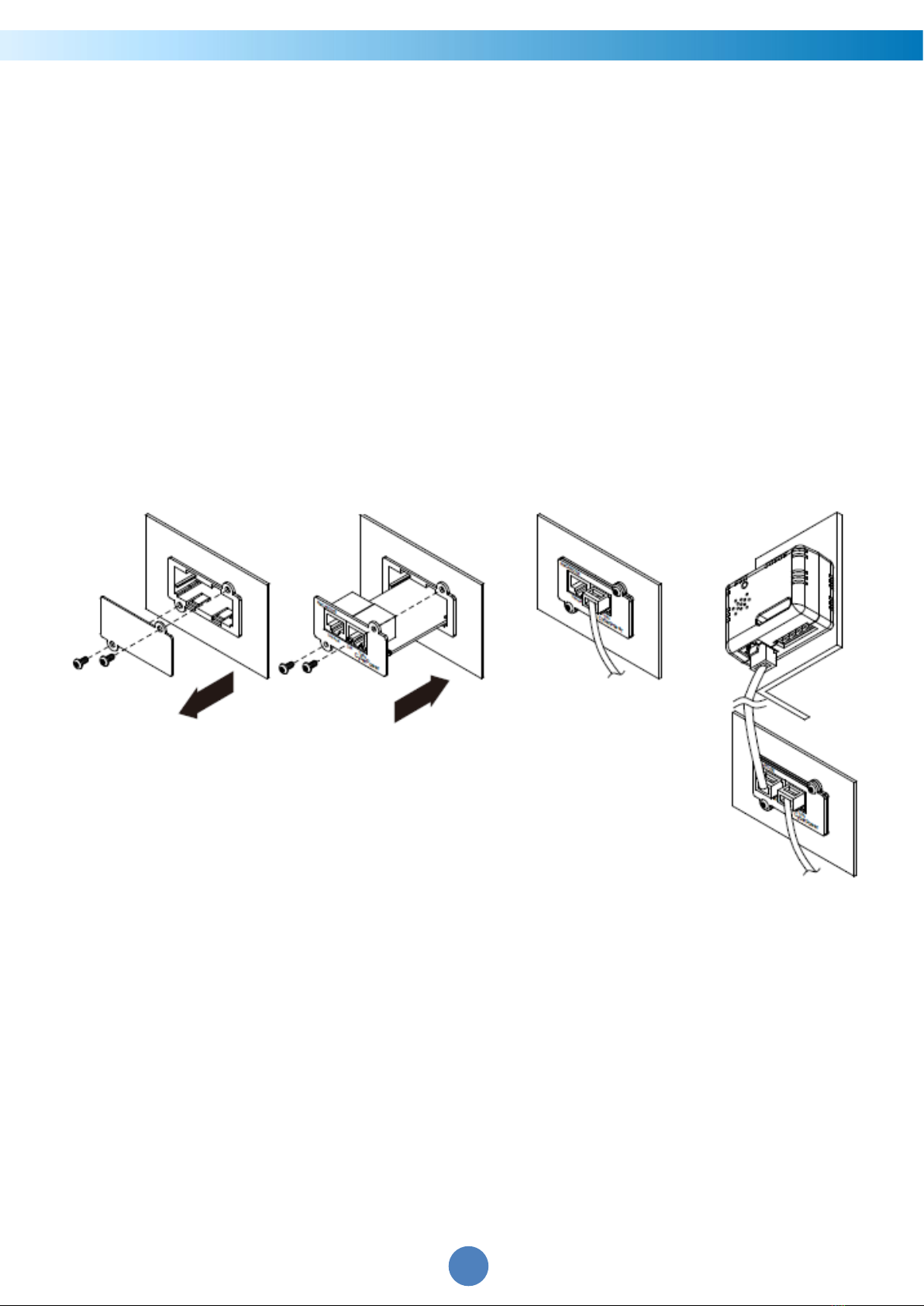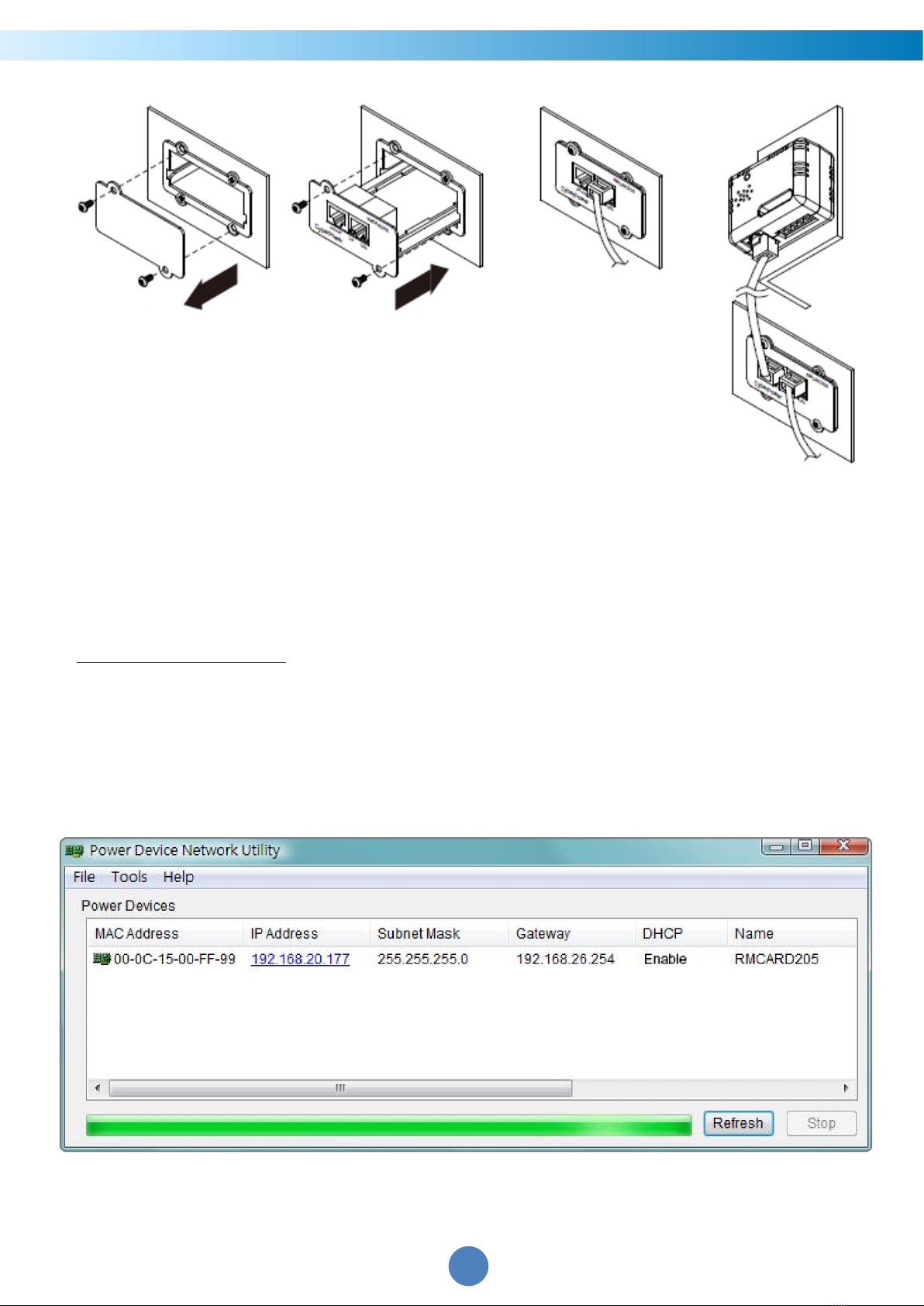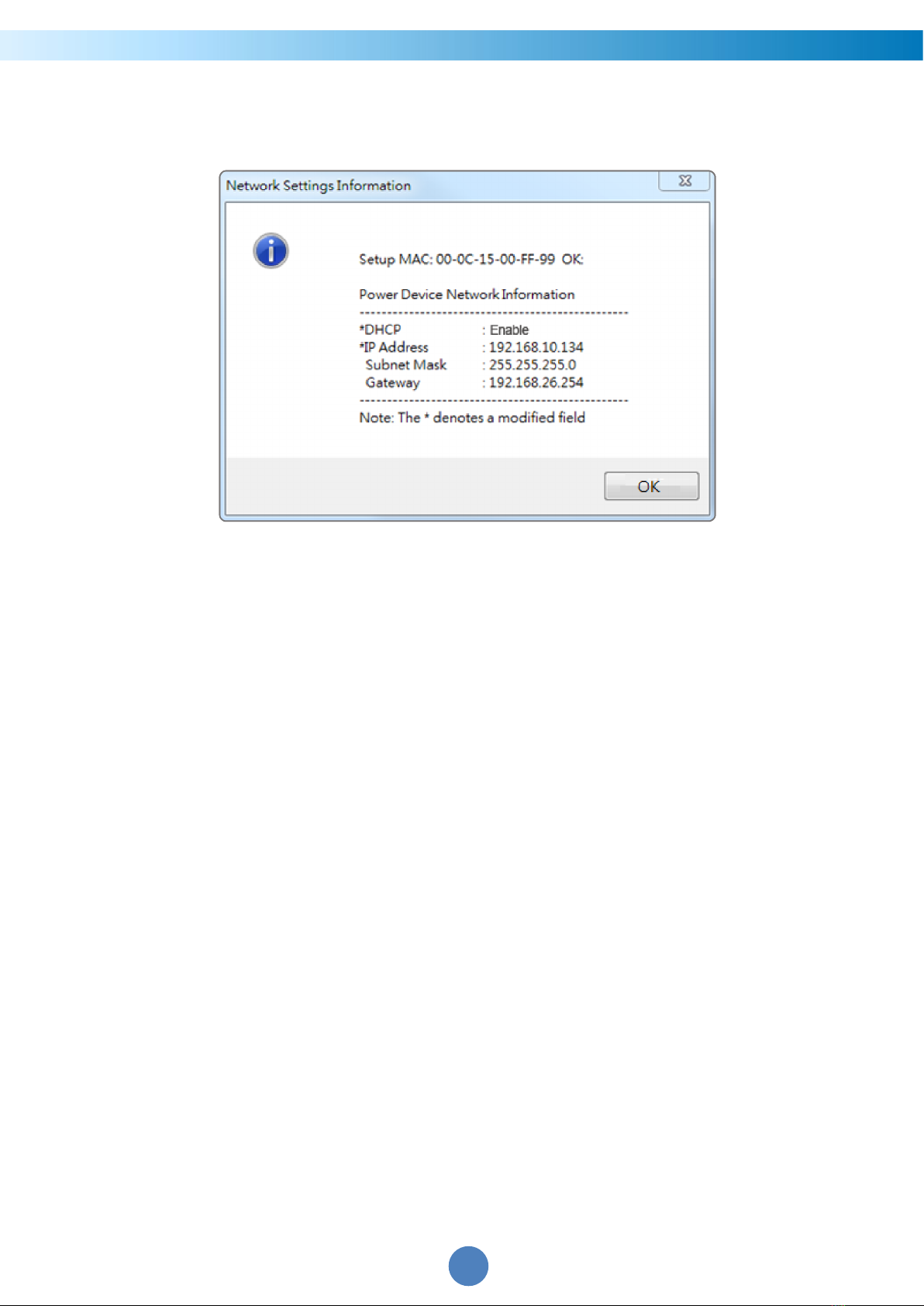CyberPower Remote Management System
3
Introduction
Overview
The CyberPower Remote Management Card allows for remote monitoring and
management of a UPS attached to a network. After installing the hardware and
configuring an IP address, the user can access, monitor, and control the UPS from
anywhere in the world! Simply use a web browser, command line interface or SSH client to
access your UPS. Servers and workstations can be protected by the UPS utilizing
PowerPanel®Business Remote to gracefully shutdown when signaled by the Remote
Management Card.
Features
Real time UPS monitoring
Remote management and configuration of the UPS via Web Browser, NMS or
Command Line Interface (SSH and Telnet)
Local management and configuration of the UPS via serial connection
Trigger servers/workstations to shutdown during a power event to prevent data loss or
corruption
Schedule shutdown/start-up/reboot of the UPS remotely
Event logging to trace UPS operational history
Graphic data logging to analyze power conditions
Save and restore configuration settings including current UPS and ATS parameter
configuration.
Event notifications via Email, SNMP traps, Syslog, and SMS
Remote UPS Firmware Upgrade via Web Interface and FTP in Select UPS Models
Support IPv4/v6, SNMPv1/v3, HTTP/HTTPs, DHCP, NTP, DNS, SMTP, SSH, Telnet, FTP
and Syslog protocol
Support Email Secure Authentication Protocols: SSL, TLS
Support External Authentication Protocols: RADIUS, LDAP, LDAPS, Windows AD
SNMP MIB available for free download
User upgradeable firmware via FTP, CyberPower Upgrade and Configuration Utility
and Secure Copy Protocol (SCP)
Upgrade firmware and upload configuration files to multiple units at once
Multi-language user interface
Quick installation
Hot-swappable
Cisco EnergyWise Compatible
Support Environmental Sensor (ENVIROSENSOR)