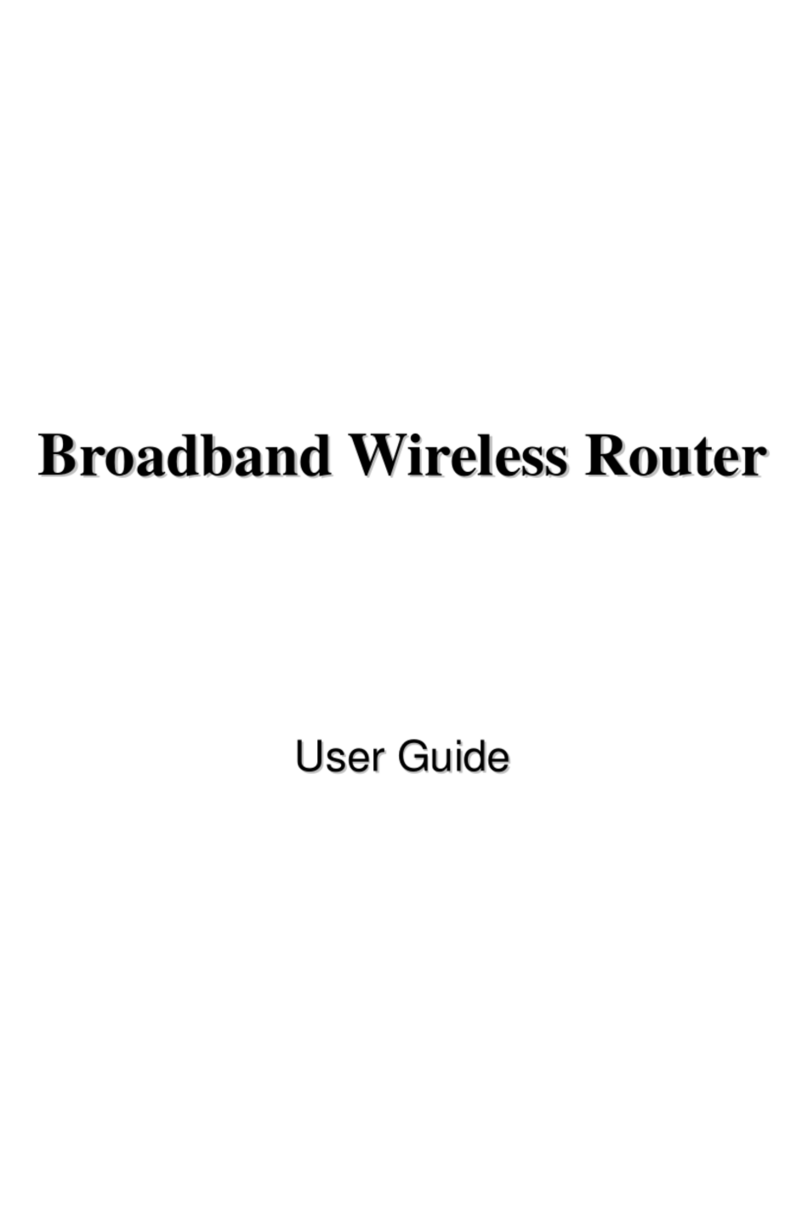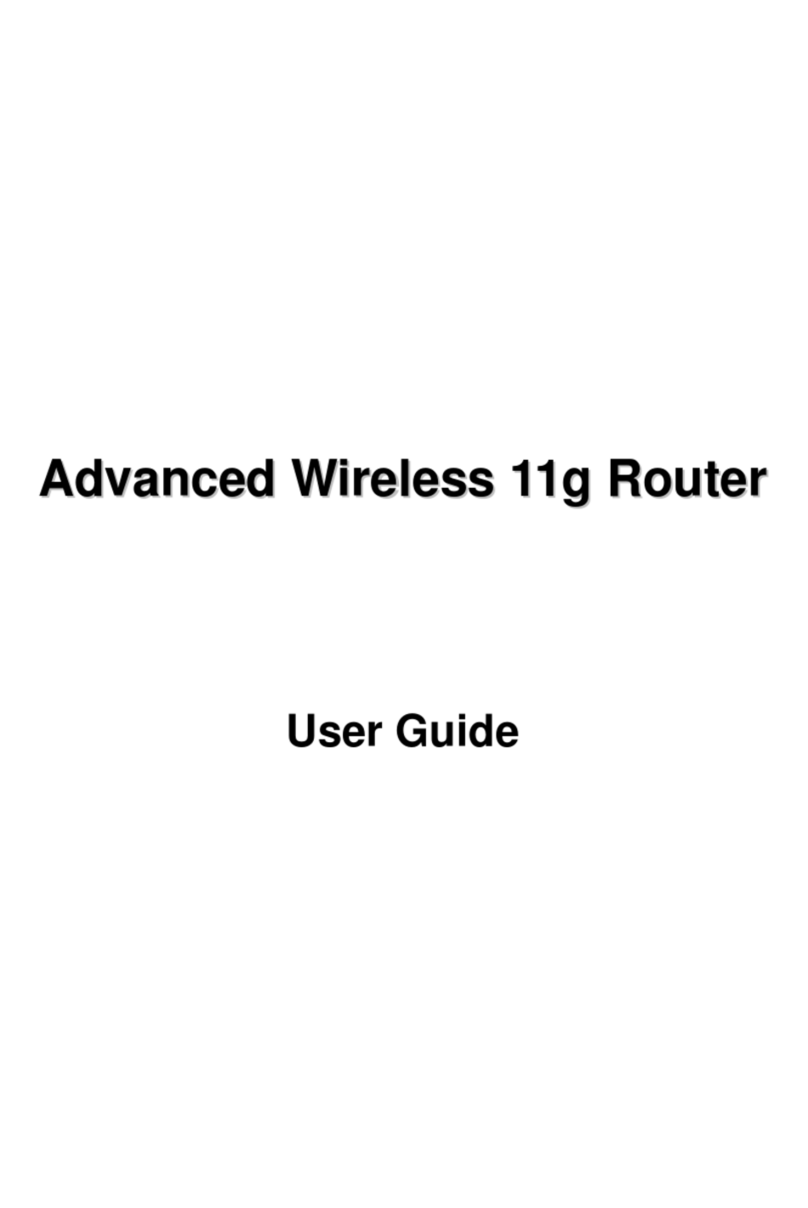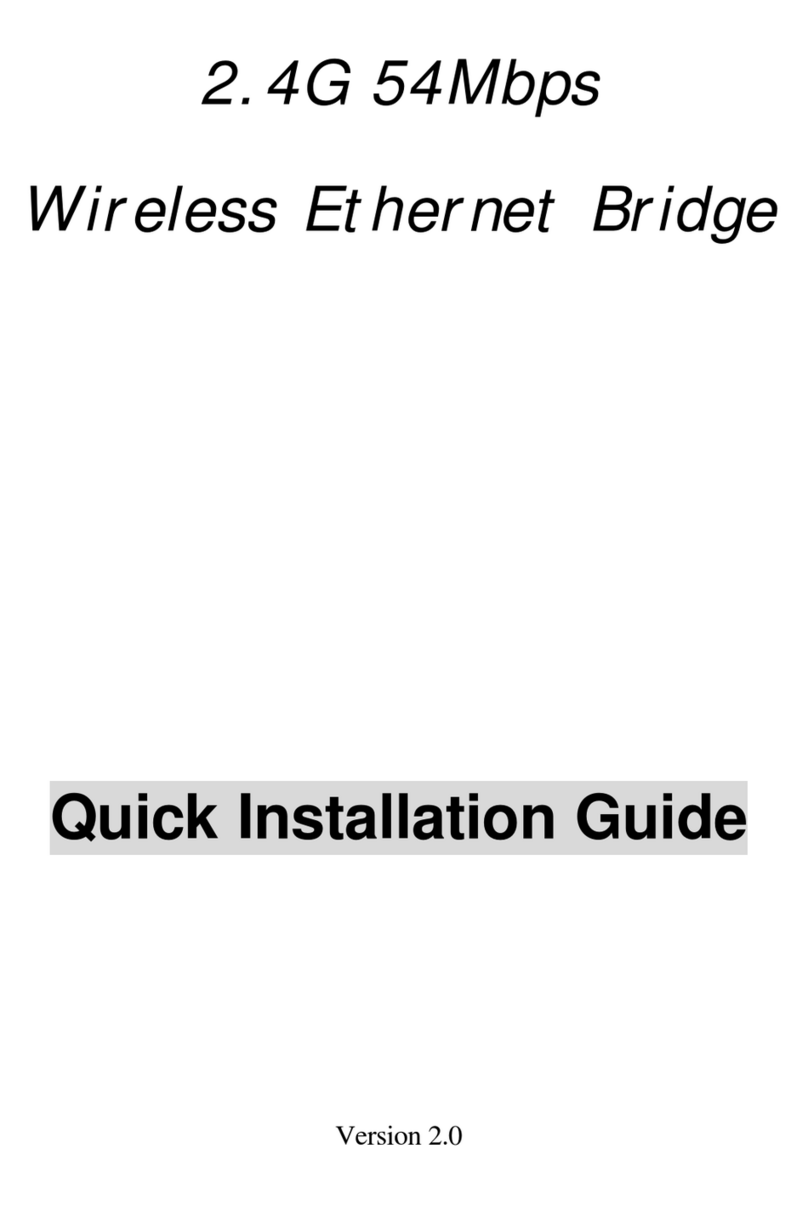Broadband Security Router User Guide
- ii -
FCC Interference Statement
This device complies with Part 15 of FCC rule. Operation is subject to the following two conditions:
This device may not cause harmful interference.
This device must accept any interference received, including interference that may cause
undesired operation.
This High-Performance Wireless Router has been tested and found to comply with the limits for a Class
B digital device, pursuant to Part 15 of the FCC Rules. These limits are designed to provide reasonable
protection against harmful interference in a residential installation. This equipment generates, uses, and
can radiate radio frequency energy and, if not installed and used according to the instructions, may cause
harmful interference to radio communications. However, there is no guarantee that interference will not
occur in a particular installation.
If this equipment does cause harmful interference to radio or television reception, which is found by
turning the equipment off and on, the user is encouraged to try to correct the interference by one or more
of the following measures:
Reorient or relocate the receiving antenna.
Increase the separation between the equipment or device.
Connect the equipment to an outlet other than the receiver’s.
Consult a dealer or an experienced radio/TV technician for assistance.
CE Declaration of Conformity
This equipment complies with the specifications relating to electromagnetic compatibility, EN 55022/A1
Class B, and EN 50082-1. This meets the reasonable protection requirements set out in the European
Council Directive on the approximation of the laws of the member states relating to Electromagnetic
Compatibility Directive (89/336/EEC).
Manufacturer’s Disclaimer State
The information in this document is subject to change without notice and does not represent a
commitment on the part of vendor. No warranty or representation, either expressed or implied, is made
with respect to the quality, accuracy or fitness for any particular prupose of this document. The
manufacturer reserves the right to make change to the content of this document and/or the products
associated with it at any time without obligation to notify any person or organization. In no event will the
manufacturer be liable for direct, indirect, special, incidental or consequential damages arising out of the
use or inability to use this product or documentation, even if advised of the possibility of such damages.
This document contains materials protected by copyright.All rights are reserved. No part of this manual
may be reproduced or transmitted in any form, by any means or for any purpose without expressed
written consent of its authors. Product names appearing in this document are mentioned for identification
purchases only. All trademarks, product names or brand names appearing in this document are registered
property of their respective owners.