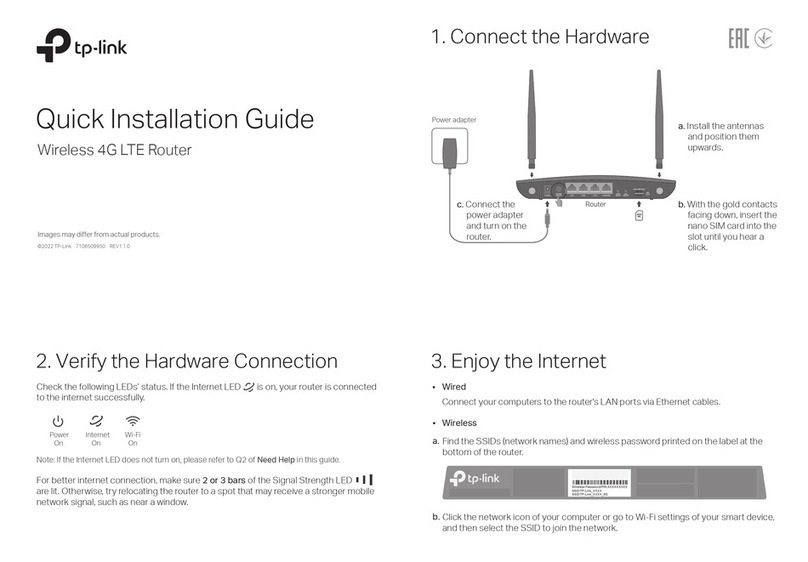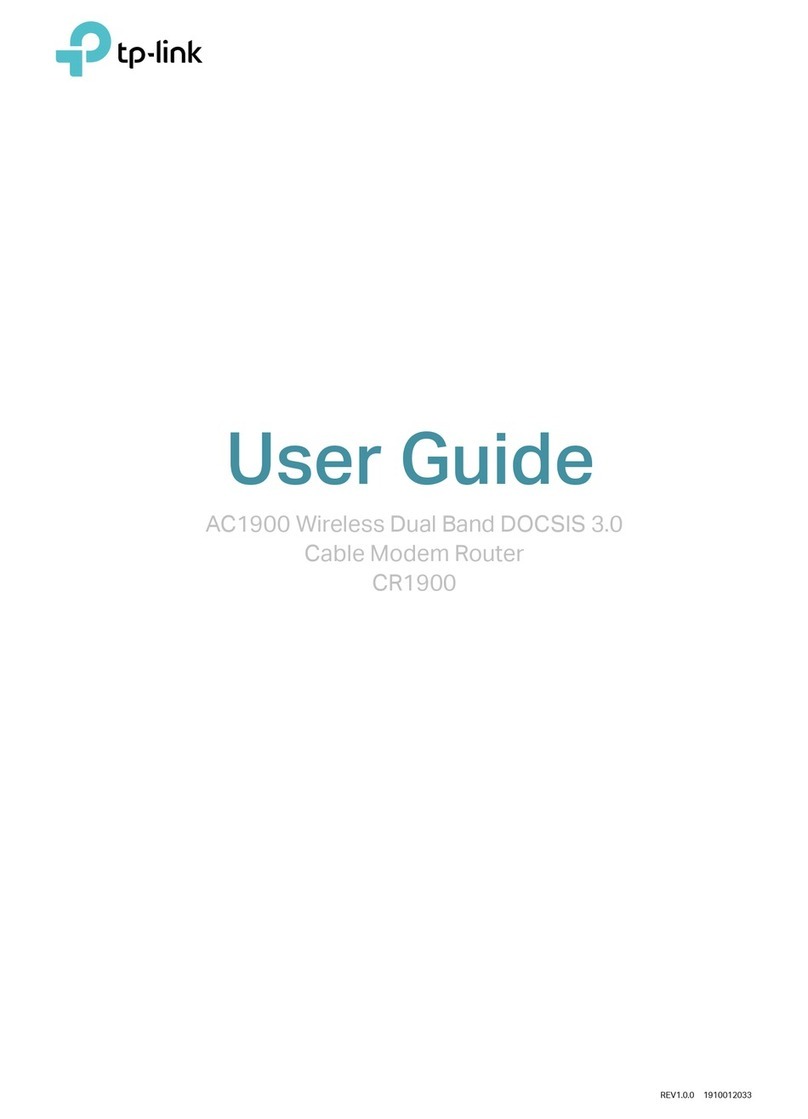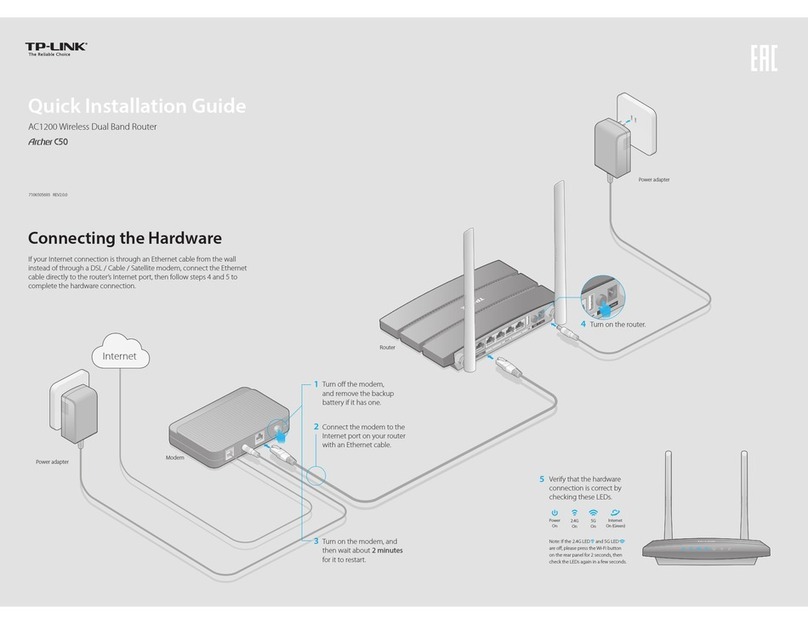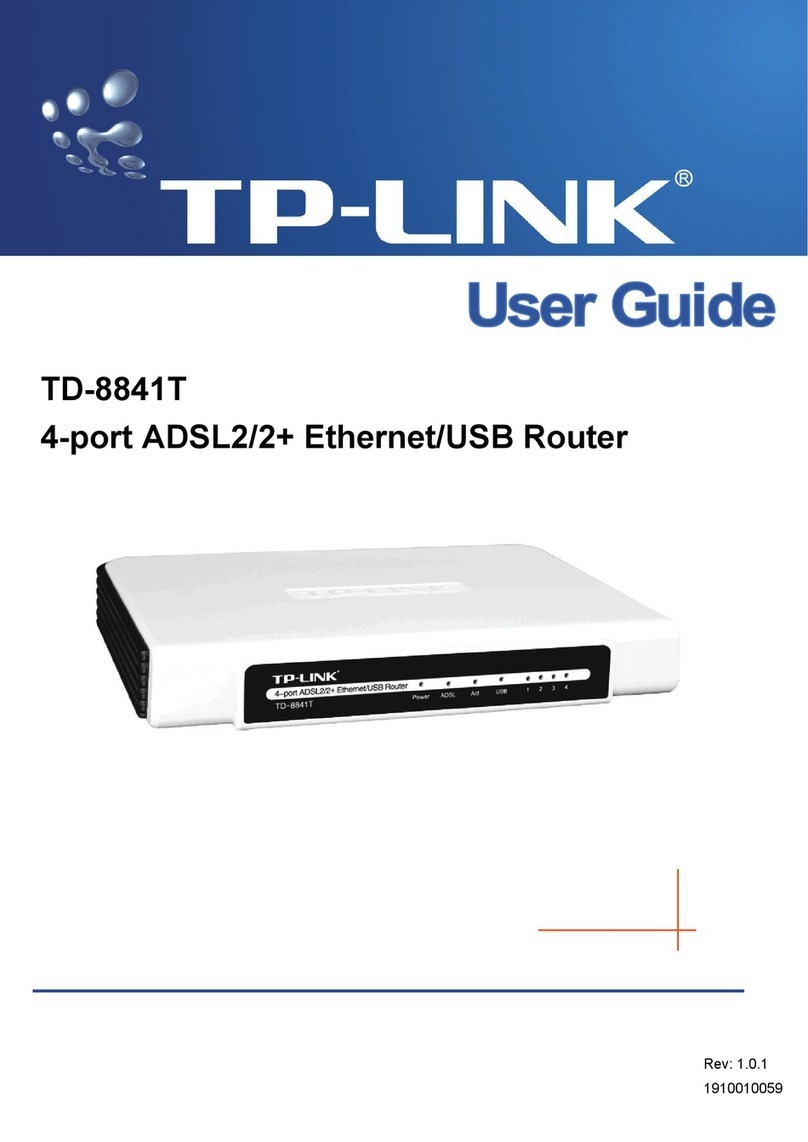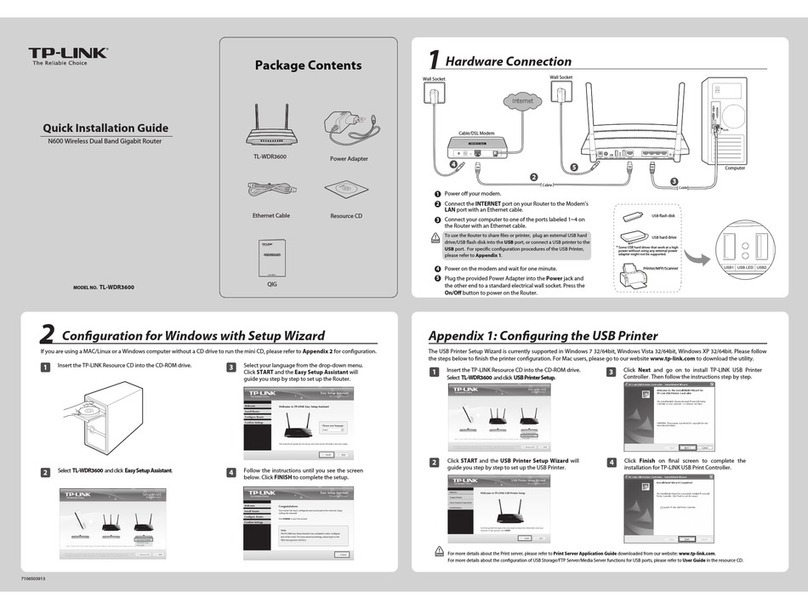Frequently Asked Questions(FAQ)
Hardware Information
©2015 TP-LINK
Standard Wireless Router Mode
Q3. How do I recover the router’s web management password or retrieve
my Wi-Fi password?
• If you forget the password required to access the router's web
management page and your Wi-Fi password, you must restore the
router to its factory default settings.
• If your forget your Wi-Fi password, but are able to access the router's
management interface, connect a computer or mobile device to the
router via wired or wireless. Log in and go to Wireless > Wireless
Security to retrieve or reset your Wi-Fi password.
• Verify if http://tplinkwifi.net or http://192.168.0.1 is correctly entered in
the web browser.
• Use another web browser and try again.
• Reboot your router and try again.
• Disable then reenable the network adapter in use.
Q5. What can I do if I cannot access the Internet?
Standard Wireless Router mode:
•
Check if the Internet is working properly by connecting a computer directly
to the modem via Ethernet cable. If it is not, contact your Internet Service
Provider.
• Open a web browser, enter http://tplinkwifi.net or http://192.168.0.1, log in,
and go through the Quick Setup to configure the router again.
• Reboot the router and try again.
• For cable modem users, reboot the modem first. If the problem still exists,
log in to the Web Management page of the router, and go to Network >
MAC Clone, click on Clone MAC Address and then click Save.
WISP Client Router mode:
•
If your Wireless Internet Service Provider requires that you authenticate to
the service, open a web browser and enter a valid web address, like
www-tp-link.com; you will be redirected to the login page to enter your
account credentials.
Q1. How do I restore the router to its factory default settings?
With the device powered on, press and hold the WPS/RESET button for five
seconds until the Power LED starts blinking, then release the button.
Q2. What can I do if the login window does not appear?
• Change the computer's static IP address to obtain an IP address automatically.
Q4. What can I do if my wireless is not stable?
It may be caused by too much interference. You can try the following
methods:
• Set the wireless channel to a different one.
• Relocate the router away from Bluetooth devices and other household
electronics, such as cordless phone, microwave, and baby monitor, etc., to
minimize signal interference.
Note: Upon resetting, all previous configurations will be cleared, and the router will reset to the
default Standard Wireless Router Mode.
.
Label:
The default case-sensitive SSID (Wireless Network Name) and Wireless Password/PIN are
printed on the product label.
Operation Mode Switch:
Toggle to select the router's operation mode between ROUTER or WISP when configuring
the router using the CD-ROM. You can also set the mode via the router's web interface;
when doing this, the operation mode switch will be disabled.
LED:
Power
On
Off
Blinking
The router is on.
The router is off.
The router is initializing or upgrading.
LED Status Indication
Slow blinking
On
Quick blinking
Green
Orange
Off
WPS connection is in process.
WPS connection is successful. The LED will turn off after 5 minutes.
WPS connection is failed.
The router is connected to the Internet.
The INTERNET port is connected, but there is no Internet
connection.
The INTERNET port is not connected.
LAN
A device is connected to the corresponding LAN port.
No device is connected to the corresponding LAN port.
On
Off
1Turn off the modem, and remove the backup battery if it has one.
2Turn on the modem, and wait about 2 minutes for it to restart.
3Connect the modem to the INTERNET port on the router via an Ethernet cable and press the
ON/OFF button on the router.
4Connect your device to the router wirelessly or via an Ethernet cable. The Wi-Fi network name
and password is on the router’s label.
5Launch a web browser and type http://tplinkwifi.net into the address bar. Enter admin (in
lowercase) for both user name and password to log in.
On
Off
The wireless is working properly.
The wireless is disabled.
WLAN
WAN
WPS
6Click Quick Setup on the left panel and click Next to start configuring the router. Select the
Control the system mode by software checkbox. Select Standard Wireless Router mode and
click Next.
7Select the WAN Connection Type of your Internet Service Provider and follow the screen
instructions to configure the router.
8On the Wireless screen, either keep the default Wireless Network Name and Password or
customize them, then click Next.
9Click Finish to complete the configuration.
Enjoy!
ON/OFF POWER INTERNET ROUTER WISP
1 2 3 4
WPS/
RESET
Modem
TL-WR843N’s
Wi-Fi Name
or
ON/OFF POWER INTERNET ROUTER WISP
1 2 3 4
WPS/
RESET
ON/OFF POWER INTERNET ROUTER WISP
1 2 3 4
WPS/
RESET
ON/OFF POWER INTERNET ROUTER WISP
1 2 3 4
WPS/
RESET
Internet
LAN (1/2/3/4)
ON/OFF POWER INTERNET ROUTER WISP
1 2 3 4
WPS/
RESET