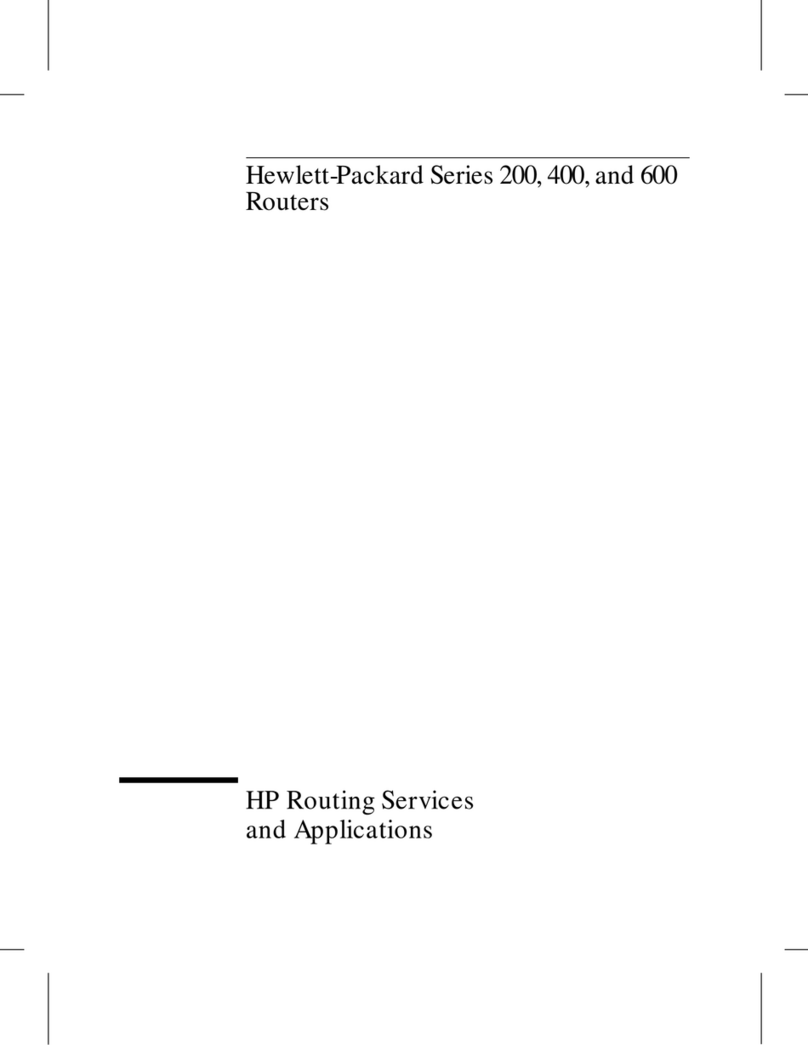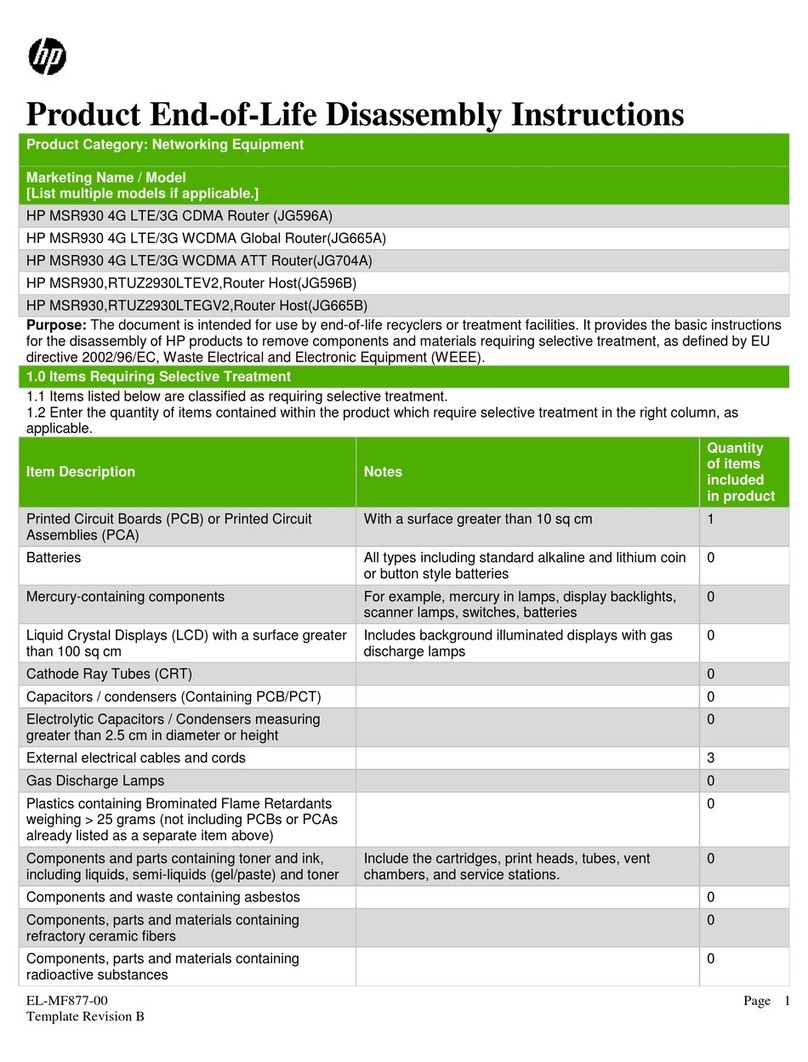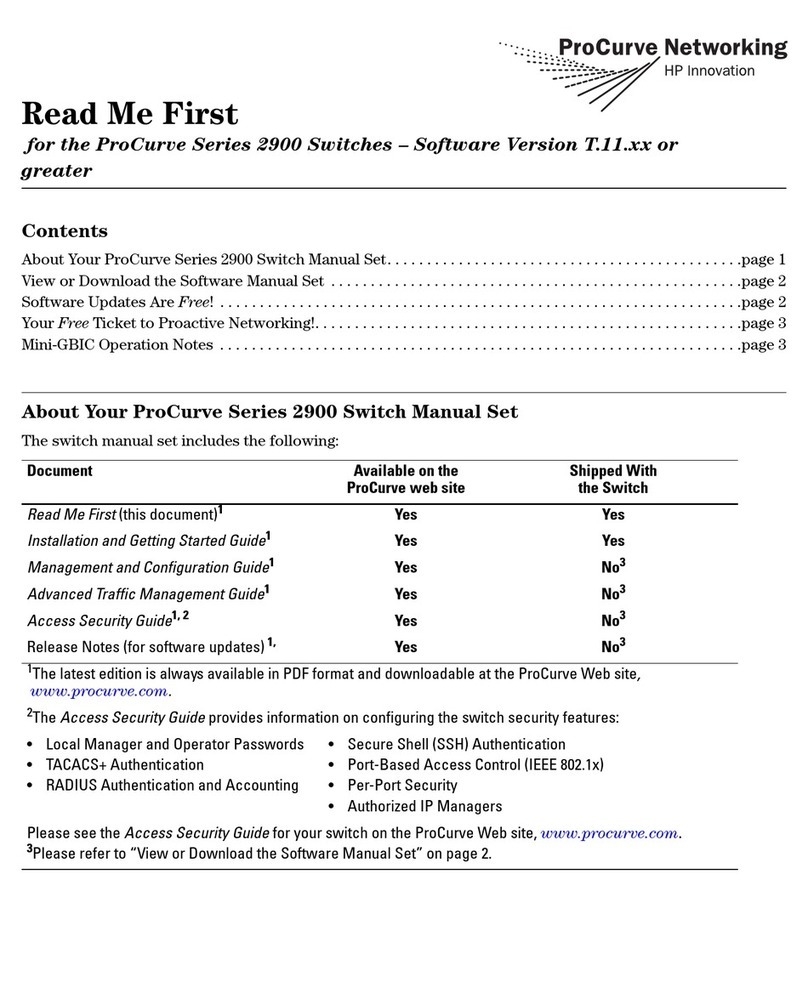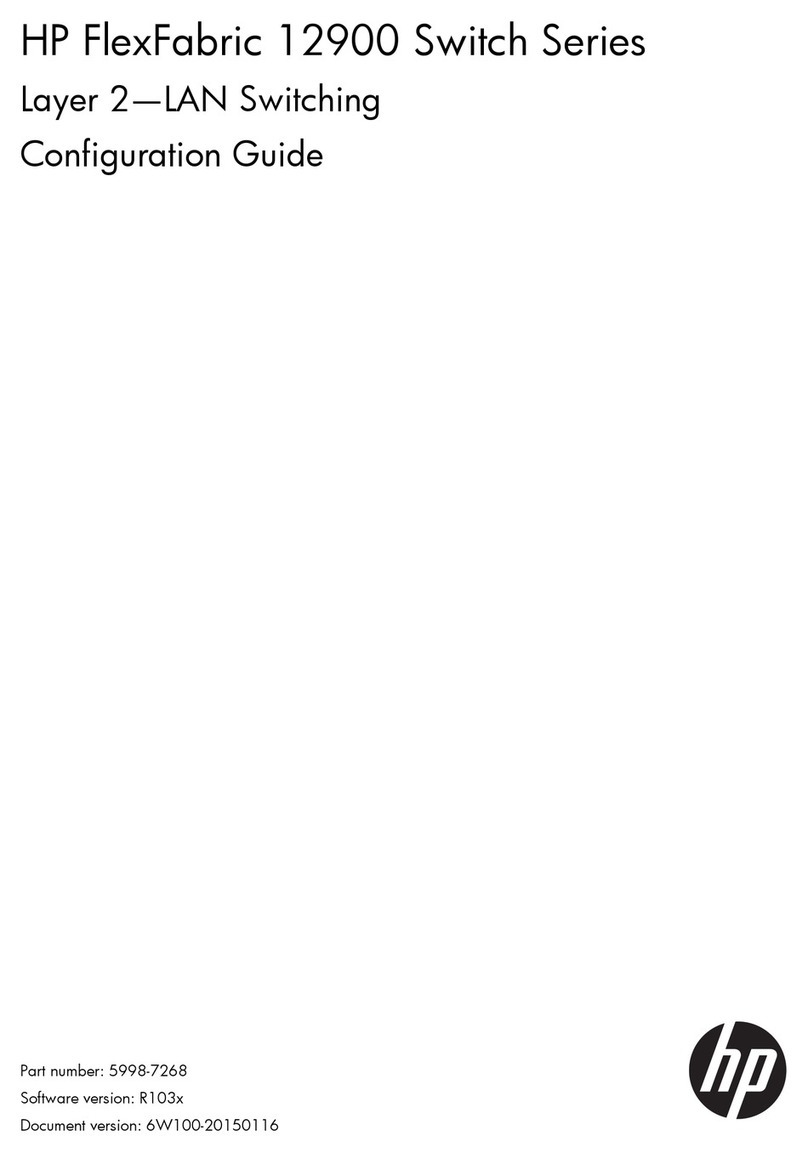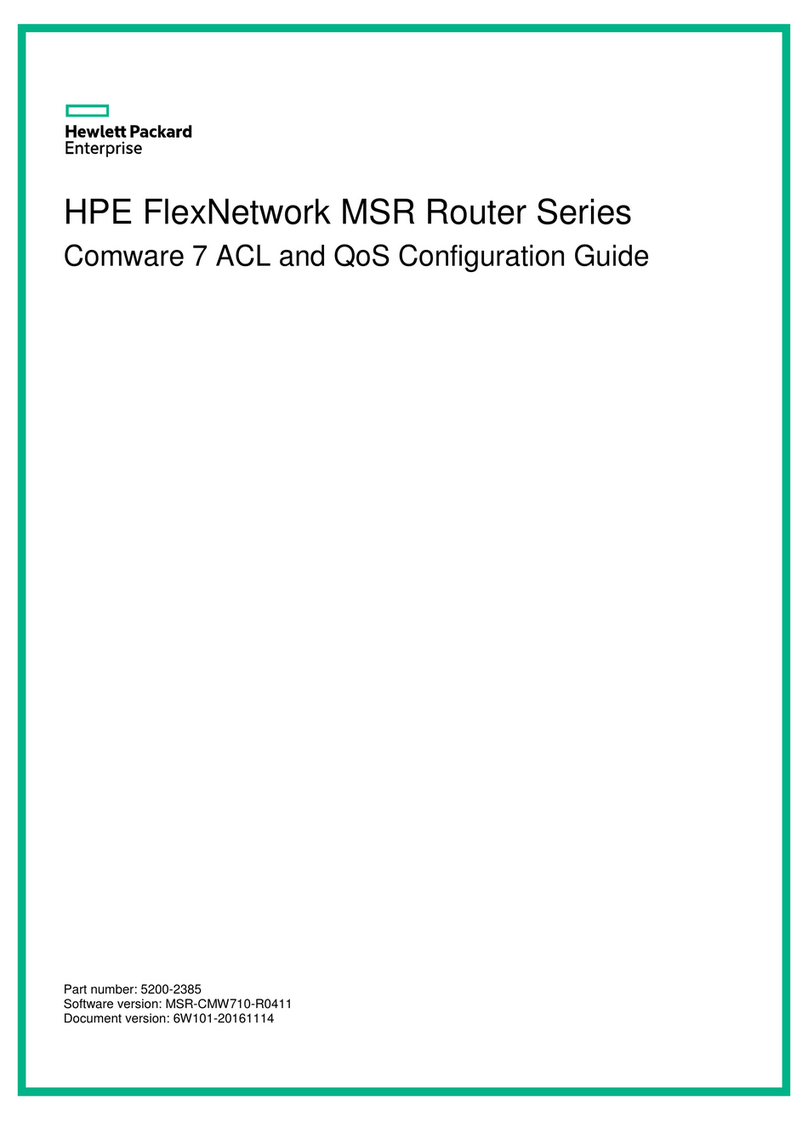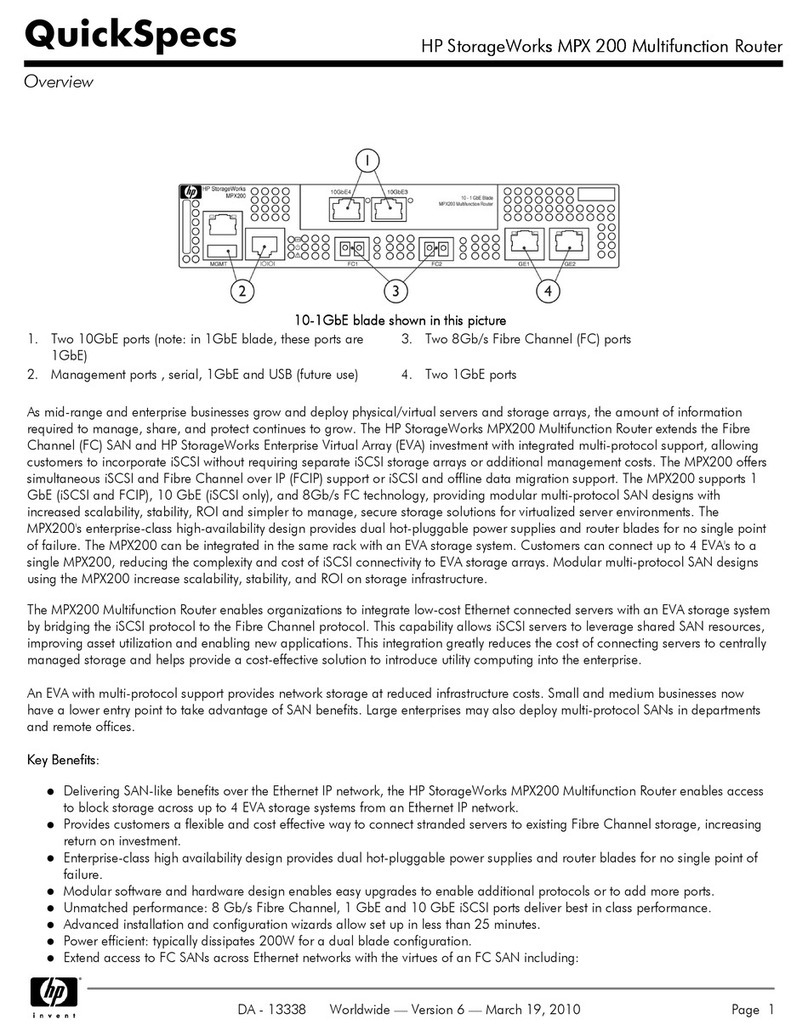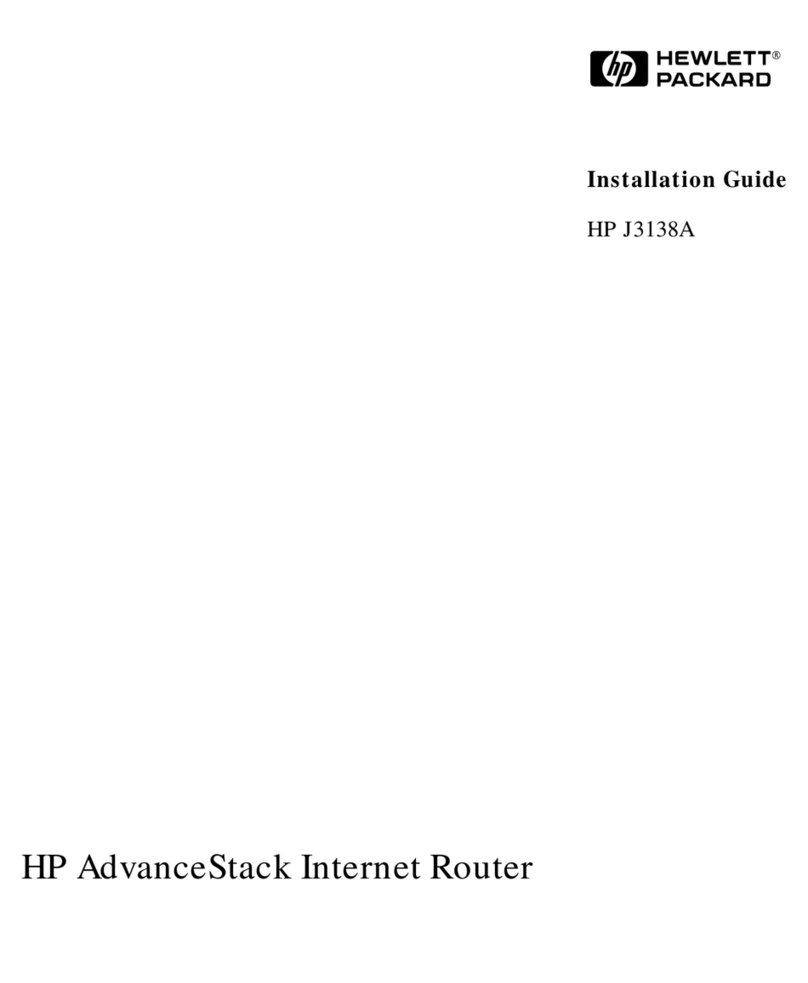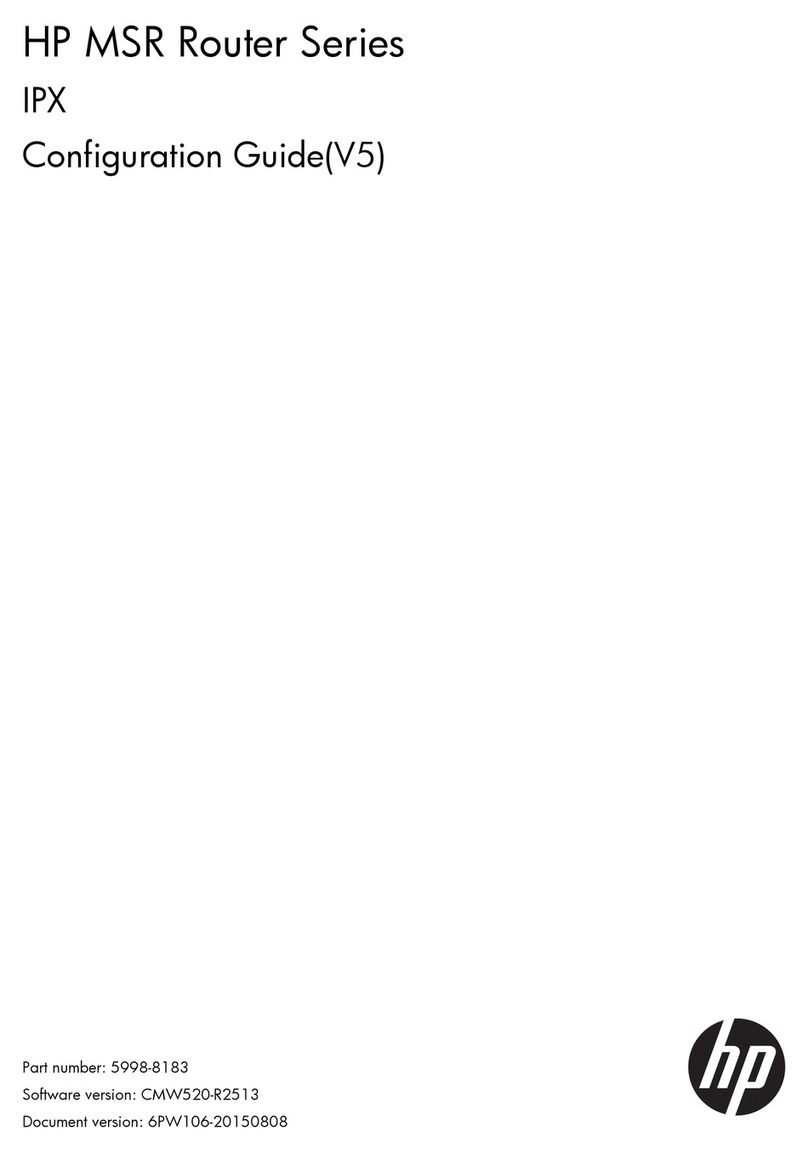router (hereinafter referred to as the
gateway router developed by
data forwarding and service processing engine and also has a built
hardware encryption engine. The
proprietary Comware V5 platform. Abundant optional modules are available so that
can have a higher processing capability and can support more flexible configuration
uirements of enterprise networks.
can serve as not only a gateway connecting an enterprise network to a WAN/MAN,
but also a service gateway (for example, VPN gateway, NAT gateway, or IPSec gateway) in an
enterprise network. In addition, the
provide full network solutions for governments and departments in electric power, finance, tax,
public security, railway, and education, as well as medium
e with the active national and international standards ensures the interoperability with
products of other manufacturers at different layers.
speed interface modules (HIMs) and provides a bus processing
capability of up to 10 Gbps,
is compatible with some multi
AR/MSR series routers to guarantee the smooth upgrade from narrowband access to
the intermixing of a HIM and a MIM.
(1) AC power socket (100 VAC to 240 VAC; 50 Hz or 60 Hz; 2.5 A)
(4) CF card slot (CF CARD)
(12) USB 1 LED (USB)
(14) USB interface 0
(16) AUX port (AUX)
router (hereinafter referred to as the
gateway router developed by
Hewlett Packard (hereinafter referred to as
core microprocessor as the
data forwarding and service processing engine and also has a built
hardware encryption engine. The
A6602 adopts an industry-
leading hardware architecture and
proprietary Comware V5 platform. Abundant optional modules are available so that
can have a higher processing capability and can support more flexible configuration
uirements of enterprise networks.
can serve as not only a gateway connecting an enterprise network to a WAN/MAN,
but also a service gateway (for example, VPN gateway, NAT gateway, or IPSec gateway) in an
enterprise network. In addition, the
A6602 can work together with other HP
provide full network solutions for governments and departments in electric power, finance, tax,
public security, railway, and education, as well as medium
sized enterprises. The full
e with the active national and international standards ensures the interoperability with
products of other manufacturers at different layers.
speed interface modules (HIMs) and provides a bus processing
speed performance requirements of users.
is compatible with some multi
functional interface modules (MIMs) of the
AR/MSR series routers to guarantee the smooth upgrade from narrowband access to
supports two HIMs or two MIMs at the same time, or supports
the intermixing of a HIM and a MIM.
(1) AC power socket (100 VAC to 240 VAC; 50 Hz or 60 Hz; 2.5 A)
(4) CF card slot (CF CARD)
(15) Console port (CONSOLE)
core microprocessor as the
leading hardware architecture and
proprietary Comware V5 platform. Abundant optional modules are available so that
can have a higher processing capability and can support more flexible configuration
can serve as not only a gateway connecting an enterprise network to a WAN/MAN,
but also a service gateway (for example, VPN gateway, NAT gateway, or IPSec gateway) in an
provide full network solutions for governments and departments in electric power, finance, tax,
sized enterprises. The full
e with the active national and international standards ensures the interoperability with
speed interface modules (HIMs) and provides a bus processing
speed performance requirements of users.
functional interface modules (MIMs) of the
AR/MSR series routers to guarantee the smooth upgrade from narrowband access to
supports two HIMs or two MIMs at the same time, or supports
(15) Console port (CONSOLE)