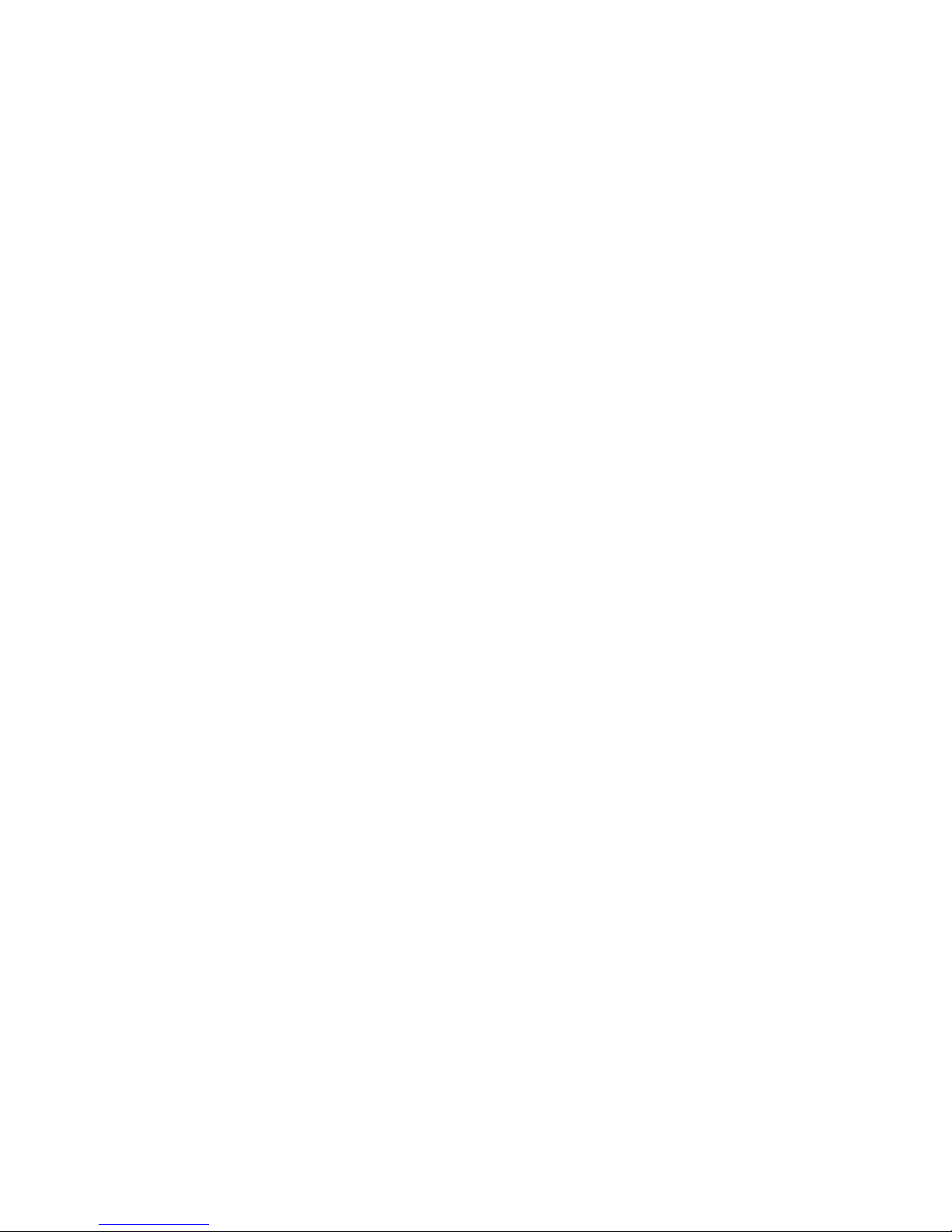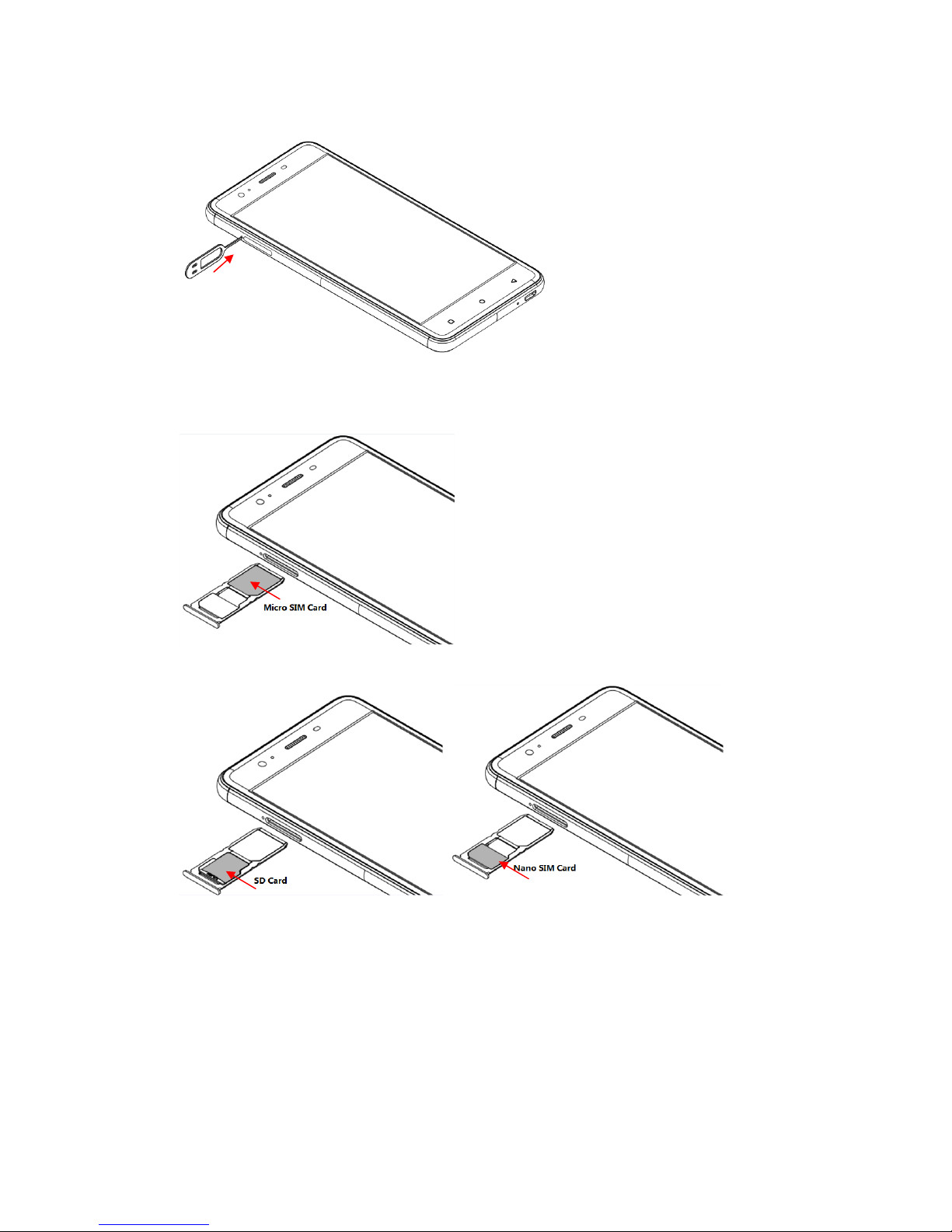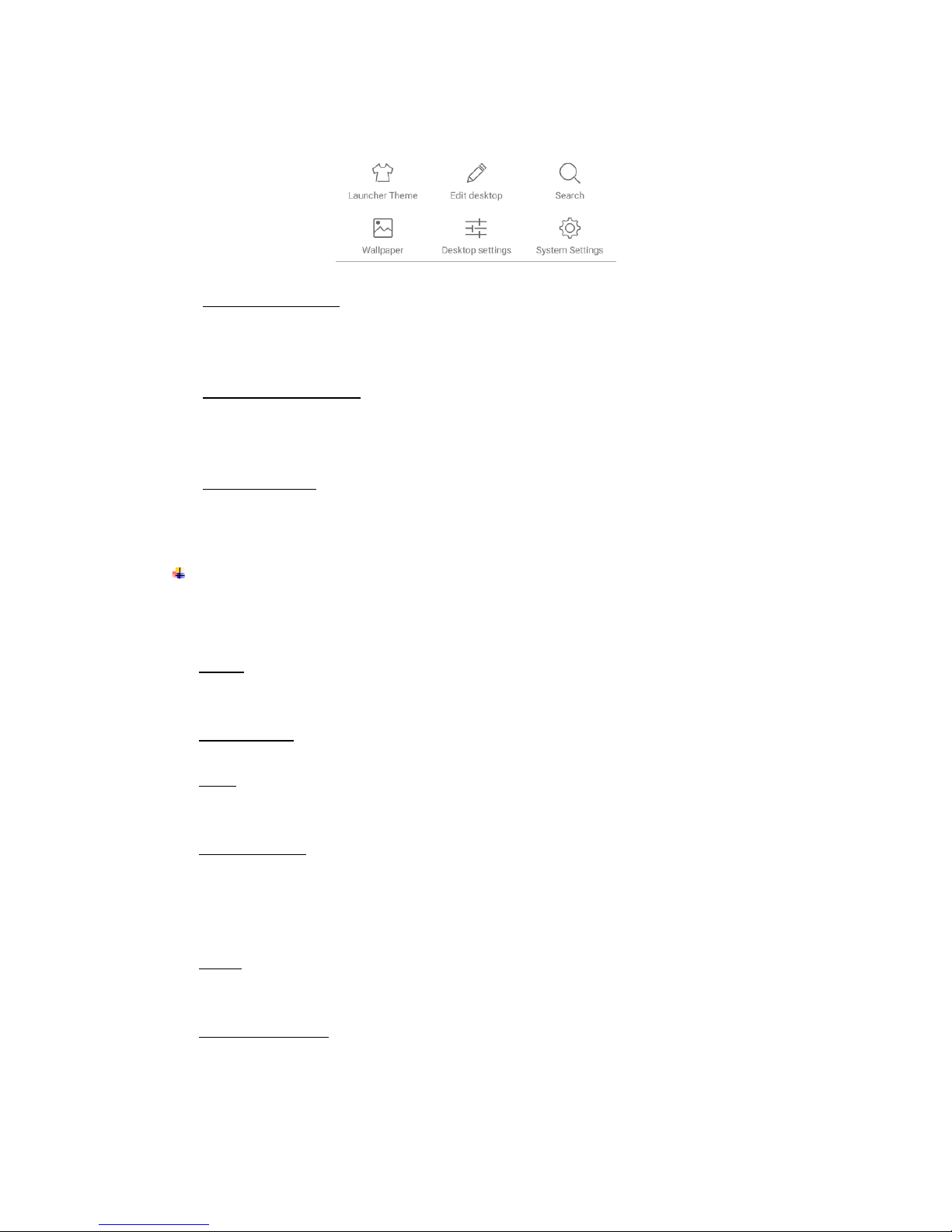1.
For your safety...............................................................................................................1
2.
Learn about the phone ..................................................................................................2
Overview .........................................................................................................................2
Function Keys ................................................................................................................2
3.
Before using ...................................................................................................................2
Insert SIM card and SD card.........................................................................................2
Charge the Battery.........................................................................................................4
4.
Getting started................................................................................................................4
Basic Function ...............................................................................................................4
Home screen...................................................................................................................4
Touch screen..................................................................................................................6
5.
Communication..............................................................................................................6
Make a call ......................................................................................................................7
Ongoing call....................................................................................................................7
Incoming call ..................................................................................................................7
Send a Message.............................................................................................................8
6.
Multimedia.......................................................................................................................8
Camera............................................................................................................................9
Shoot a Video...................................................................................................................10
Gallery...........................................................................................................................11
Music.............................................................................................................................11
7.
Connection....................................................................................................................11
Airplane mode..............................................................................................................12
Mobile Networks...........................................................................................................12
WLAN.............................................................................................................................12
Bluetooth.......................................................................................................................12
USB................................................................................................................................13
8.
Operation ......................................................................................................................13
Smart gestures.............................................................................................................13
Suspend option............................................................................................................14
9.
Warnings and notes.....................................................................................................15
10.
About open source code.........................................................................................17
11.
Declaration of CE Conformity(R&TTE, ROHS)......................................................18