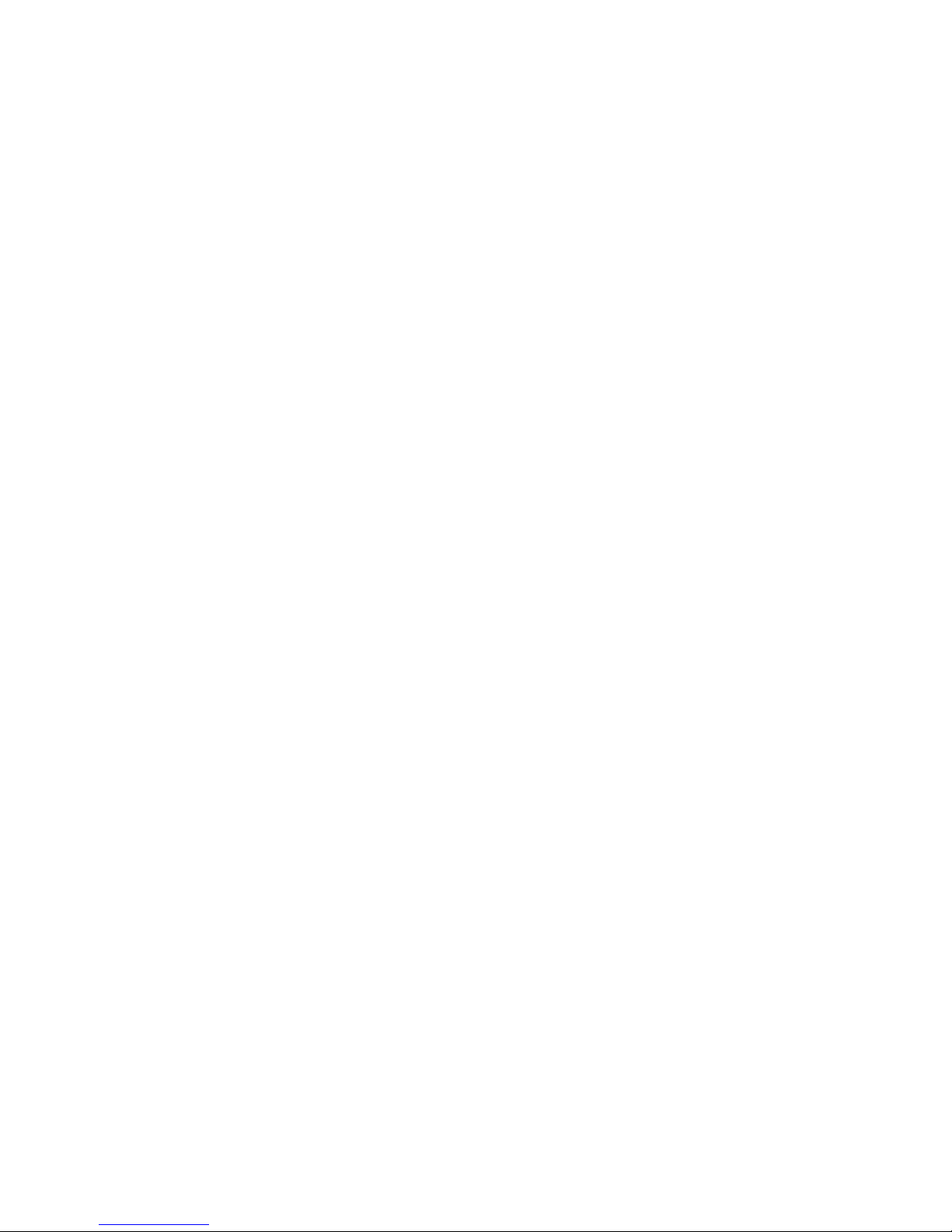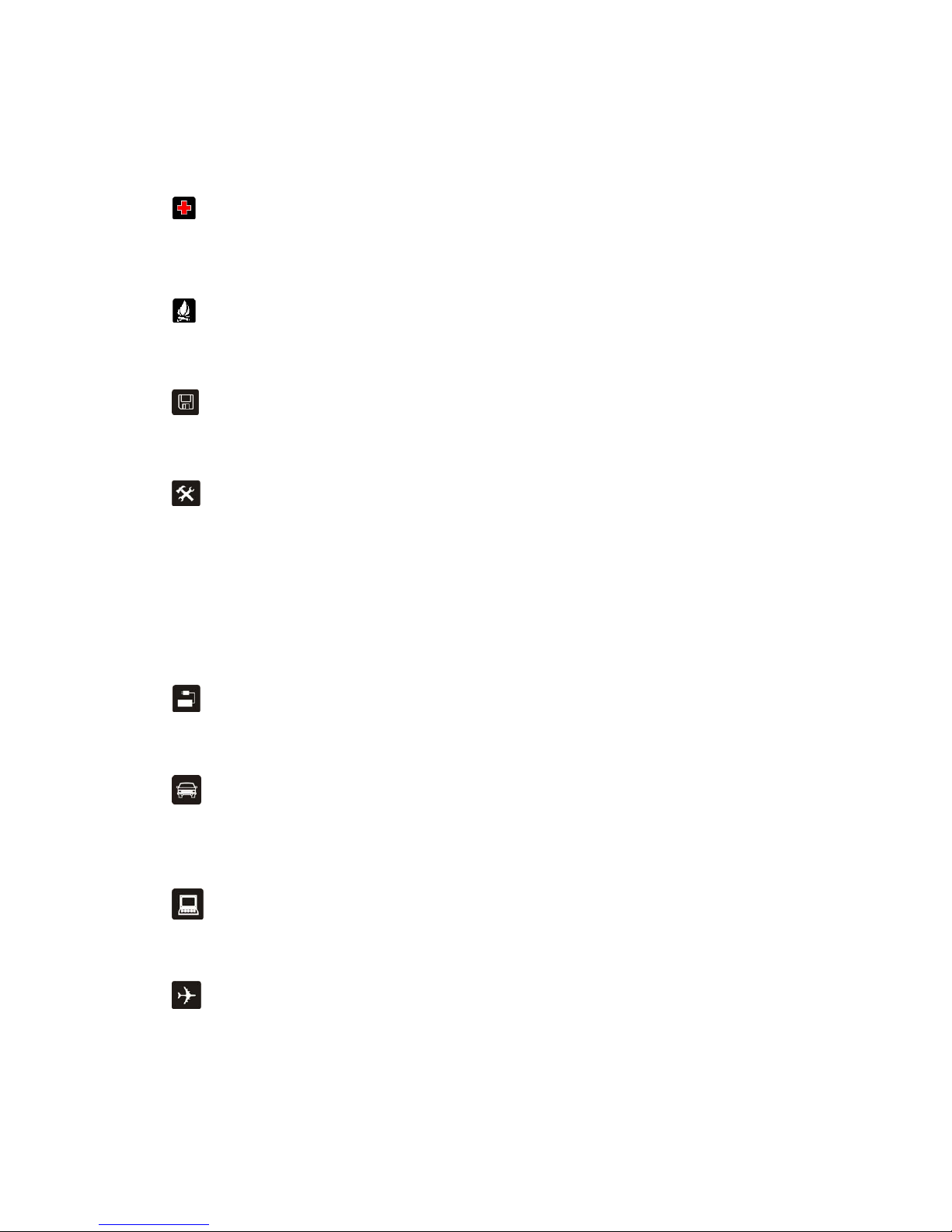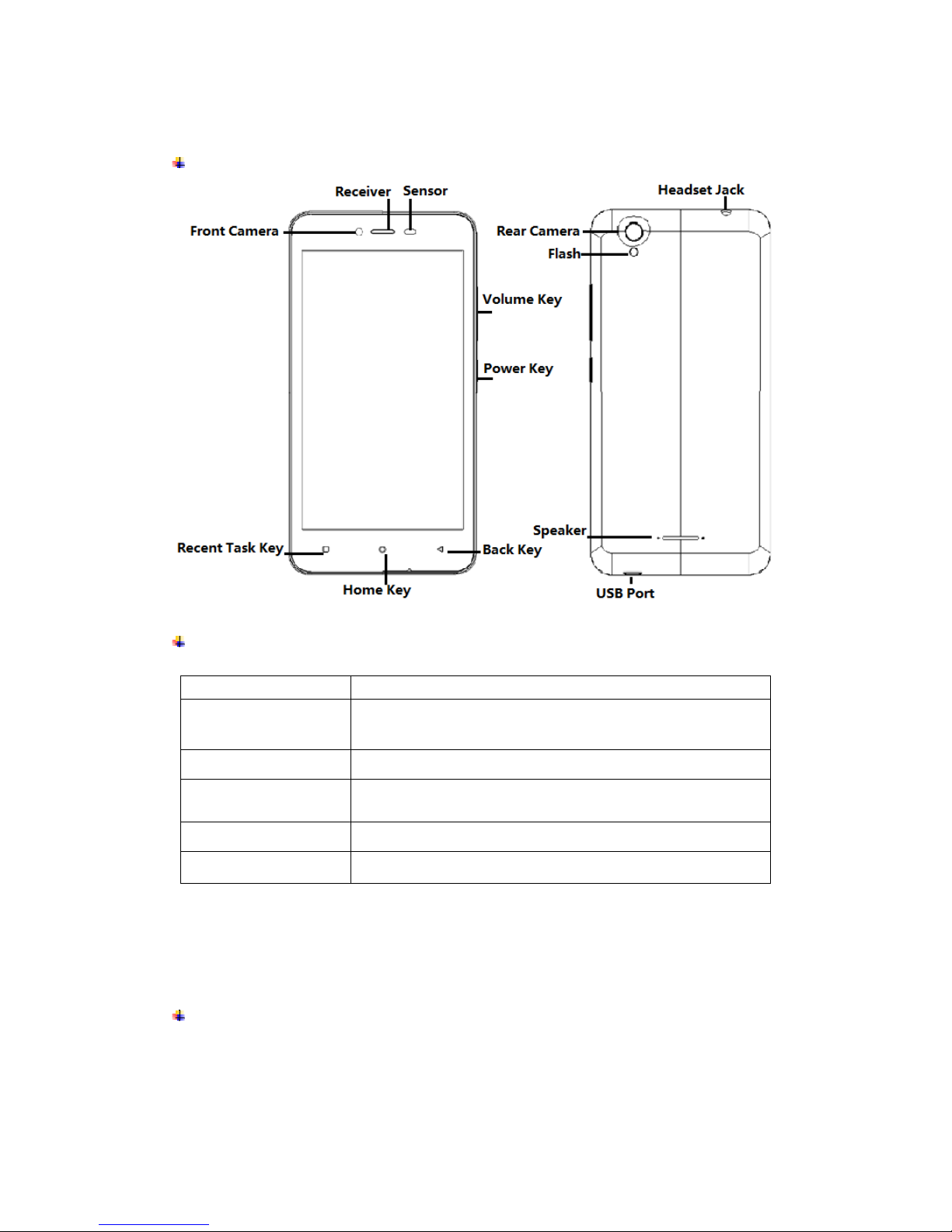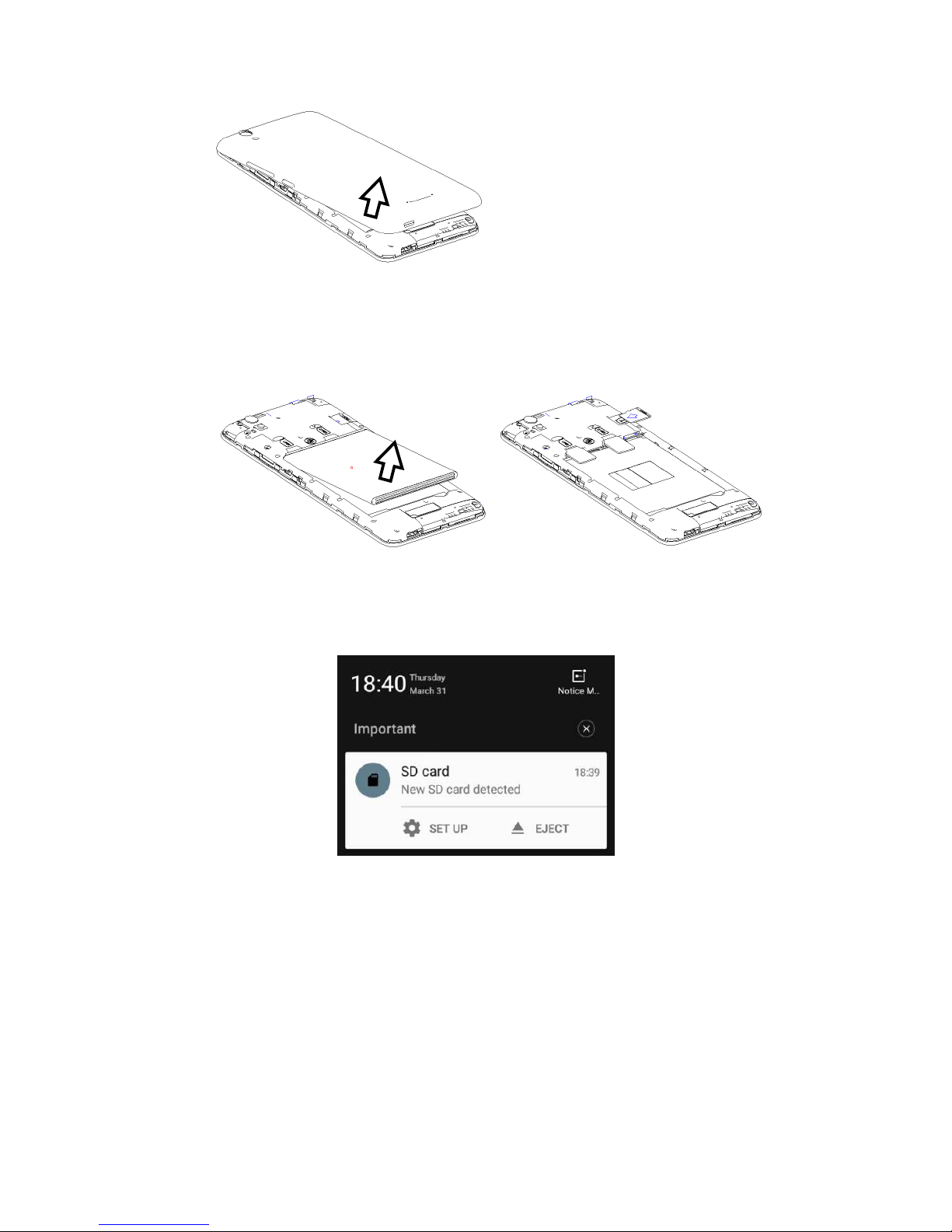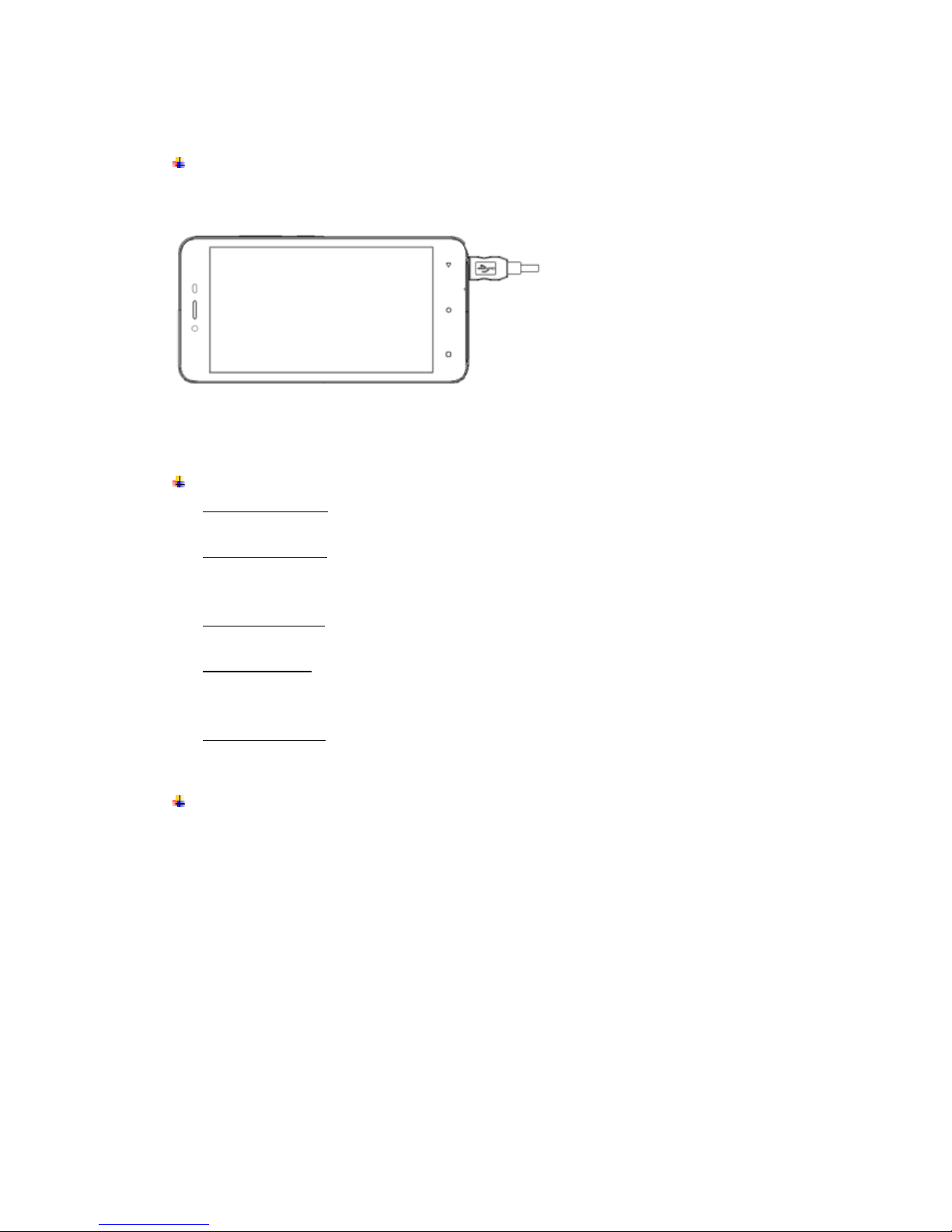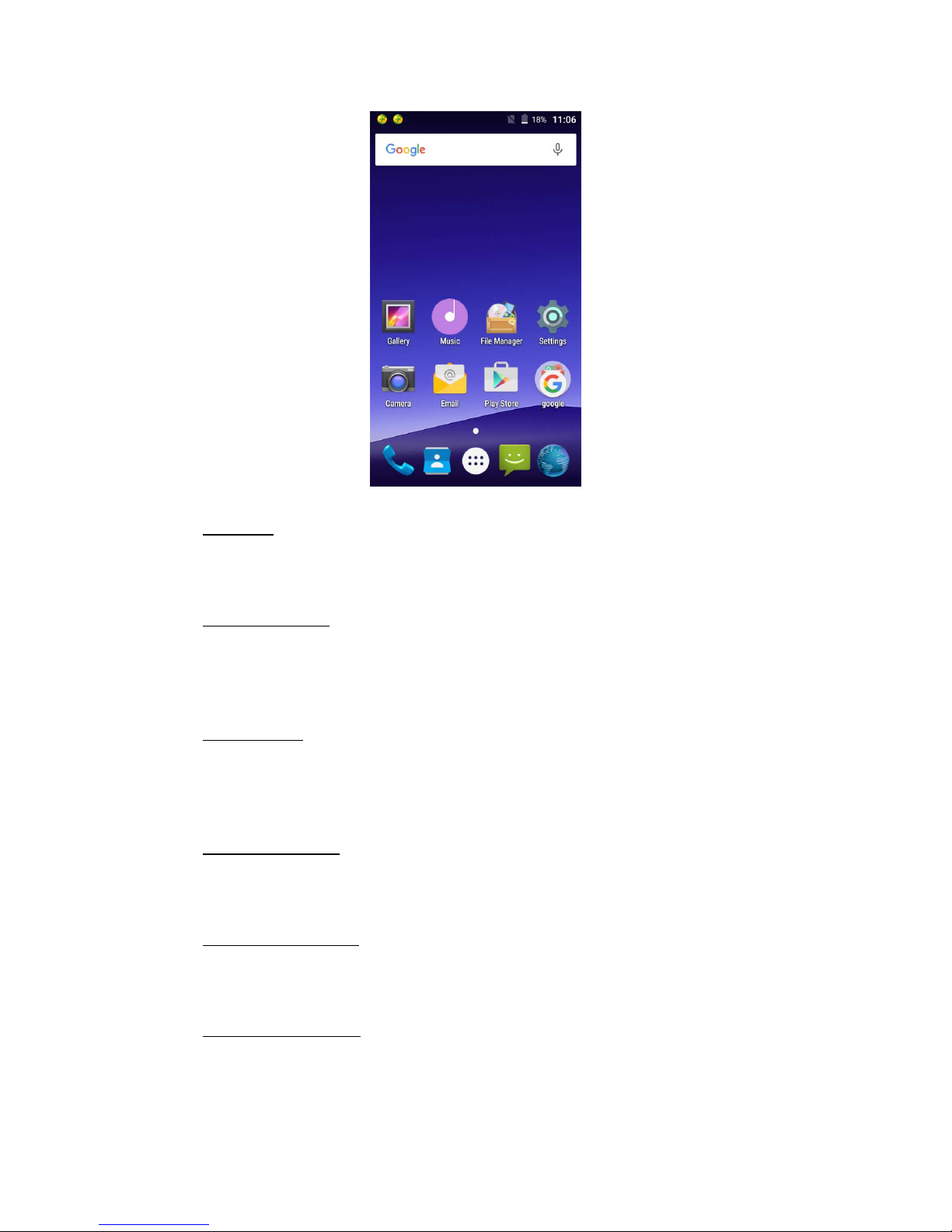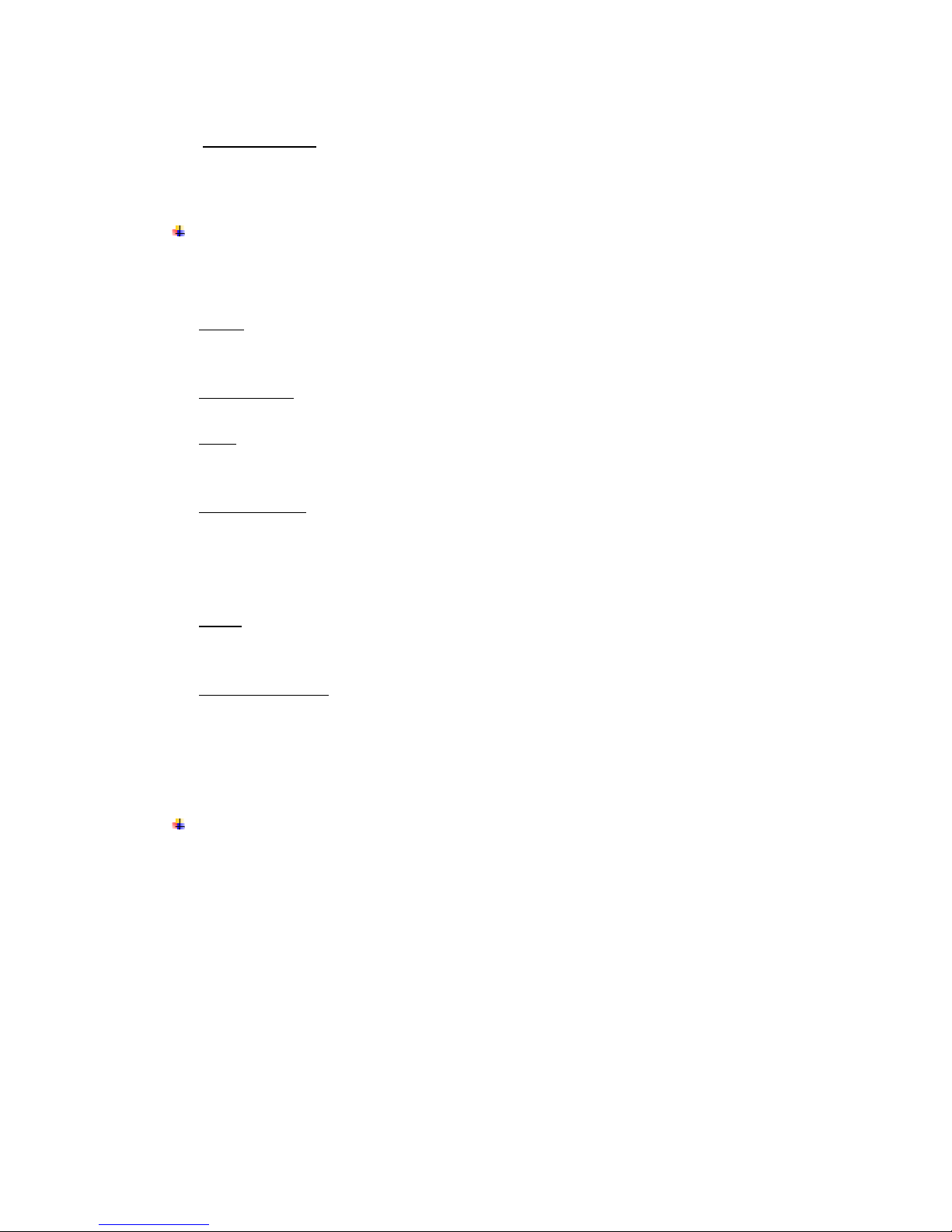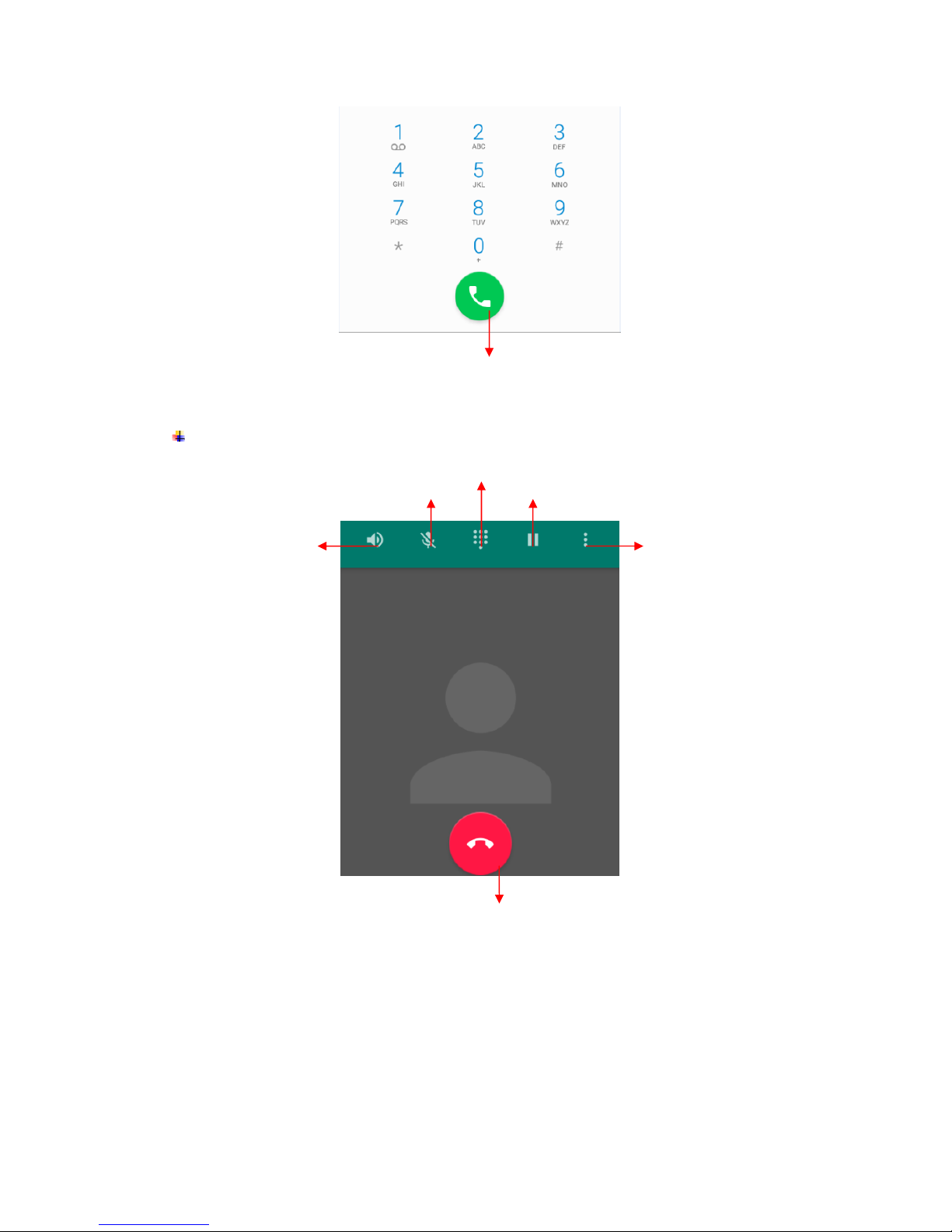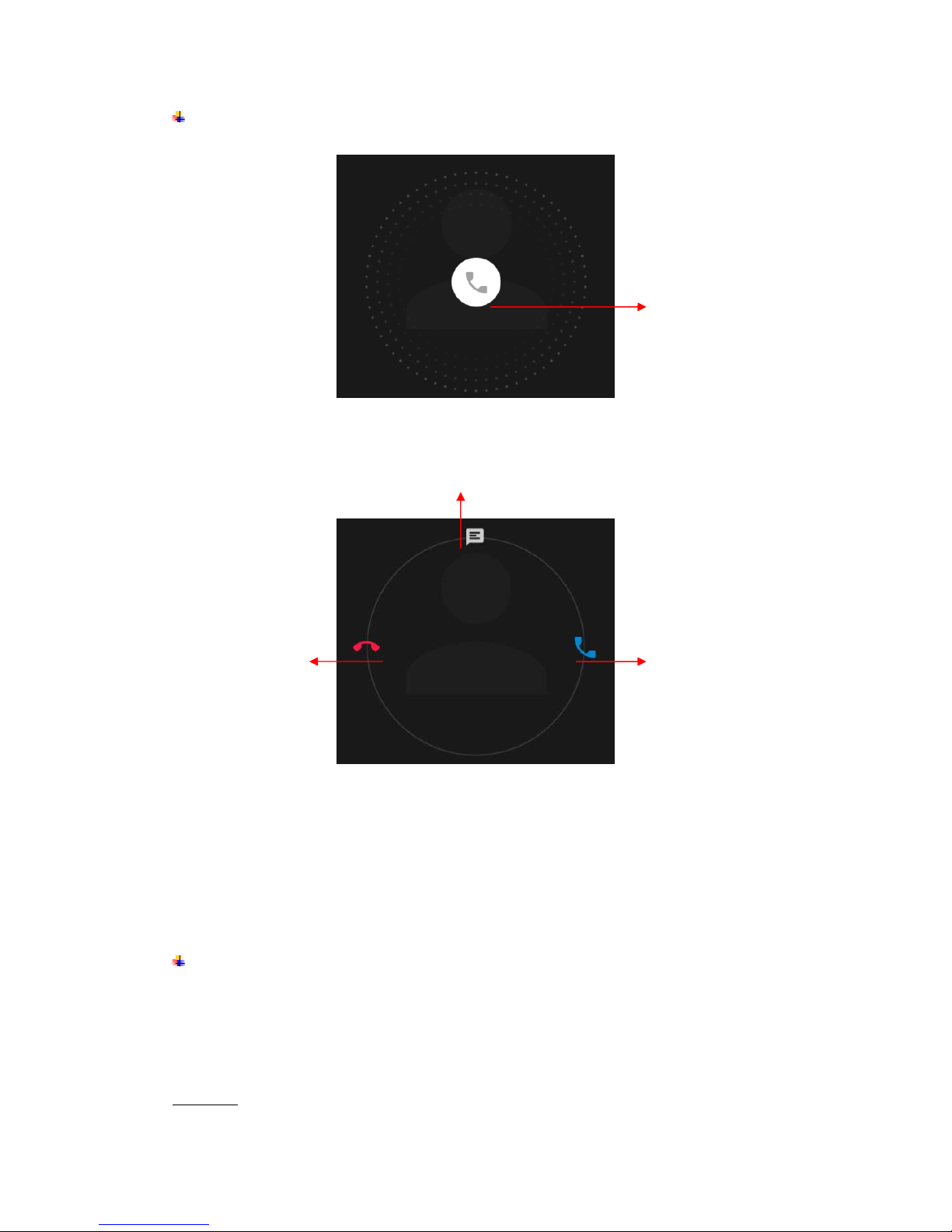1.
For your safety...............................................................................................................1
2.
Learn about the phone ..................................................................................................2
Overview .........................................................................................................................2
Function Keys ................................................................................................................2
3.
Before using ...................................................................................................................2
Insert Micro SIM cards and SD card ............................................................................2
Charge the Battery.........................................................................................................4
4.
Getting started................................................................................................................4
Basic Function ...............................................................................................................4
Home screen...................................................................................................................4
Touch screen..................................................................................................................6
5.
Communication..............................................................................................................6
Make a call ......................................................................................................................6
Ongoing call....................................................................................................................7
Incoming call ..................................................................................................................8
Send a Message.............................................................................................................8
6.
Multimedia.......................................................................................................................9
Camera............................................................................................................................9
Shoot a Video...................................................................................................................11
Gallery...........................................................................................................................11
Music.............................................................................................................................11
7.
Connection....................................................................................................................12
Airplane mode..............................................................................................................12
Wi-Fi...............................................................................................................................12
Bluetooth.......................................................................................................................13
USB................................................................................................................................13
8.
Warnings and notes.....................................................................................................14
9.
About open source code ....................................................................................................16
10.Declaration of CE Conformity(R&TTE, ROHS)..............................................................17