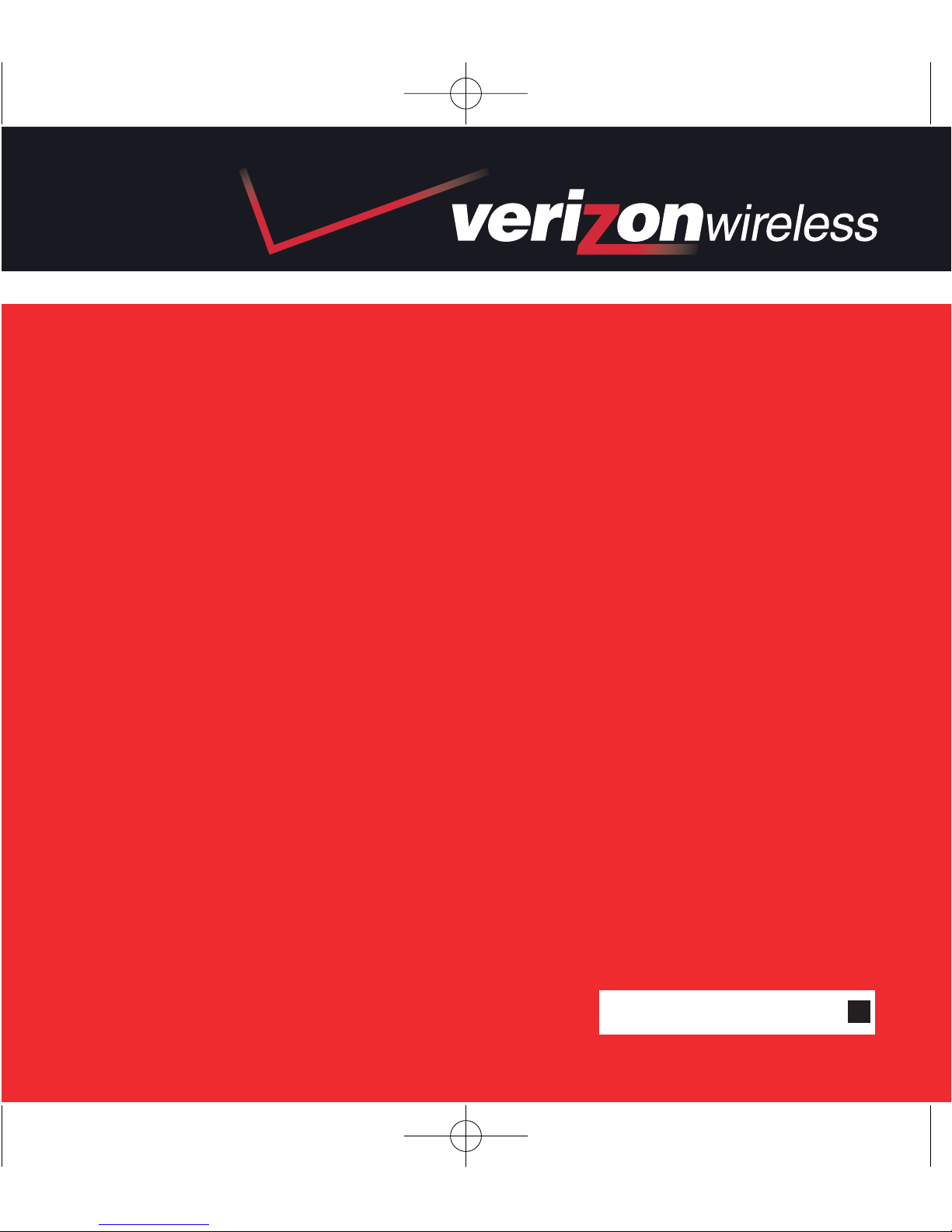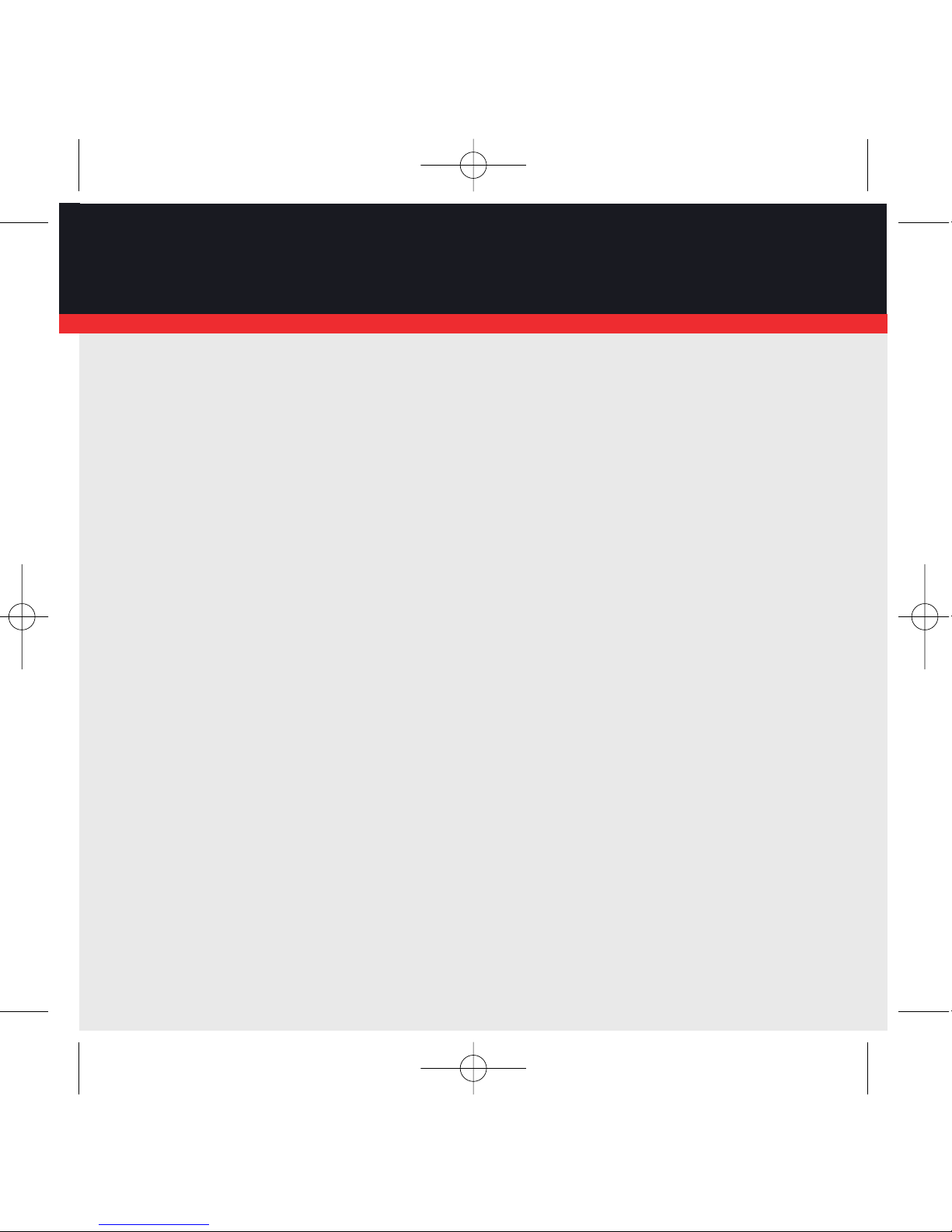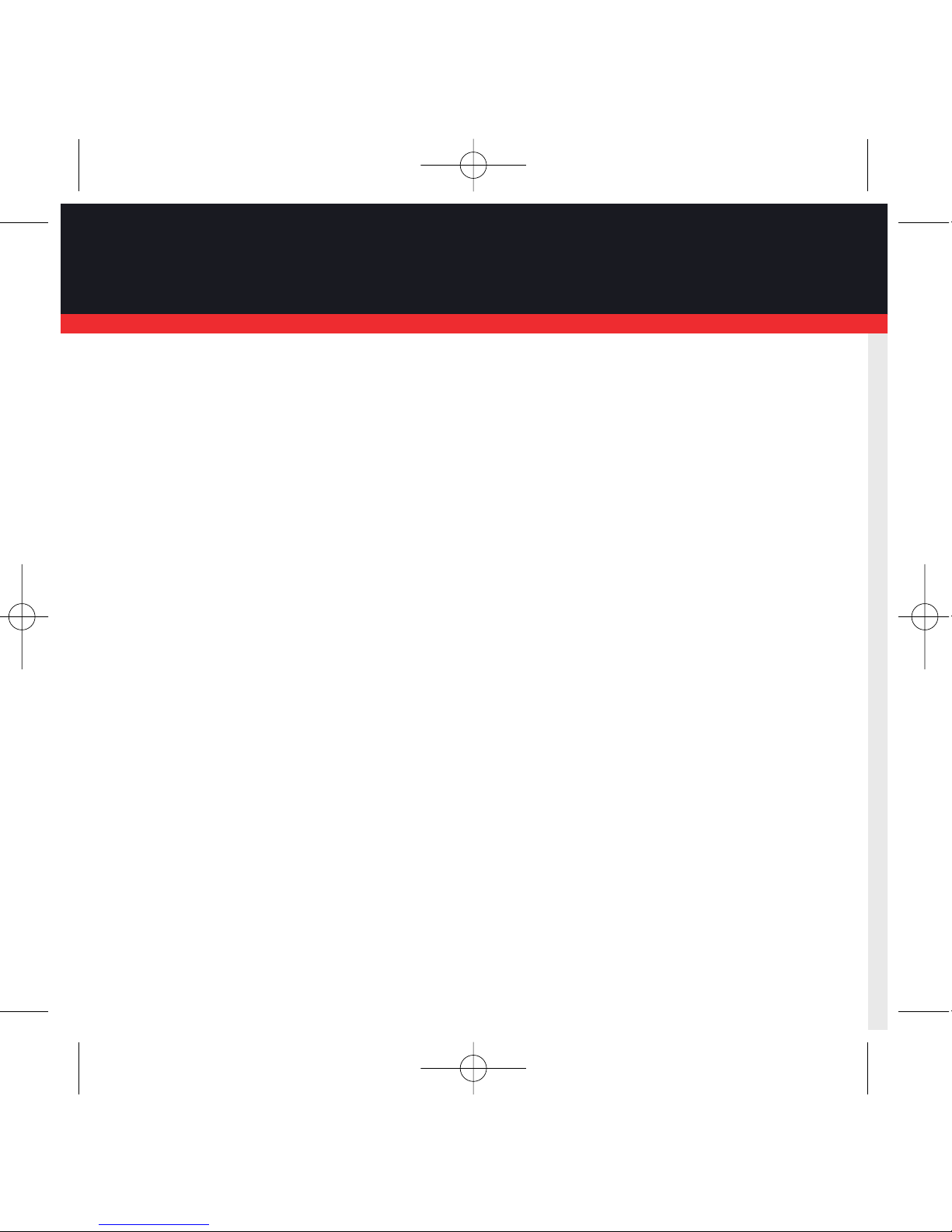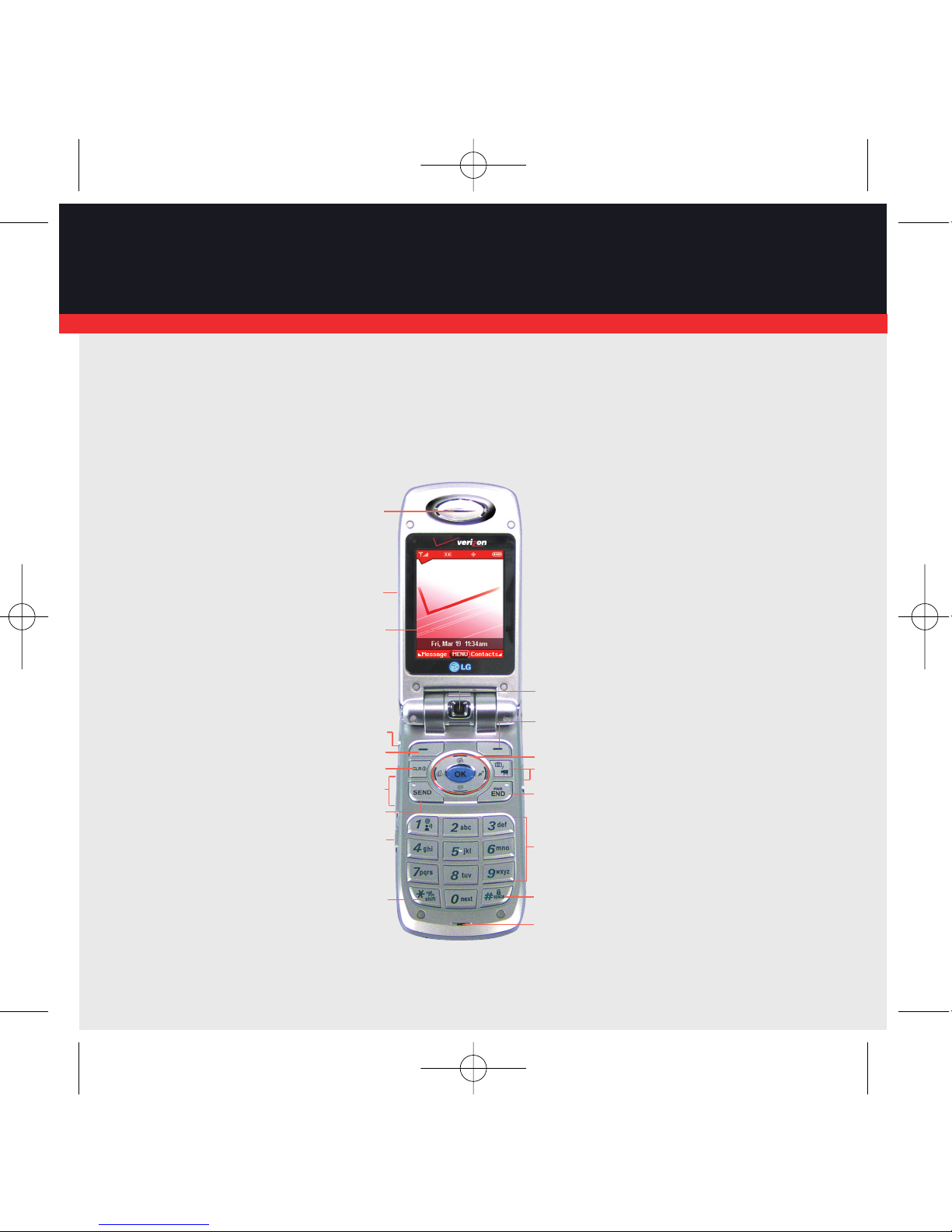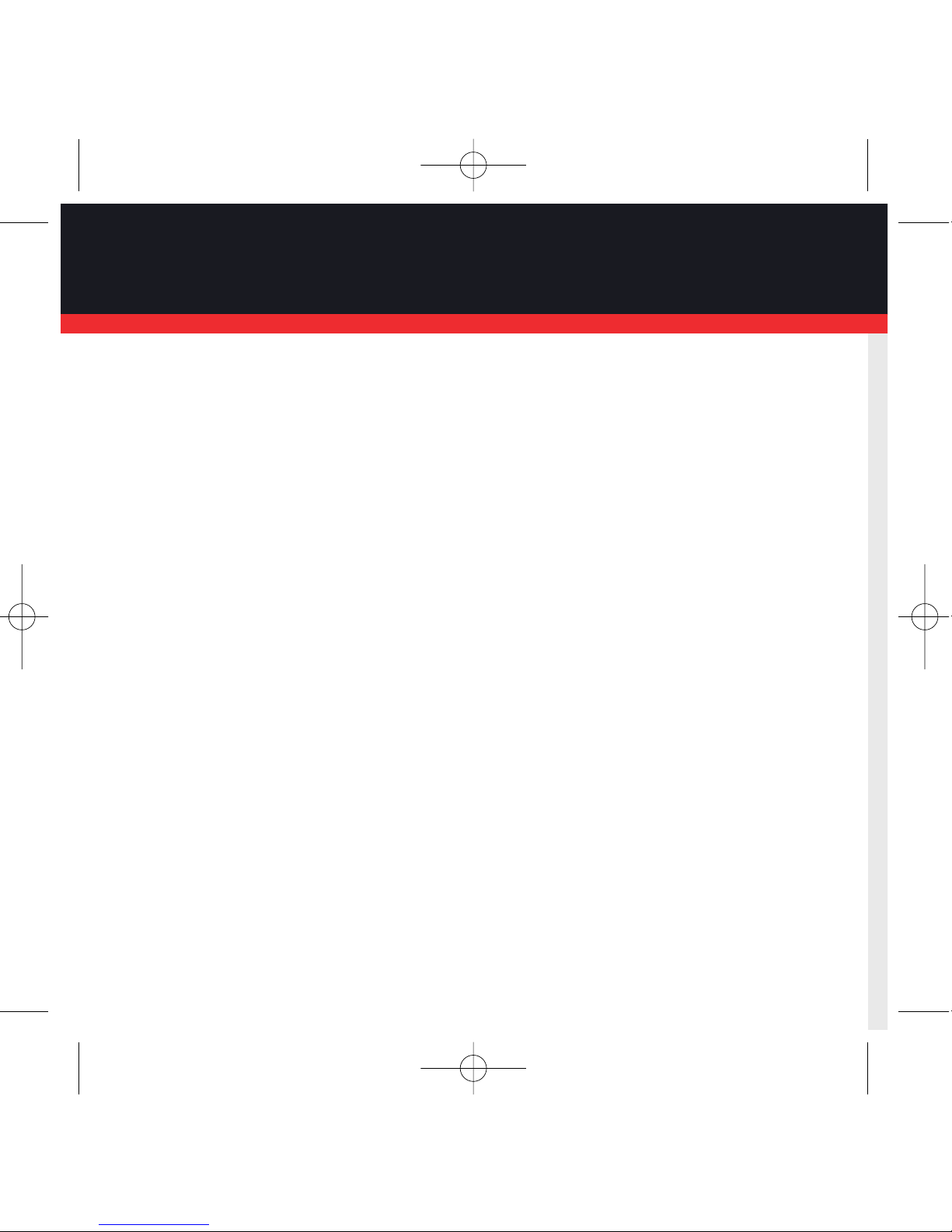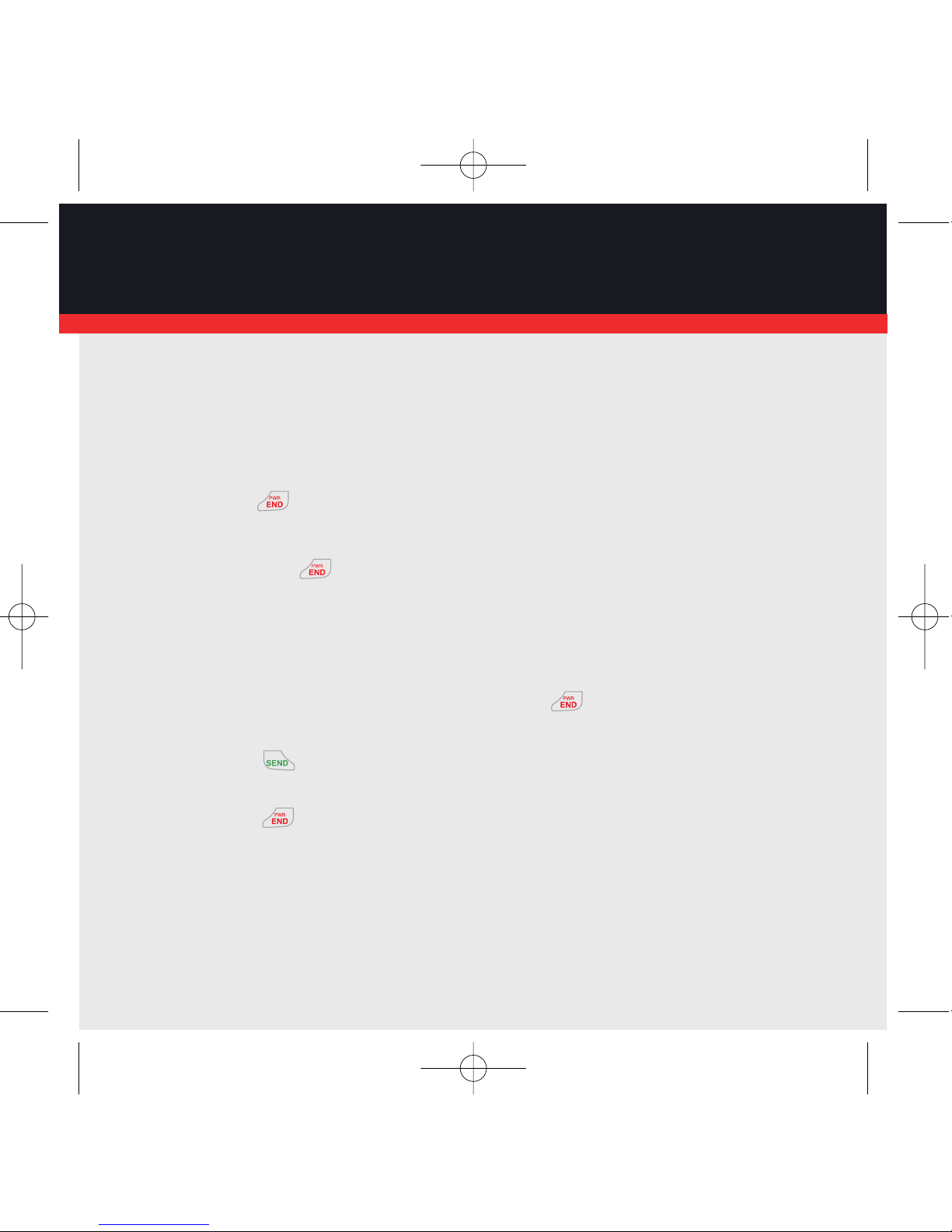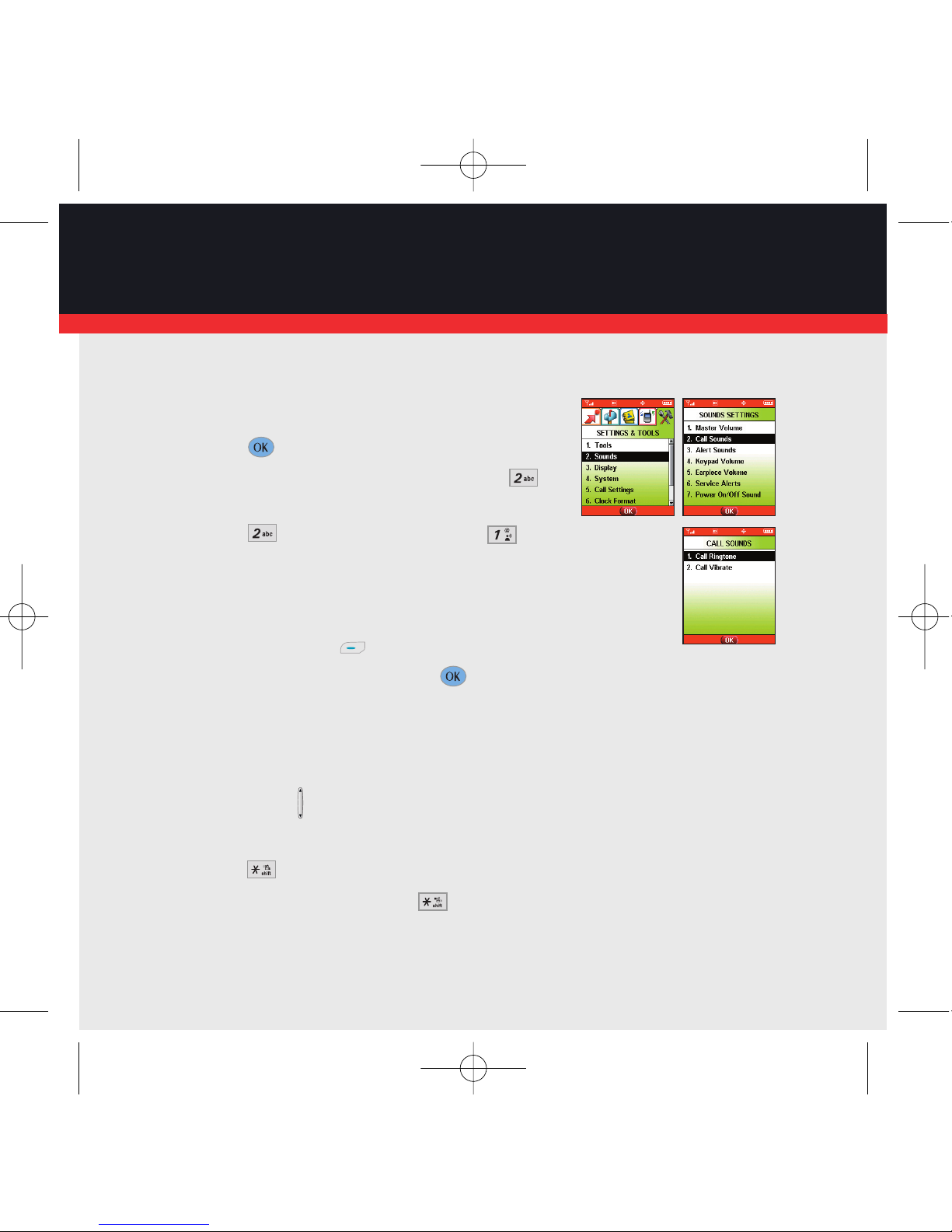1
promotional pricing during the last two months of your contract period. If you’re not
upgrading equipment within the final two months of your contract, you may have to pay
full retail price. Promotional offers will require an extension of your customer agreement.
3. If you ever have a problem, it becomes our problem the first time you call. No
runarounds, no hassles. If your issue can’t be resolved during the course of your first
call, we’ll take the responsibility of getting back to you with an answer.
4.You can get a free phone every two years with New Every Two®. Sign up for and
maintain two years of service on a digital plan of $34.99 or higher to qualify for a free
phone (up to a $100 value), or receive $100 toward the purchase of a more expensive
phone with a two-year renewal.
5.Your satisfaction is guaranteed on any equipment you purchase from us. We provide a
15-day satisfaction guarantee on any product you buy from Verizon Wireless. You pay
only for the service you use.
Note: Certain conditions and restrictions apply. See store for details. Annual Customer
Agreement required.Network claim based on industry reports of carrier-operated covered
population, and over 36 million customers. See the Worry-Free Guarantee brochure and
our Return/Exchange Policy for details.