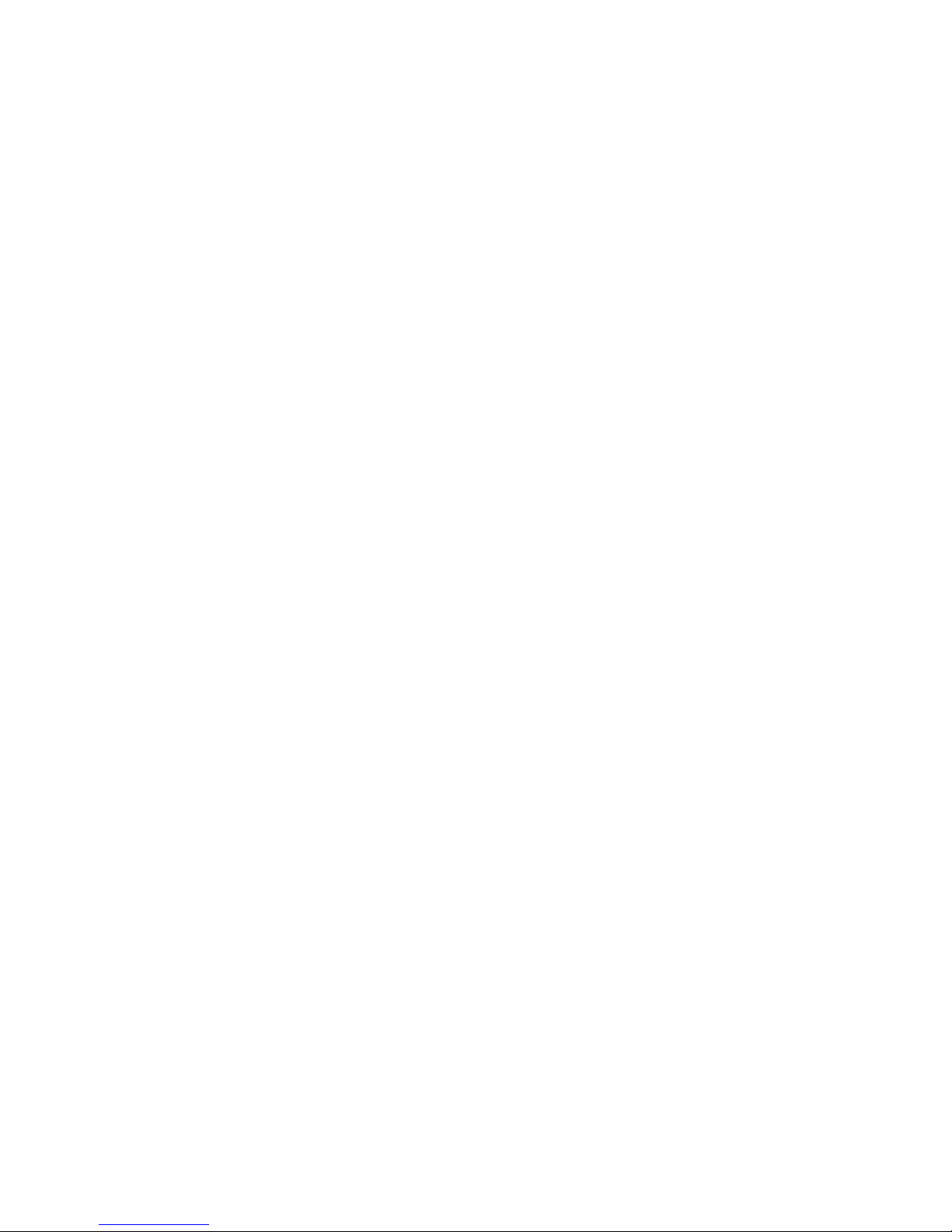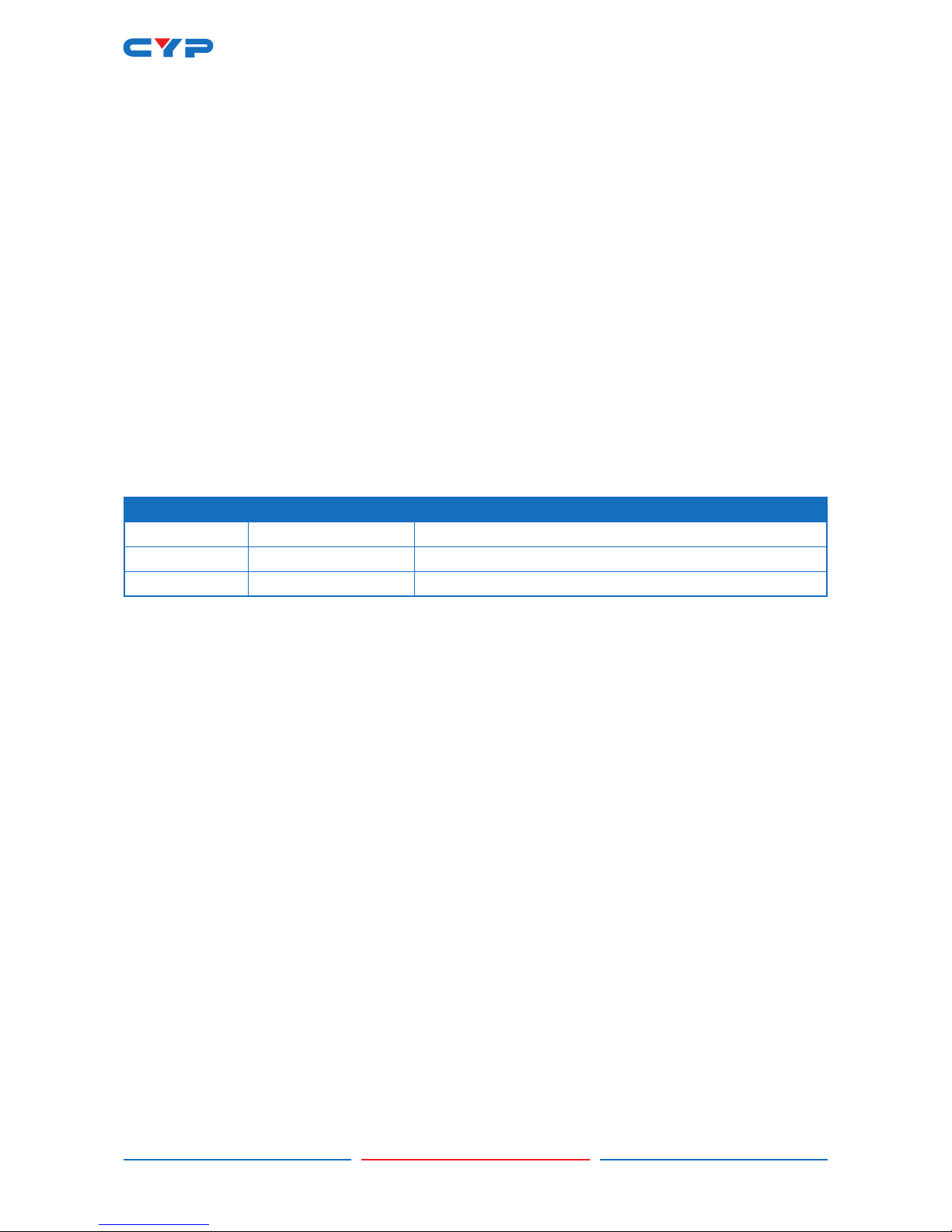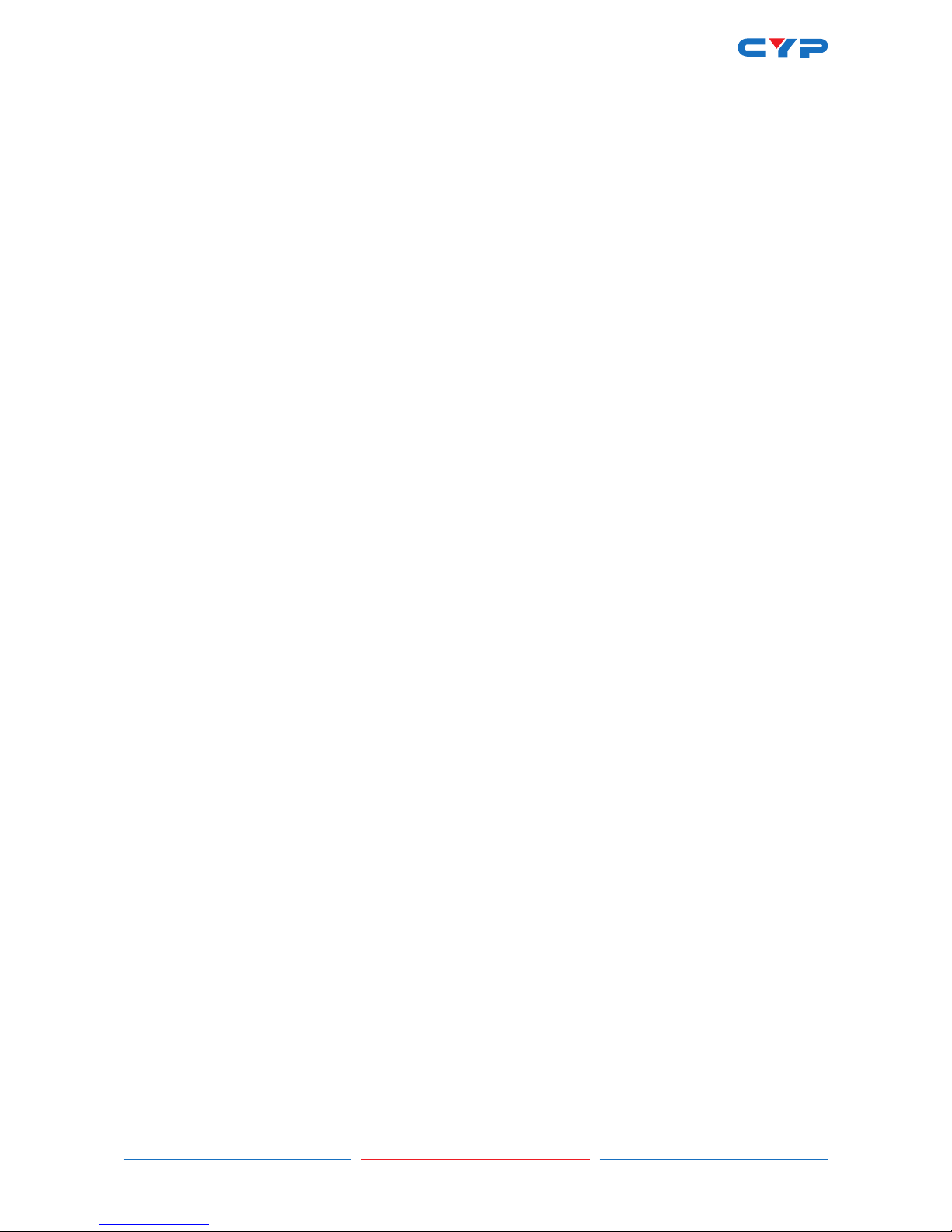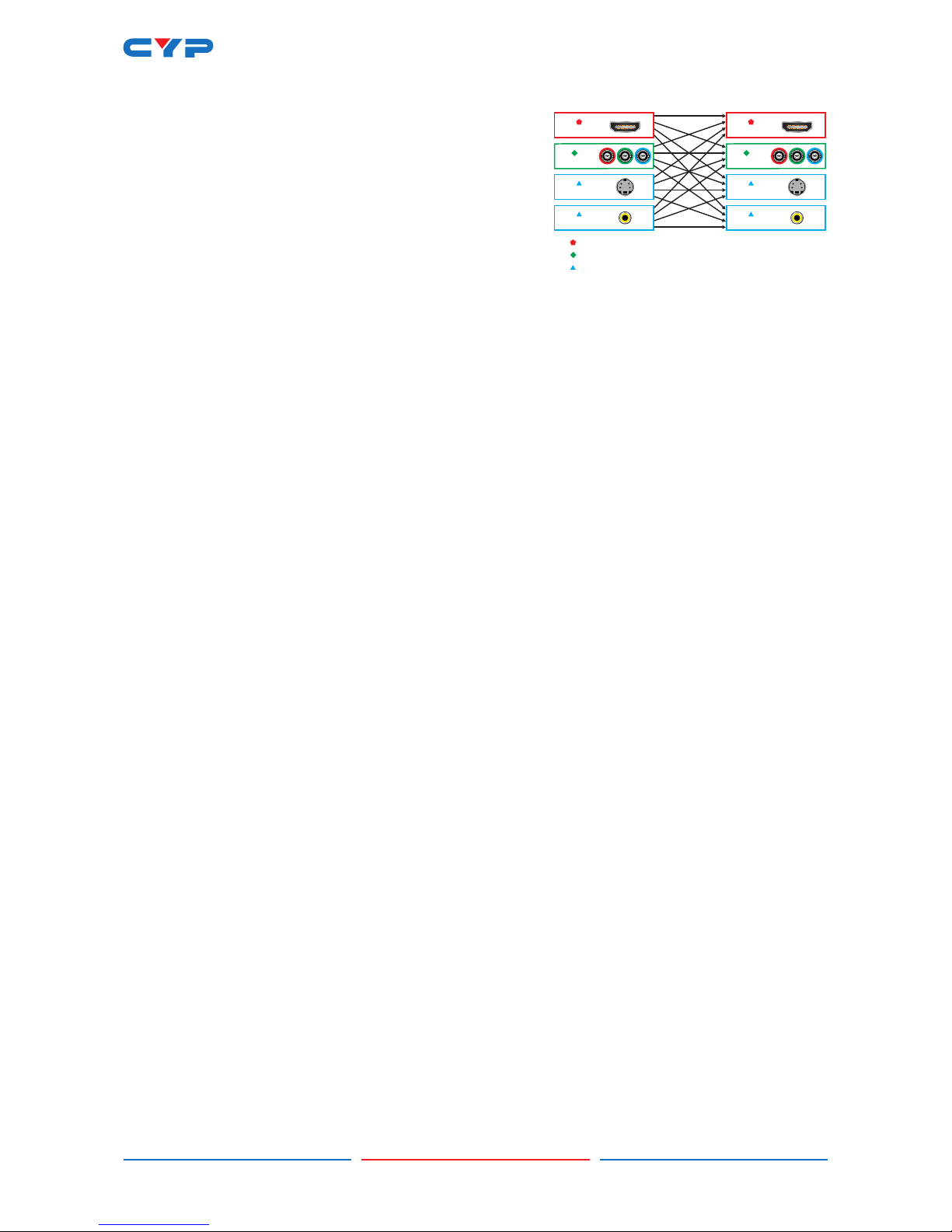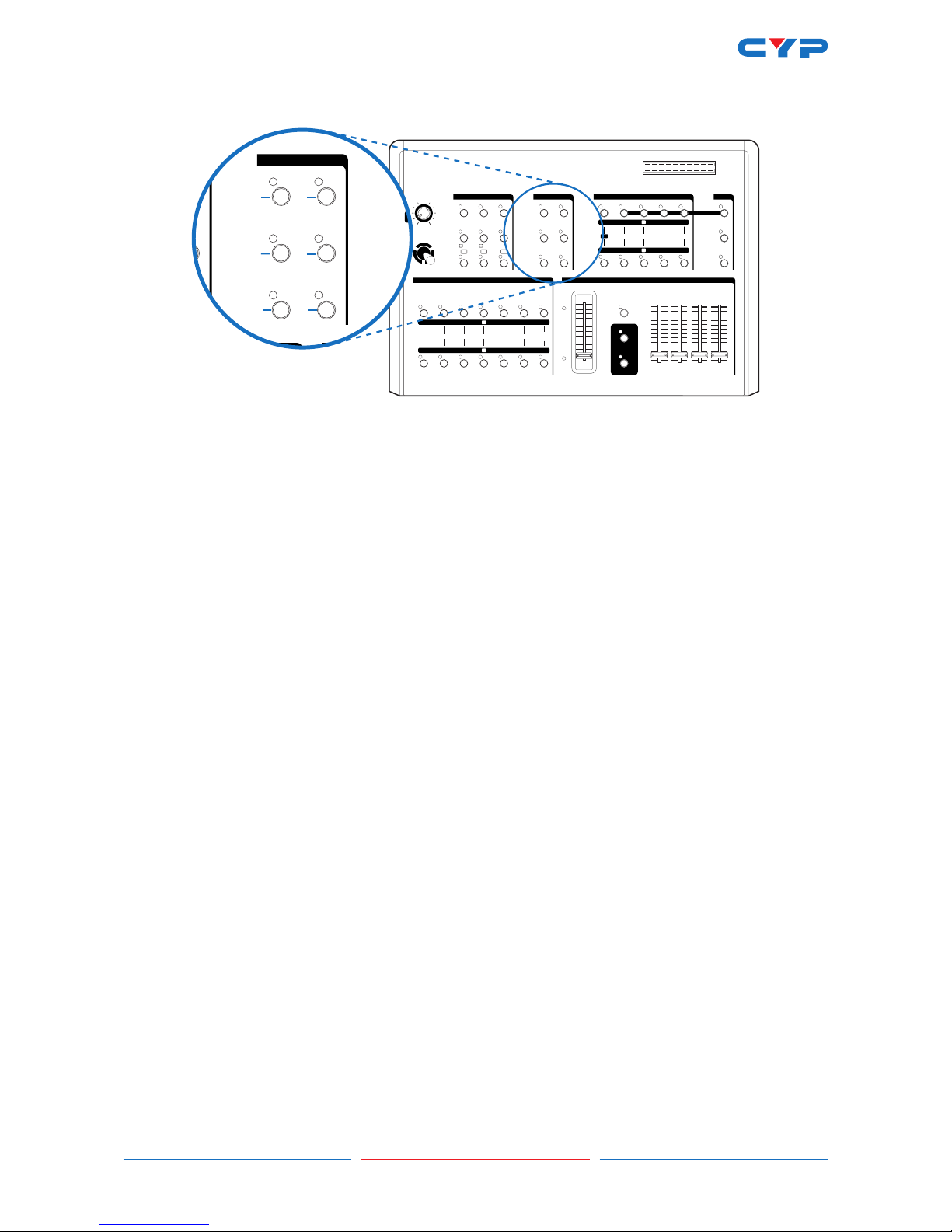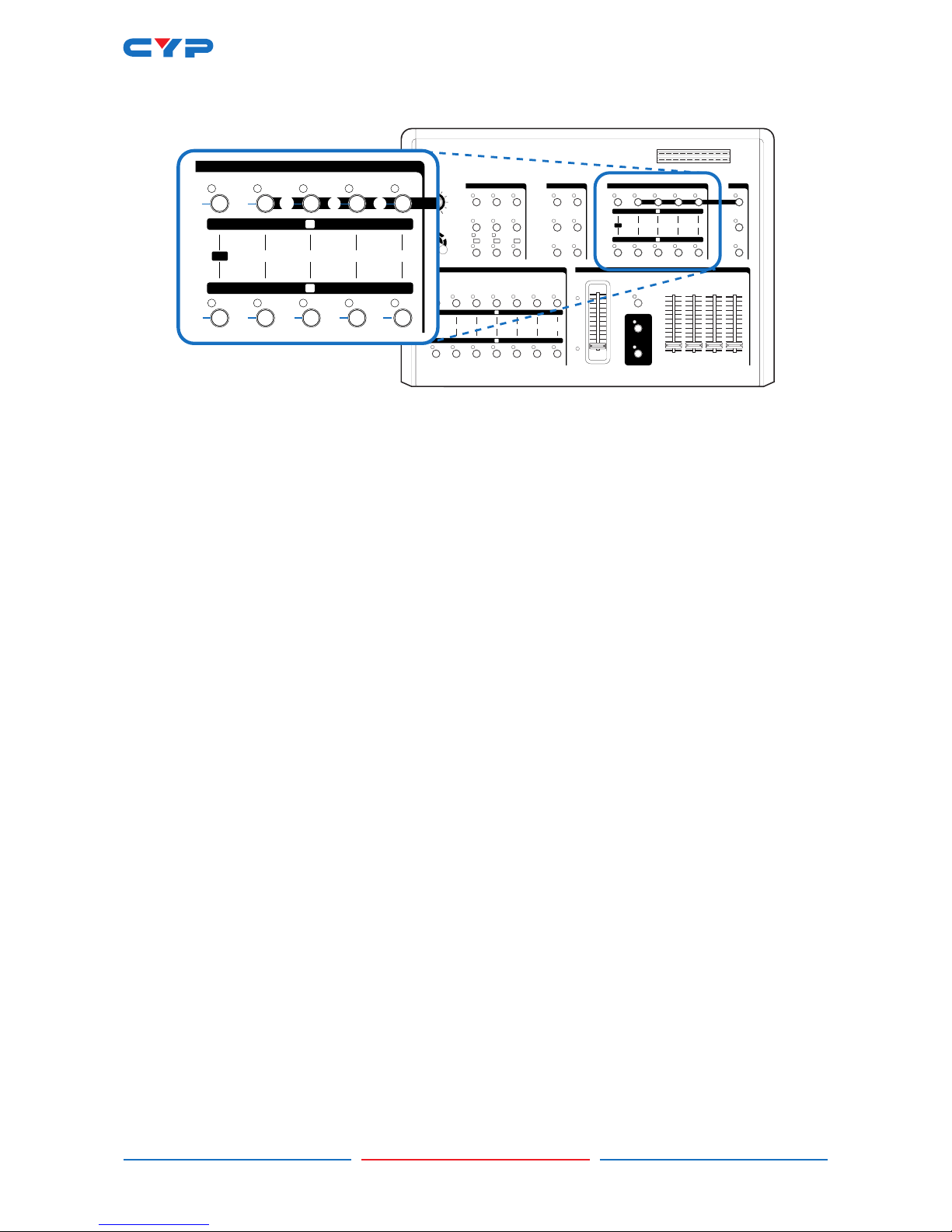1
1. INTRODUCTION
The CMX-12 is a high-quality Standard and High Dention
Digital Audio/Video Mixer. Each input BUS supports up to
6 inputs (2×HDMI, 2×Component (SD/HD), 2×S-Video and
Composite video). Effects can be added such as wipes,
fades, mixes and speacial digital effects.
The CMX-12 can support HD or SD resolutions (480p,
576p, 720p 50/60, 1080i 50/60), most of the worlds video
standards (NTSC, NTSC-4.43, PAL, PAL-M, PAN-N, SECAM)
and HDMI, Component, S-Video or Composite video
outputs, it also supports position adjustment and recording.
The output resolution can automatically adjust to input resolution or be manually adjusted (please
refer to the diagram above).
2. APPLICATIONS
• Amatuer/Professional Video and Audio Mixing.
3. PACKAGE CONTENTS
• CMX-12 SD/HD Video and Audio Mixer.
• Cable Pack: 1× HDMI Cable/1× S-Video Cable/1× Stereo Audio and Composite Video Cable/1×
Stereo Audio to 3.5 mm Jack cable/1× Component (YPbPr) Cable.
• 1× Metal Joystick (screw attchment) for Position control.
• 12 V/5.0A DC power adaptor.
• User Manual.
4. SYSTEM REQUIREMENTS
HDMI (Non-HDCP), HD (YPbPr) or SD (Composite or S-Video) Source.
HDMI (Non-HDCP), HD (YPbPr) or SD (Composite or S-Video) Recording Device.
HDMI (Non-HDCP), HD (YPbPr) or SD (Composite or S-Video) Monitor or display.
5. FEATURES
• Selective size and position for digital effects area and PIP windows.
• Automatic fade and wipe with speed preset control.
• Digital effects- Still,Mosaic,Paint and Negative.
• 96 wipe patterns.
• Chroma key & Luminance key.
• High Picture Quality.
• 3×8 back color.
• Joystick control for digital effect position.
• Fade control for Video and Audio.
• Video and Audio mixing.
• 2× HDMI source inputs.
• 2× Component (YPbPr) source inputs.
• 2× Composite and S-Video source inputs.
• 1× HDMI recording output.
• 2× Component (YPbPr) recording outputs.
• 1× Composite and S-Video recording outputs.
• 1× Composite and S-Video preview outputs with On-screen Display.
• Auxiliary audio input.
Digital video--480i,576i,480p,576p,720p50,720p60,1080i50,1080i60
Analog video--NTSC,NTSC4.43,PAL,PAL-M,PAL-N,SECAM
Analog video--480i,576i,480p,576p,720p50,720p60,1080i50,1080i60
S-Video
Component
Composite
HDMI
S-Video
Component
Composite
HDMI