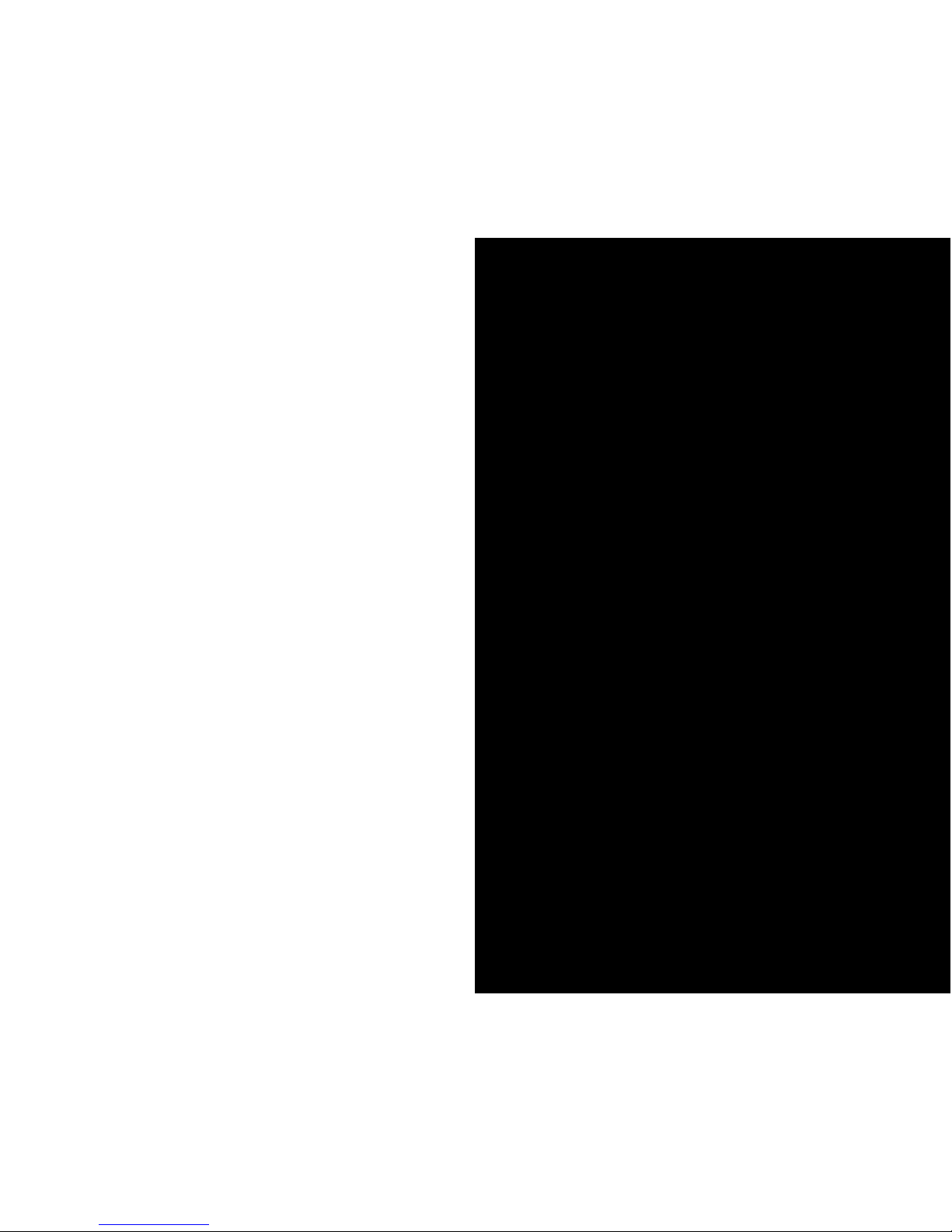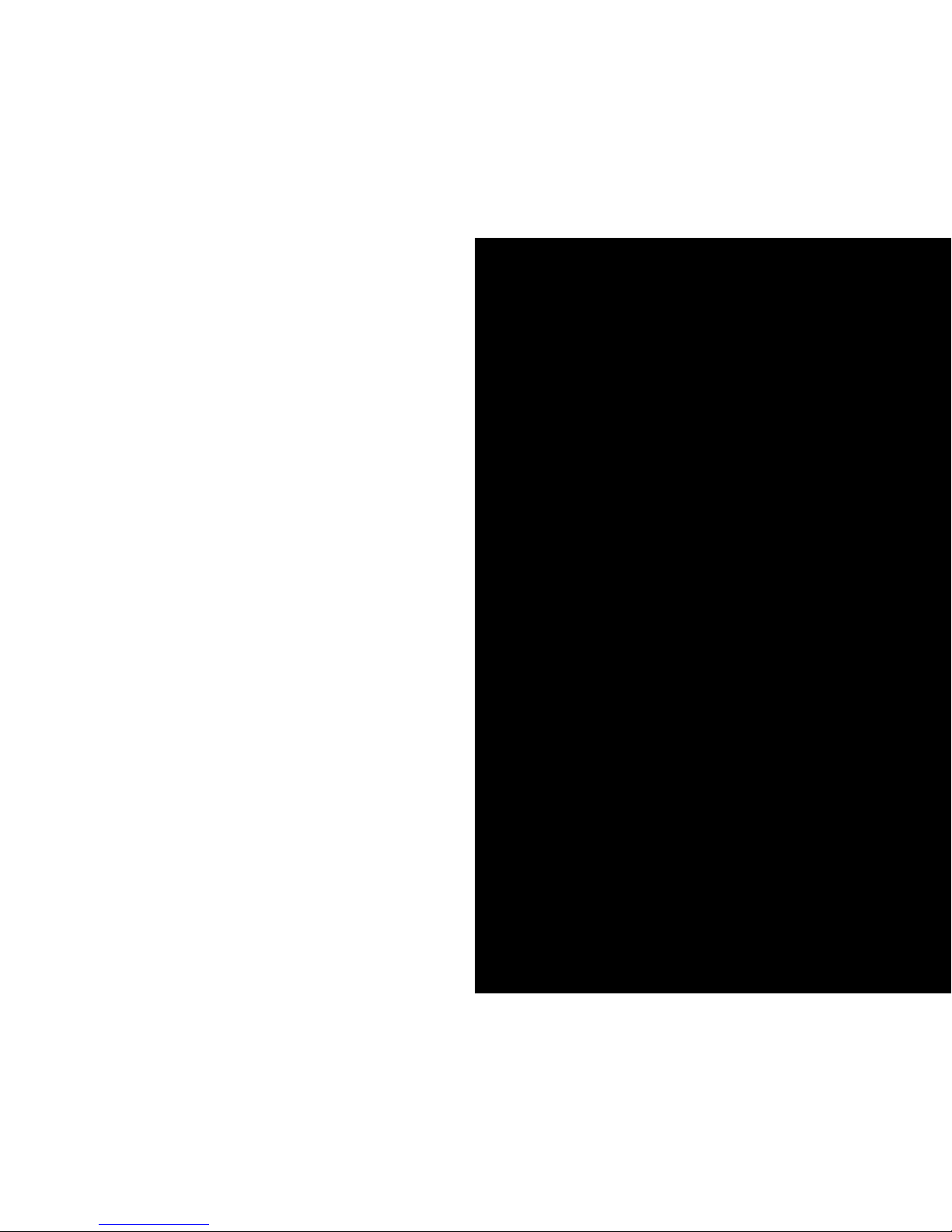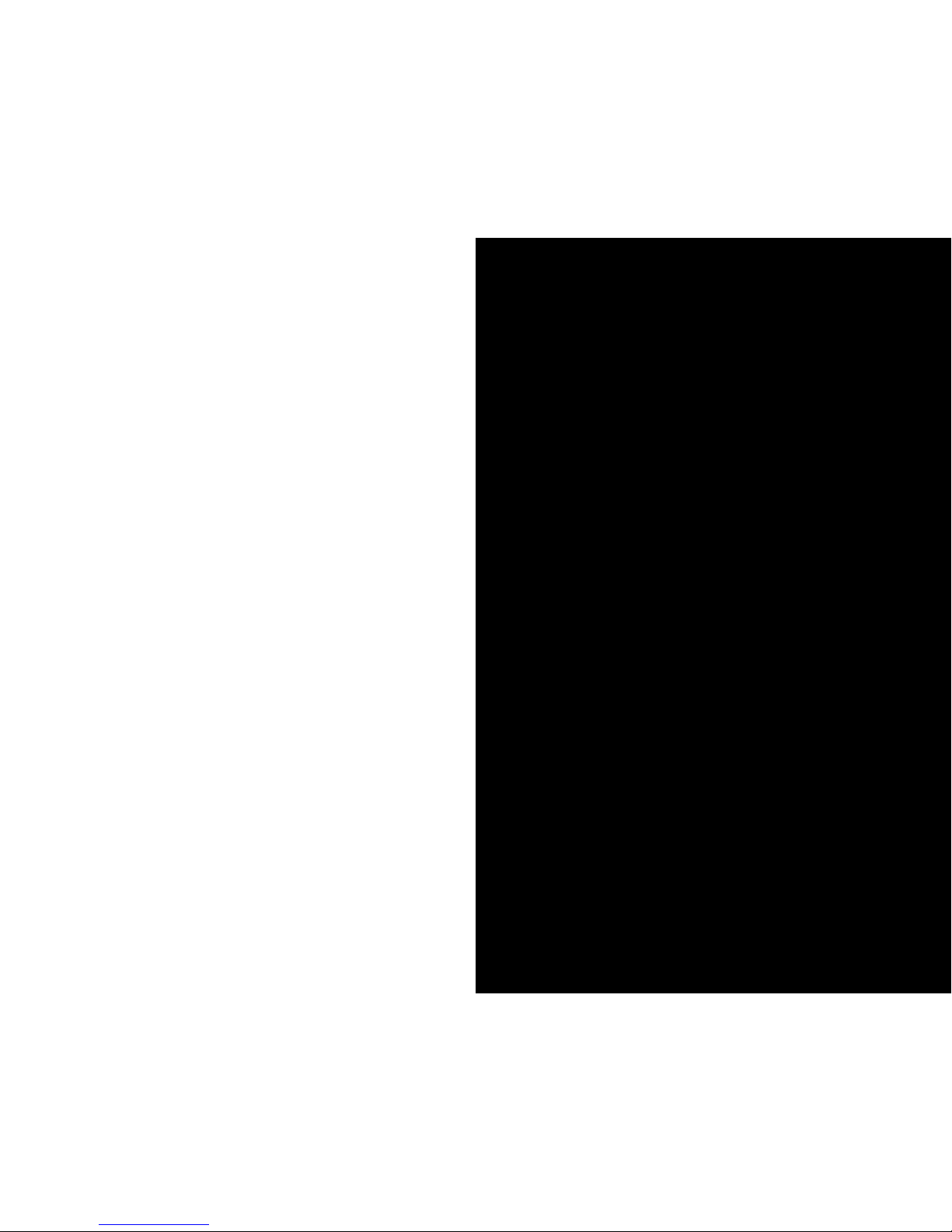Troubleshooting
1. I can’t get the transmitter to turn on.
Make sure that your transmitter is fully charged, and that
the receiver is set up properly. In the event that the
transmitter battery is not charged, power the transmitter
with the included mini-USB to USB cable.
2. My picture quality is not clear.
It is possible that there is another user in close proximity. You
can solve this by changing the transmitter and receiver
to a different channel. Choose the channels that provide
the clearest picture and sound quality. Both transmitter
and receiver must have the same channel selected.
3. I can’t get the picture to display on the TV.
Check to make sure you have switched your TV input to
the appropriate selection that corresponds to the plugged
in Audio/Video cable. Additionally, make sure the application
you are running is enabled for iPhone/ iPad/ iPod TV-out
functionality.
4. “This accessory is not optimized for this iPhone” appears
when I attach transmitter into my iPhone.
This message may appear as an indicator that your iPhone’s
pin connectors may be loose. To fix this problem, make sure
that you attach the transmitter to the iPhone in a straight
line (180°) to minimize this occurrence.
16 Chapter 3: Troubleshooting Your Air Shuttle Chapter 3: Troubleshooting Your Air Shuttle 17
Safety Information / Warnings / Warranty Repair
Keep safety notes and other documentation together with
device.
Repair
Only qualified technicians should repair the device.
Unauthorized opening and improper repair can result in
considerable danger to the user, the device, and may also
void the warranty. Please refer to www.cywee.com for
detailed information regarding warranty.
Warning
Never force a connector into a port. If the connector and port
do not join with ease, they probably do not match. Ensure
that the connector matches the port and that you have
positioned the connector correctly in relation to the port.
Service and Support
To learn about Do This
Service and support discussions,
tutorials, and downloads
What apps support Apple’s
TV-out function
Go to www.cywee.com
Go to www.cywee.com
The following table describes where to get service information.
LED Indicators
If Tx is The status LED is
On
Off
Low battery – (power on)
Charging – (power on)
Charging – (power off)
Fully charged
Green status LED is on
Off
Red status LED is flashing /
Green status LED is on
Red status LED is on /
Green status LED is on
Red status LED is on
Off
If Rx is The status LED is
On
Off
Green status LED is on
Off