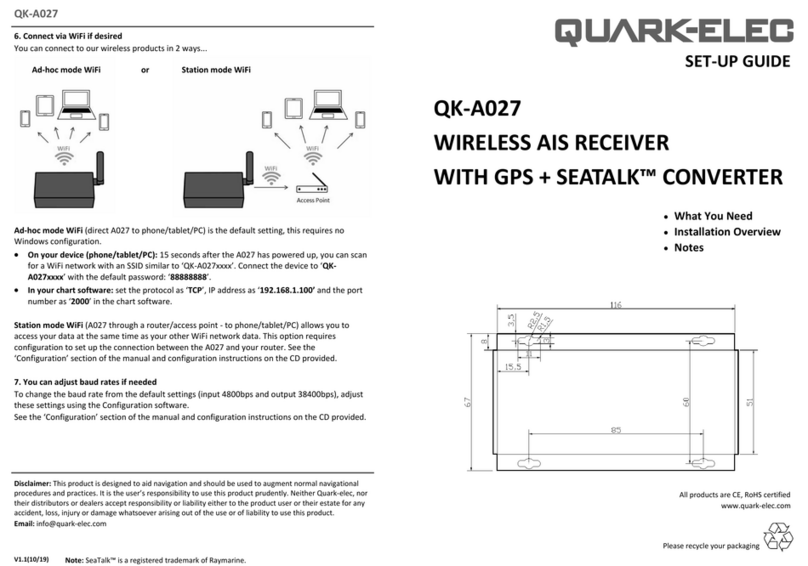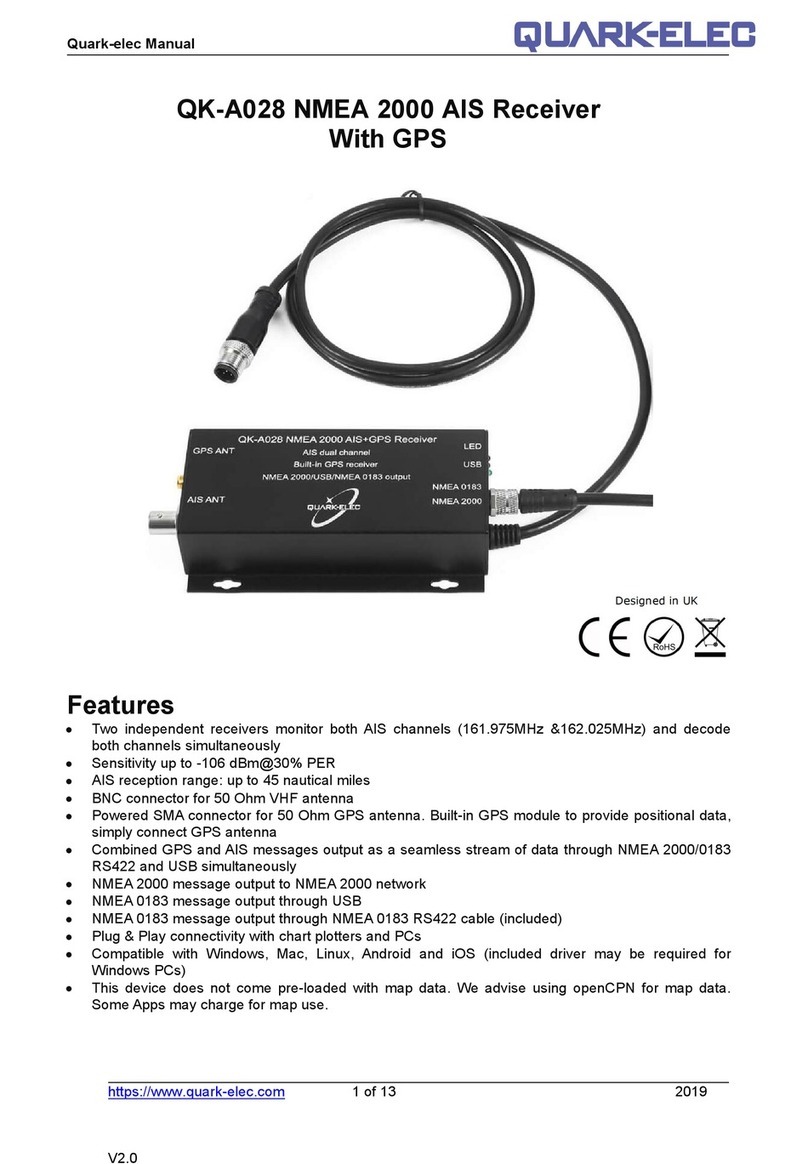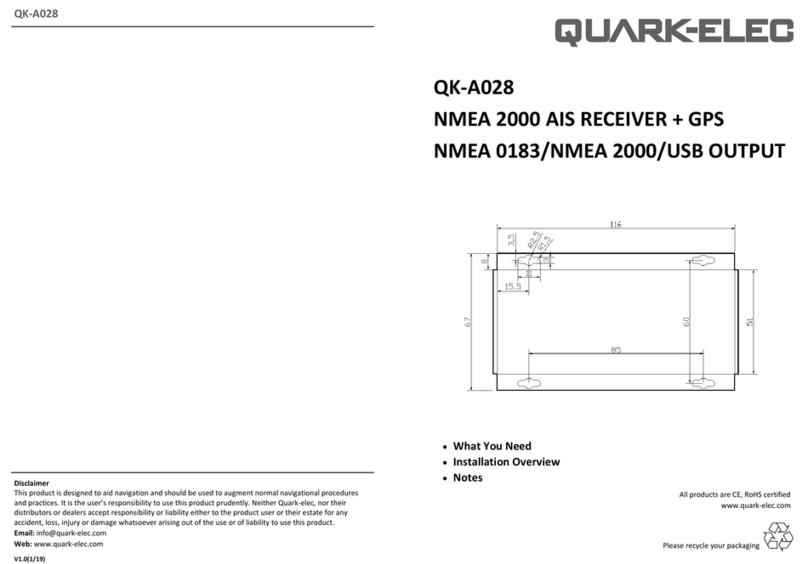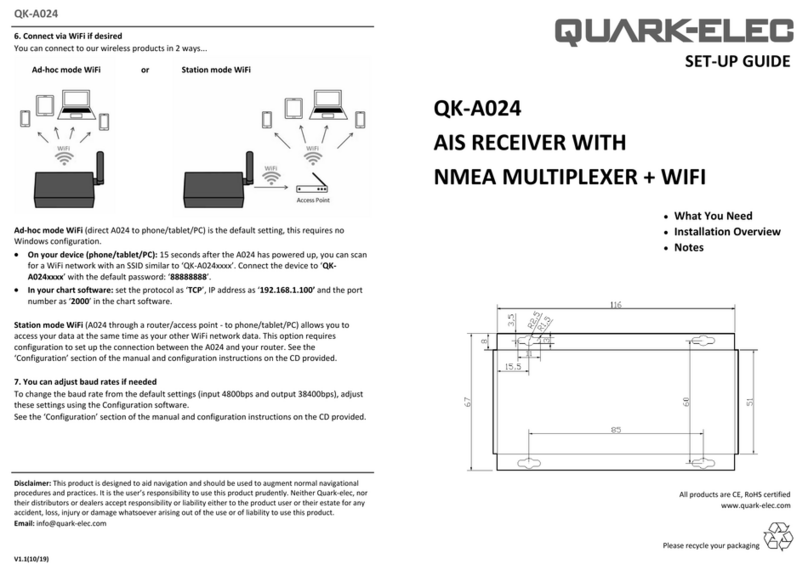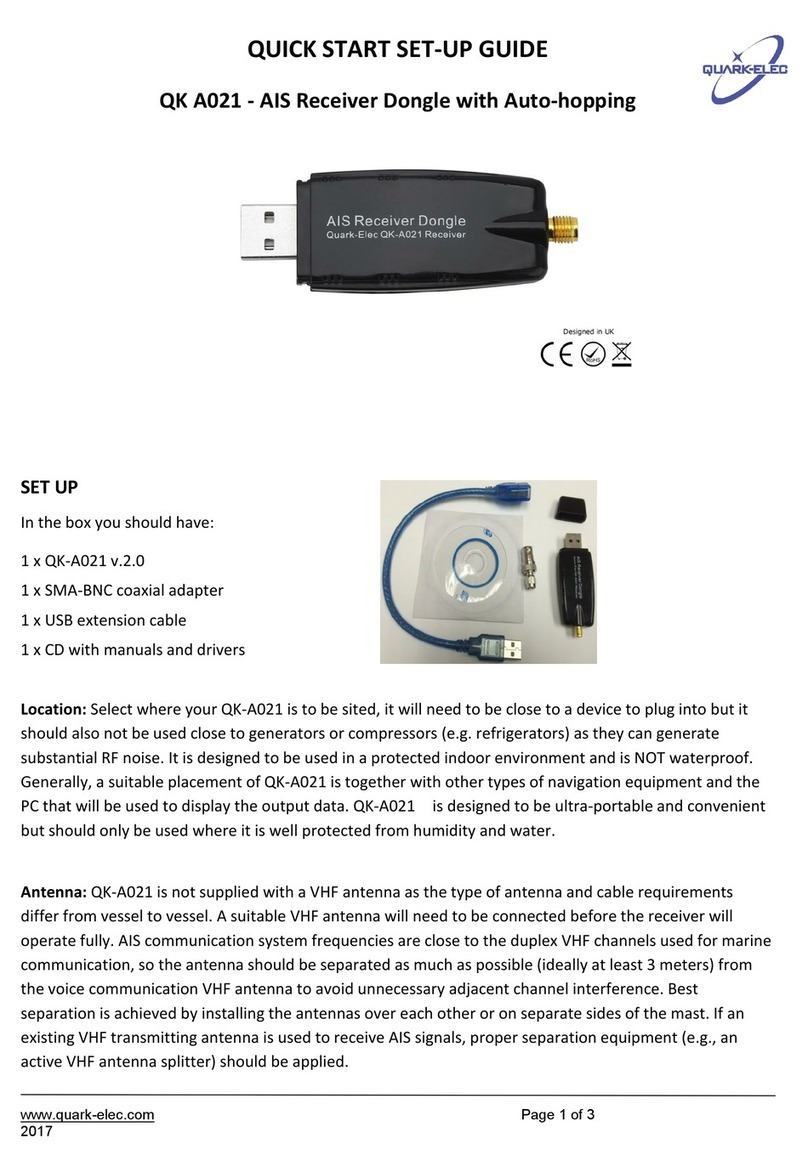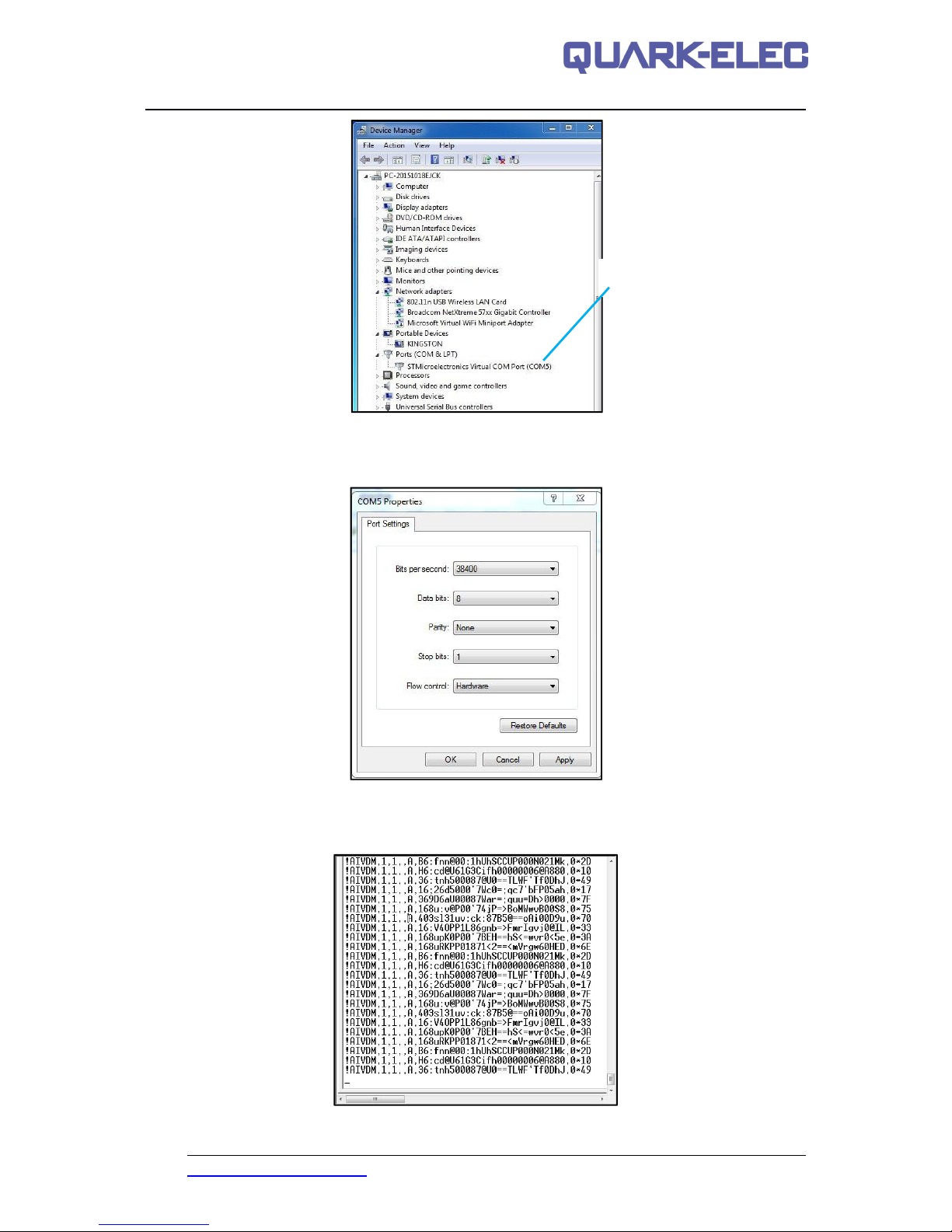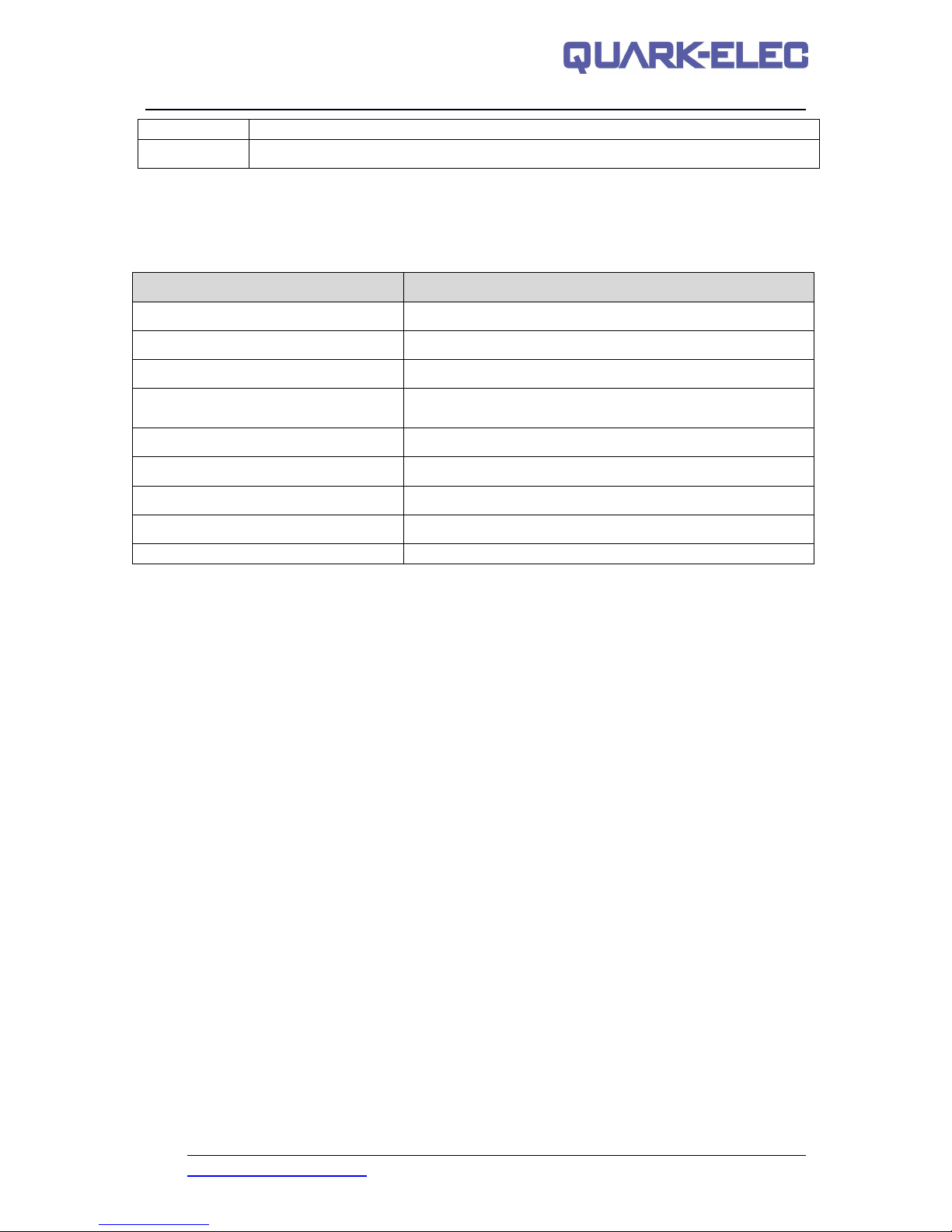Quark-elec Manual
https://www.quark-elec.com 6of 11 2018
V1.0
The QK-A012 is typically powered by PC, laptop, tablet or other devices with 5.0V USB micro B
connector. If USB data output isn’t required (if accessing GPS data through WiFi), a power bank or
other 5.0V supply (greater than 500mA current) power source can be used.
We recommend not using a cigarette lighter as they frequently provide an unstable current,
which could damage the QK-A012. Check that the power source is 5.0V volts only. Excess
power or power surges/fluctuations can damage the QK-A012.
If you have an unstable power source, we can recommend the QK-A012; this is a dedicated
12V to 5.0V power converter for marine and automotive purposes that will supply a stable
power source. See link below.
https://www.quark-elec.com/product/qk-a012-wireless-gps-receiver/
7. Connecting to USB port
QK-A012 is supplied with a USB connector. This connector provides power supply and the GPS data
output. This USB connector can be linked directly to a USB port on the PC or other mobile devices via
the supplied cable.
Windows: To enable the USB data connection of QK-A012 to other devices, related hardware drivers
may be needed dependent on system requirements.
Windows 7,8,10 the driver can be found on the CD in the packing box or can be downloaded from
the Quark-elec website at:
https://www.quark-elec.com/product/qk-a013-12v-to-5v-low-interference-converter/
Connect QK-A012 to the computer; follow the instructions to install the driver if required.
The QK-A012 registers itself to the computer as a virtual serial com port.
The drivers usually install automatically to your device if it is running an original Windows 10 version.
A new COM port will automatically show up in the device manager after plug in.
Mac: For Mac OS X, QK-A012 will be recognized and shown as a USB modem. The ID can be
checked with the following steps:
1. Plug the QK-A012 into a USB port and launch Terminal.app.
3. The Mac system will return a list of USB devices. QK-A012 will display as -
“/dev/tty.usbmodemXYZ” where XYZ is a number. Nothing further needs to be done if it is
listed.
Linux: No driver is required for Linux. When plugged into the computer, QK-A012 will show up as a
USB CDC device on /dev/ttyACM0.
7.1. USB connection status
Checking the USB connection: After the driver is installed, run the Device Manager and check the
COM number (this is the number associated with the USB port you are using). Your chart software
may require your COM number in order to access the data.
Checking the USB data flow: If desired, the USB data can always be checked with a terminal
monitor application, like Putty or HyperTerminal. To do this, enter the following into the COM port
settings: Bits per second: 38400bps,Data bits: 8,Parity: None, and Stop bits: 1 as shown below
using HyperTerminal on Windows as an example.