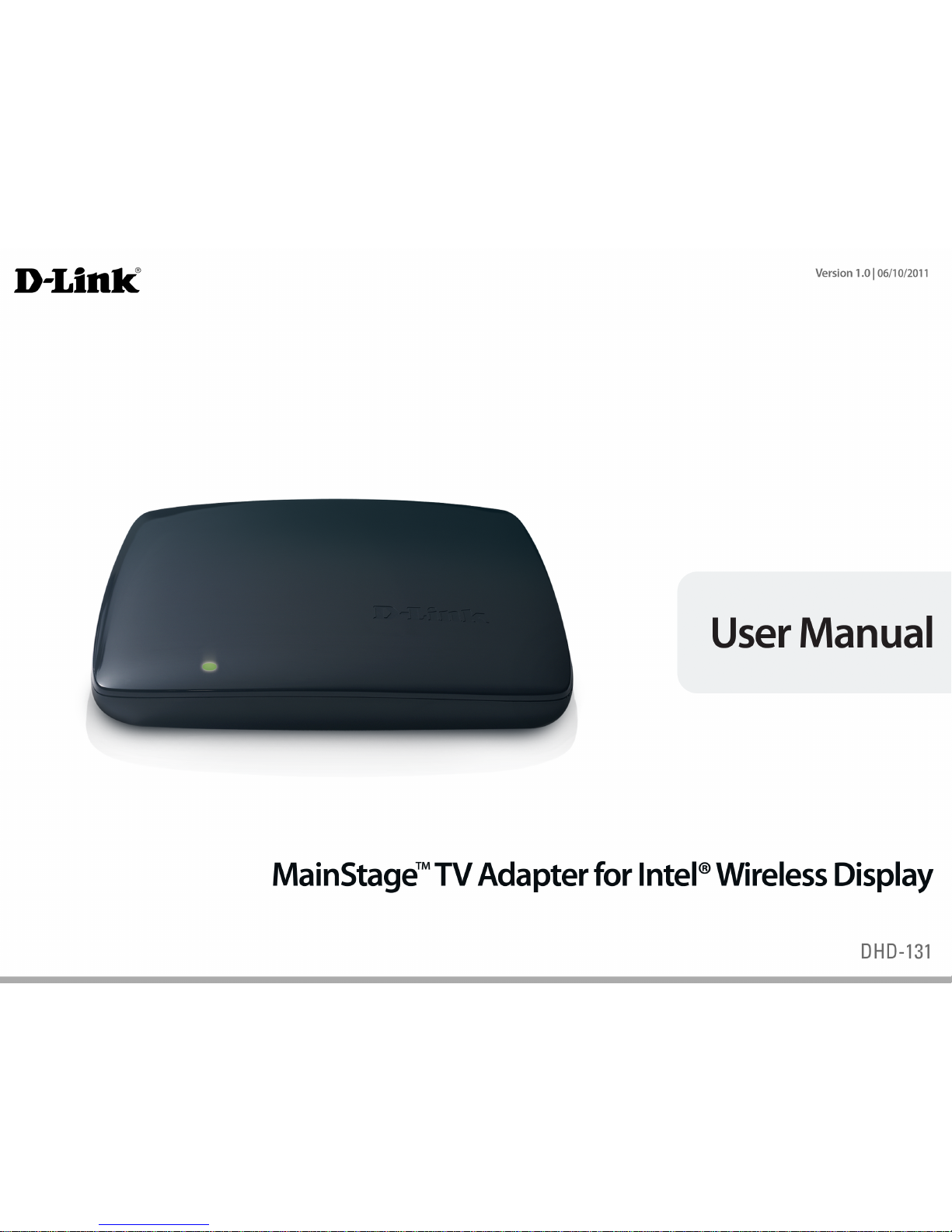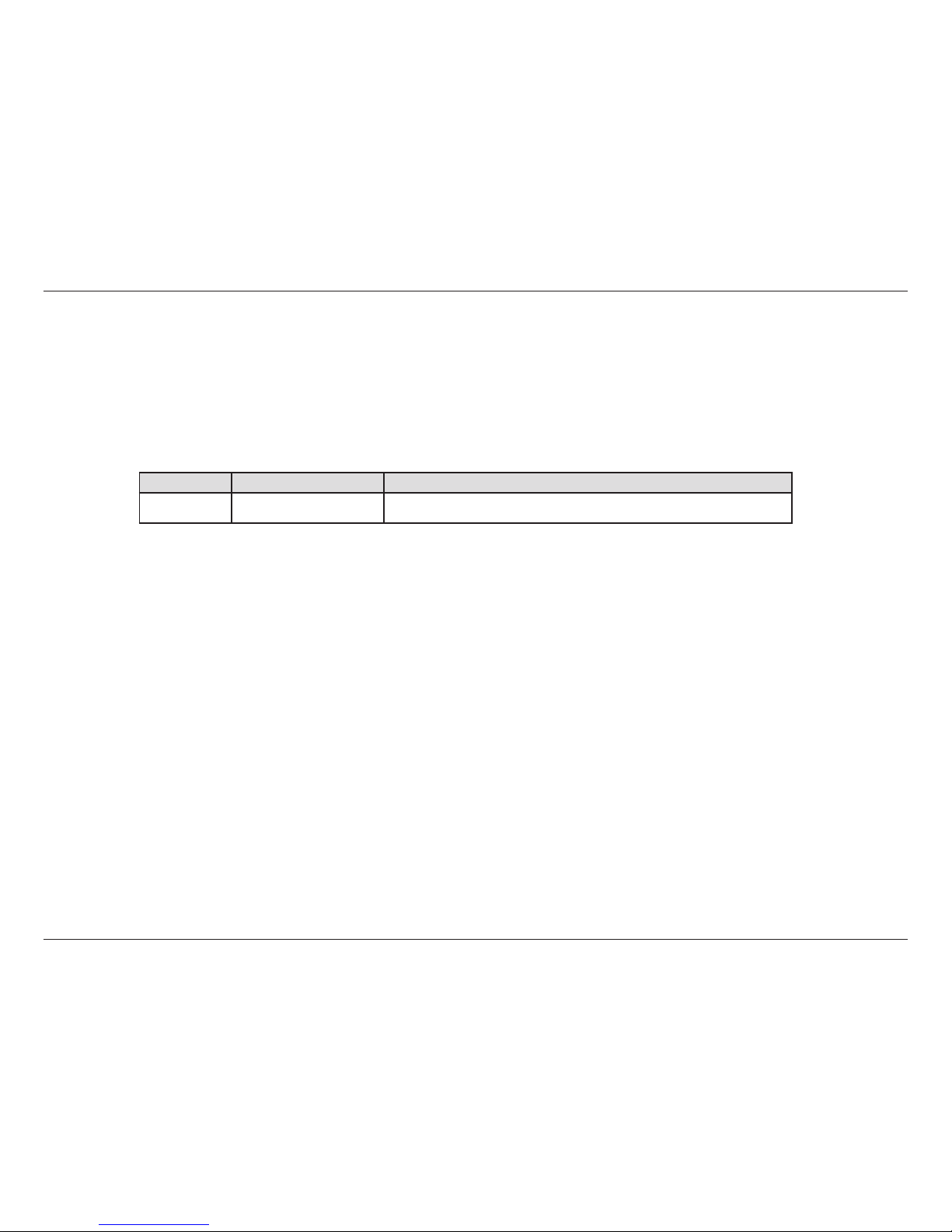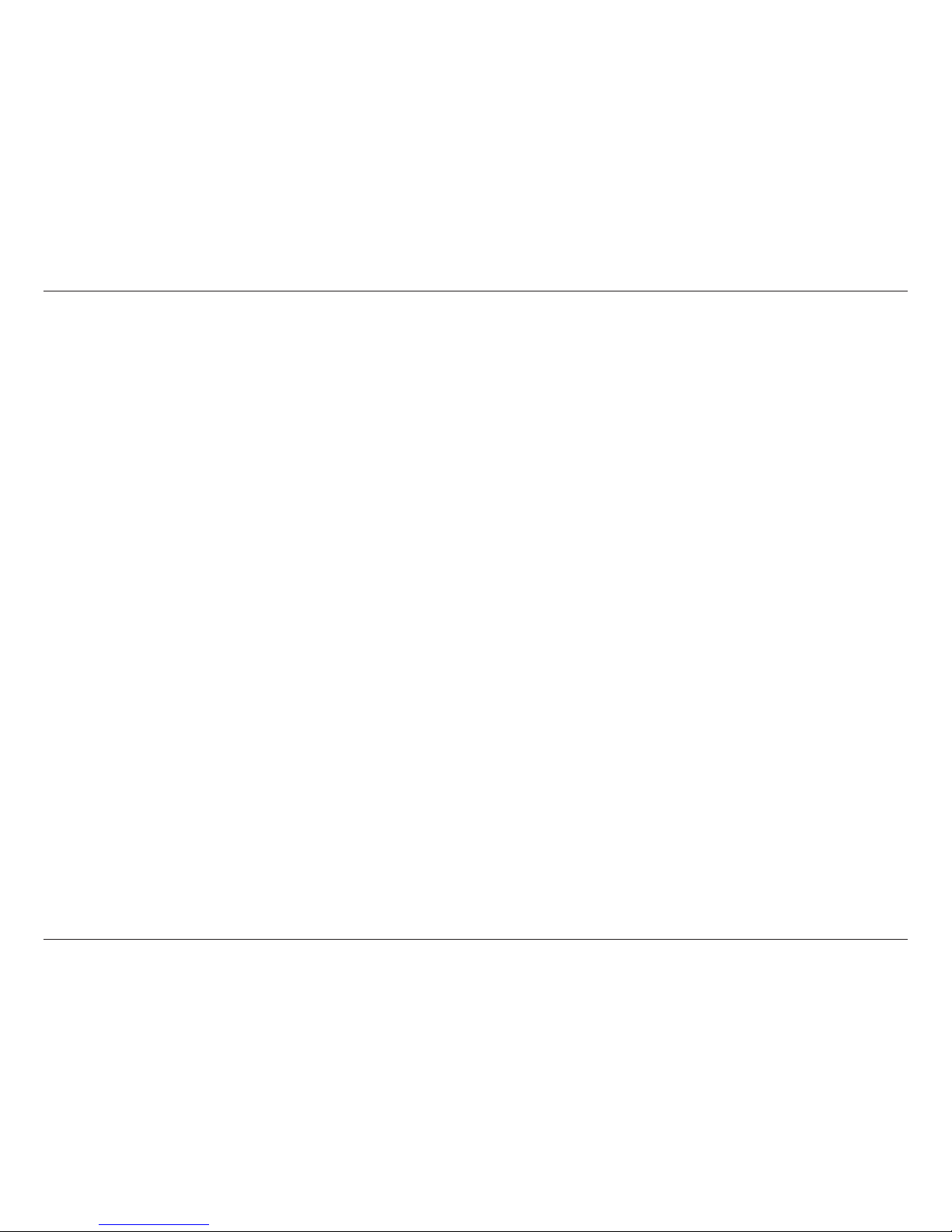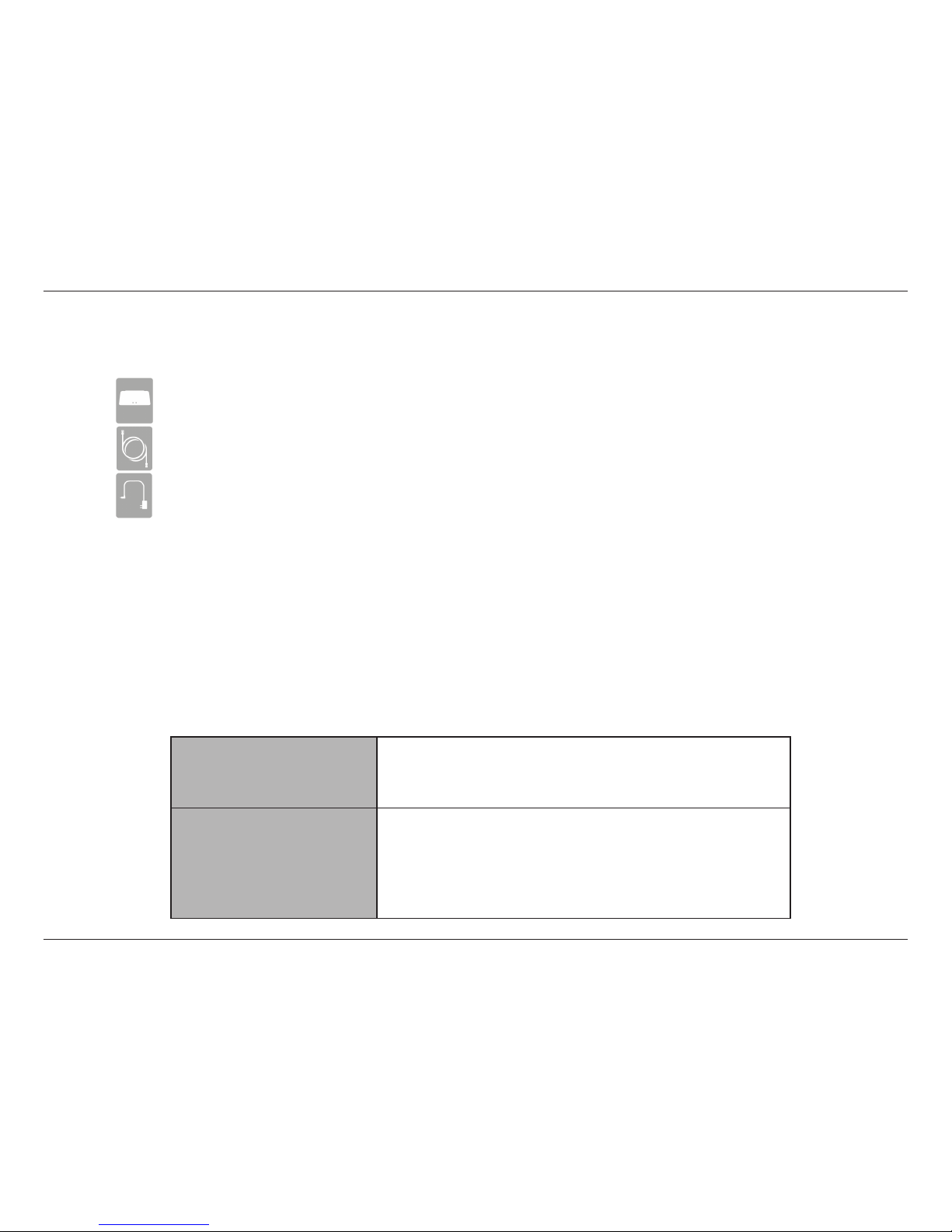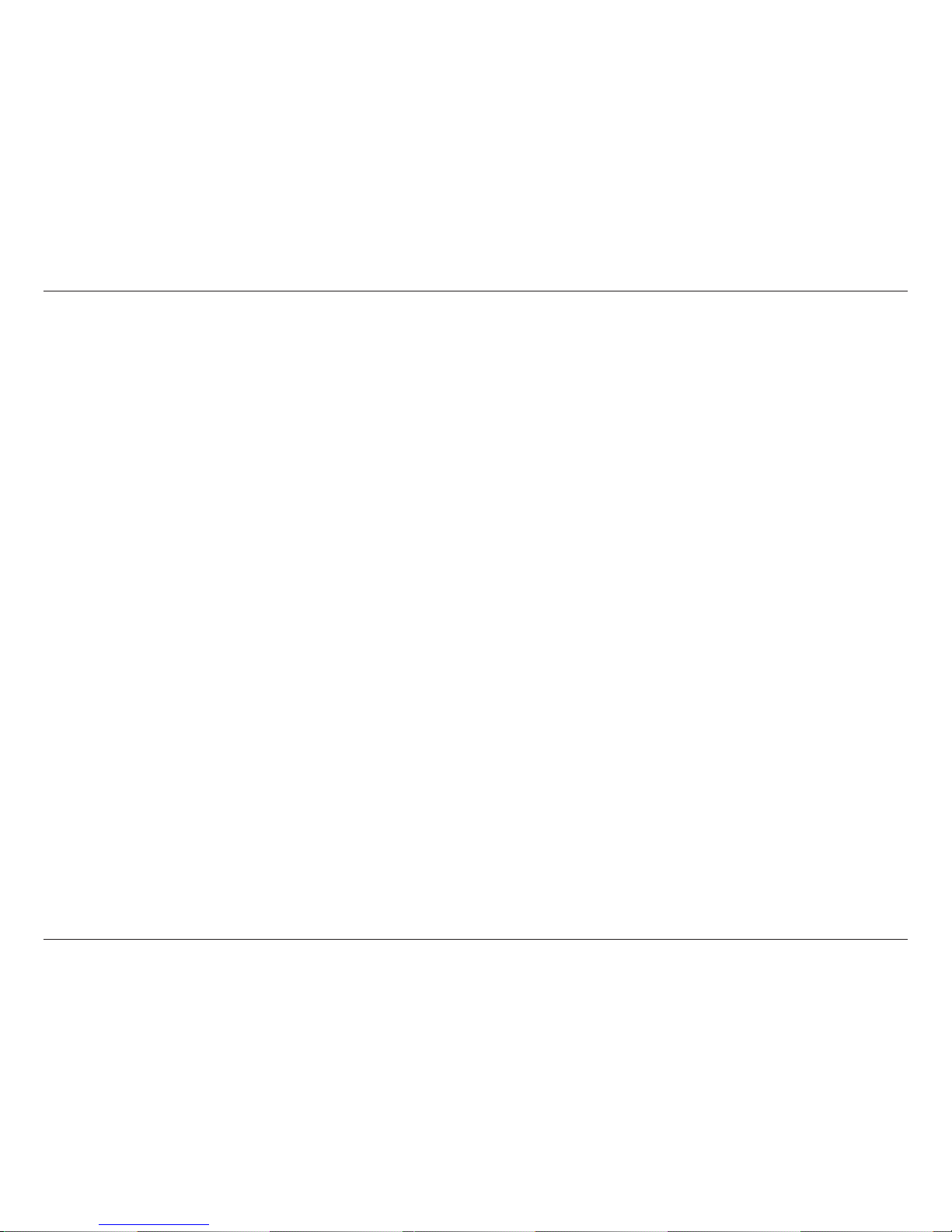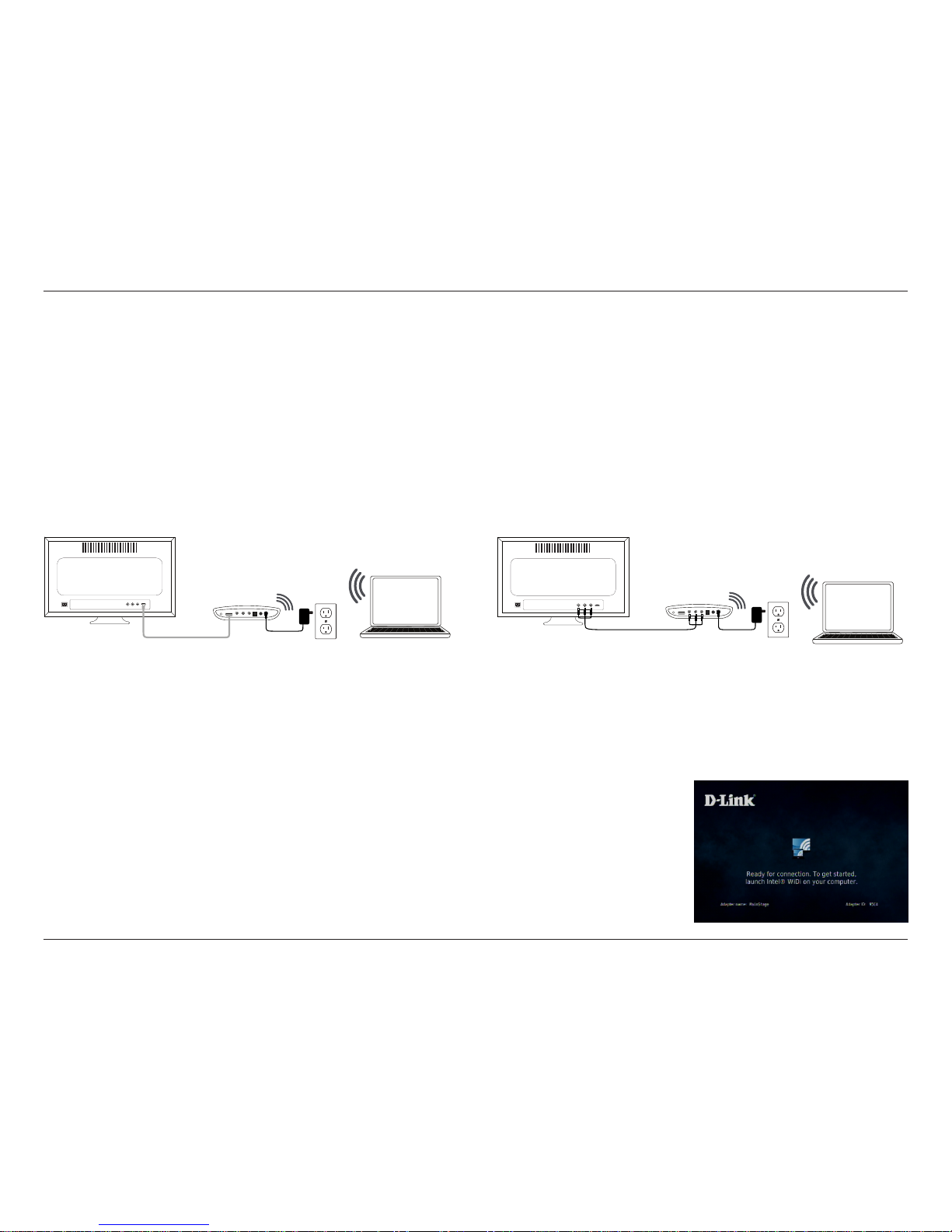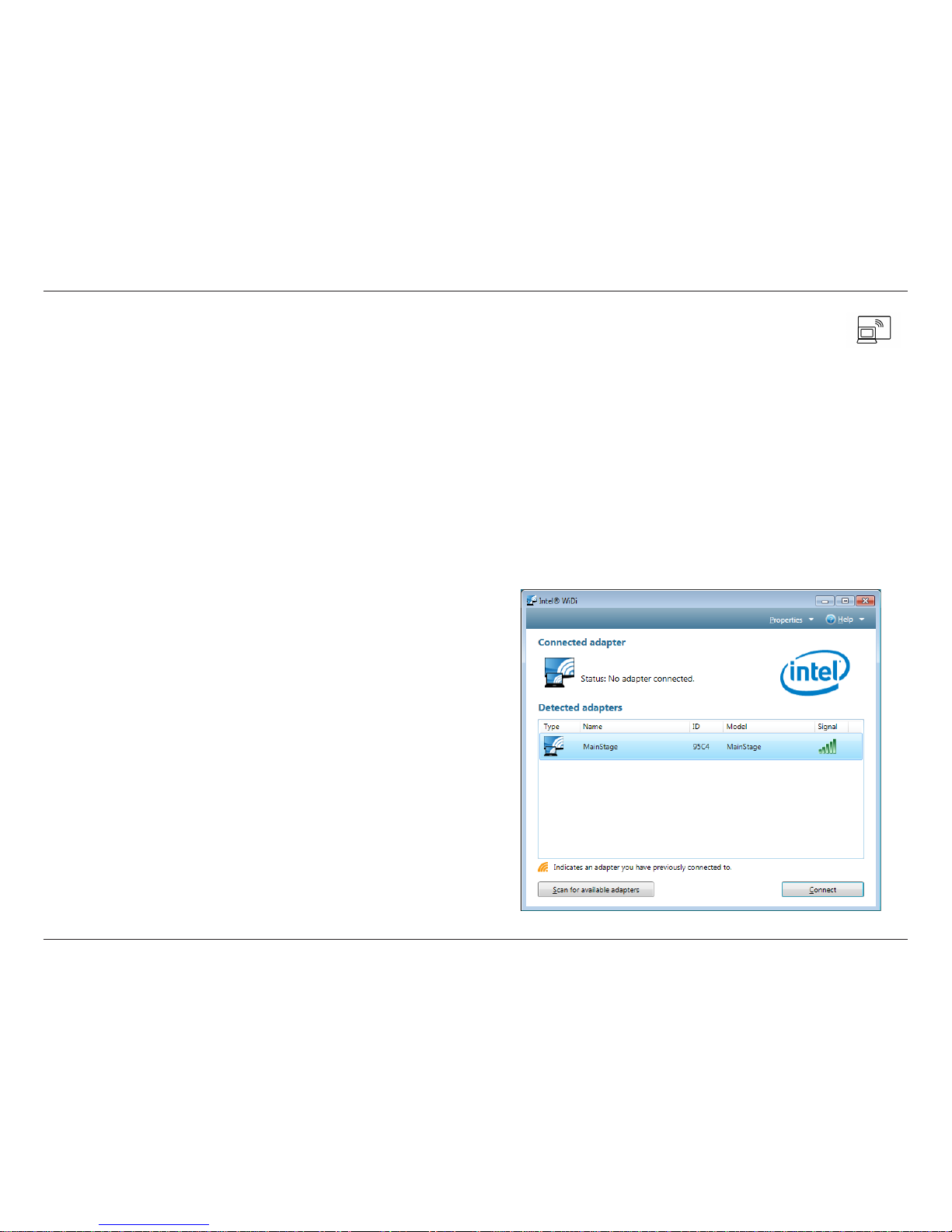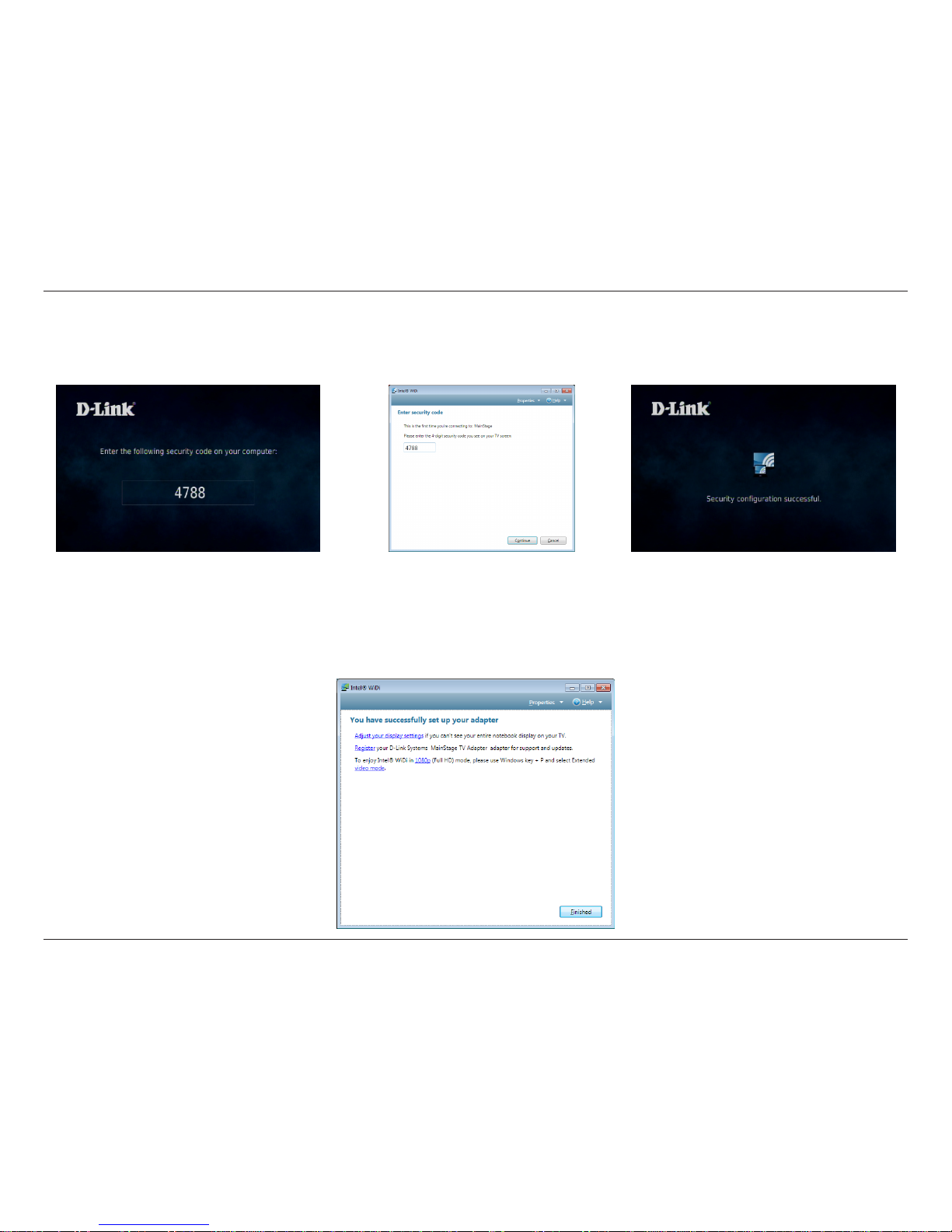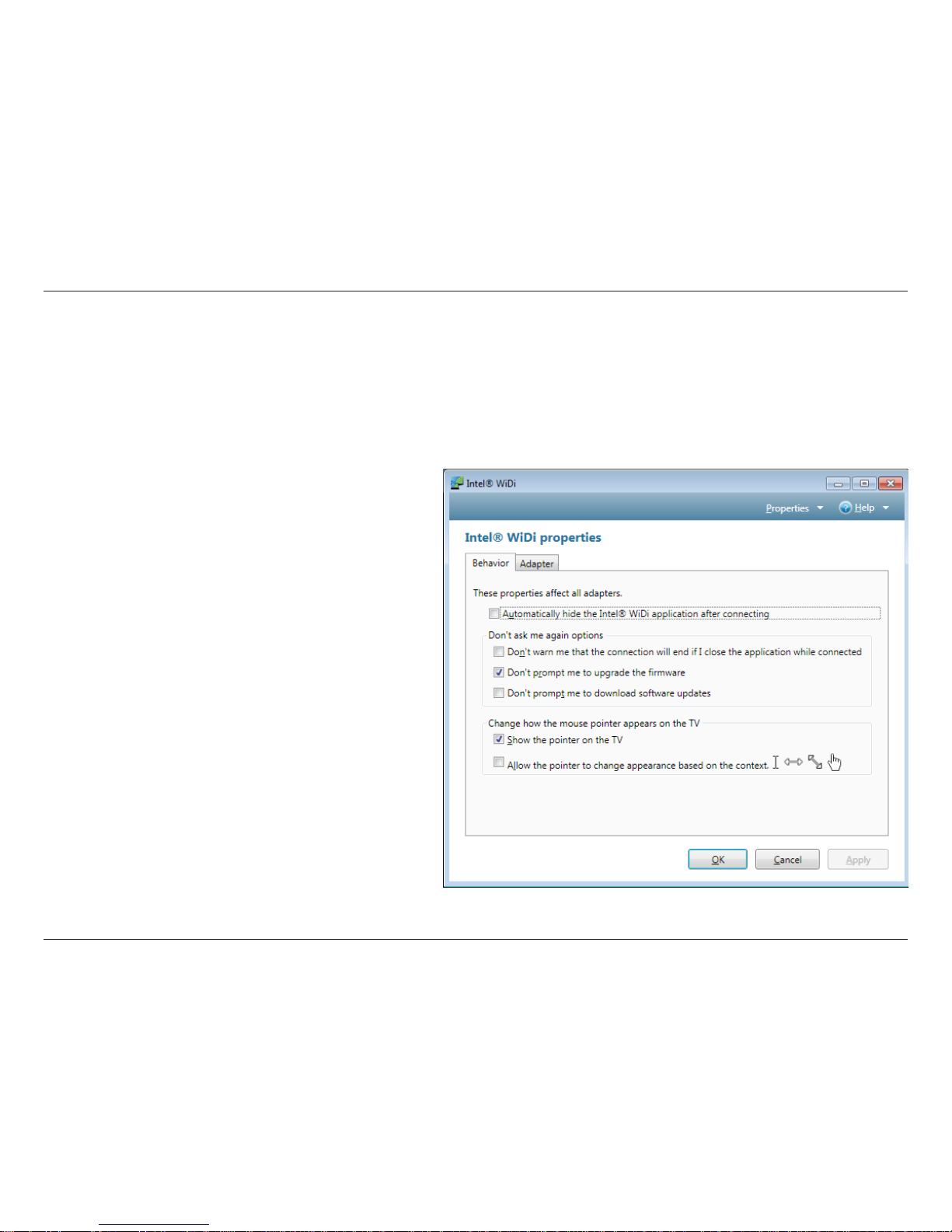2D-Link DHD-131 User Manual
Section 1 - Product Overview
Introduction
Make surng the Web a part of your Home Theater Experience on your HDTV
Instead of crowding around a desk with all your friends just to show them this really funny video you saw on YouTube the other day, wouldn’t it be
better if all of you sat comfortably on the couch to watch that same video, but on your big screen TV, with popcorn? Watch movies from Netix or
shows from Hulu. Listen to Internet radio using Pandora or just blast 5.1 surround sound from a Blu-Ray movie3.
One Button Connection
The D-Link MainStage™ adapter can do just that. It acts as a bigger, better, HD display for your Intel® Wireless Display powered laptop. It wirelessly
‘sends’ your laptop² display onto your TV, enabling you to surf the web, view home movies from your home network, or your laptop², right from
the couch, with the push of a button.
Two Screens at Once
Drag a movie onto the Windows extended screen to watch on your TV, and continue using your laptop to chat, email, and work on a document.
Great for Presentations
The D-Link MainStage™ adapter is also great for presentations. Just grab your Intel WiDi enabled laptop and ‘send’ your colorful and animated
presentations onto your business at-panel equipped conference room with the push of a button.
Features Include
• Quick and easy secure setup
• Surf the web from your couch
• View what’s on your laptop², on your TV1
• HDMI Connection
• Composite A/V Connections
• No Codec Limitations4
• No DRM Issues4
• Play movies in 1080p3
• Full 5.1 digital surround sound3
• 24/7 Basic Installation Support5
• 1-Year Warranty6
1 Any device, content, or application you can access on your home network or your PC .
2 Works only with laptops with Intel® Wireless Display powered by the Intel® Core™ Processor Family.
3 1080p resolution and digital surround sound available only if supported by le format. Requires TV that supports 1080p and an audio system that supports digital surround sound.
4 Codec Limitations and DRM issues are based o of what your laptop can and cannot play.
5 24/7 Basic Installation Support is available only in the USA for the rst 30 days from date of original purchase.
6 1-Year Limited Warranty available only in the USA and Canada.