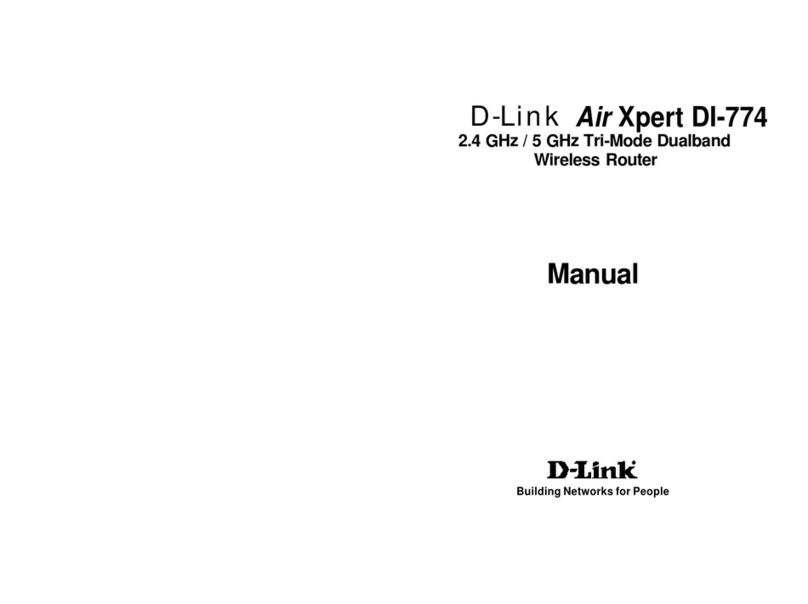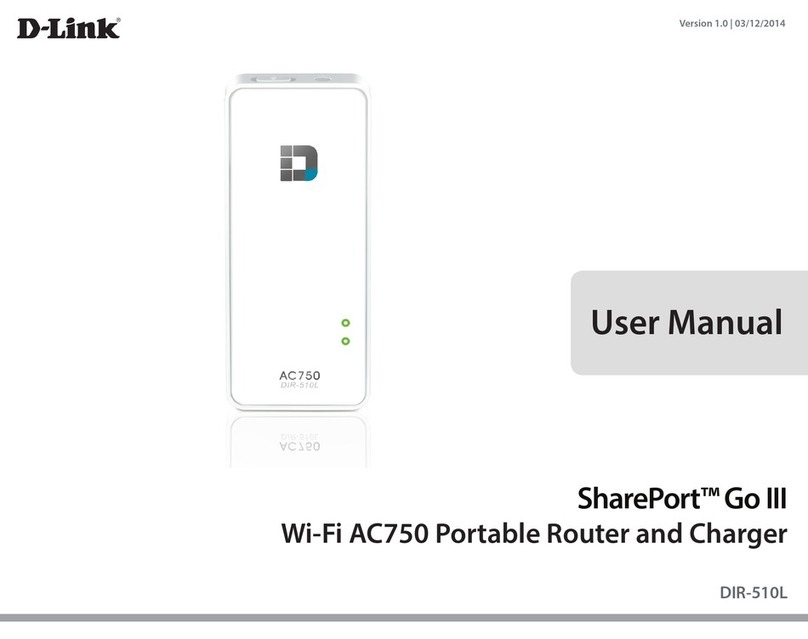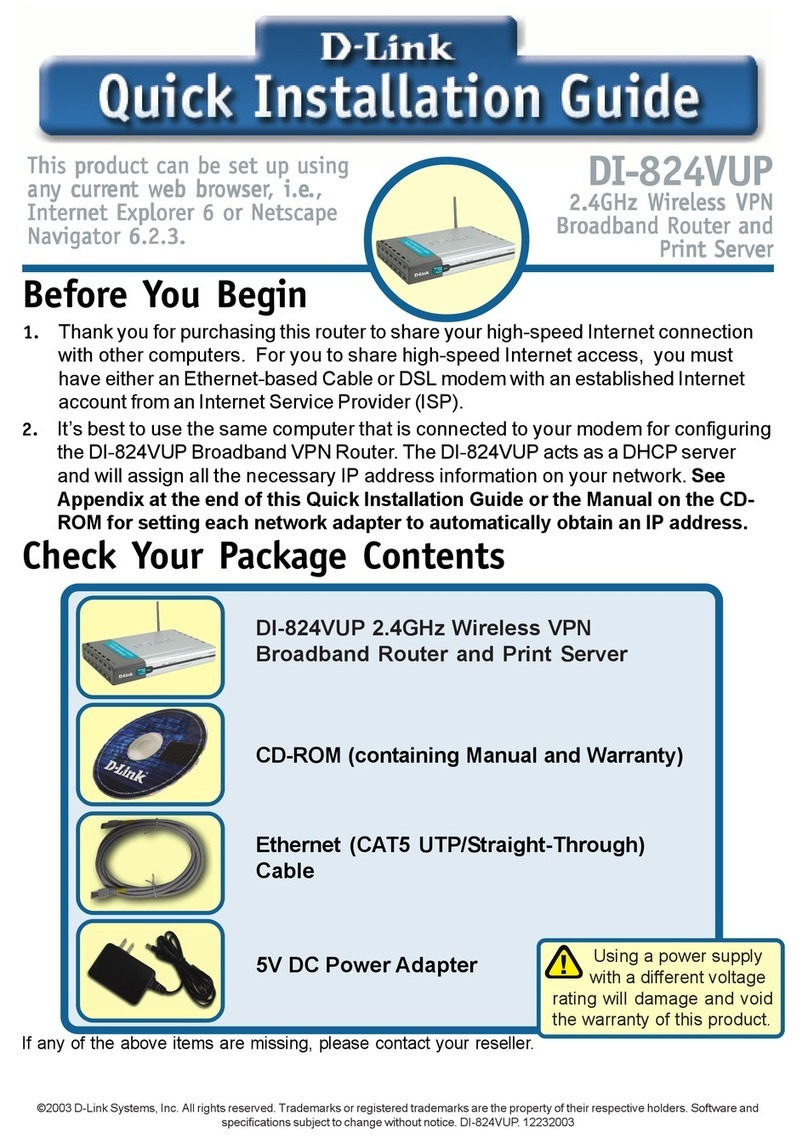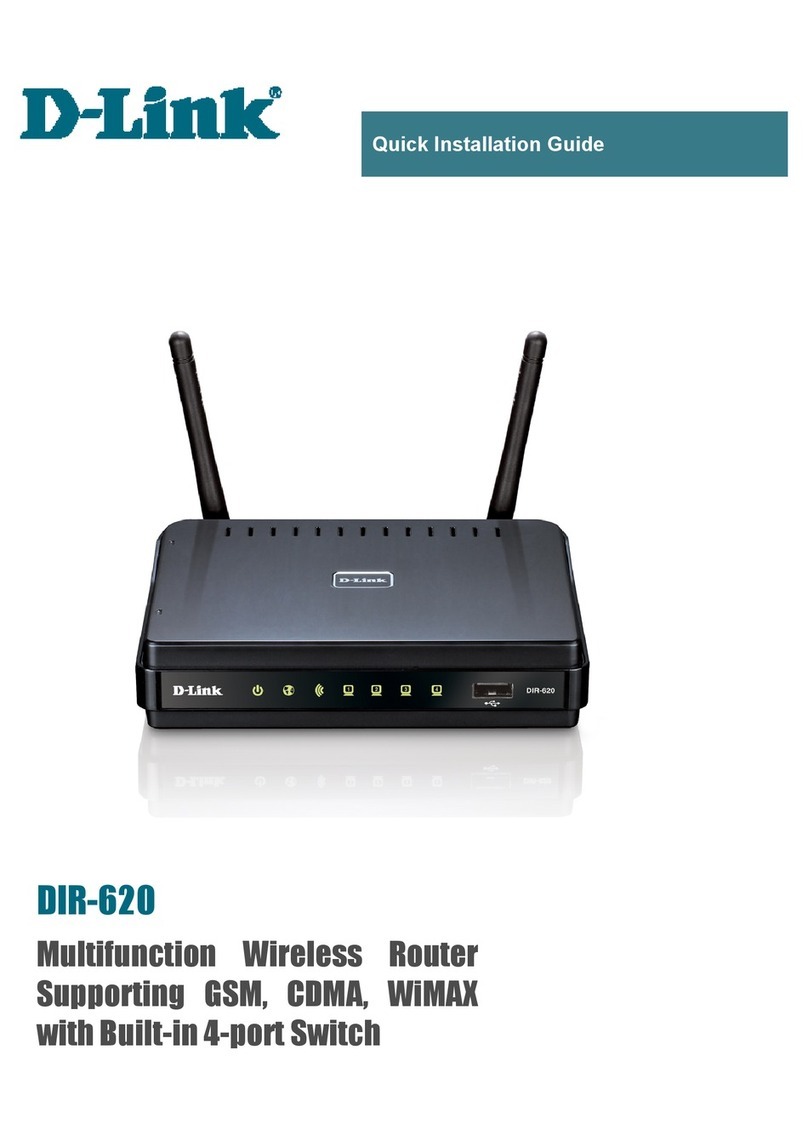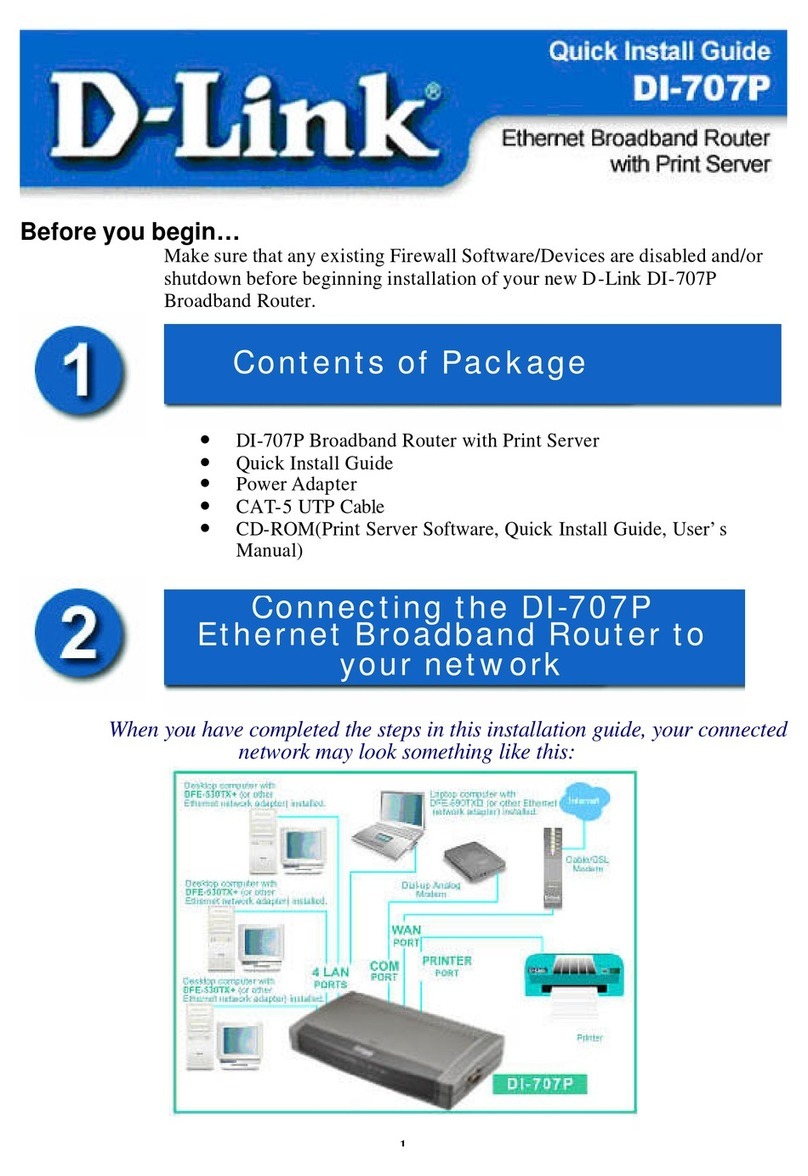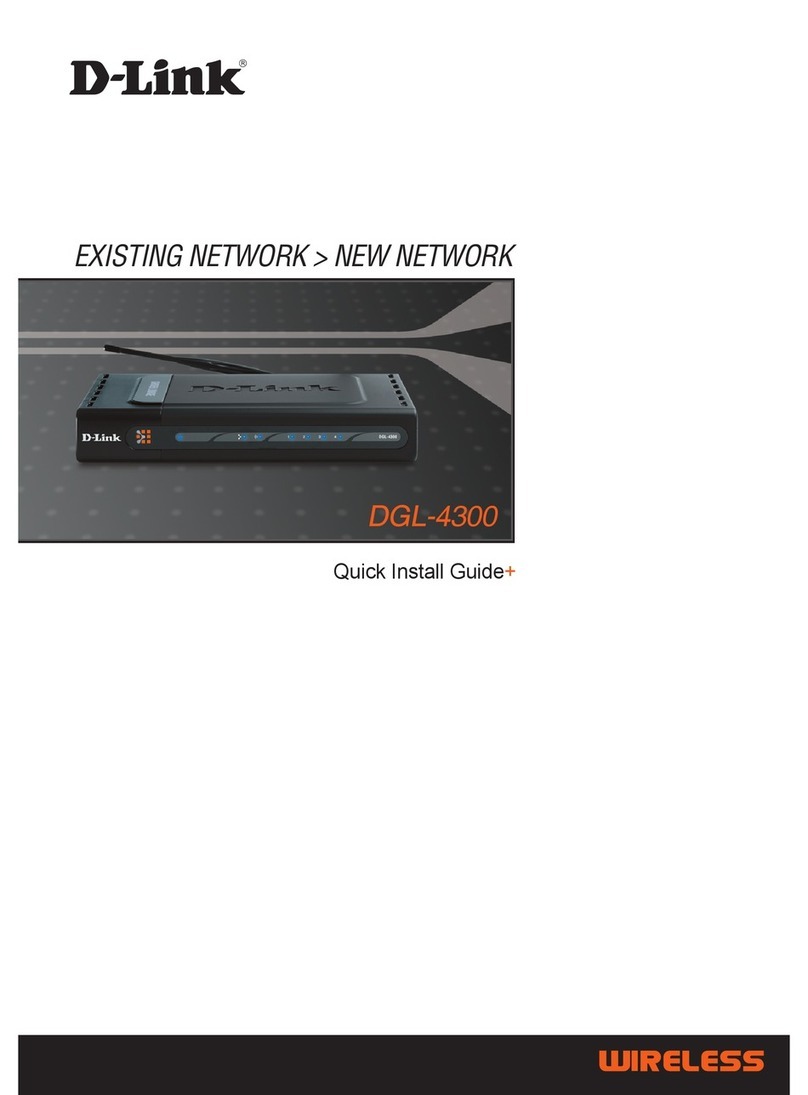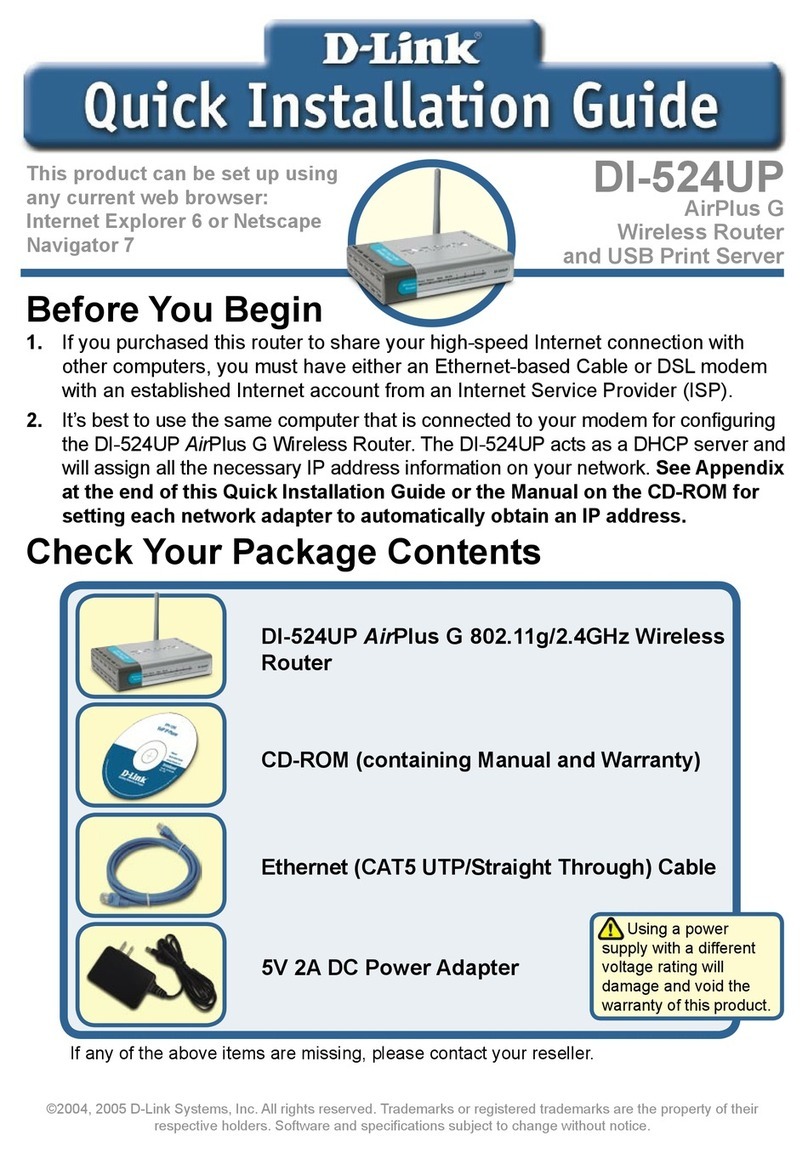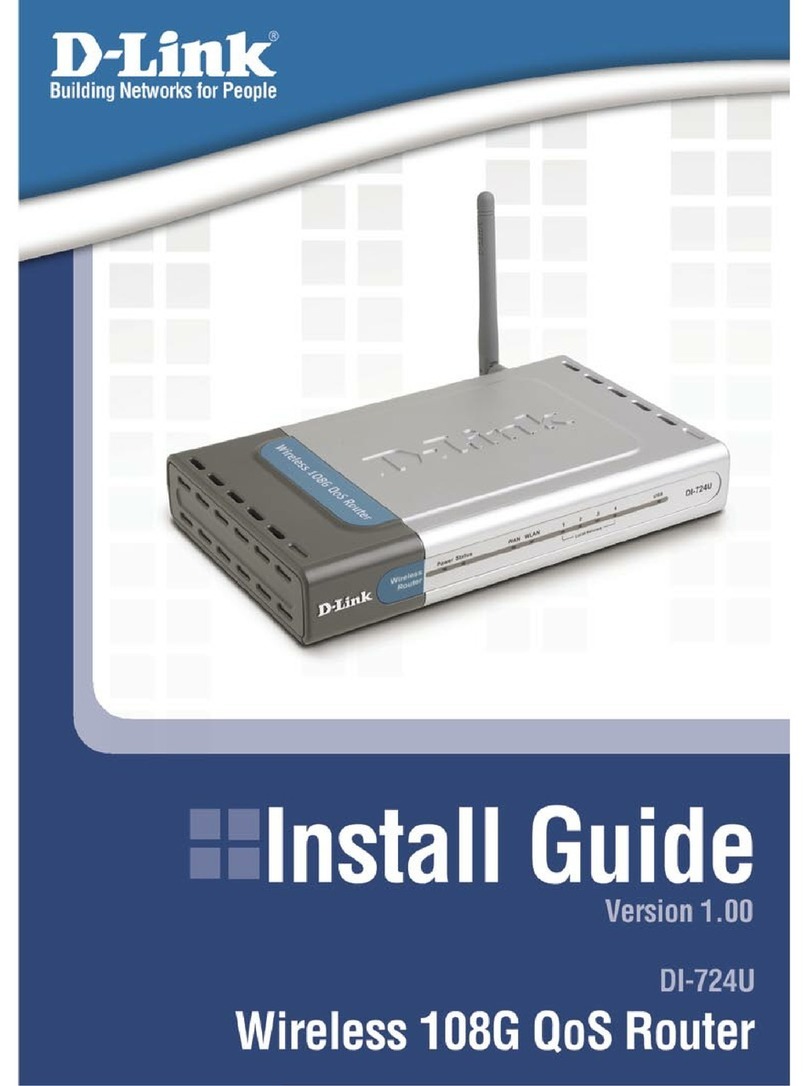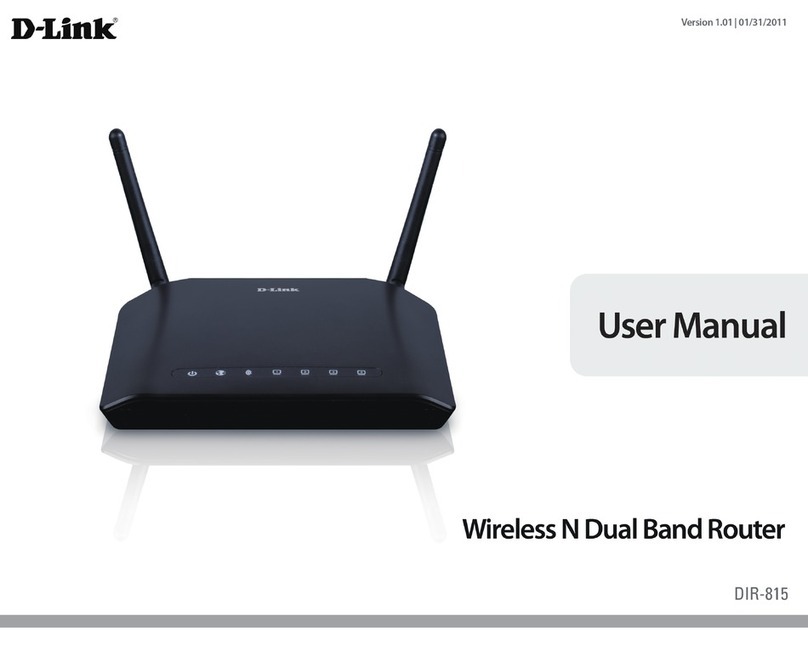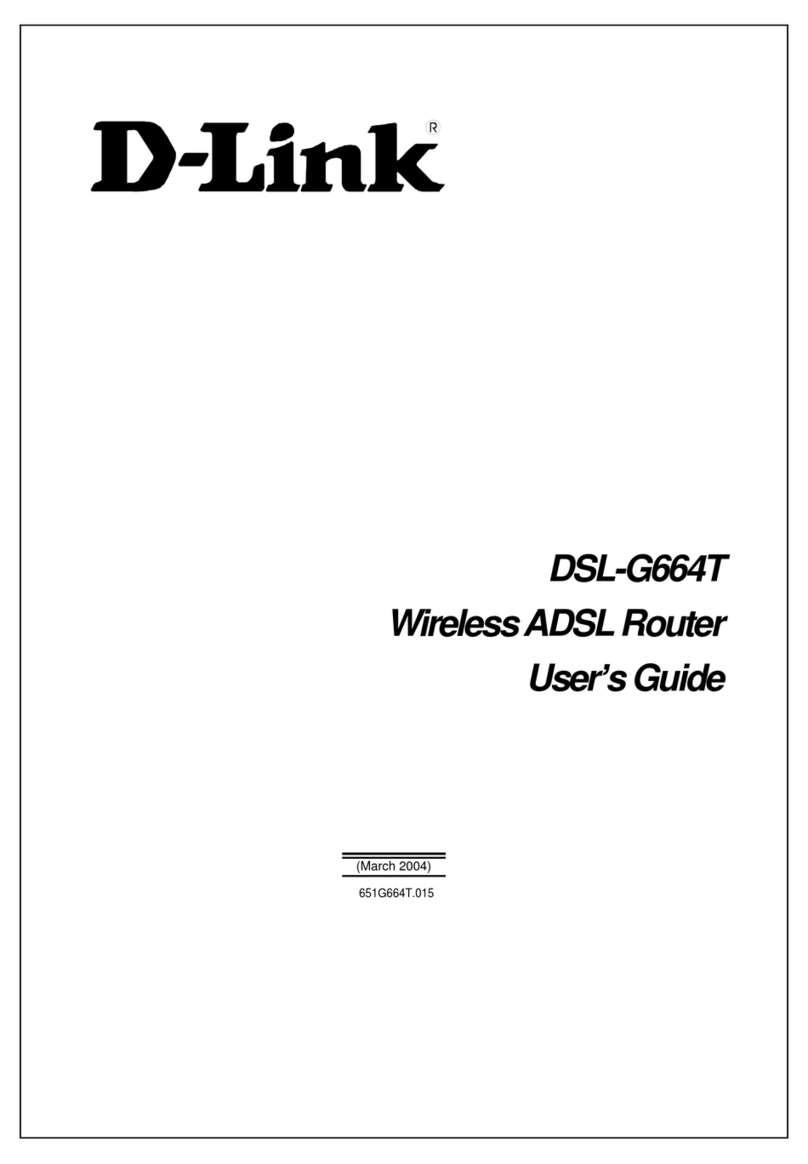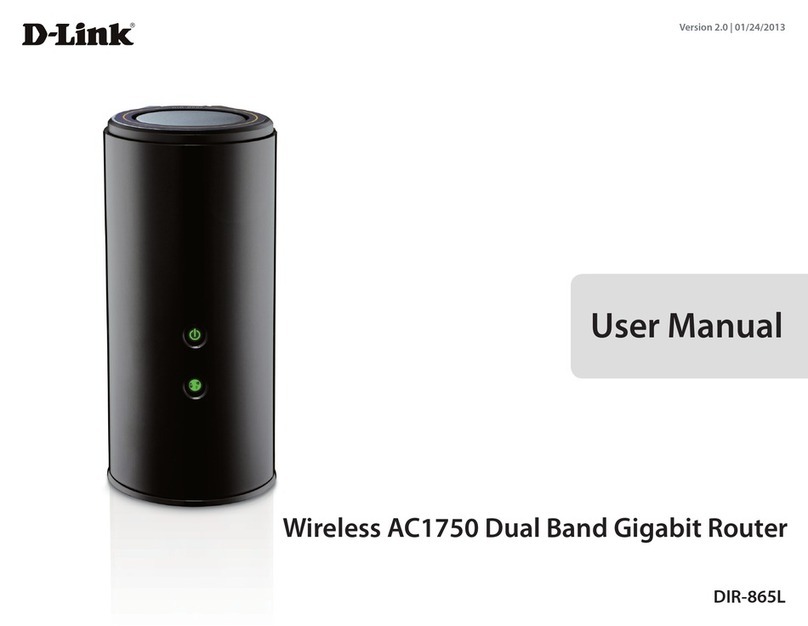4. Check if your Modem is working
5. Connecng your devices
DO NOT run the ‘Setup Wizard’ if logging into the modem. It is ready for NZ connecons.
For ADSL and VDSL connecons, the Power, Internet and DSL LED lights should be green.
(Refer to secon 7- Know Your Modem—LED Lights)
For Fibre connecons, the Power, Internet and WAN LED lights should be green.
Note: The Power light will come on rst, then the DSL or WAN light will ash unl
connected. The Internet will connect and the light will turn green last. This process may
take a minute or two.
Once you have connected your modem router, and the correct LED lights are displaying,
you will need to connect your Internet devices to your broadband connecon. EG: Your
mobile phone, laptop or PC.
Connecng Wired Devices (Eg. Computer) (Preferable connecon method)
1. If you have a device such as a computer that needs a wired connecon to your
modem, you will need to use either your exisng ethernet cable or the one
provided in your pack.
2. Connect the ethernet cable from your computer to any of the 4 yellow LAN Ports on
your modem router.
3. For further assistance seng up your Internet connecon, please consult the user
guide of your device.
Connecng Wireless Devices (Wi-Fi)
1. To set up your wireless Internet devices you will need the username name and
password, which is located on the back of your modem router.
2. Using your smart phone, laptop or other wireless Internet device, click the wireless
symbol and connect to the network name that matches the one on the back of your
modem. If you have not changed this, the network names will be D-Link DVA-2800
and D-Link DVA-2800 5GHz.
3. Connect manually to each network and use the same password for both network
names. Once both networks are saved on your device it should automacally choose
the best network, or you can manually select between them.
Note: If you have changed the name of your network connecon and password you will need to use
these details. To nd out how to change the name and password of your connecon see the
Conguraon secon of the Quick Installaon guide included in your modem pack.
Having problems with your set up?
Please see the broadband FAQ Help secon of our website - bryte.nz/support