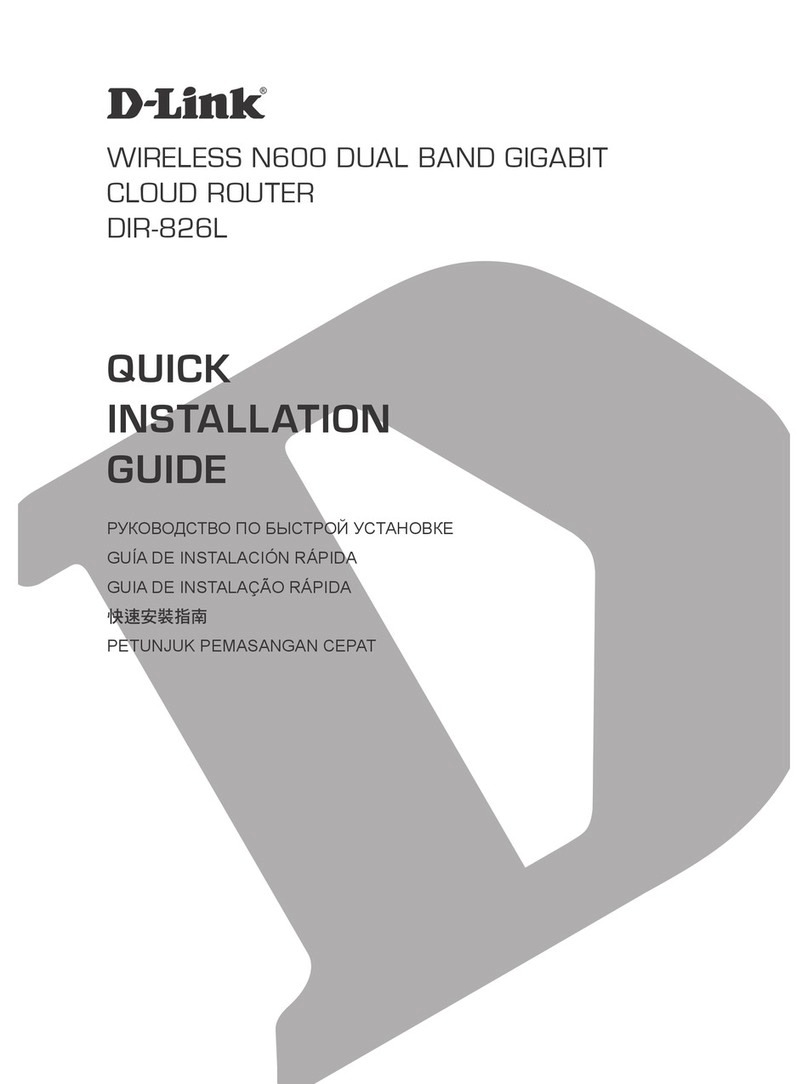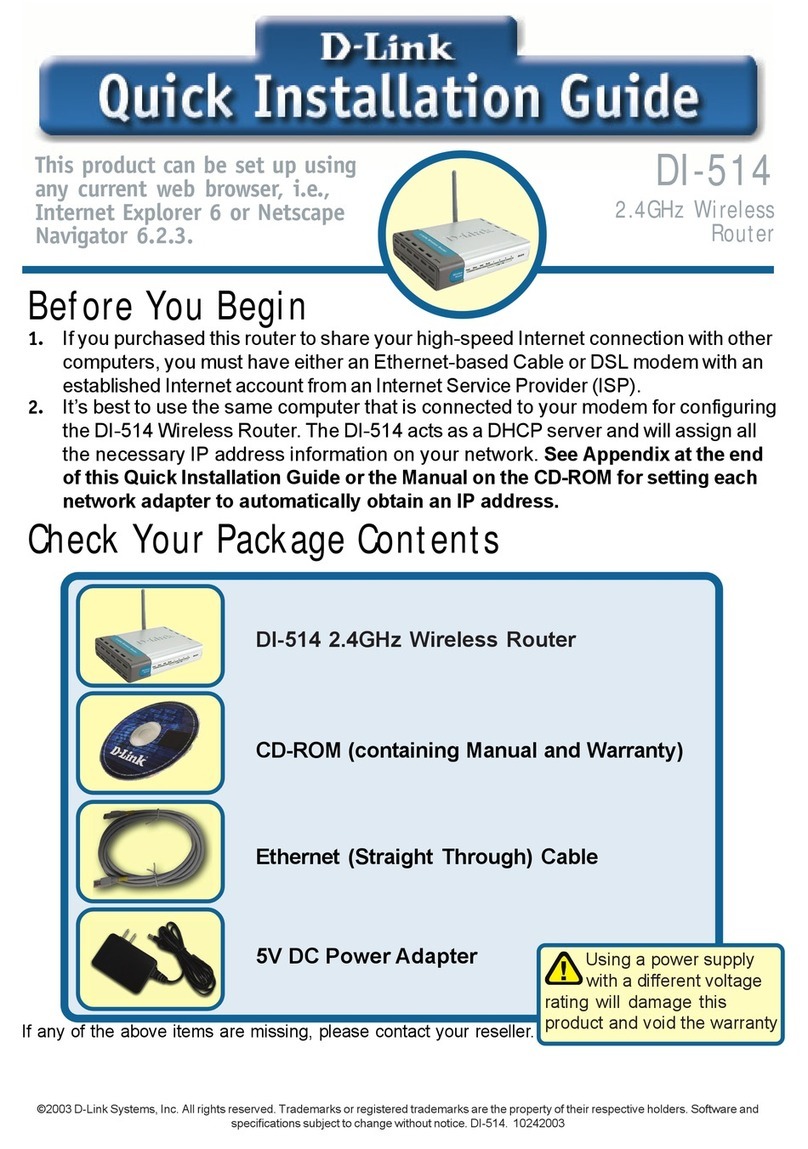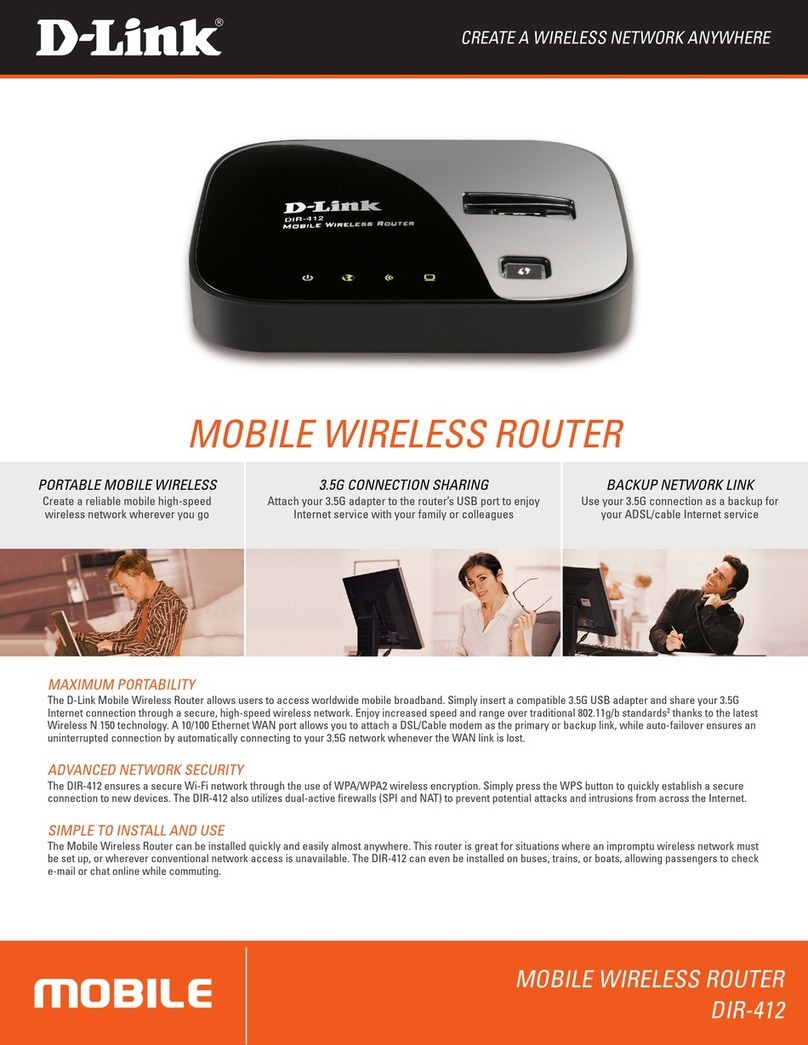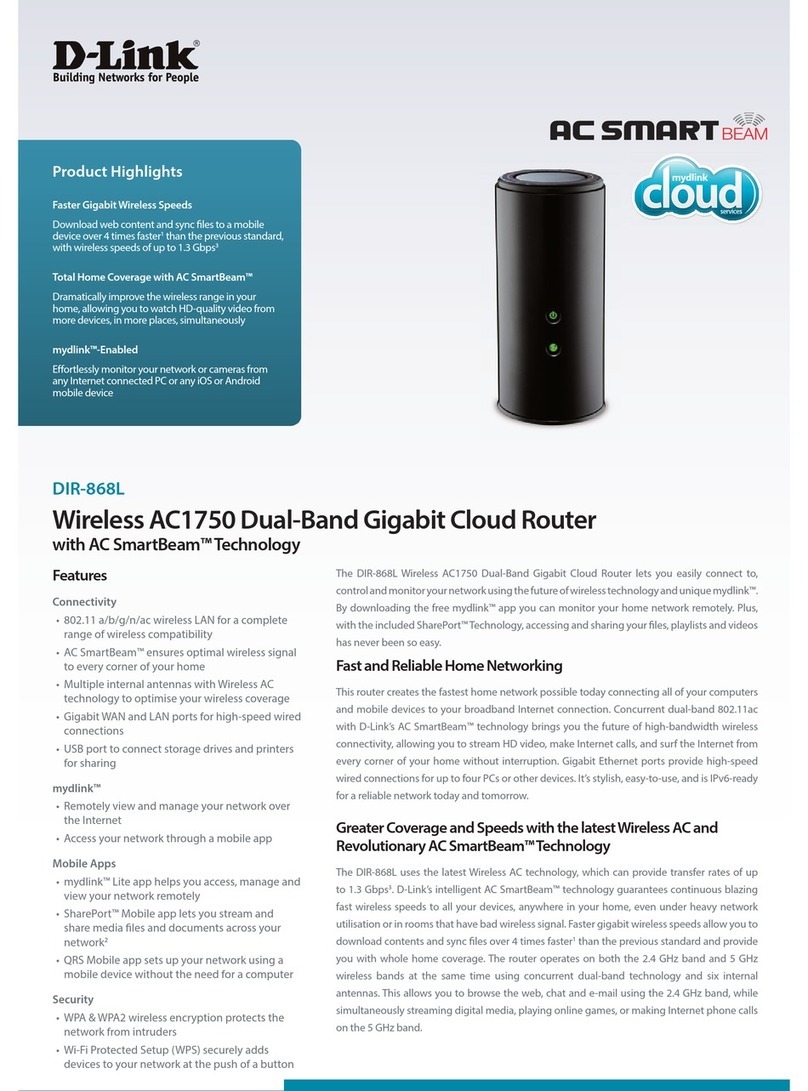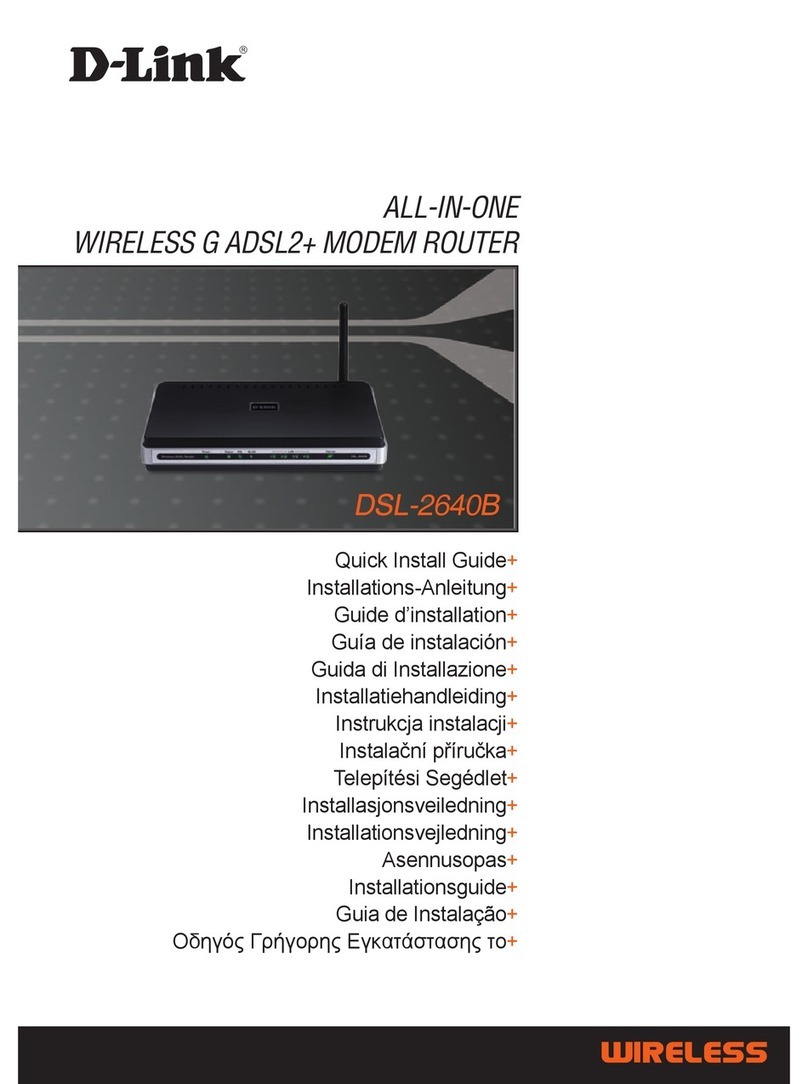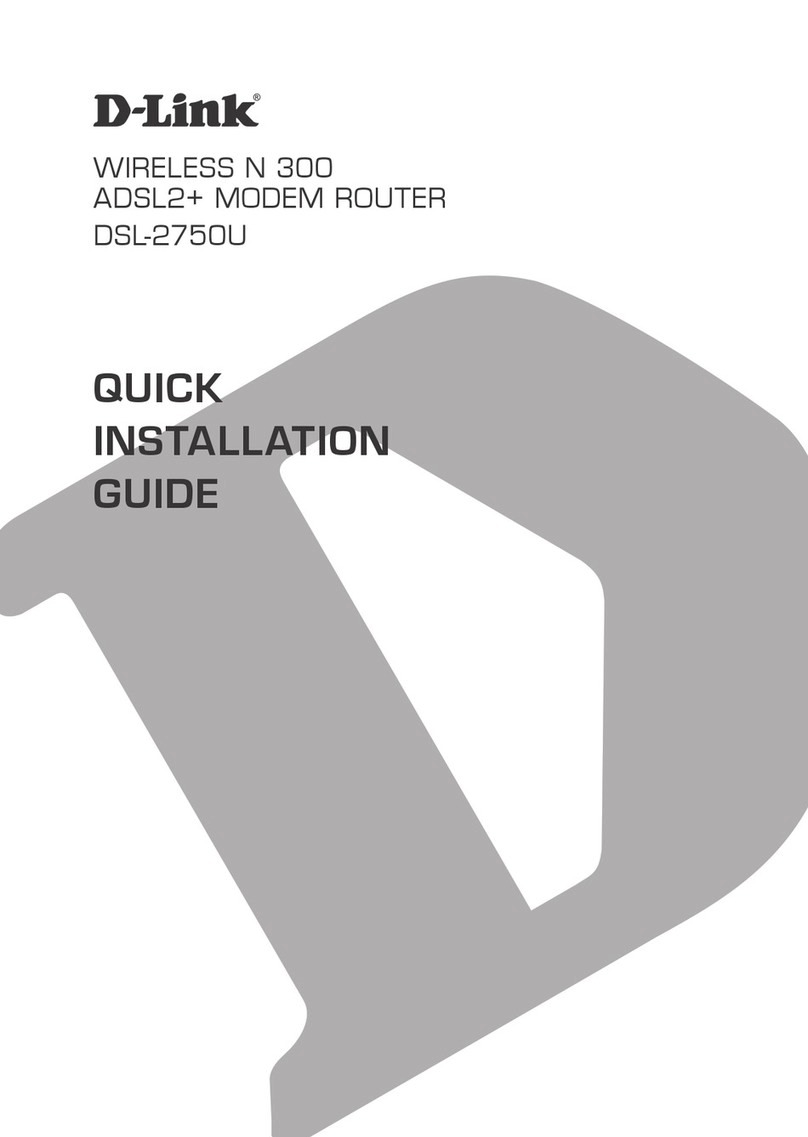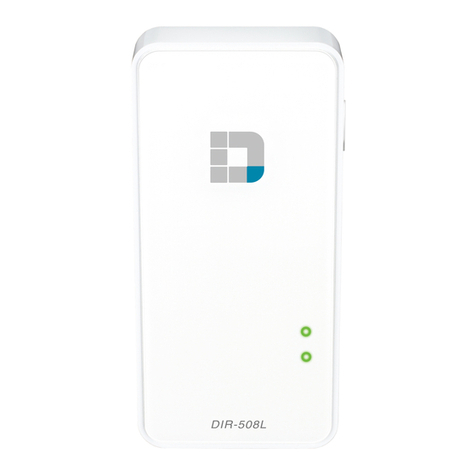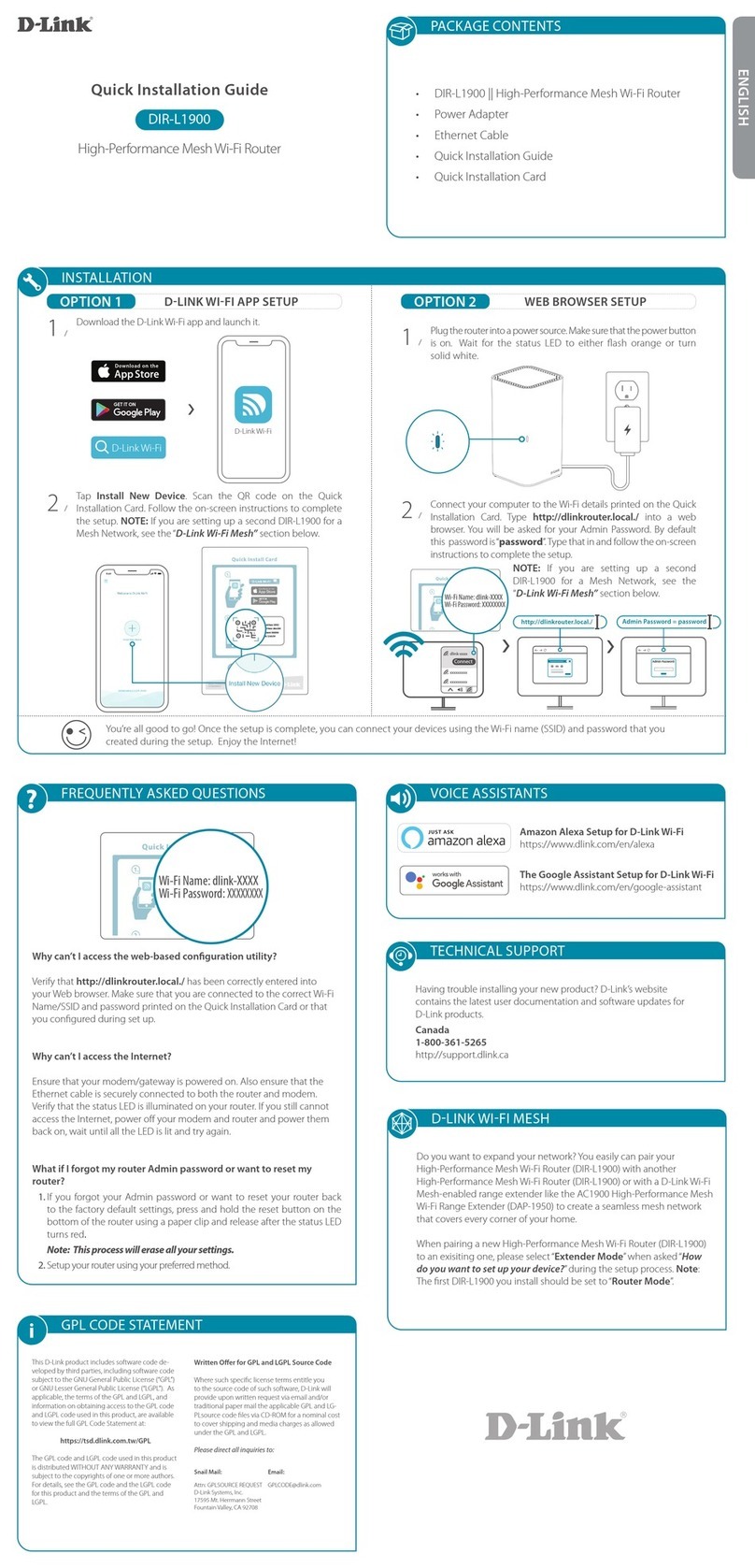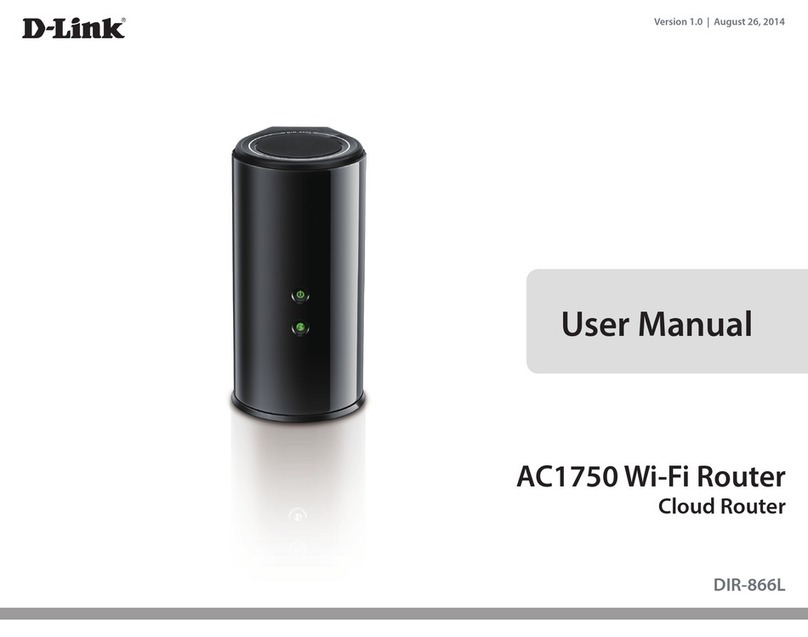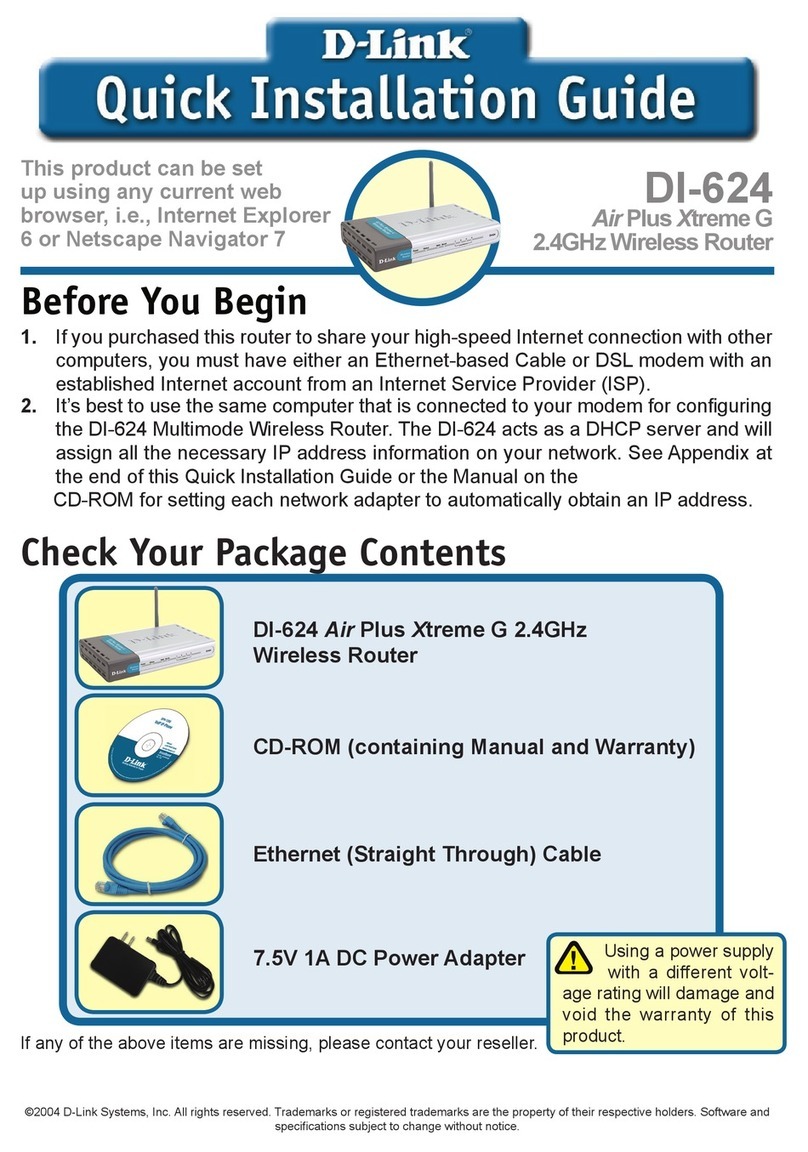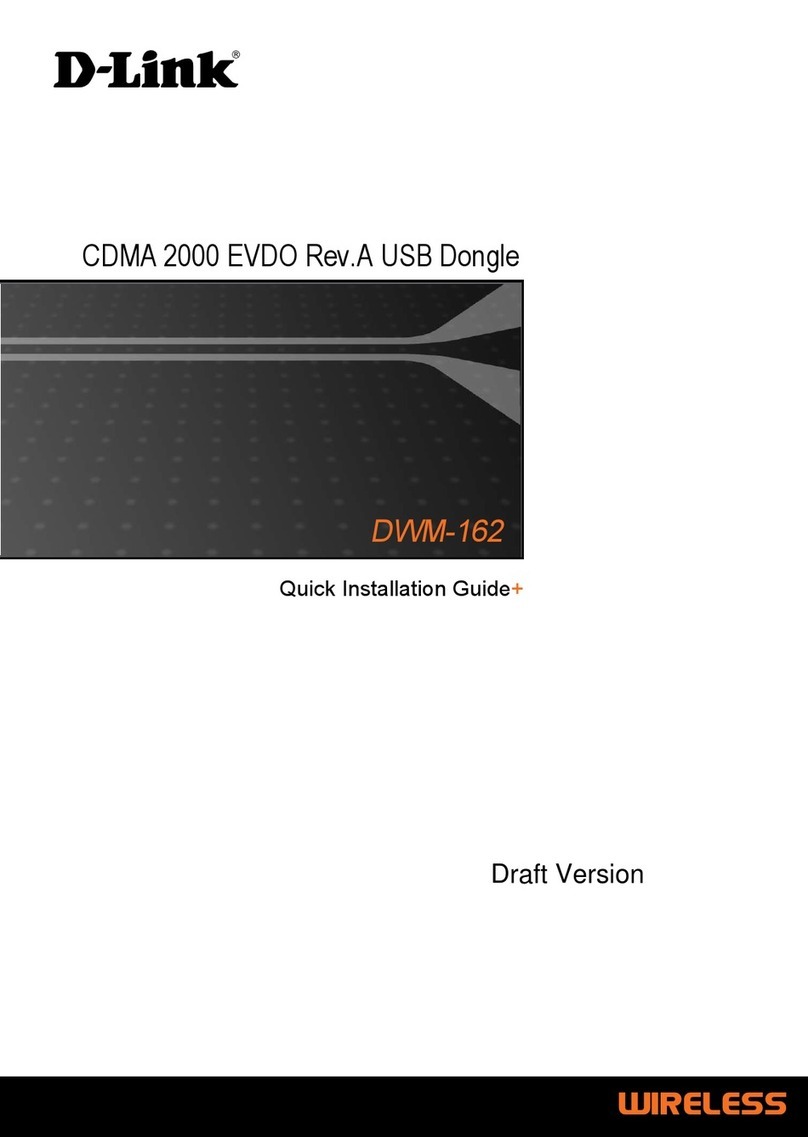EBR-2310
ENGLISH
Quick Install Guide
Thank you for purchasing the EBR-2310 Ethernet Broadband Router. Follow the easy
steps in this guide to properly set up your router. Please verify that all the package
contents listed below are available.
Technical Support
Having trouble installing your new product? D-Link’s website contains the latest
user documentation and software updates for D-Link products. U.S. and Canadian
customers can contact D-Link Technical Support through our website or by phone.
United States
Internet: http://support.dlink.com
Canada
Internet: http://support.dlink.ca
©2010 D-Link Corporation/D-Link Systems, Inc. All rights reserved. D-Link and the D-Link logo are registered trademarks of D-Link
Corporation or its subsidiaries in the United States and/or other countries. Other trademarks or registered trademarks are the
property of their respective owners. Product specications, size and shape are subject to change without notice, and actual product
appearance may dier from that depicted on the package. Visit dlink.com (US) or dlink.ca (Canada) for more details.
Version 3.0 | July 22, 2010
Windows users can use the Quick Router Setup Wizard (from the CD) to congure
their router. If you do not want to use the wizard, lost your CD, or are running Mac
or Linux, you will need to use the manual setup procedure.
Power LED
A solid light indicates a proper connection to the power supply.
Internet LED
A solid light indicates connection on the Internet port. This LED blinks during
data transmission.
LAN LEDs (1-4)
A solid light indicates a connection to an Ethernet-enabled computer on ports
1-4. This LED blinks during data transmission.
LEDs
Manual Setup
If you are using Mac or Linux, or are unable to use the wizard, use the manual setup
outlined below and refer to the user manual on the CD for more information.
Step 1
Position your router close to your modem and the computer that is already online.
Step 2
Unplug the Ethernet cable from your modem that is connected to your computer.
Plug it into the blue port labled 1 on the back of your router. The router is now
connected to your computer.
Step 3
Plug one end of the included Ethernet cable that came with your router into the
port labeled INTERNET on the back of the router. Plug the other end of this cable
into the Ethernet port on your modem.
Step 4
Connect the supplied power adapter into the power port on the back of the router
and then plug into a power outlet or surge protector. Verify the power light is lit.
Step 5
Open a web browser, enter http://192.168.0.1 (or http://dlinkrouter) and then
press Enter. When the login window appears, set the user name to Admin and
leave the password box blank. Click Log In to continue the setup. Please refer to
the user manual for more detailed installation information and advanced features.
Before You Begin
• You can only use the Ethernet port on your modem. If you were using the
USB connection before using the router, then you must turn o your modem,
disconnect the USB cable and connect an Ethernet cable to the Internet port
on the router, then turn the modem back on. In some cases, you may need to
call your ISP to change connection types (USB to Ethernet).
• If you have DSL and are connecting via PPPoE, make sure you disable or uninstall
any PPPoE software such as WinPoet, Broadjump, or Enternet 300 from your
computer or you will not be able to connect to the Internet.
• When running the Setup Wizard from the D-Link CD, make sure the computer
you are running the CD from is connected to the Internet and online or the
wizard will not work. If you have disconnected any hardware, re-connect your
computer back to the modem and make sure you are online.
Package Contents
If any of the above items are missing, please contact your reseller.
EBR-2310 Ethernet Broadband Router
Power Adapter
CAT5 Ethernet Cable
CD with drivers and software Start Here
Quick Router Setup Wizard Network Diagram
Ethernet Broadband Router
Note: For additional Important Safety Instructions, please see the user manual.
Insert the Quick Router Setup Wizard CD in the CD-ROM drive. Follow the
step-by-step instructions on the screen.
If the CD Autorun function does not automatically start on your computer, go
to Start > Run. In the run box type “D:\autorun.exe” (where D: represents the
drive letter of your CD-ROM drive).
When the autorun screen appears, click the Install Router button.