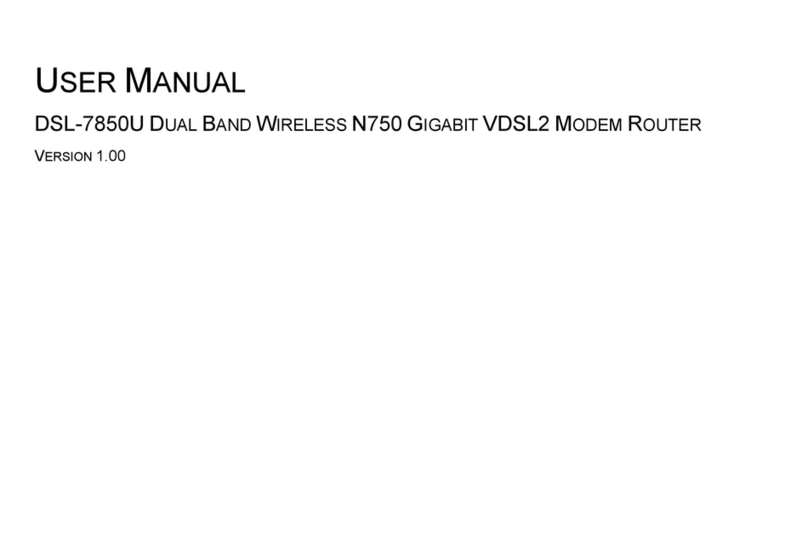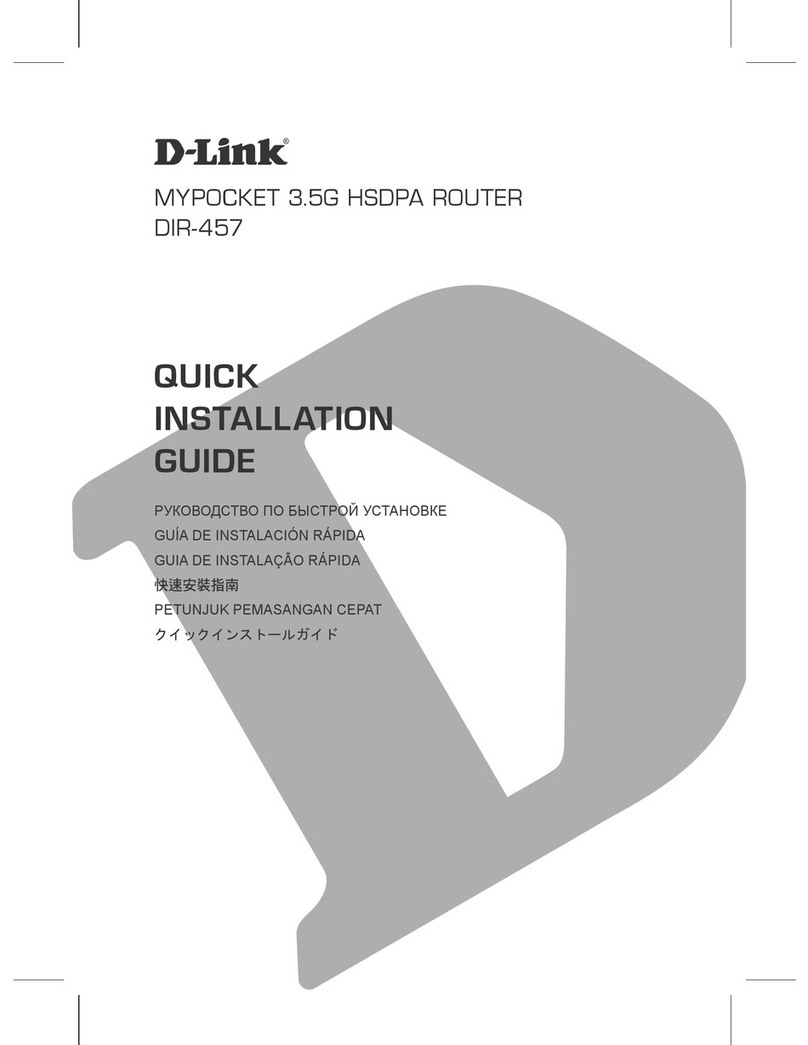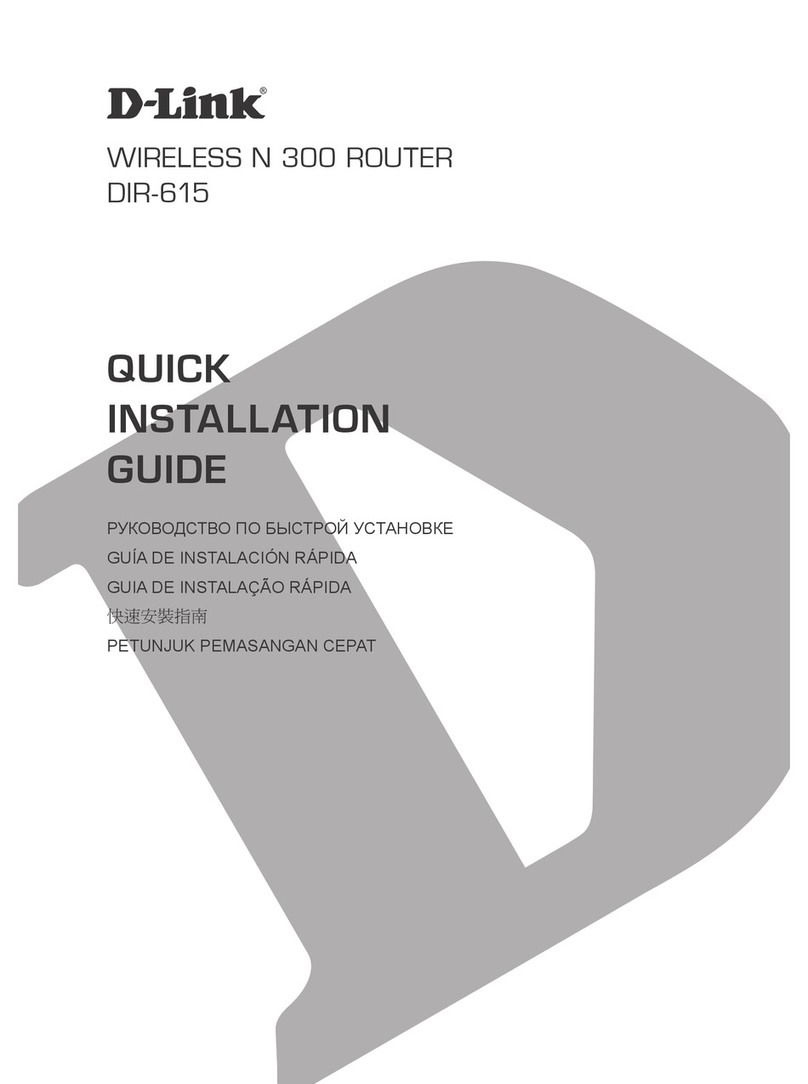D-Link R15 Manual
Other D-Link Wireless Router manuals

D-Link
D-Link DSR-150 User manual

D-Link
D-Link DIR-320 User manual

D-Link
D-Link AX1500 Operating and safety instructions
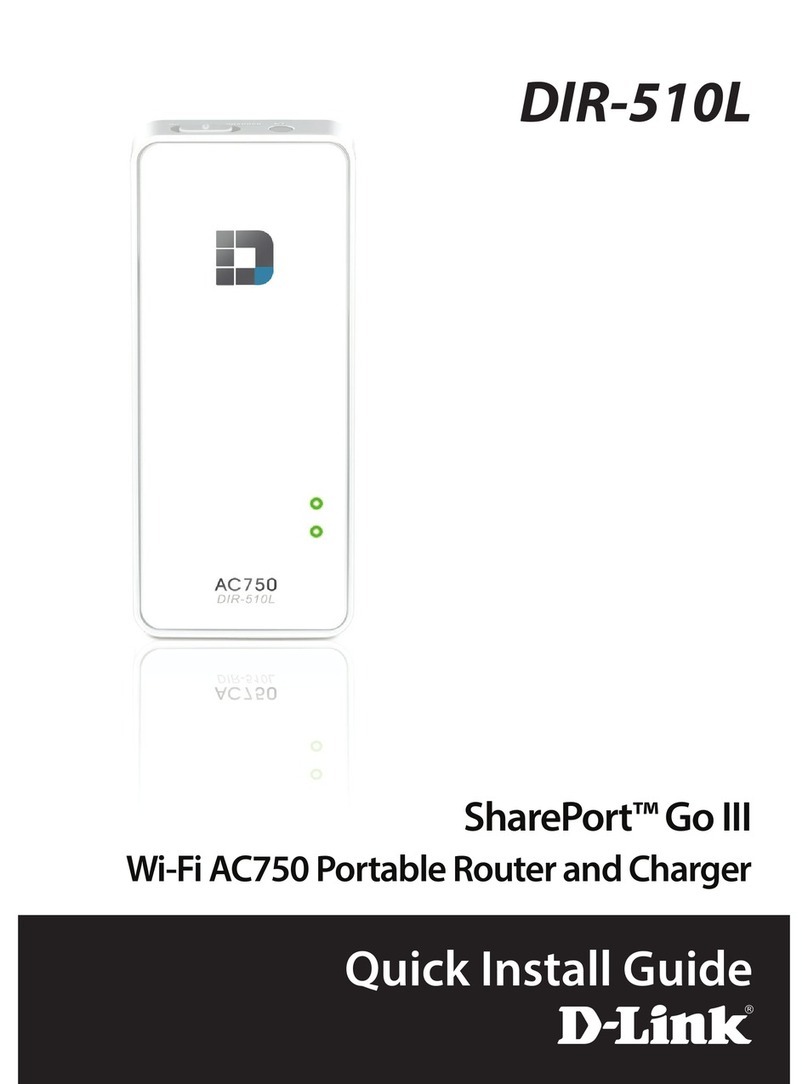
D-Link
D-Link DIR-510L User manual

D-Link
D-Link DIR-905L User manual

D-Link
D-Link SharePort DIR-825 User manual

D-Link
D-Link DIR-600 User manual

D-Link
D-Link DIR-515A1 User manual
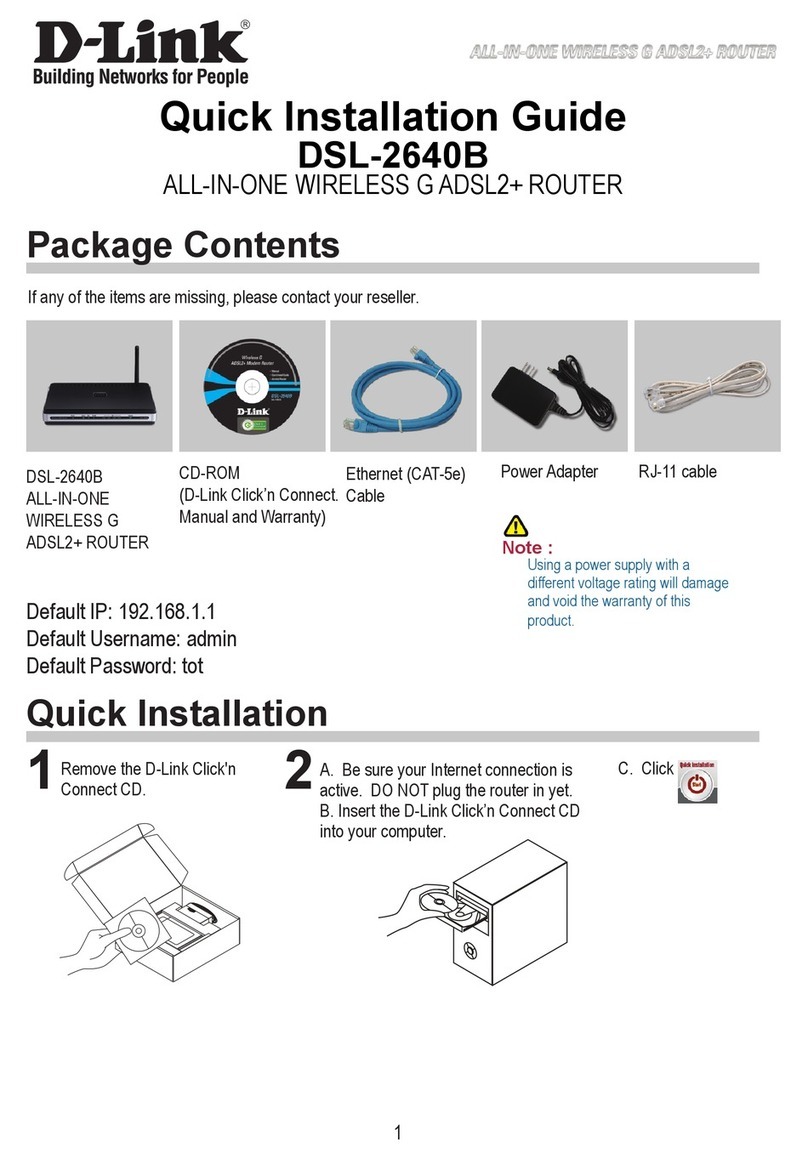
D-Link
D-Link DSL-2640B User manual

D-Link
D-Link DIR-636L User manual
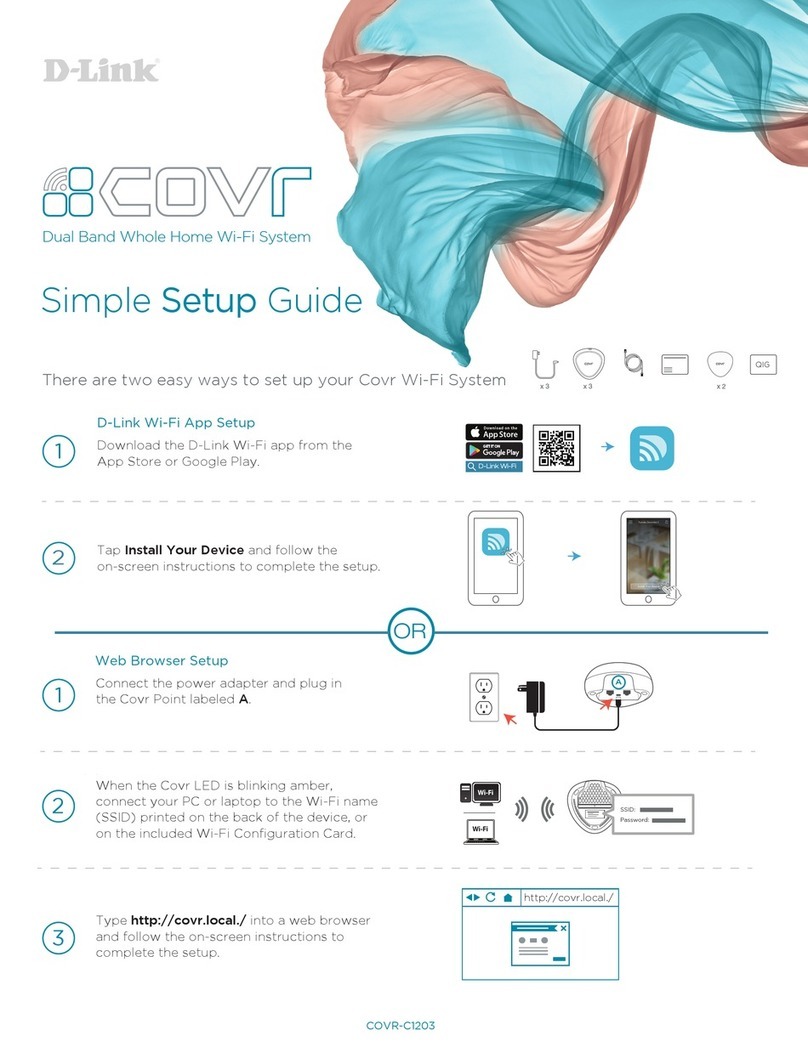
D-Link
D-Link Covr User manual

D-Link
D-Link DSL-3682 User manual

D-Link
D-Link Wireless VPN Router DI-824VUP User manual
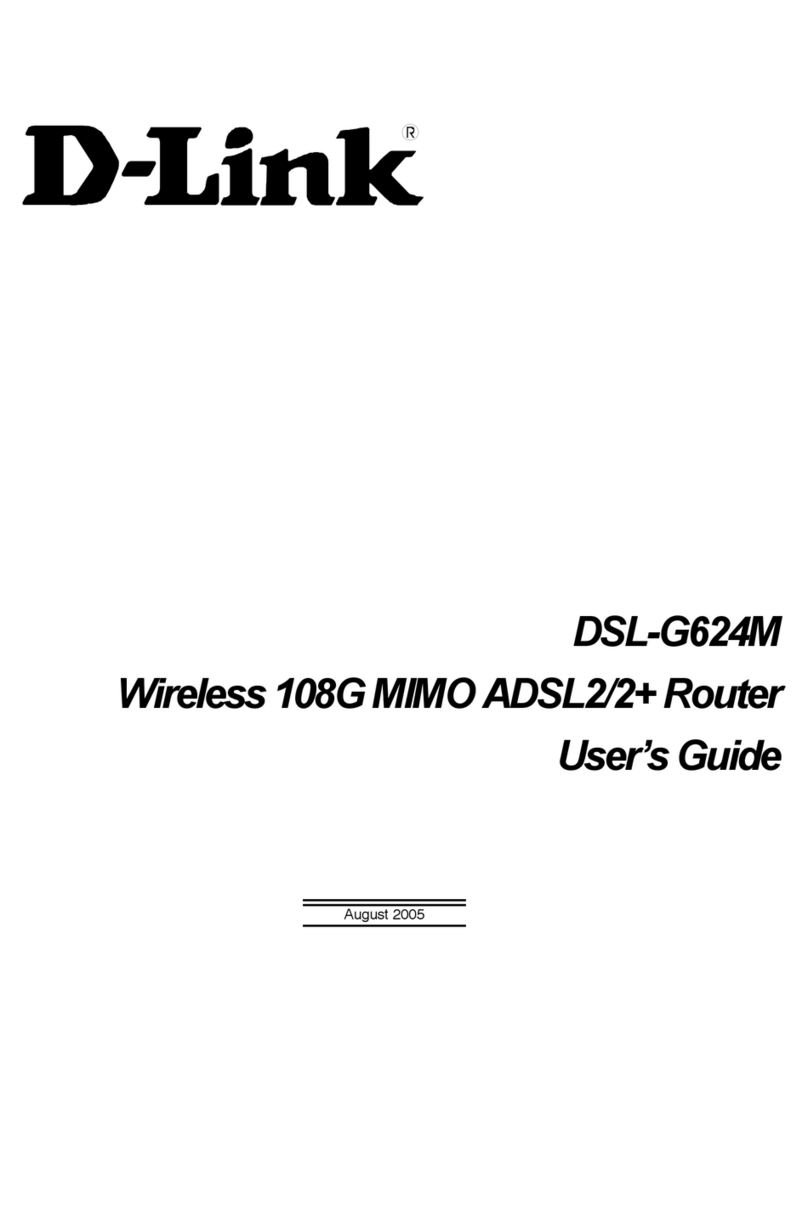
D-Link
D-Link DSL-G624M User manual

D-Link
D-Link DIR-LX1870 User manual

D-Link
D-Link DIR-868L User manual

D-Link
D-Link DIR-619L User manual
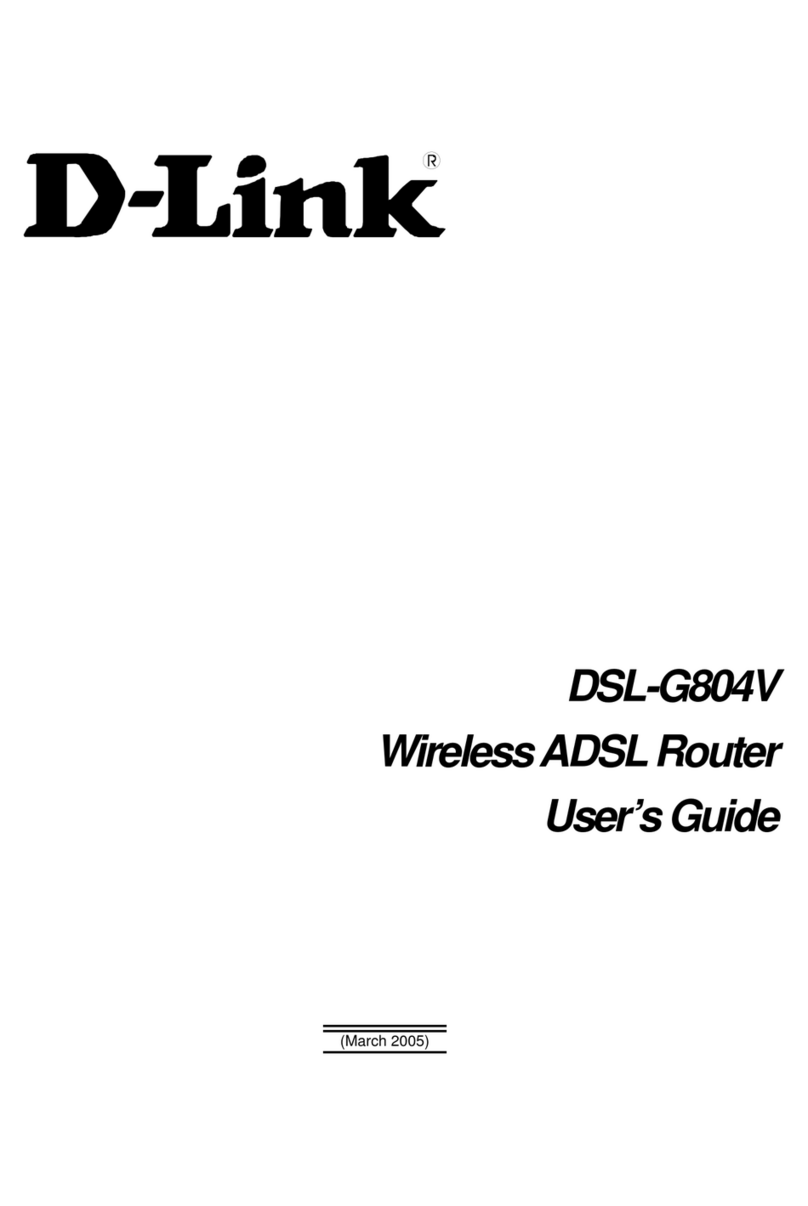
D-Link
D-Link DSL-G804V User manual

D-Link
D-Link DIR-604 User manual

D-Link
D-Link R15 Manual