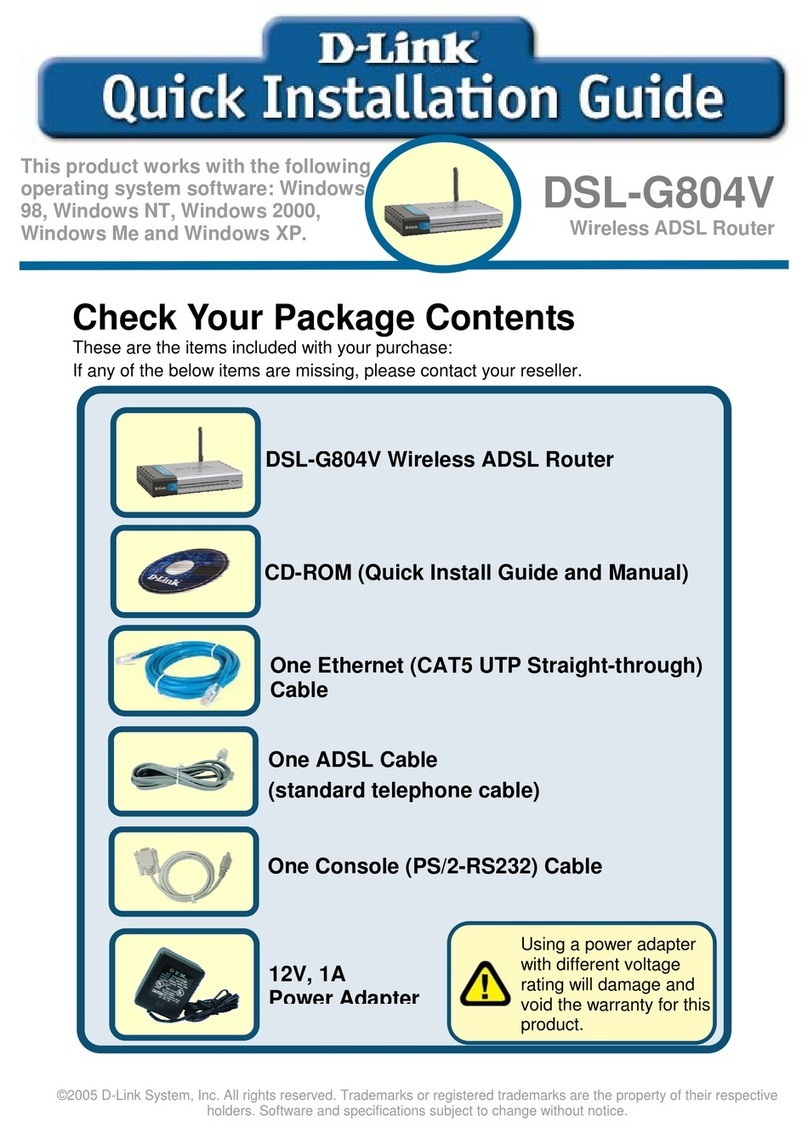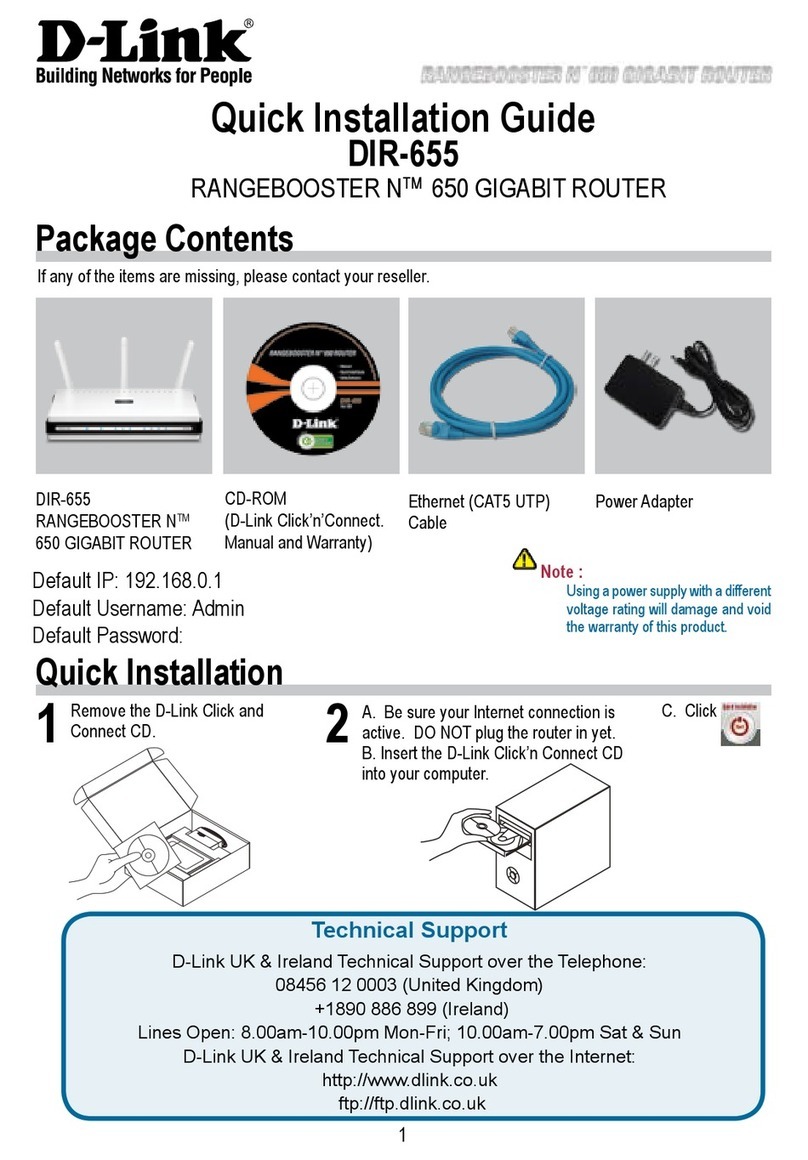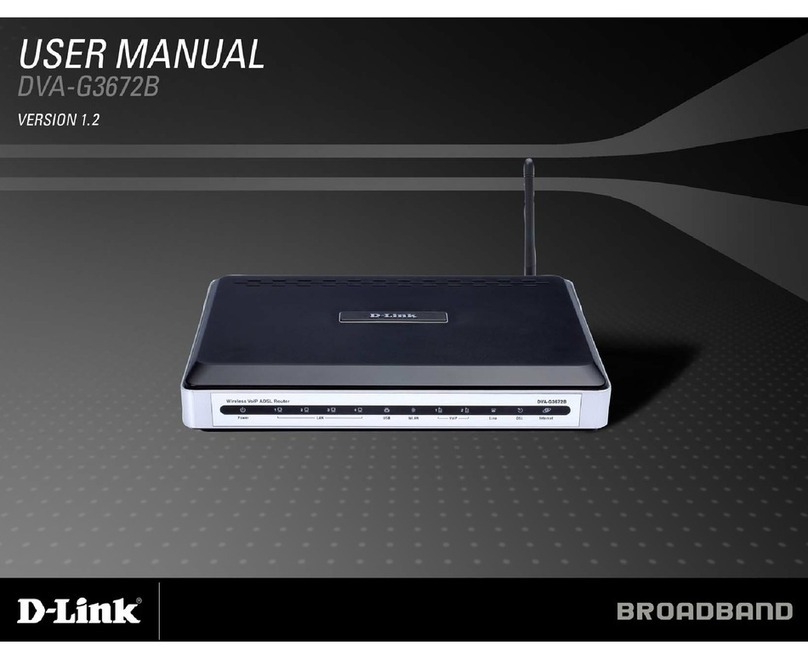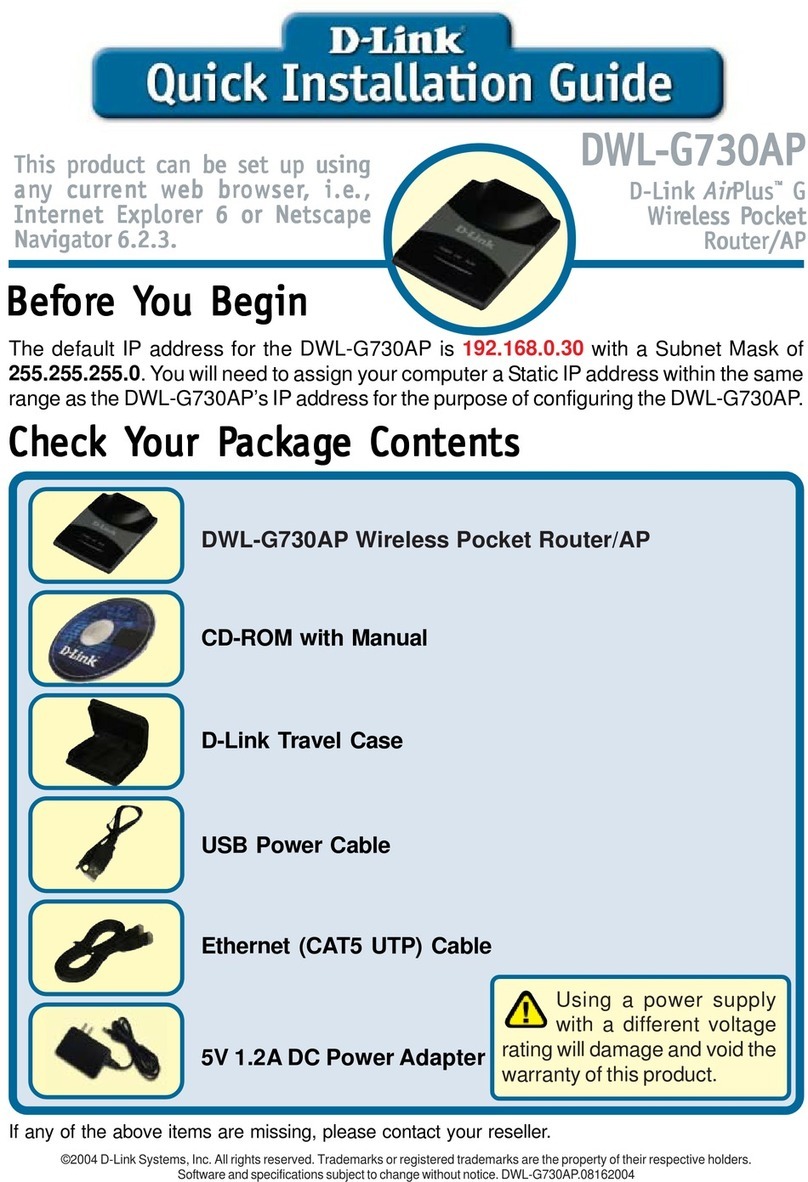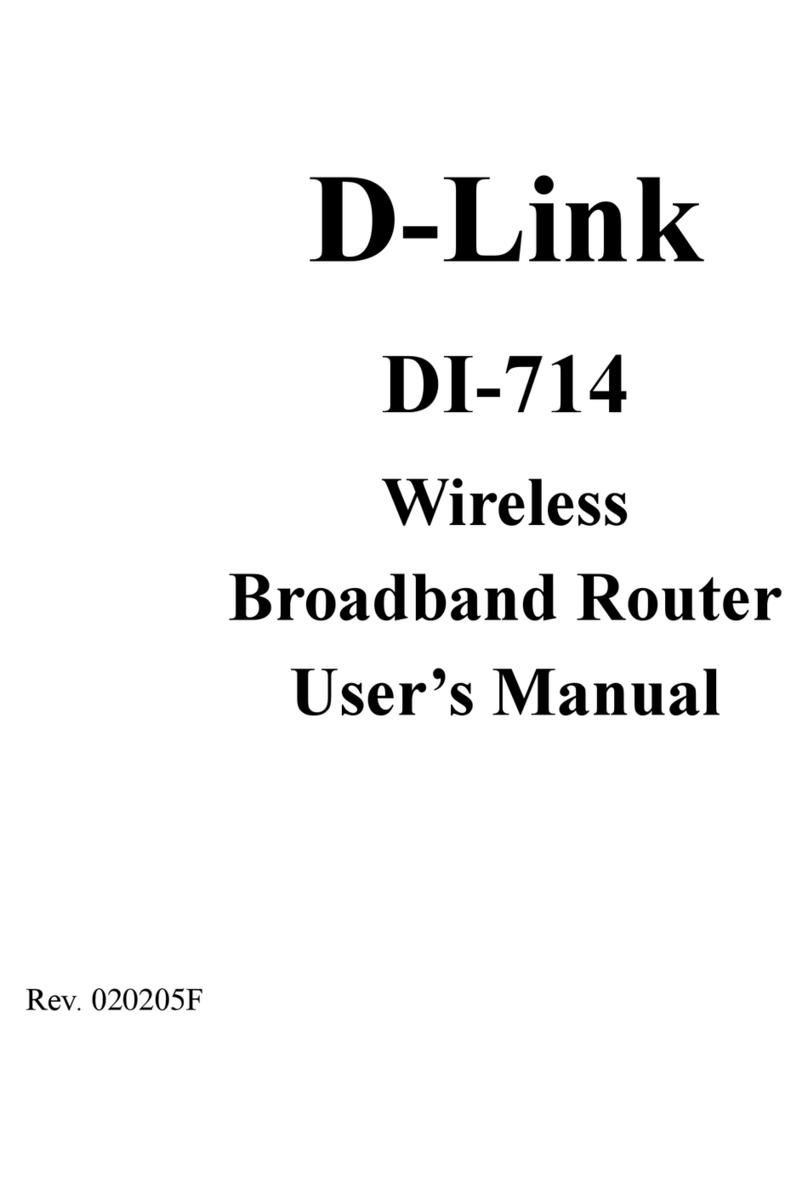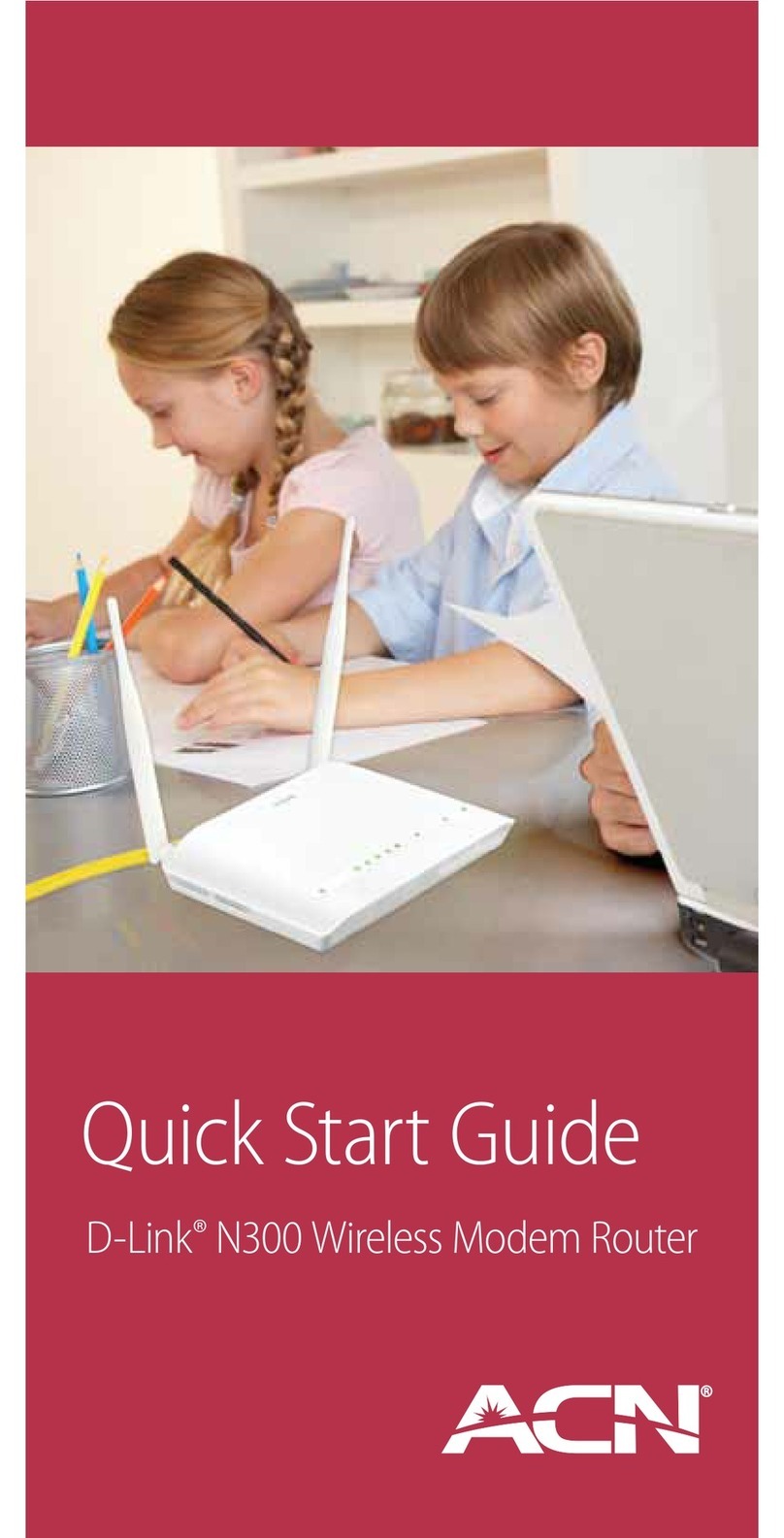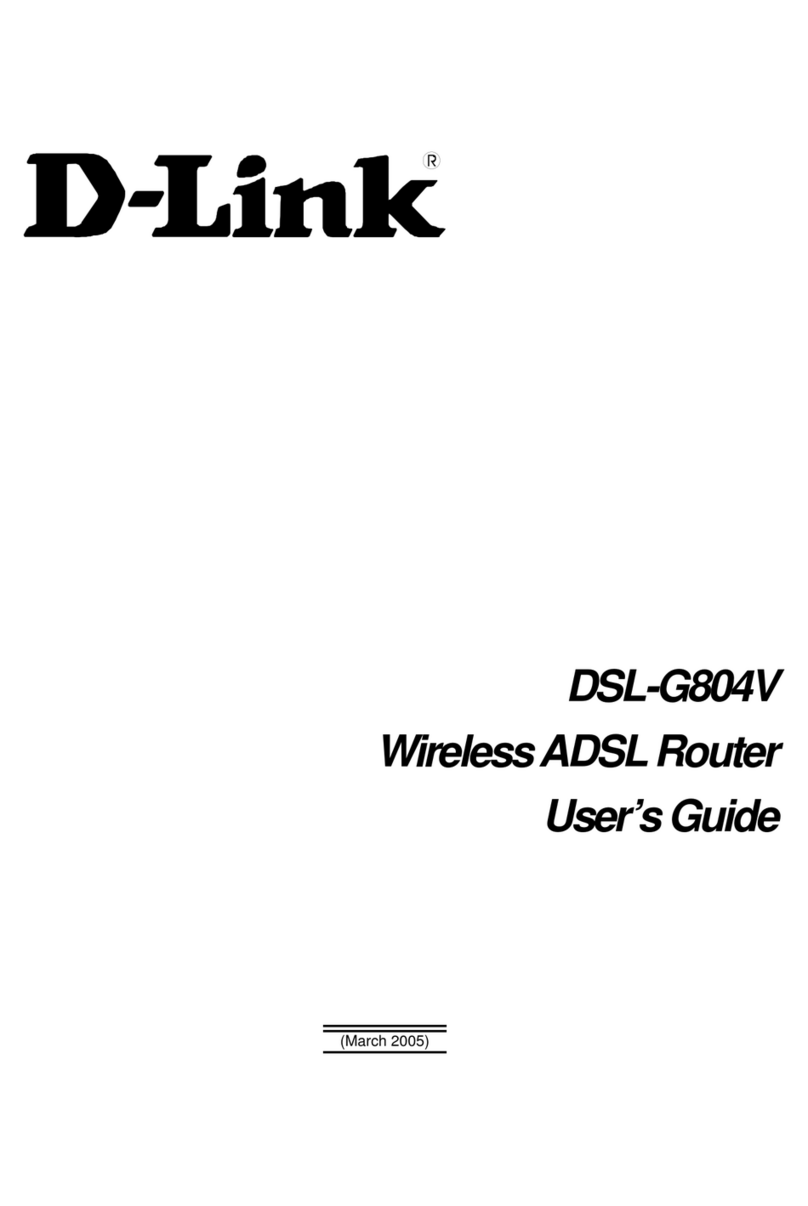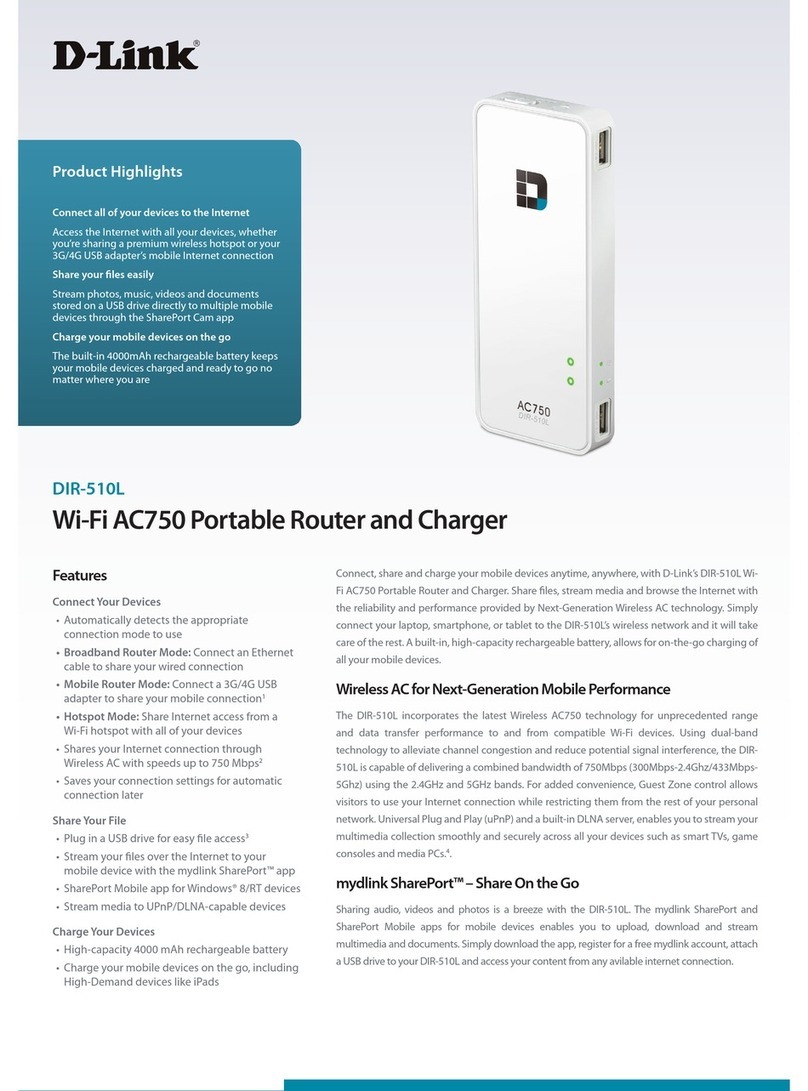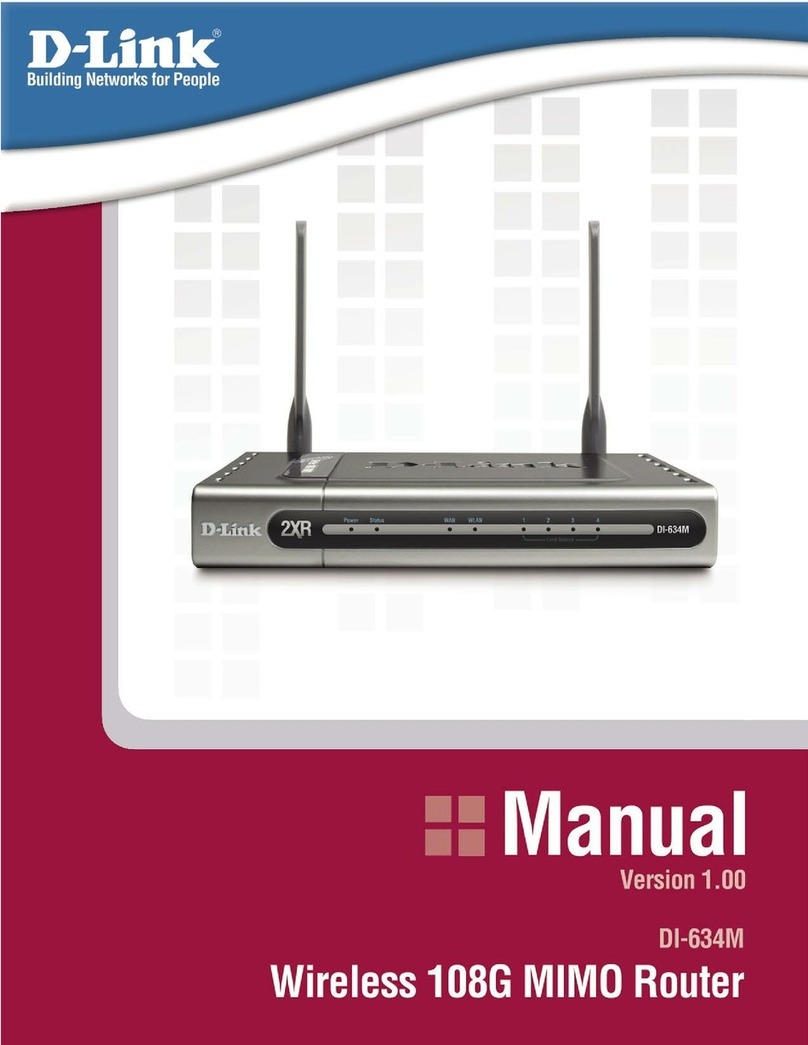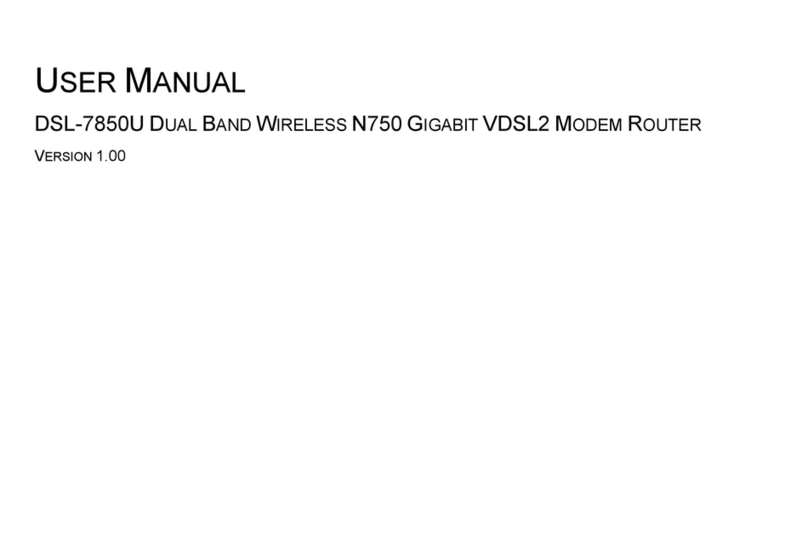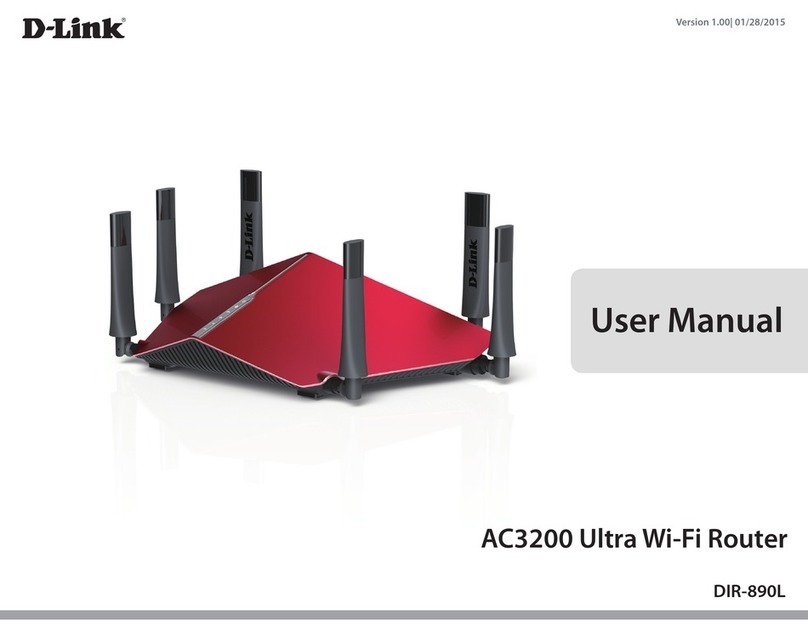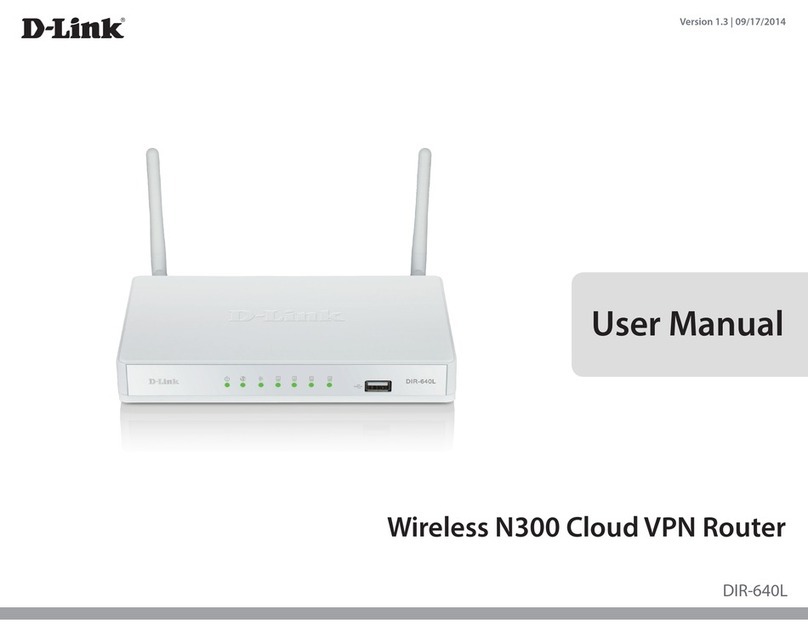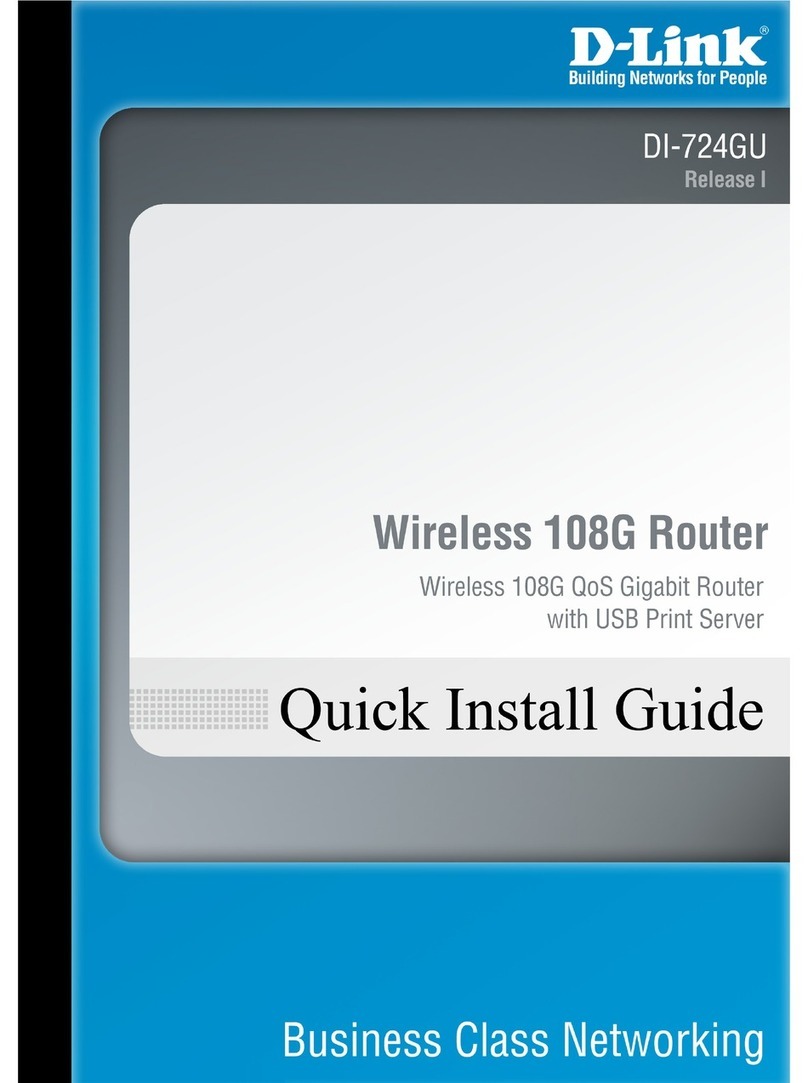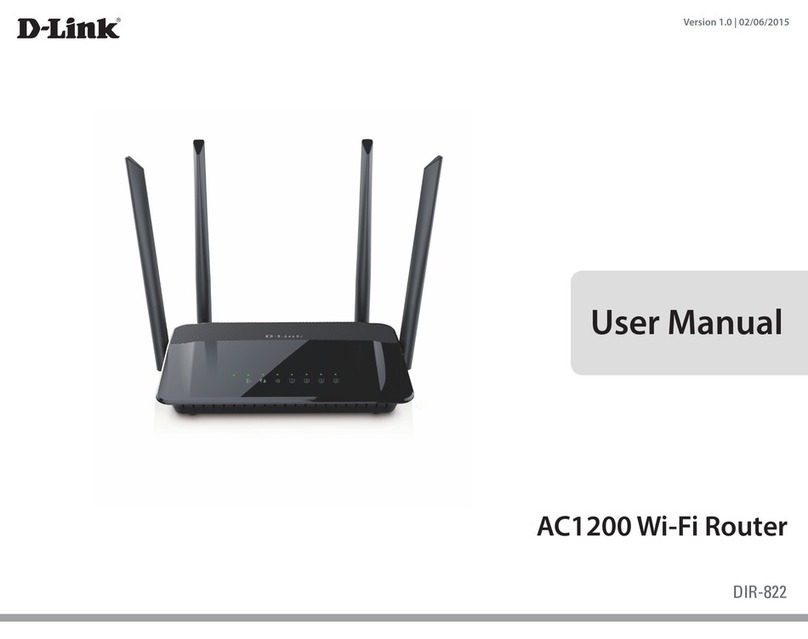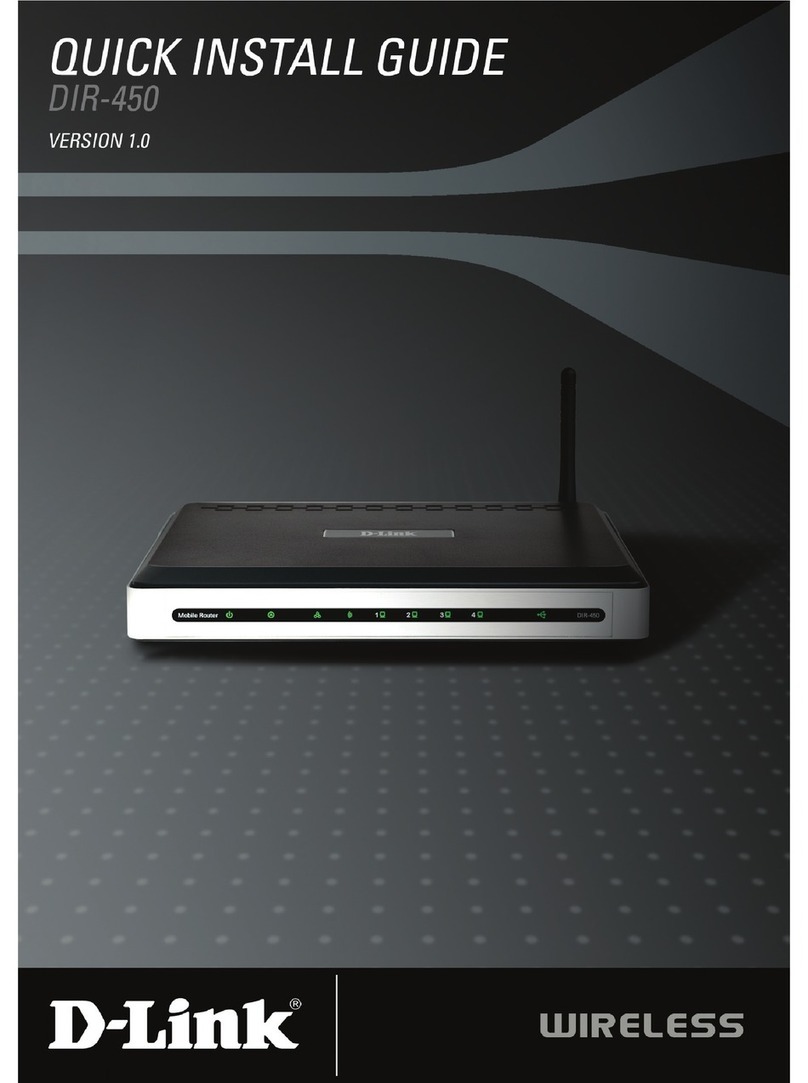Ask the experts
DWR-932 - 4G LTE Mobile WiFi Hotspot 150 Mbps
eu.dlink.com
Product Support
How can I get further support from D-Link?
Contact D-Link support here - https://eu.dlink.com/uk/en/
support/contact
Visit the product page on the D-Link website for latest
firmware, and instruction manuals
What is the warranty period and how can i get support?
D-Link products come with a standard 2 year Warranty, unless
otherwise specified
Contact D-Link support here - https://eu.dlink.com/uk/en/
support/contact
Where can I find firmware updates and additional
product documentation?
Visit the product page on the D-Link website for latest
firmware, and instruction manuals
Contact D-Link support here - https://eu.dlink.com/uk/en/
support/contact
SIm card queries
Do I need to have a SIM card to get Internet connection?
Yes, A data sim is required
Compatible SIM card size standard and eSIM support?
any USIM or mini-SIM card
Which carriers are supported by this product?
This device is supplied unlocked and will support any UK
Carrier. Please ensure the device is upgraded to the latest
firmware for maximum compatibility
Is a data only SIM card needed or will a data + voice +
message plan work as well?
A data only sim card is fine to produce a 4G network
Can this product support carries from other countries?
Yes, please check the supported frequencies; • GSM/GPRS/
EDGE: 900/1800 MHz
• UMTS/HSDPA/HSUPA: 2100/900 MHz
• FDD-LTE: Band 1/3/7/8/20
• TDD-LTE: Band 38/40
Speeds and Signals
Why am I getting slower speed with this product than
with the mobile phone?
The latest mobile phones, will often have a higher Cat
standard than that of a 4G router, so the speeds attainable are
higher.
Creating a hotspot, will cause your device to be unusable as a
phone during this period, as answering a call will interrupt the
hotspot and will cause the battery to discharge quite rapidly.
How can I improve the 4G signal by finding a better
placement of the product?
Yes, 4G/5G signals are often strongest outside, so positioning
your device near a window is optimal.
Once the device is setup, we recommend running a few
speedtests to find the best position within your home (www.
speedtest.net)
Does geographical location have an impact on the speed
of the 4G connection?
Yes, before purchasing a 4G router/hotspot, please check the
availability of 4G/5G in your local area, to better ascertain the
signal strength available.
OFcom provides a checker here - https://www.ofcom.org.uk/
phones-telecoms-and-internet/advice-for-consumers/advice/
ofcom-checker.
Product Specification
Does this product offer L2TP over IPSEC VPN support?
Yes
Does this product offer port forwarding option?
Yes, this can be set up via your browser
Is bridge mode / Modem only mode available?
No, the device does not have a built-in ADSL/VDSL modem.
How many users / devices can be connected to this
product?
The max. number of connected devices depends on the
bandwidth needed by each, signal strength and environment
It is generally accepted that 10 devices is a good limit per
device
Will the device fall back to the original connection?
No the product will require a restart in order to continue on
the primary WAN.
Turn the power button to “off” for 10 seconds then turn back
on to begin normal operation.