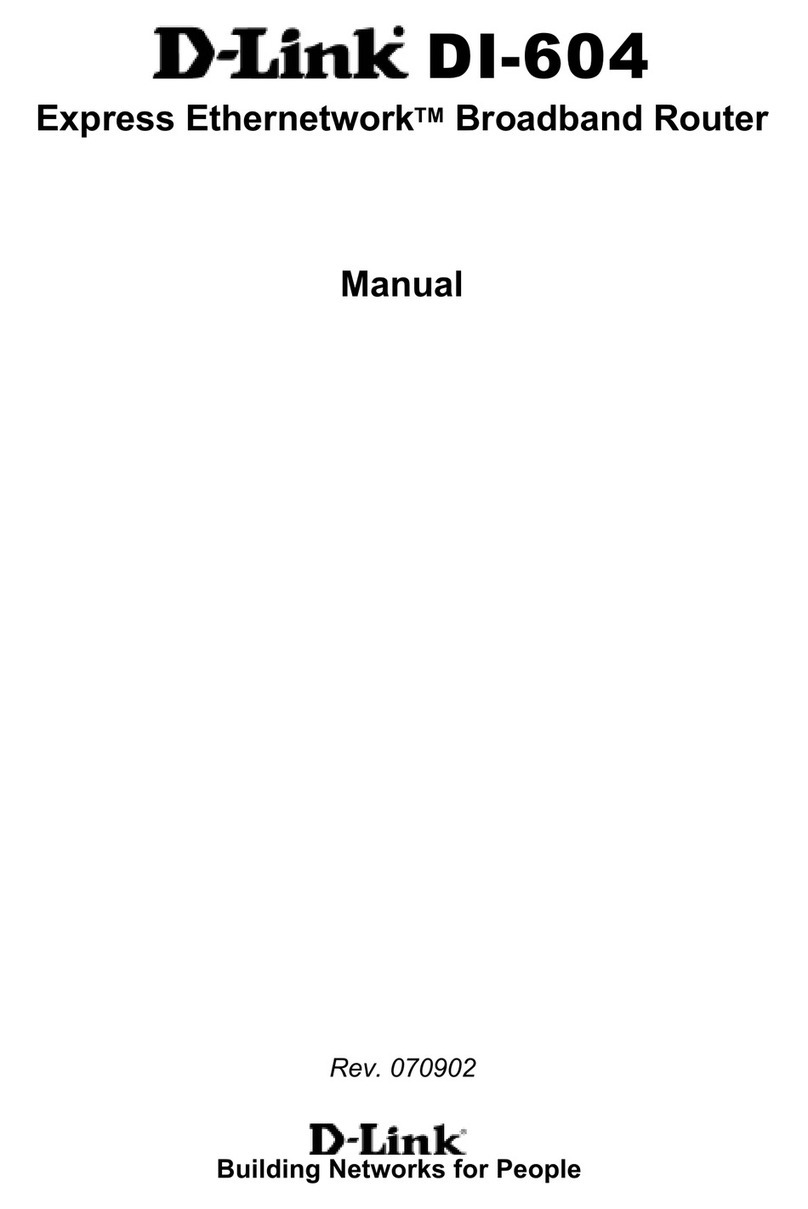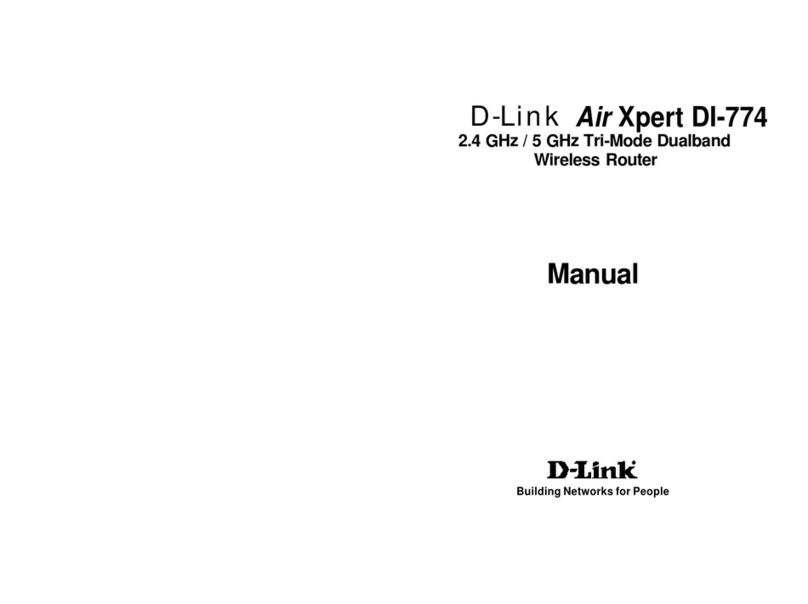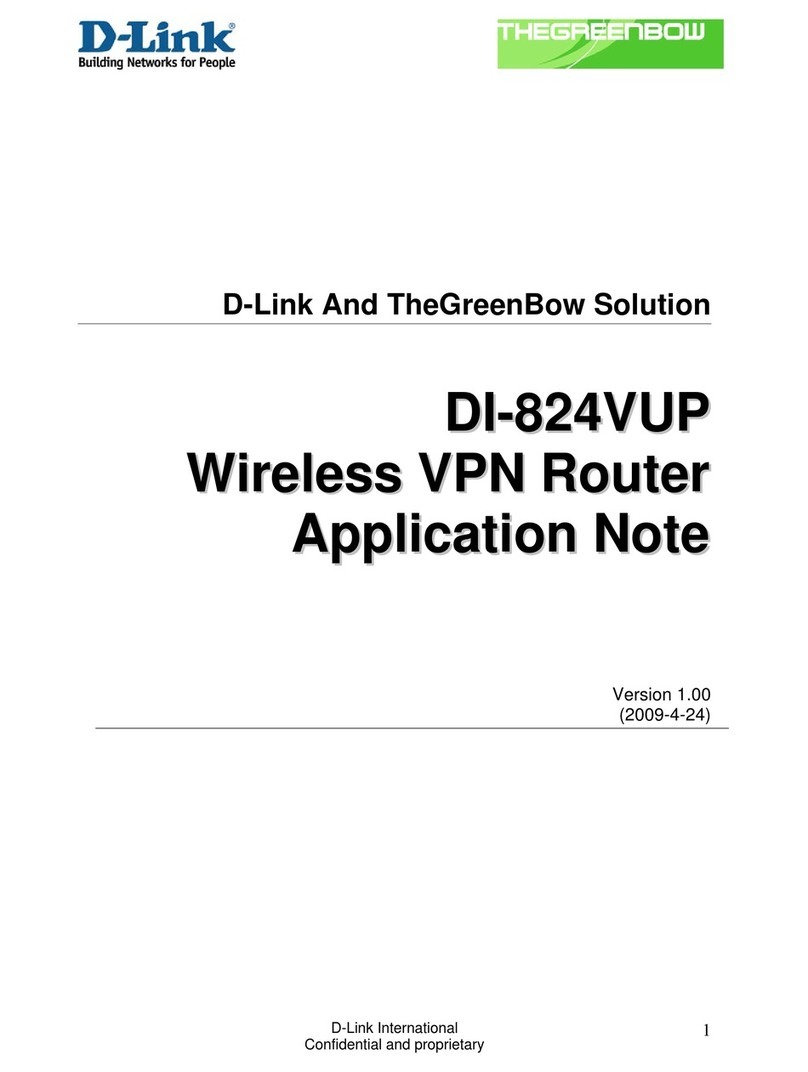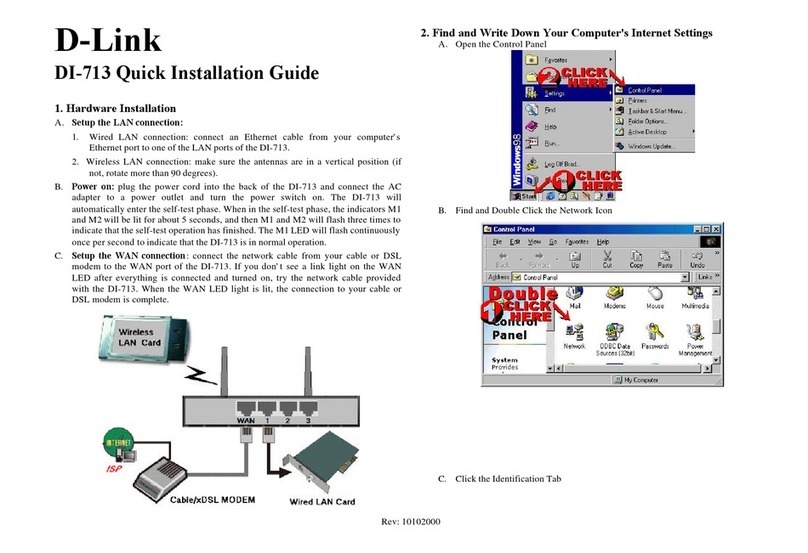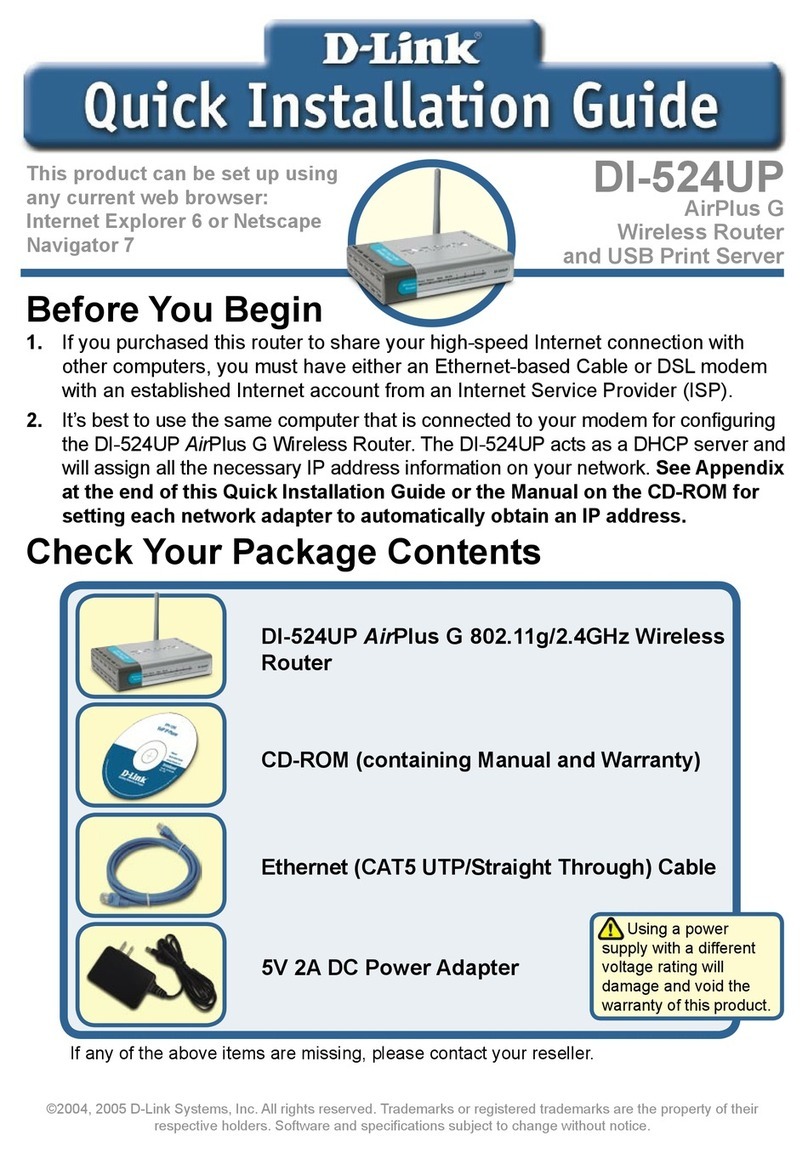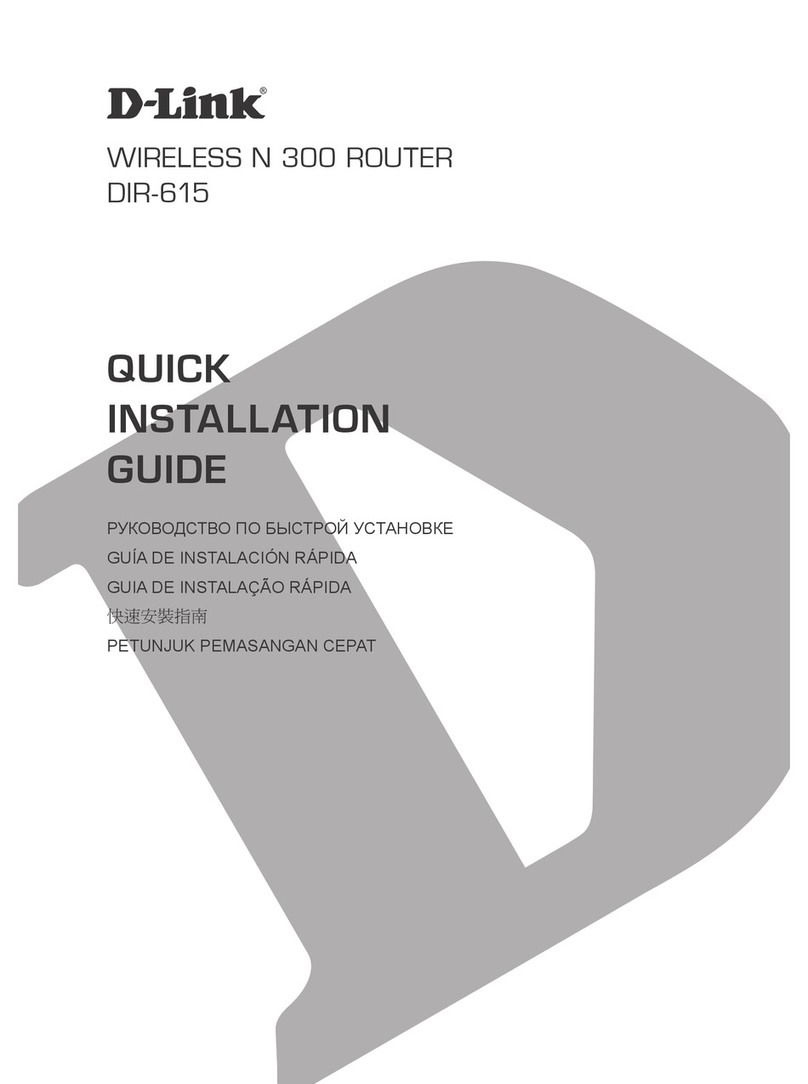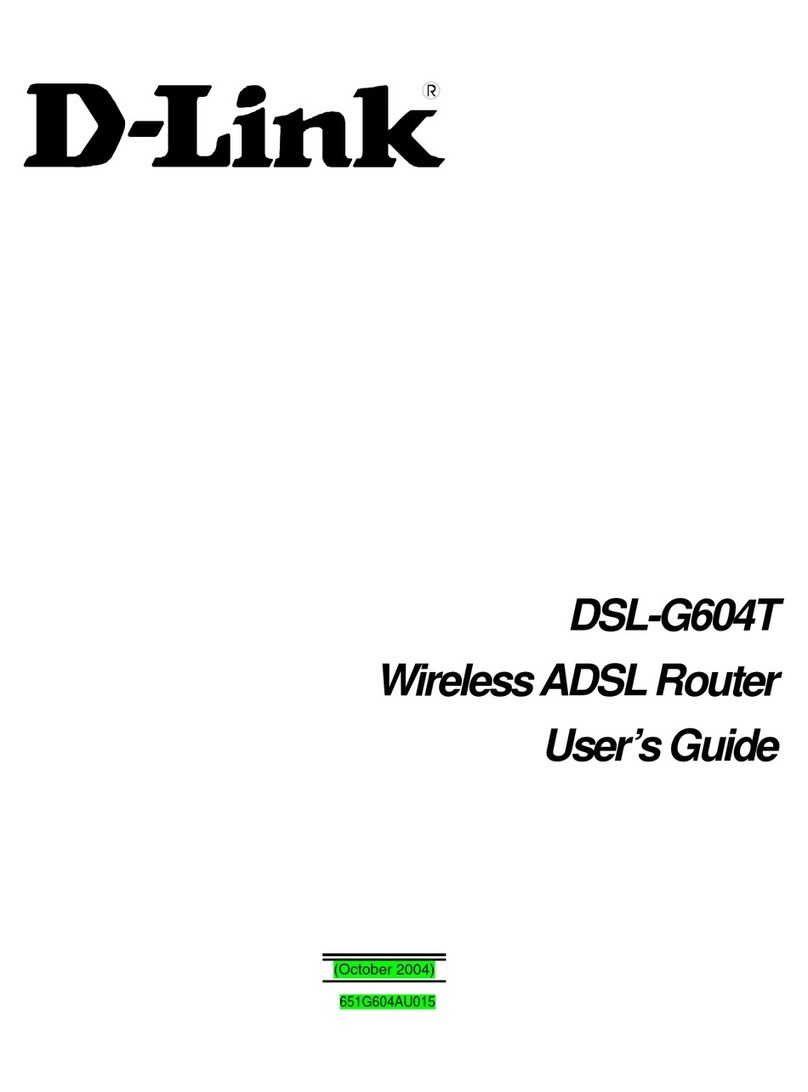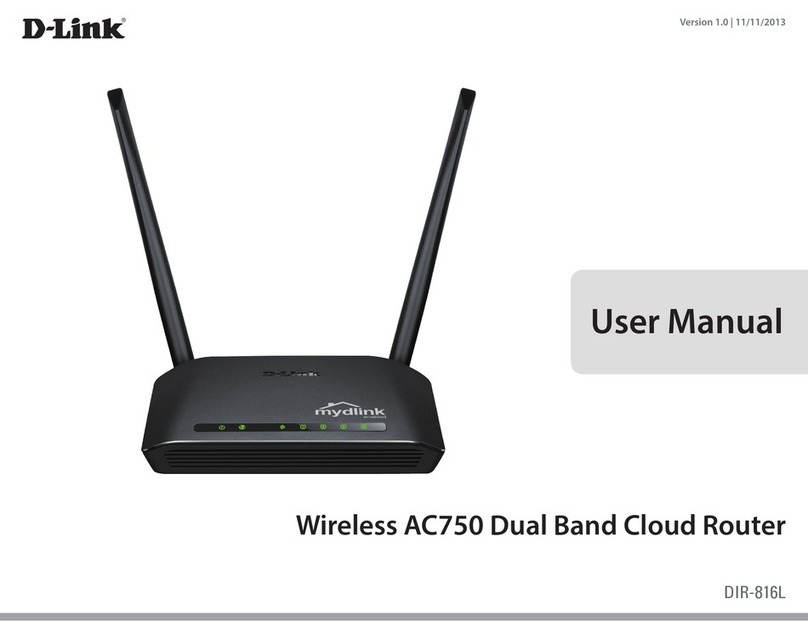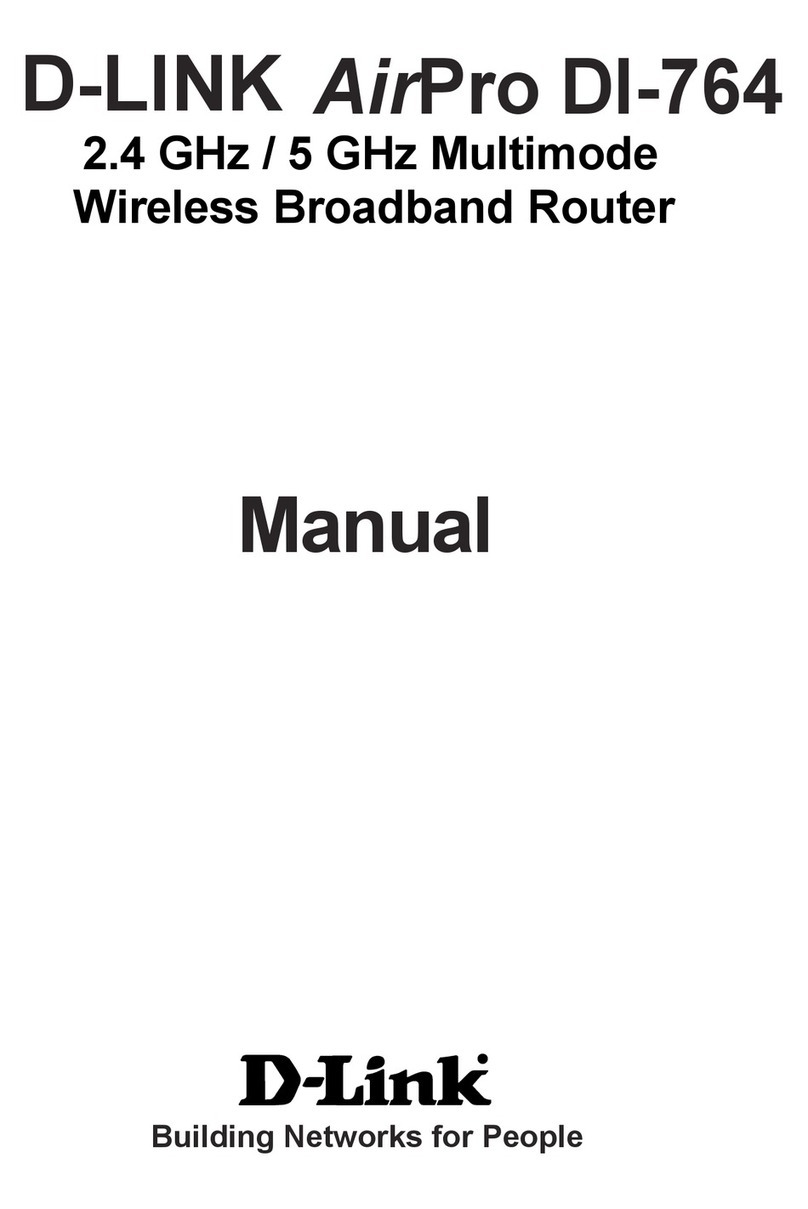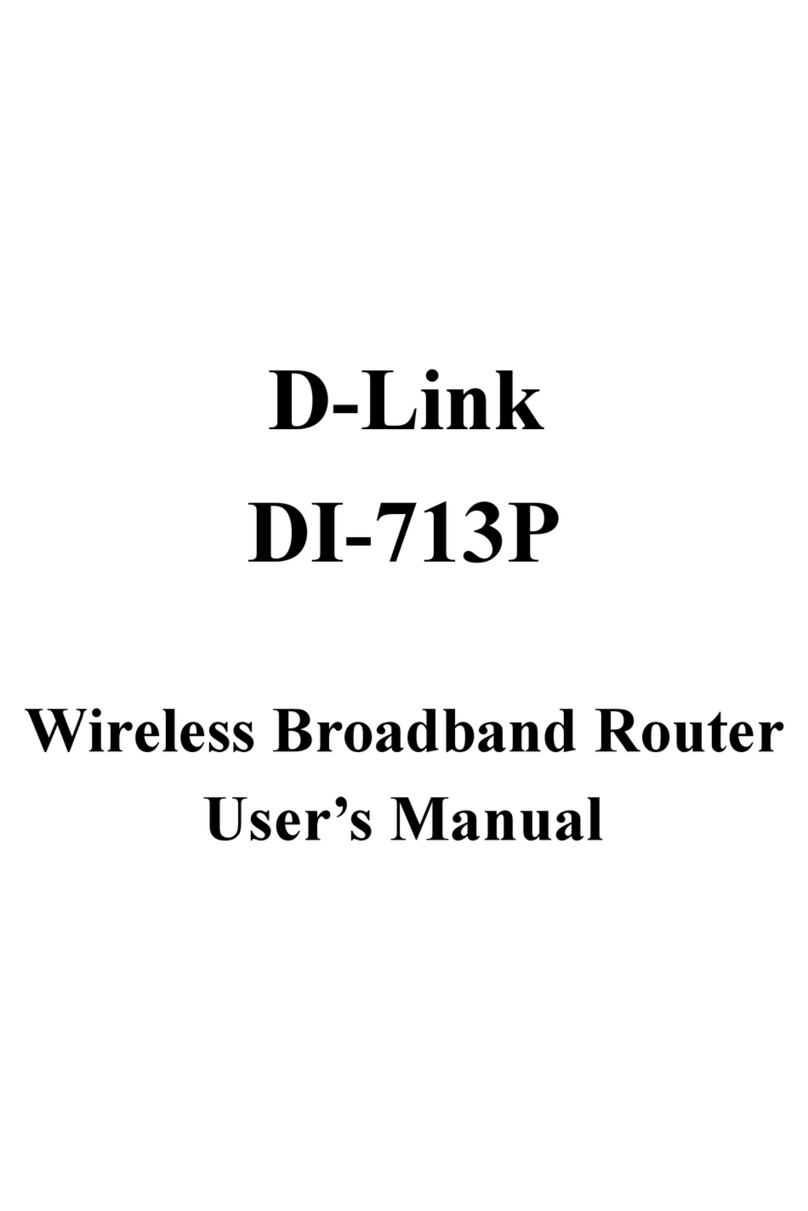ENGLISH
Having trouble installing your new product? D-Link’s website
contains the latest user documentation and software updates for
D-Link products. Customers can contact D-Link Technical Support
through our website by choosing the relevant region.
TECHNICAL SUPPORT
Contact Us
www.dlink.com/en/contact-us
This D-Link product includes software code de-
veloped by third parties, including software code
subject to the GNU General Public License (“GPL”)
or GNU Lesser General Public License (“LGPL”). As
applicable, the terms of the GPL and LGPL, and
information on obtaining access to the GPL code
and LGPL code used in this product, are available
to view the full GPL Code Statement at:
https://tsd.dlink.com.tw/GPL
The GPL code and LGPL code used in this product
is distributed WITHOUT ANY WARRANTY and is
subject to the copyrights of one or more authors.
For details, see the GPL code and the LGPL code
for this product and the terms of the GPL and
LGPL.
Written Oer for GPL and LGPL Source Code
Where such specific license terms entitle you
to the source code of such software, D-Link will
provide upon written request via email and/or
traditional paper mail the applicable GPL and LG-
PLsource code files via CD-ROM for a nominal cost
to cover shipping and media charges as allowed
under the GPL and LGPL.
Please direct all inquiries to:
Snail Mail: Email:
Attn: GPLSOURCE REQUEST
D-Link Systems, Inc.
14420 Myford Road, Suite 100
Irvine, CA 92606
GPLCODE@dlink.com
GPL CODE STATEMENT
i
This device complies with Part 15 of the FCC Rules. Operation is subject to
the following two conditions:
(1) The device may not cause harmful interface, and
(2) this device must accept any interface received, including interface that
may cause undesired operation.
FCC WARNING
i
2021/03/26_90x130 v1.00(DI) 4GIDIRX15DLDI1XX
FREQUENTLY ASKED QUESTIONS
?
Why can’t I access the web-based conguration utility?
Verify that http://WXYZ.devicesetup.net/ has been correctly entered
into the browser (WXYZ represents the last 4 characters of the MAC
address). The Wi-Fi Name(SSID), Wi-Fi Password, and device password are
printed on the Quick Installation Card and on the device label.
Why can’t I access the Internet?
Power cycle your router and check your Internet access again. If you still
can not connect to the Internet, contact your Internet service provider.
What do I do if I forgot my device password or my Wi-Fi Password?
If you forgot your password, you must reset your router. This process will
change all your settings back to the factory defaults.
How do I restore the router to its factory default settings?
Locate the reset button. With the router powered on, use a paper clip to
hold the button down until the LED turns solid red. Release the button
and the router will go through its reboot process.