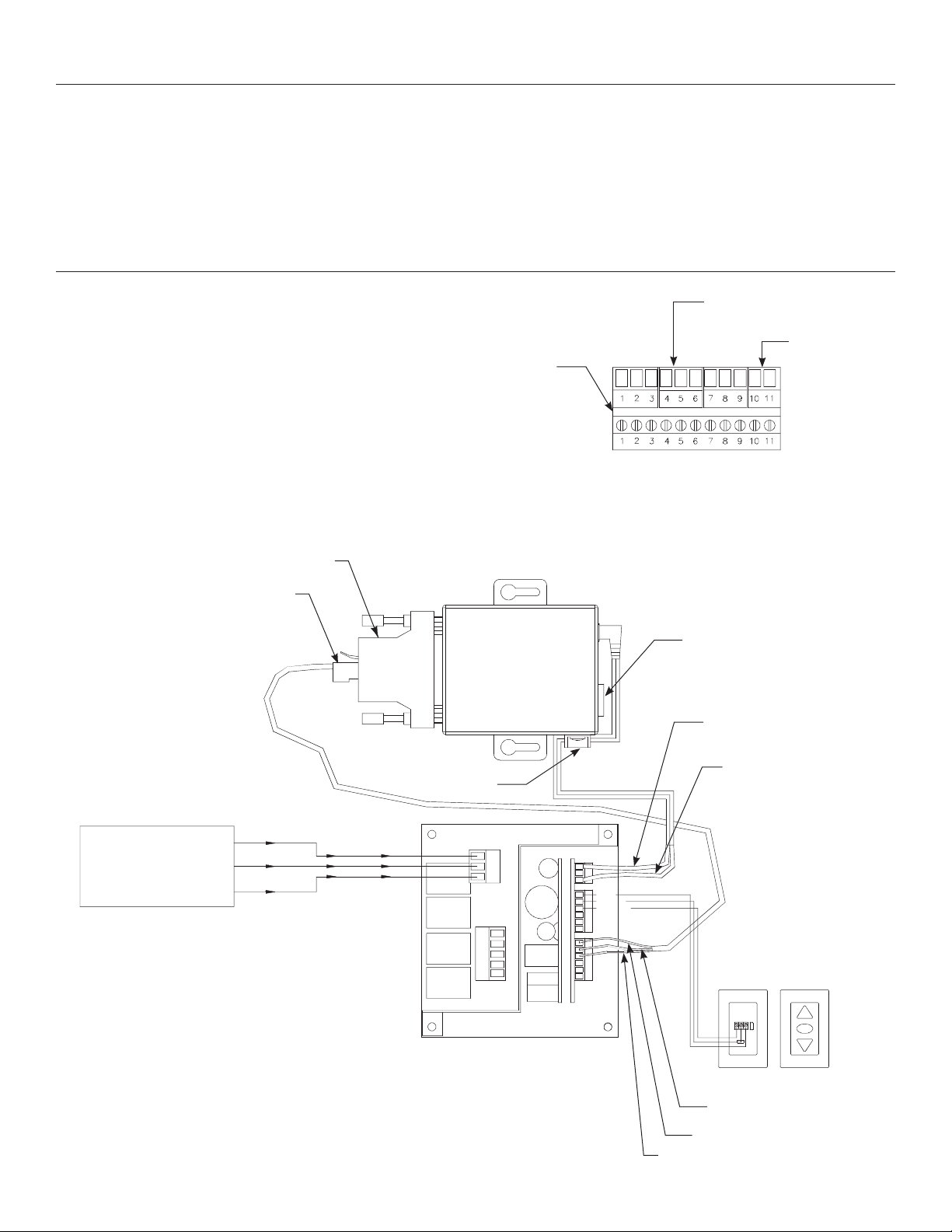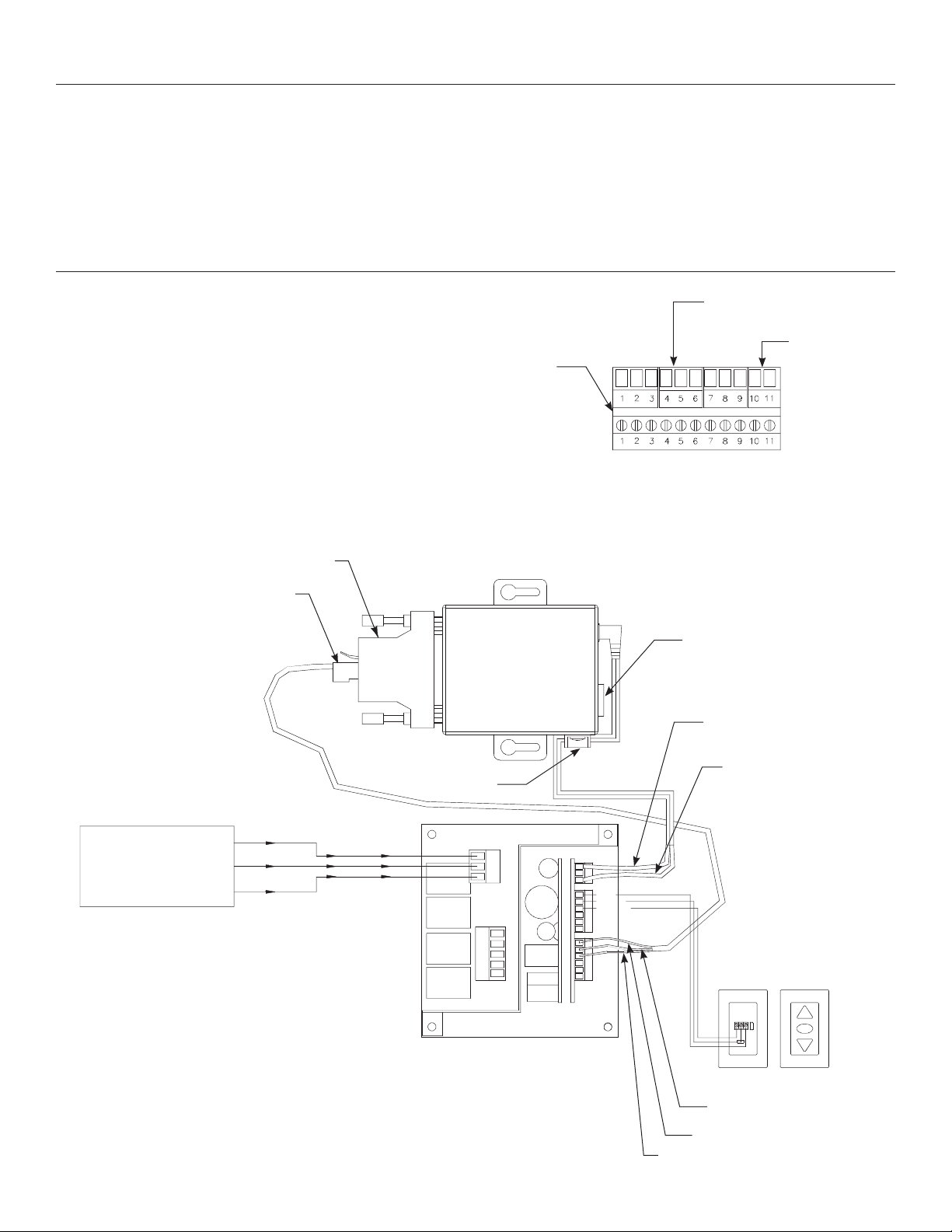
2
When connecting the NET100, there are three connections that
must be made to the SCB100 for proper operation: Power
+12Vdc, RS232 Communication and Ethernet.
NOTE: If you ordered your screen with a built-in SCB100 it will
come equipped with a 11-pin phoenix connector. The NET100 will
be equipped with a 2-pin plug and 3-pin plug for connection. The
2-pin plug will plug into #10 and #11 and the 3-pin plug will plug
into #4, #5 and #6. (See Fig. 1)
Product Description
The NET100 is an Ethernet adapter to the SCB100 Serial Control Board for Da-Lite motorized screens and projector lifts. This Ethernet
adapter allows remote control of a screen or lift through a TCP/IP connection.
The NET100 is classiied as a serial device server, which by deinition means that it makes available to client computers the Da-Lite
screen or lift as a serial device (enabled by the SCB100). The NET100 supports the suite of RS232 commands developed under the
SCB100, and allows those commands to be issued by an Ethernet enabled computer or third party controller.
Installation
Figure 1
Terminal
Block
3Pin Plug
RS232 Communication
2Pin Plug
+12VDC Output
If you did not order your screen with a built-in SCB100, remove the 2-pin and 3-pin connectors from the NET100. Refer to (Fig. 2)
Once these connections have been made and power
is supplied to the SCB100, the NET100 will be
powered from the SCB100.
Upon a successful connection, the power LED and
the status LED will turn on solid green. The green
10/100 Mb Link LED indicates the presence of
communication between the NET100 and
one or more nodes on the network.
Power II IPut
120VAC / 60Hz
Back Of
Wall Switch
Red (Tx)
Black (Rx)
Green (Ground)
Front Of
Wall Switch
NOTE: 2024AWG Wire
Recommended For Connecting
Wall Switch To The SCB100
Controller
RJ45 Connector
RJ45 Ethernet
Connection
Black With White
Stripe 12VDC+
Black Solid
12VDC -
DB25 to RJ45
Adaptor
Strain Relief
Black (Hot)
Green (Ground)
White (Common)
Black (Hot)
Green (Ground)
White (Common)
+ 120 VDC OUT
Red Up
Black (Down)
White (Common)
Red (Up)
Black (Down)
White (Common)
Rx - Data In
G - Ground
TX - Data Out
RX - Data In
G - Ground
Tx - Data Out
WBR
- 120 VDC OUT
Up
Stop
Down
RJ45 PINOUT
PIN - 3 RX
PIN - 4 TX
PIN - 5 GR
PIN - 6 NOT USED
Figure 2