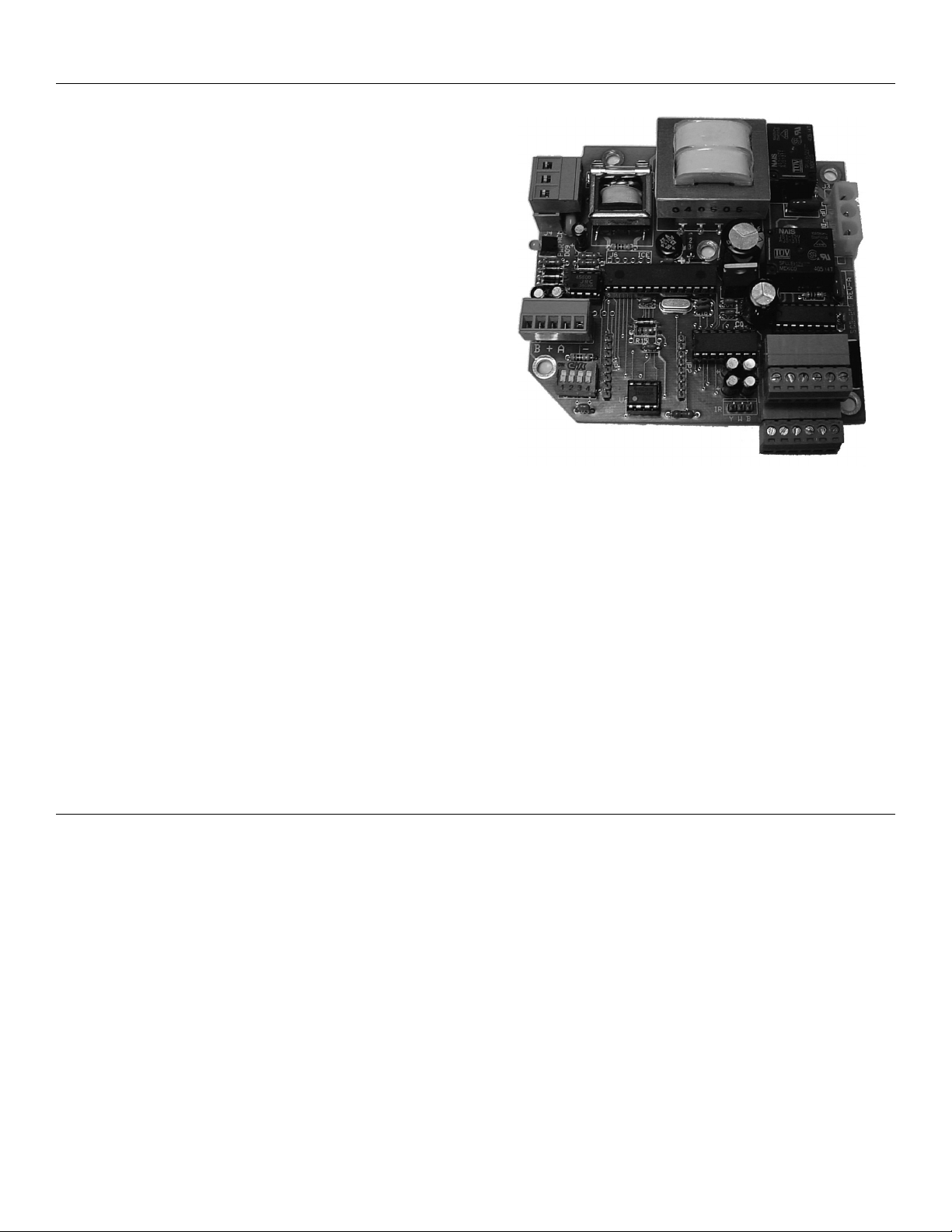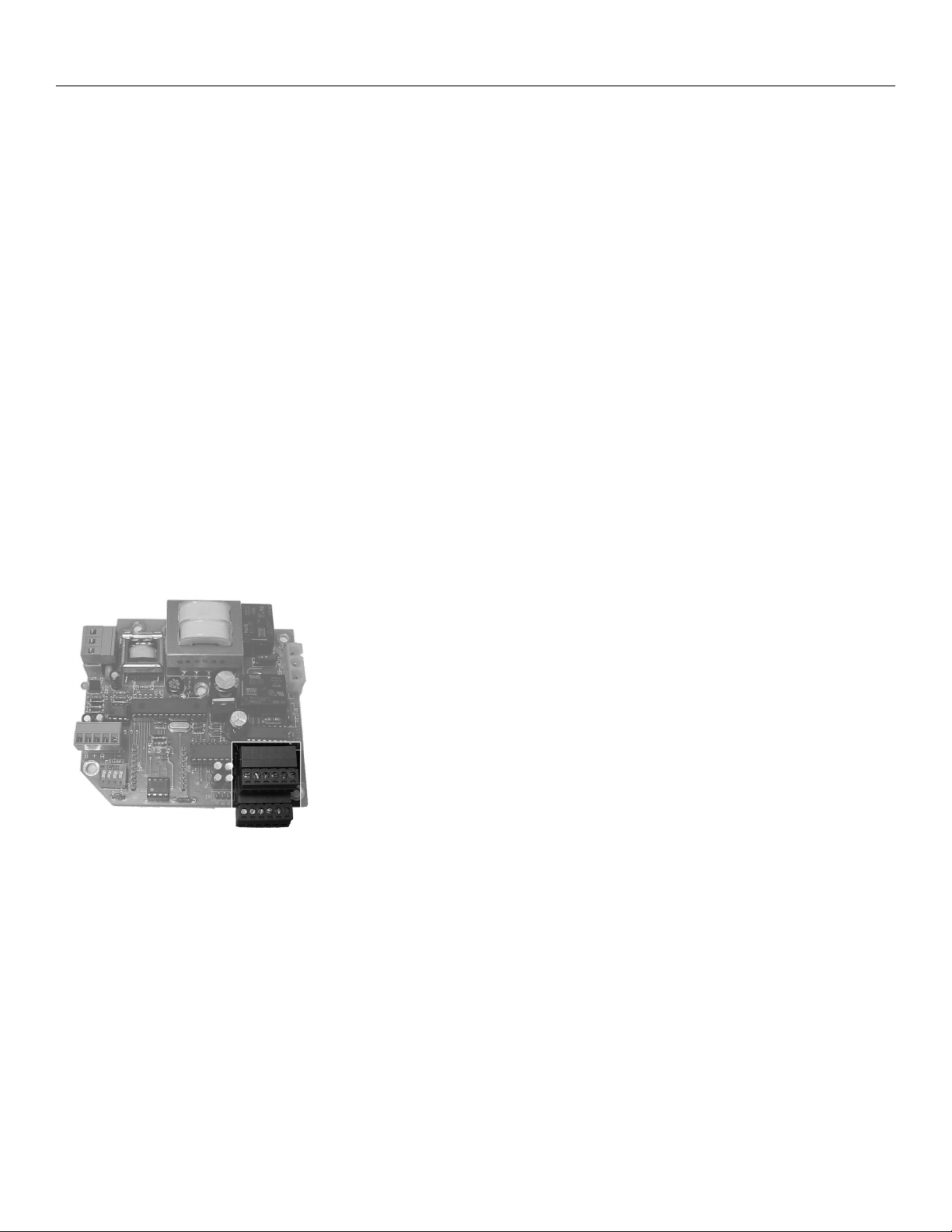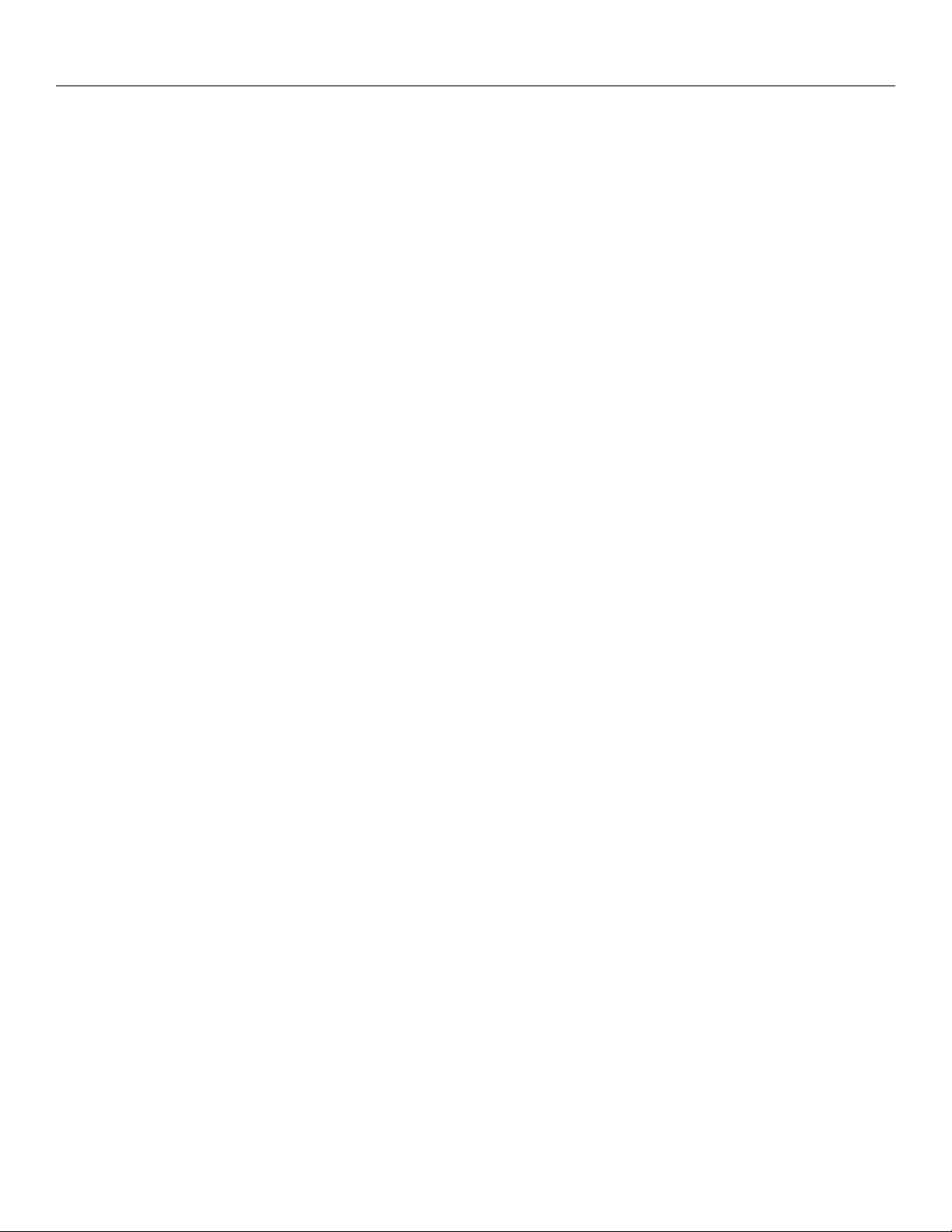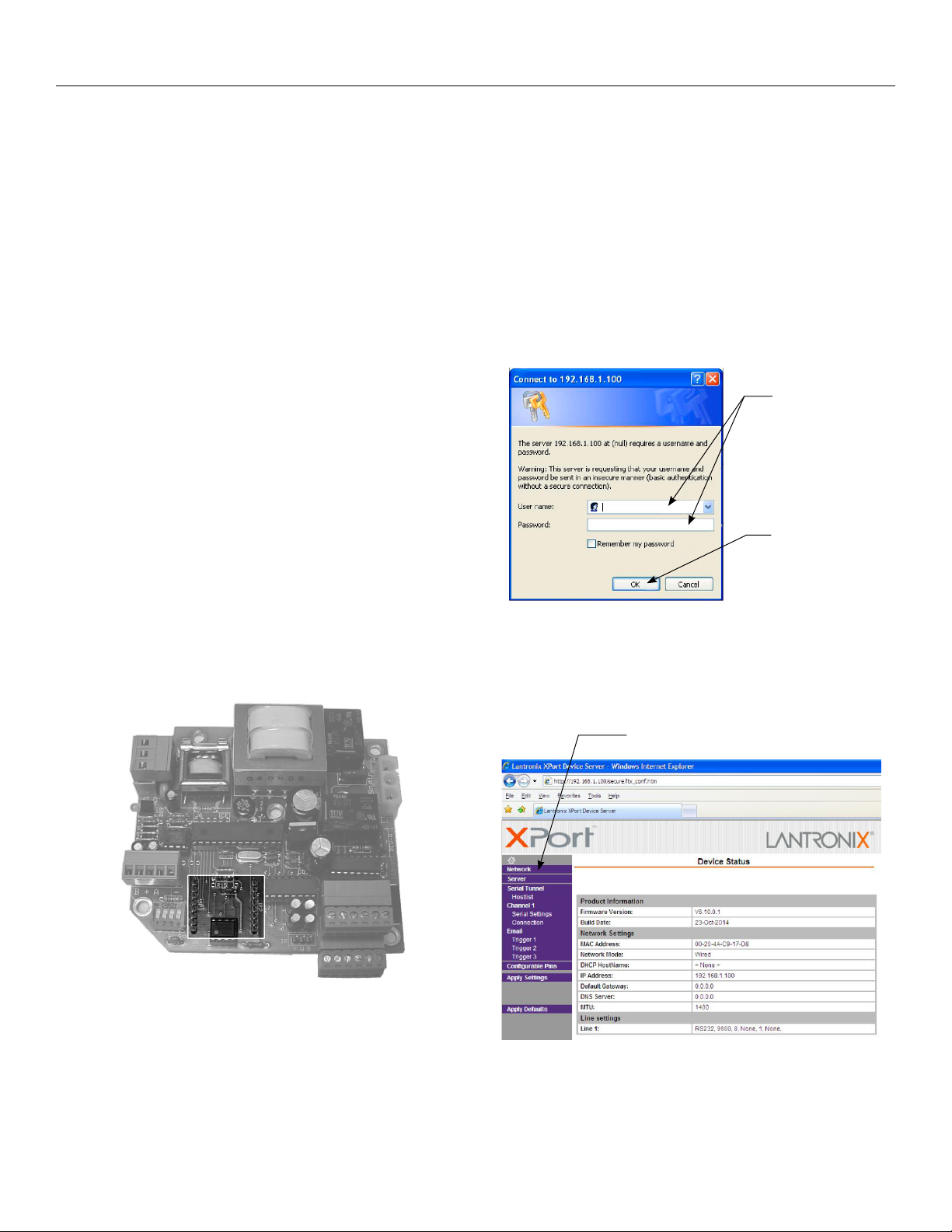10
Appendix A – Command Reference
Command Abbreviations:
• ID: Device ID, with a value range of 07, default is set to 0
using DIP switches
• TD: Target density of encoder, with the default set to 128.
• RD: Roller diameter, taking into account no screen material
(mm)
• SL: Length of slack wrap (screen material that remains on
the roller when the screen is fully lowered). Length of slack
wrap (roller wrap of material + amount of top black drop).
• ST: Screen thickness (mm)
• SW: Viewing Area Width (mm)
• SH: Viewing Area Height (mm)
• MA: MAC address of the NET200
• DH: DHCP NET200 support on or of, default is set to ON
(ON, OF)
• SE: Rotary sensor support on or of, default is set to ON
(ON, OF)
• RE: Relay status, where UP indicates position 1 is shorted,
DN indicates position 2 is shorted, and ST indicates both
positions are open. (This unit is not designed for contact
closure operation.)
• AC: AC Current consumed through relay, in AC amps,
resolution to tenths of an amp.
• UL: Mechanical and electronic upper limit position, with a
counter value of 0
• LL: Mechanical and electronic lower limit position, with a
counter value of LL
• TA: Screen position to the nearest target, with a counter
value between 0 and LL
• IN: Screen position to the nearest inch, resolution to
hundredths of an inch
• MM: Screen position to the nearest mm
• A1: SP using aspect ratio of 1:1, where width = SW
• A2: SP using aspect ratio of 1.25:1, where width = SW
• A3: SP using aspect ratio of 1.33:1, where width = SW
• A4: SP using aspect ratio of 1:66, where width = SW
• A5: SP using aspect ratio of 1.78:1, where width = SW
• A6: SP using custom aspect ratio or amount of screen drop
(user deinable and accessible through NET200 or RS232)
• A7: SP using custom aspect ratio or amount of screen drop
(user deinable and accessible through TCP/IP or RS232)
• A8: SP using custom aspect ratio or amount of screen drop
(user deinable and accessible through TCP/IP or RS232)
• A9: SP using custom aspect ratio or amount of screen drop
(user deinable and accessible through TCP/IP or RS232)
• A0: SP using custom aspect ratio or amount of screen drop
(user deinable and accessible through TCP/IP or RS232)
• IP: IP address of NET200, whether DHCP or statically
assigned
• SN: Subnet of the NET200, whether DHCP or statically
assigned
• AL: Device status, providing complete settings information
• RS: Reset the SCB200 (Equivalent to a power cycle.)
Basic command rules:
• All commands shall begin with a “#” symbol.
• All values in the command shall be separated by a single
ASCII space “ “.
• All commands shall end with an ASCII carriage return “<CR>”.
• Any spaces immediately prior to the <CR> shall be ignored.
• Any invalid commands should result in an ACK of
“# ID ERR” and the appropriate error code, as deined
below. Commands issued to an invalid master / slave ID
shall be ignored.
• Position setting values can be set as FIXed, INCrement,
or DECrement. All numeric values following shall be
positive integers.
SCB200 Error Codes:
13: Command Timed Out
14: Busy Calibrating
15: Requires Rotary Sensor
16: Requires Calibration
17: Already Calibrated
18: Motor OverCurrent Fault
19: Motor Encoder Fault
20: Supported Only From NET200
21: Requires NET200
22: Supported Only At Master