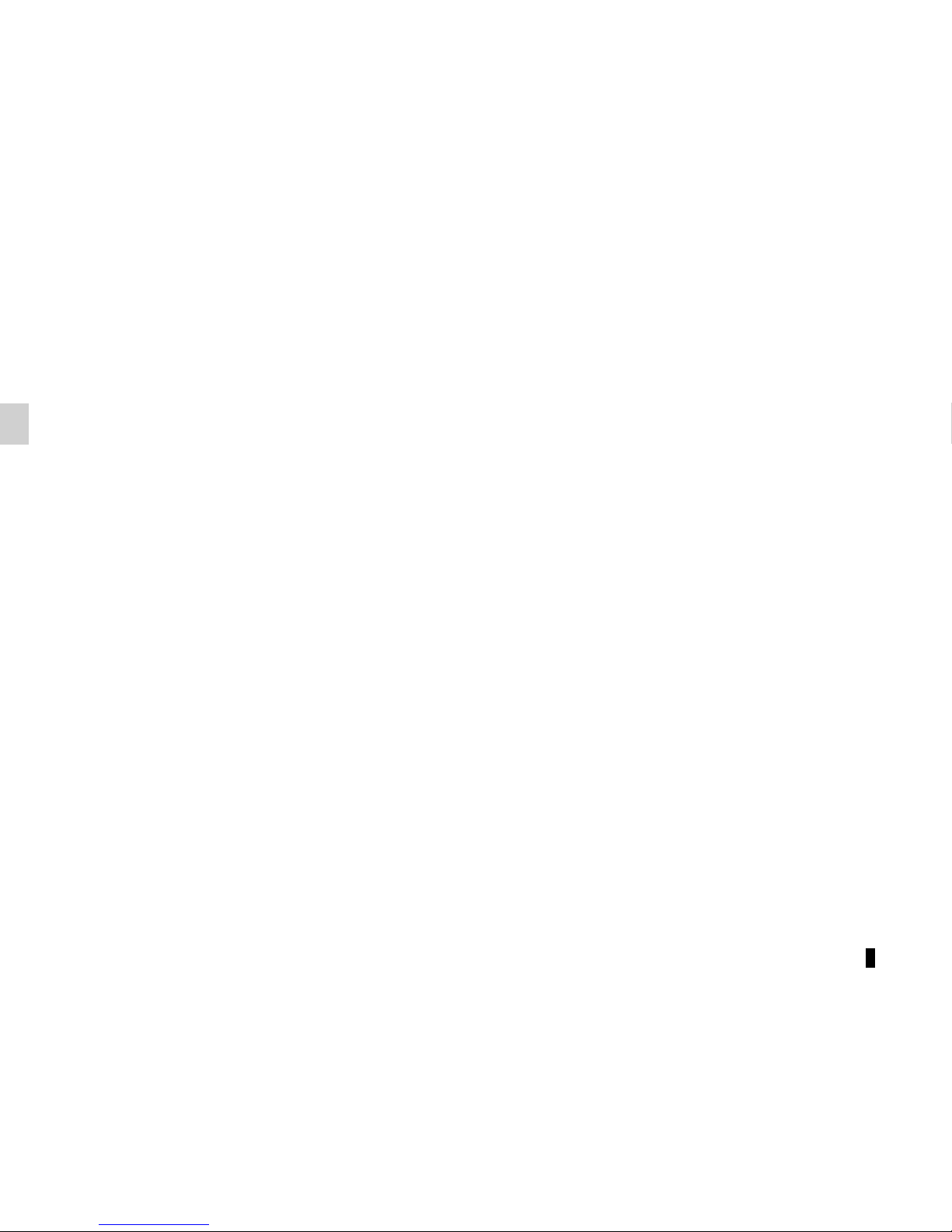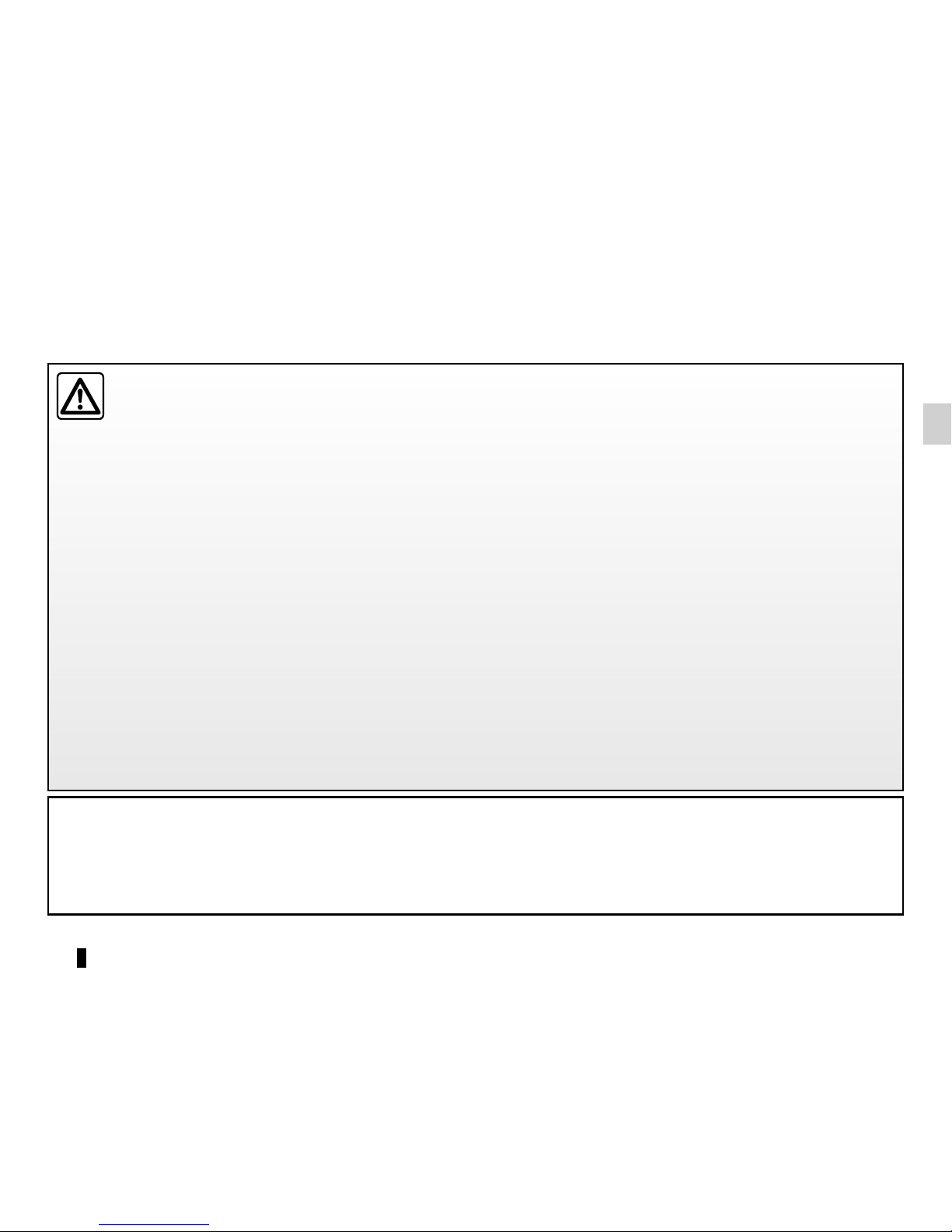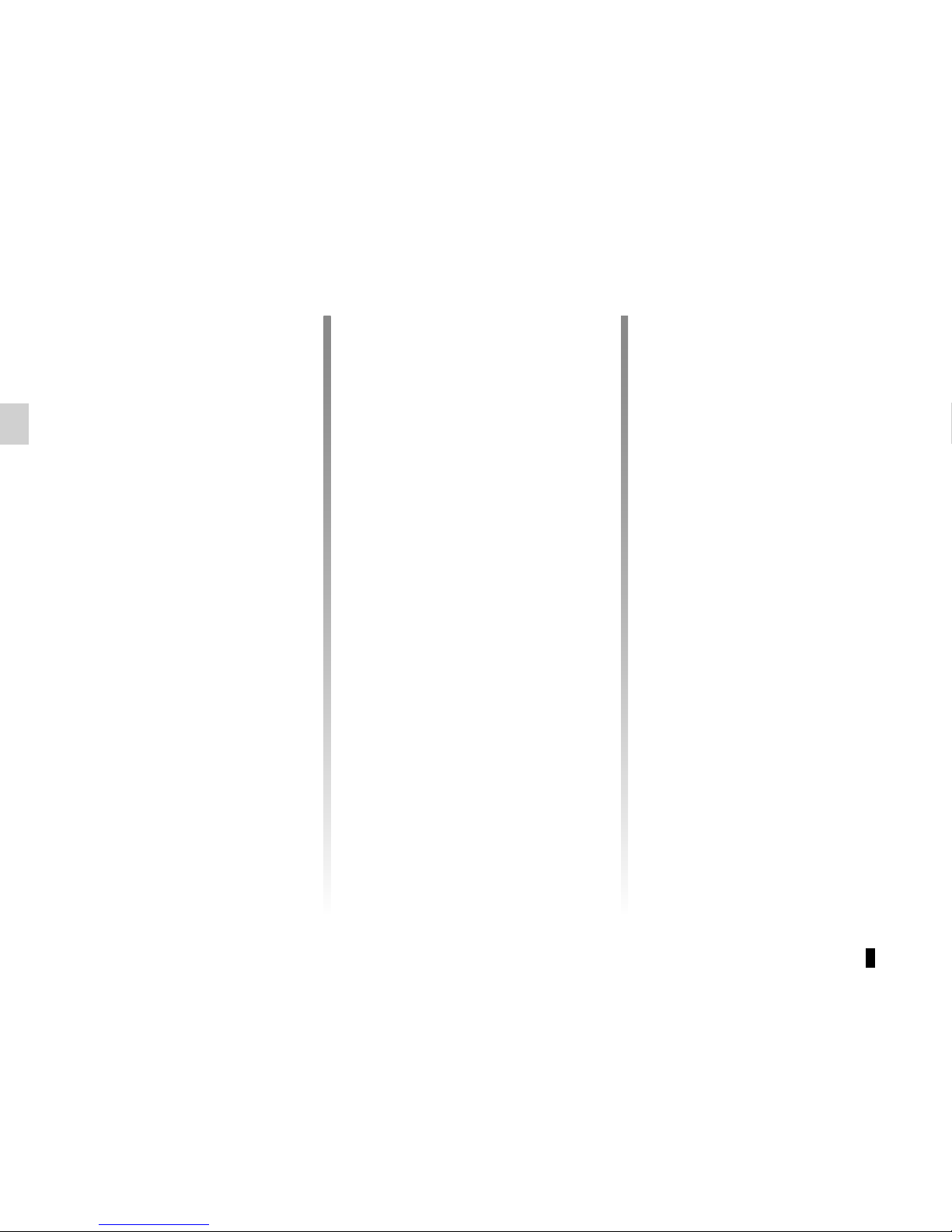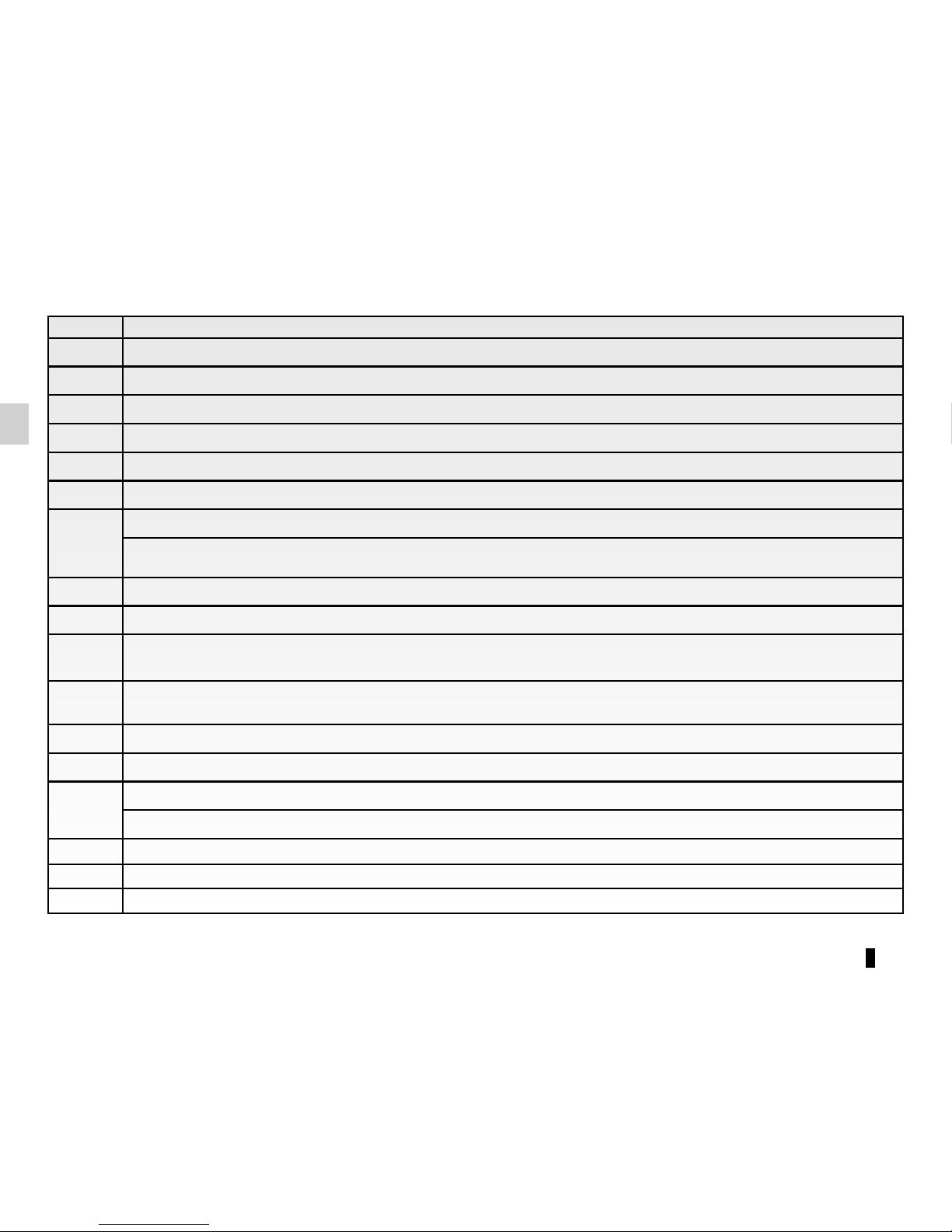GB.5
GENERAL DESCRIPTION (2/3)
Hands-free phone function
The hands-free Bluetooth® phone
system makes the following functions
possible without having to handle your
phone:
– send/receive/suspend a call;
– transfer the list of contacts from the
phone memory;
– access the call logs for calls which
have come through the system;
– dial emergency numbers.
Navigation assistance
function
The navigation system automatically
calculates the geographical position of
the vehicle by receiving GPS signals.
It suggests a route to your chosen des-
tination using its road map.
Finally, it indicates the route to take,
step by step, using the display screen
and voice messages.
Telephone compatibility
Some phones are not compatible with
the hands-free system, and do not
enable you to use all of the available
functions or do not provide the best
possible sound quality.
For more information on compatible
telephones, contact your approved
manufacturer’s dealer or visit the man-
ufacturer’s website, where available.
Your hands-free phone system is only intended to facilitate communication by reducing the risk factors, without remov-
ing them completely. You must always comply with the laws of the country in which you are travelling.