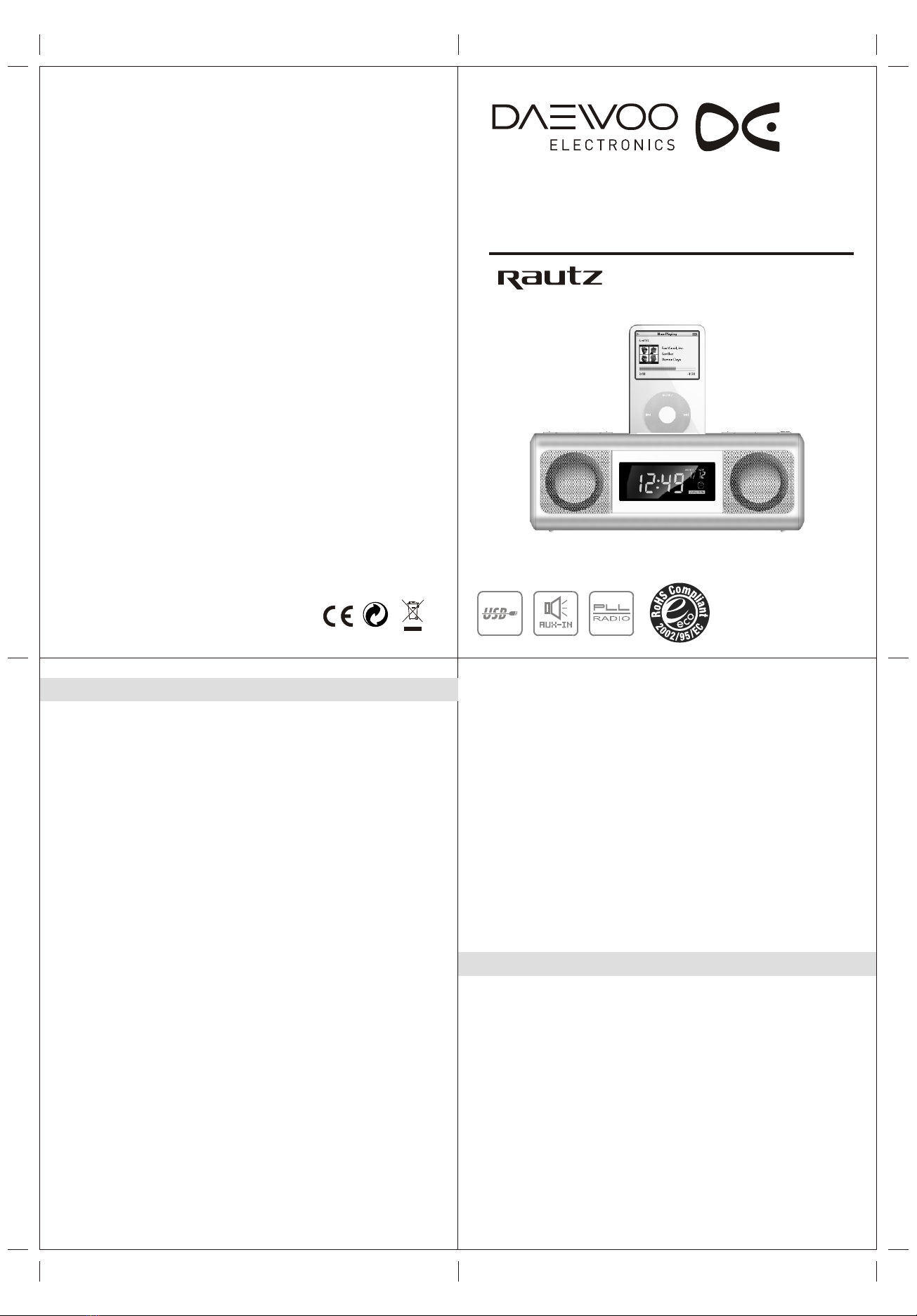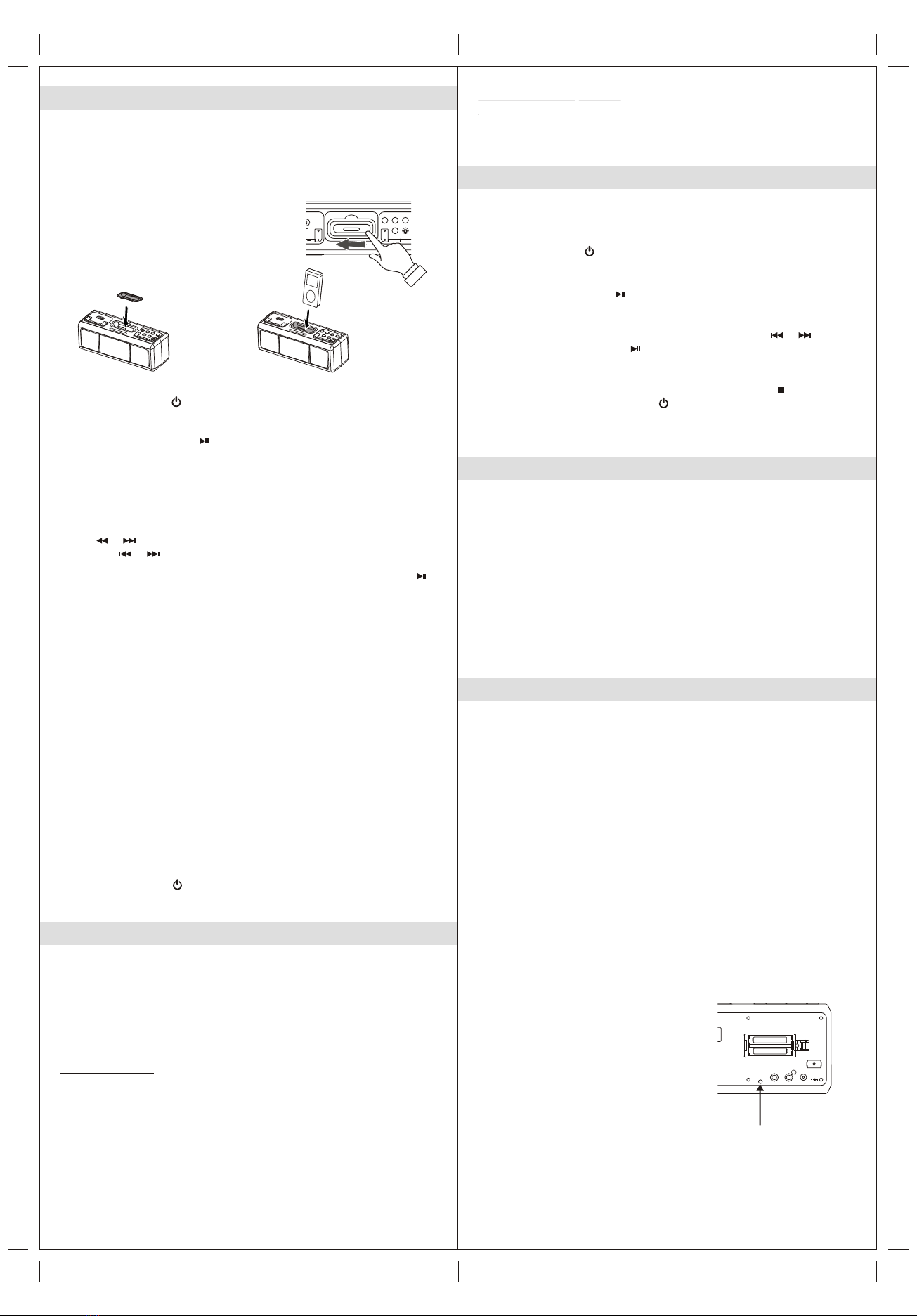Alarm Operations
Setting the Alarm time
When the unit is at the power off mode.
1. Press the MODE button once. The alarm clock display flashes.
2. To set the hour, press TUN + / - button to set advance or reverse hour setting.
Press and hold the button for fast advance / reverse value.
3. To set the minute, press the VOLUME +/- button to set advance or reverse
minute setting.
Press and hold the button for fast advance / reverse value.
4. Press the MODE button again. The alarm source icon flashes.
5. Select “Wake to Buzzer” “Wake to Radio” or “Wake to
iPod” & iPod by pressing the VOLUME +/- button.
Note : - When “Wake to Radio” is selected, ensuring that your desired
radio station is tuned and the proper volume level is set.
® ®
- When “Wake to iPod ” is selected but your iPod has not been
docked, the alarm source will be redirected to the Buzzer
automatically when the alarm time is reached.
6. To save all settings and exit the setting mode, press the MEM button
or wait for around 10 seconds.
7. To activate the daily alarm, press the ALARM ON/OFF button. A " "
indicator appears on LCD display.
8. When the current time matches the alarm setting, the alarm sounds from
the selected source.
Wake to Buzzer
• When the alarm time is reached, the buzzer alarm will sound for one minute.
st
• After the 1 alarm minute, it goes into Auto Snooze mode. The display shows
the "SNOOZE" indicator. The buzzer turns off for the snooze time (around 10
minutes) then comes on again. This operation will be repeated 3 times. After
the fourth alarm is finished, the alarm will shut off until the same alarm time
on the next day.
• You may also activate the snooze function manually after the alarm sounds
by pressing the SNOOZE button. The buzzer stops for the snooze time then
comes again.
• The snooze operation (including auto snooze and manual snooze) can be
repeated by three times.
• To stop the alarm immediately after the buzzer sounds, you can also press
the ALARM ON/OFF button. It resets itself for the following day.
8
Sleep Timer Function
Sleep to Timer
This feature allows you to fall asleep to the radio or an USB dockable MP3
player for up to 60 minutes, and then the system shuts off automatically.
(1) Press the POWER button to turn the unit on.
(2) Either in radio mode, tune to the desired radio station (see “Listening To
The Radio” section in this manual) or in USB mode, playback music from
the MP3 player (see “Listening To The MP3 Player”section in this manual).
(3) To select the sleep timer to turn the unit off after 15, 30, 45 or 60 minutes,
press the SLEEP button 1, 2, 3 or 4 times, respectively. The unit plays for
the selected length of time then automatically turns off.
(4) To turn the unit off before the sleep timer counts down to zero, press the
POWER button at any time.
Note :If you are falling asleep to music from an iPod or an external device
connected to the Aux Input, the sleep timer will shut off the power to this
system but it will not turn off those devices.
9
10
Listening To The Radio
FM Antenna
Connect the FM antenna wire to the FM Antenna terminal.
Fully extend the FM antenna wire for maximum reception.
Radio Tuning
1. Press the POWER button to turn on the unit.
2. To activate the radio, press the FUNCTION button to select AM(MW)
or FM radio mode.
3. In FM radio mode, if necessary, press the MODE button to select STEREO
(ST) or MONO FM reception.
4. To manually tune to a desired station, repeatedly press the TUN +/- button.
5. To automatically search for stations with strong signals, press and hold the
TUN +/- button until the frequency reading on the display begins to scan
then release the button. The tuner will stop on the first strong station signal
it finds.
Notes:
• Use manual tuning to select weaker stations that might be bypassed during
automatic tuning.
• If the automatic tuning does not stop on the exact frequency of the station,
for example, it stops on 100.9 MHz instead of 100.8 MHz, use the manual
tuning method to “fine tune” to the exact frequency of the desired station.
Radio Broadcast System Selection
In case the unit is moved to different country with slightly different radio
broadcast system, the unit allows you to select USA, EU and Japan systems.
For the use in Australia, please use EU's radio broadcast system.
1. When the unit is in power off mode.
2. Press the MODE button repeatedly until the display shows the flashing
“USA”, “EU” or “JP” indicator.
3. Press the TUN +/ - button to select one of the broadcasting systems.
USA's Radio Broadcast System AM 520 – 1710 kHz, 10kHz tuning step
FM 87.5 – 108 MHz, 0.1MHz tuning step
EU's Radio Broadcast System AM 522 – 1620 kHz, 9kHz tuning step
FM 87.5 – 108 MHz, 0.05MHz tuning step
Japan's Radio Broadcast System AM 522 – 1629 kHz, 9kHz tuning step
FM 76.0 – 108 MHz, 0.1MHz tuning step
4.To save the setting and exit the setting mode, press the MEM button.
11
Wake to Radio
• When the alarm time is reached, the radio will automatically turn “ON”.
It starts softly and gradually becomes louder.
• It plays for 60 minutes then shuts off and resets itself for the following day.
• During the activation of the radio, you may press the SNOOZE button to
activate the snooze function. The radio stops for the snooze time (around
10 minutes) then turns “ON” again. This manual snooze operation can be
repeated three times. Each time the radio turns “ON”, it plays for 60
minutes (without pressing the snooze button).
• To stop the alarm immediately after the radio sounds, you may also press
the ALARM ON/OFF button. It resets itself for the following day.
®
Wake to iPod
®
Your docked iPod will automatically switch on when the alarm time is
reached. It starts softly and becomes gradually louder.
®
The iPod playback will keep for 60 minutes and then automatically
shut off.
®
To stop the iPod playback immediately, press the ALARM On/Off button
once.
When the alarm sounds, it can be temporarily stopped by pressing the
SNOOZE button. The display will show the indicator “SNOOZE” .
The alarm will be delayed for 10 minutes and then come again.
This manual snooze operation can be repeated only three times.
Set Year
6. Press the MODE button again to enter the year setting mode, the year
reading flashes.
7. To set year, press the TUN +/ - button to set advance or reverse the year.
Press and hold the button for fast advance / reverse value.
Set Month/Date
8. Press the MODE button again to enter the month/date setting mode,
the month/date reading flashes.
9. To set Month, press the TUN +/ - button to set advance or reverse themonth.
Press and hold the button for fast advance / reverse value.
10. To set Date, press the VOLUME +/- button to set advance or reverse date.
Press and hold the button for fast advance / reverse value.
Exit setting mode
11. To save all settings and exit the setting mode, press the MEM button.
Radio Preset Stations
The unit allows you to store up to 10 AM(MW) and 10 FM stations in the tuner
preset memories for easy recall at any time.
1. Press the POWER button to turn on the unit.
2. To activate the radio, press the FUNCTION button to select AM(MW) or
FM band.
3. Tune to a radio station you want to store in memory using the TUN +/-
button.
4. Press the MEM button. The preset channel number “ 01” AND MEM icon
flash on display.
5. To select desired preset station number, press the CH +/- button.
6. To confirm preset location, press the MEM button.
7. To store up to 10 AM and 10 FM station presets, repeat steps 3 to 6 above.