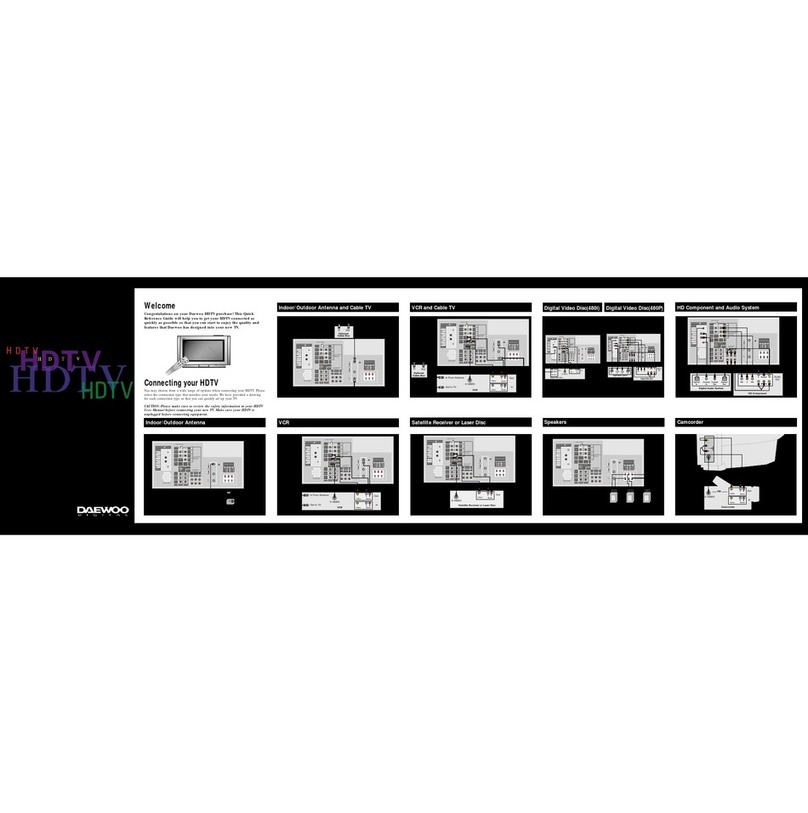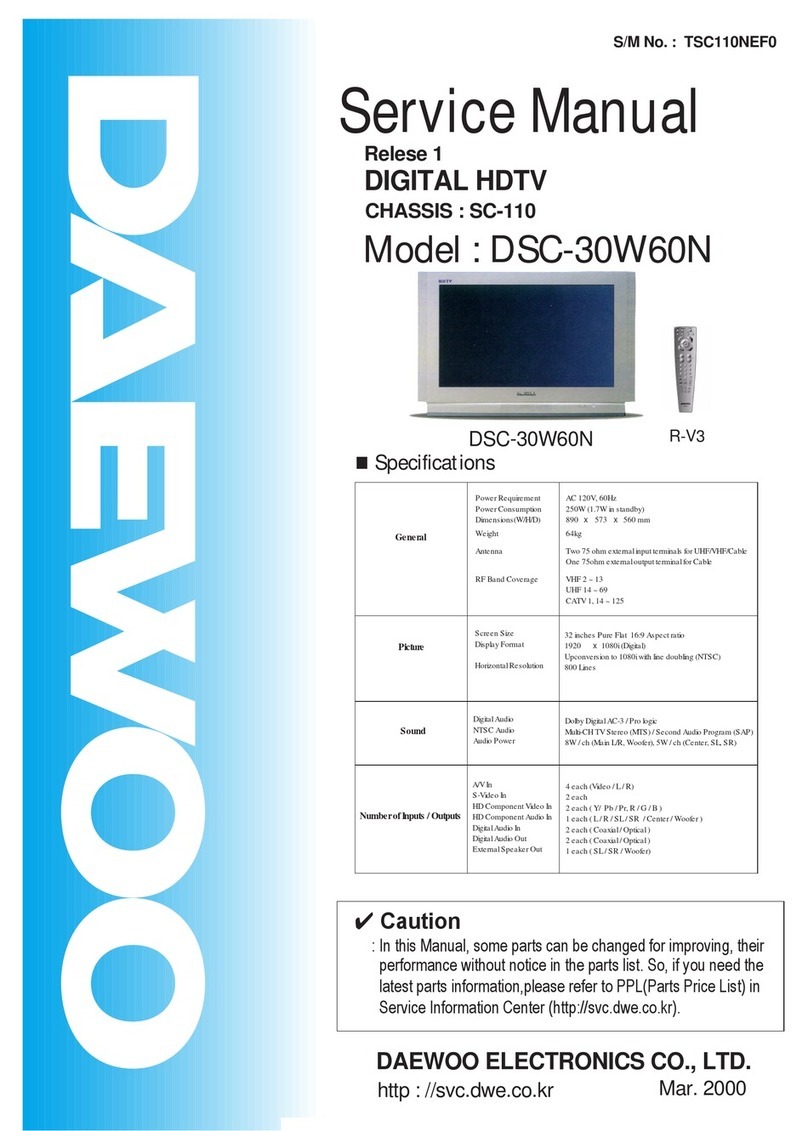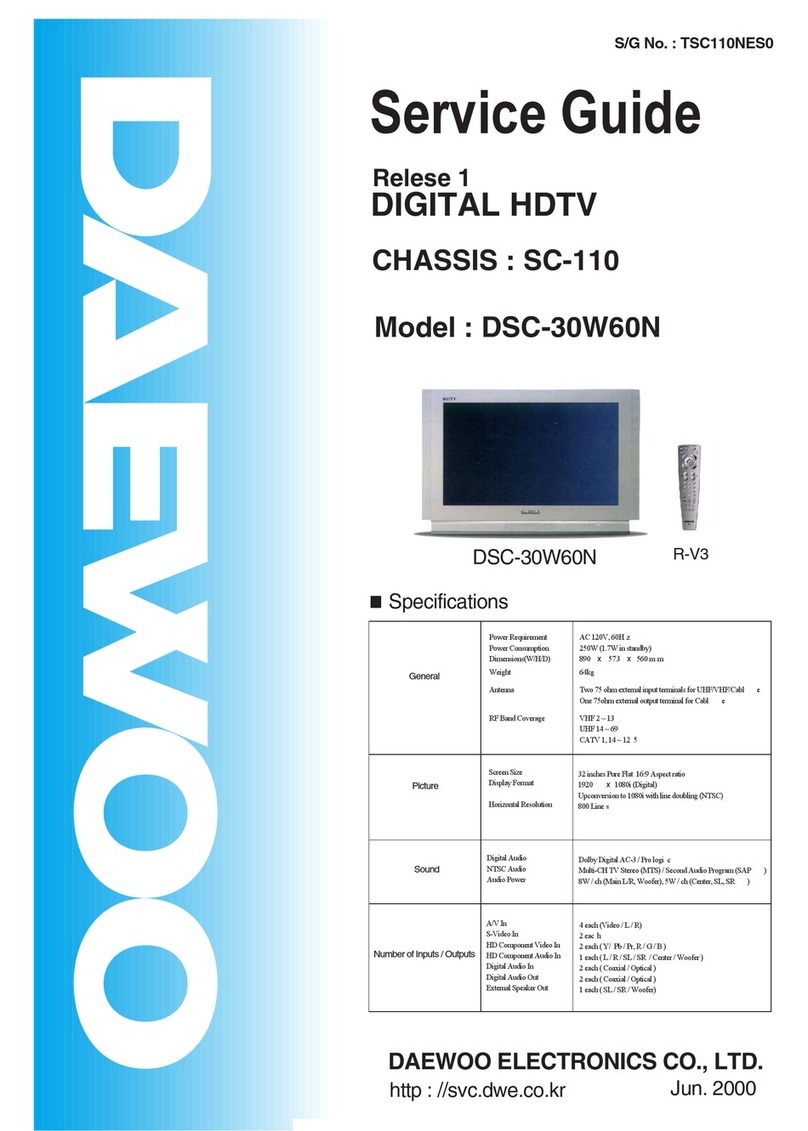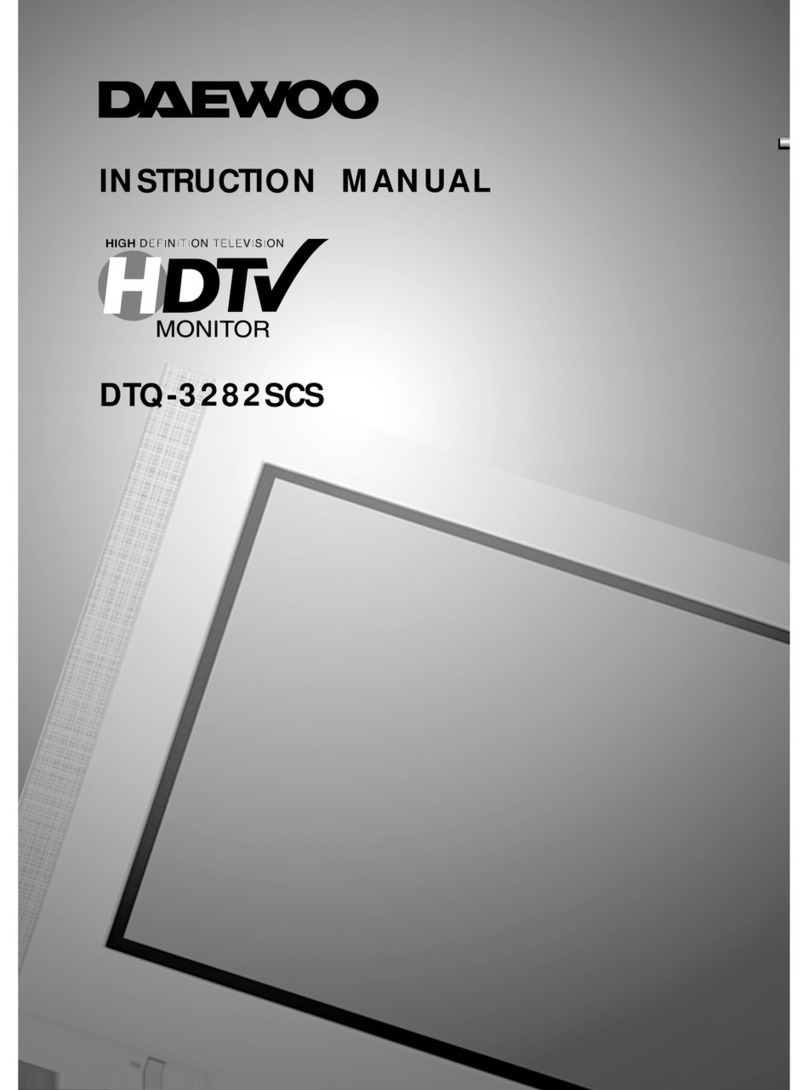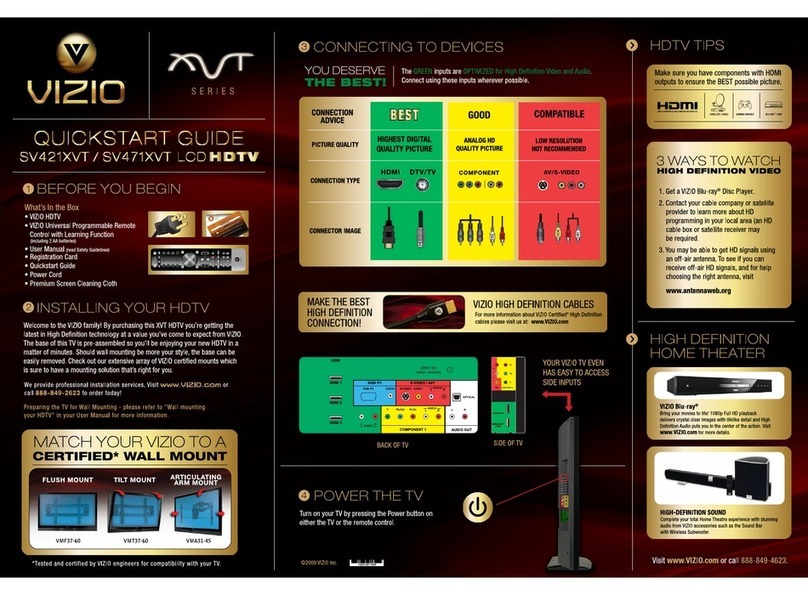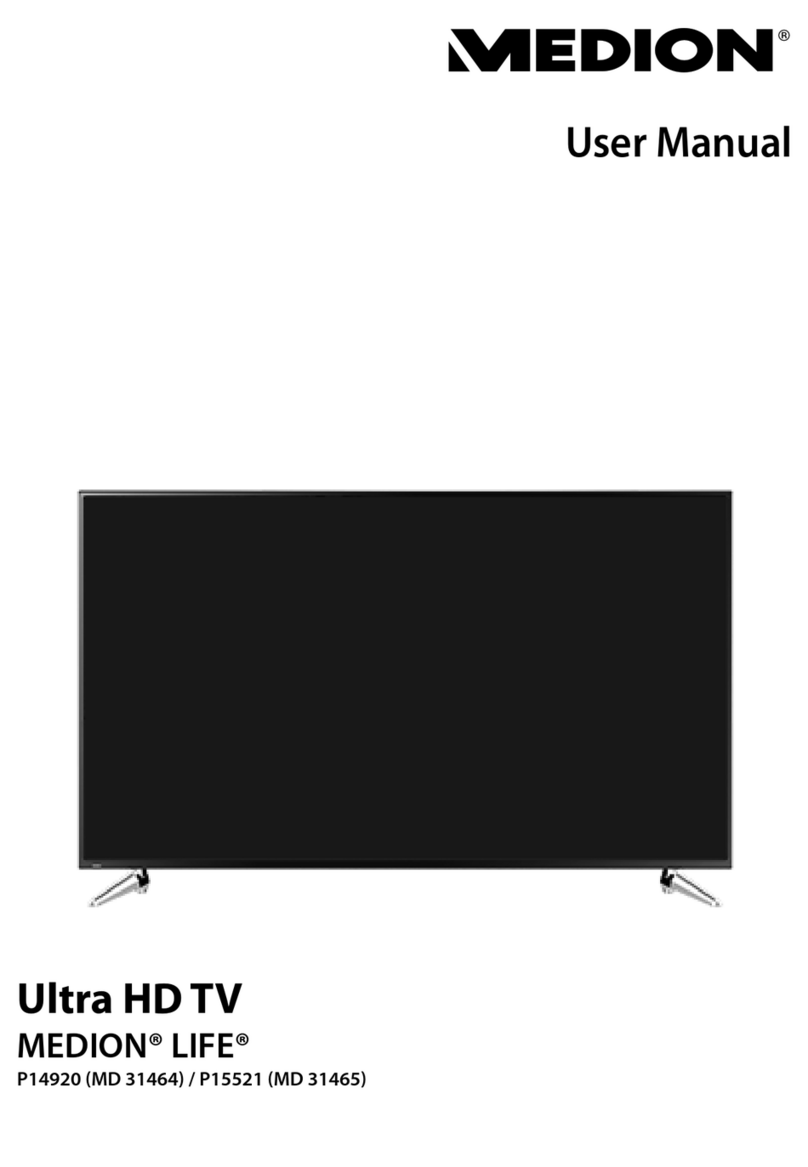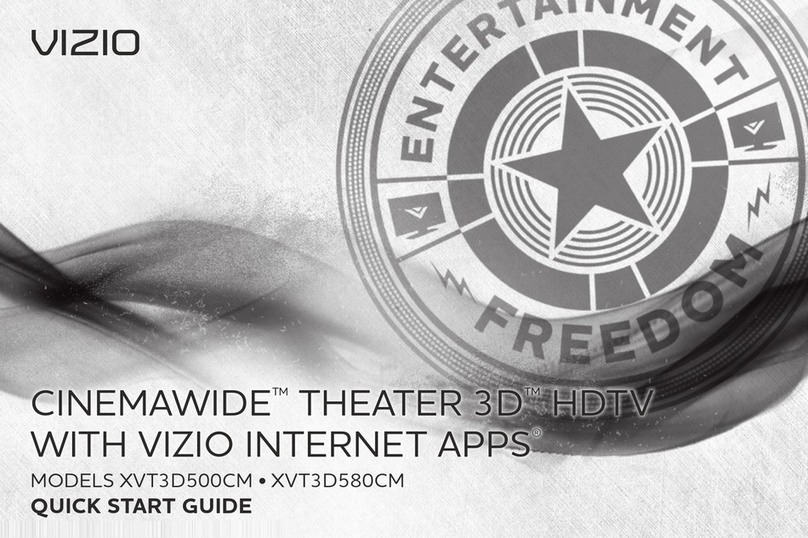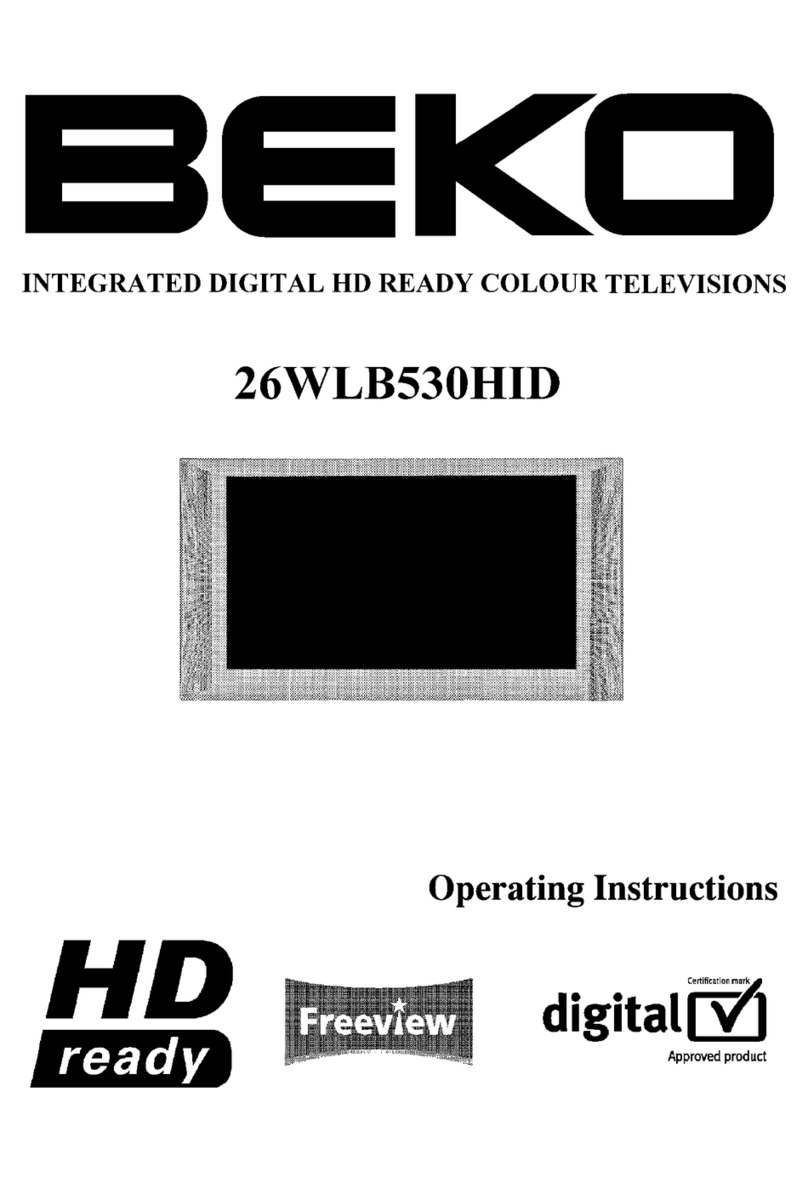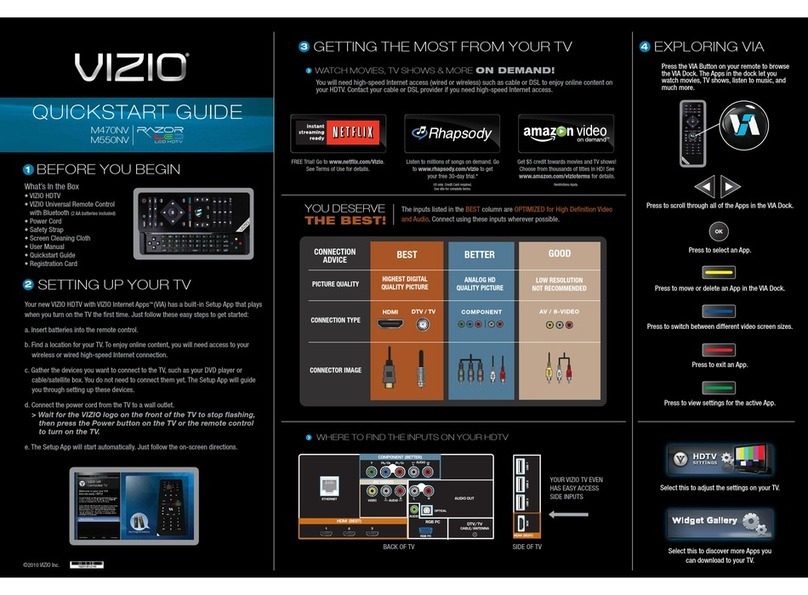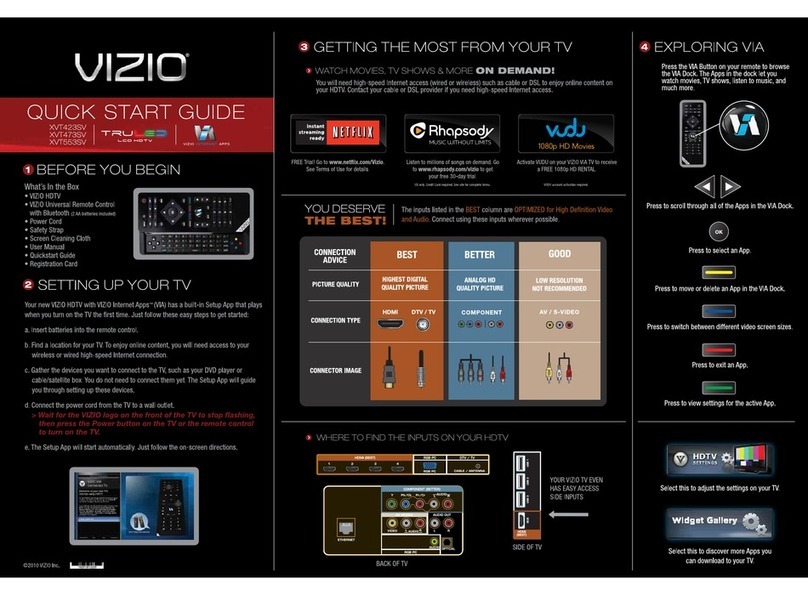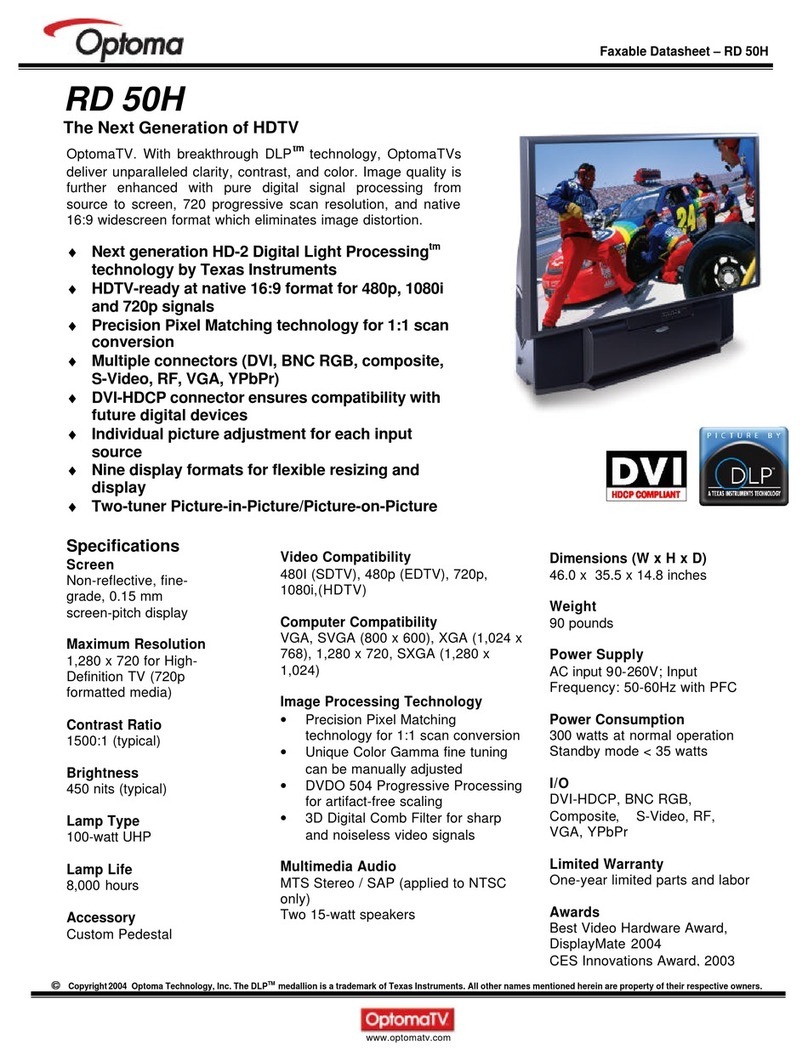Daewoo DSC-30W60N User manual

User Manual
DSC-30W60N
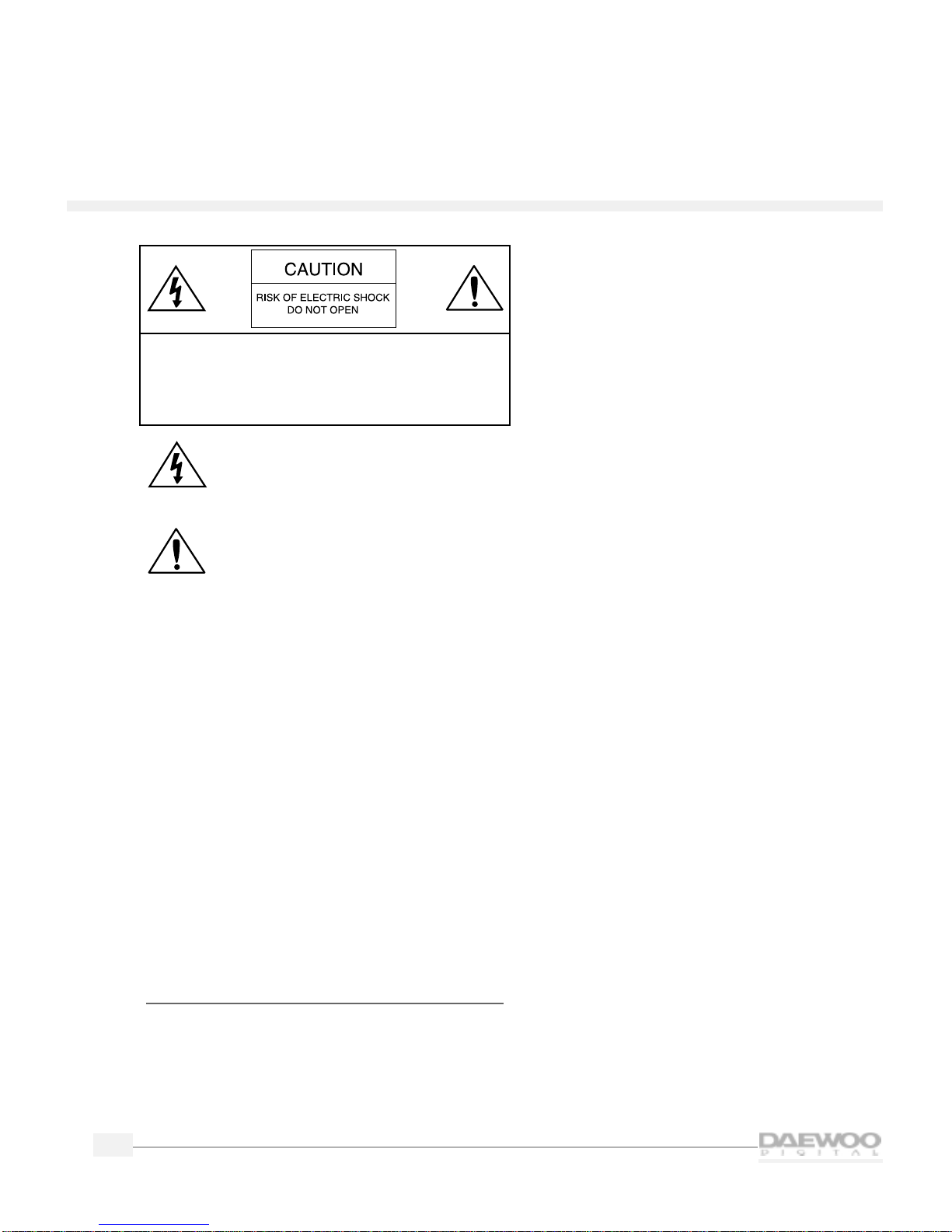
ii
HDTV
HDTV Important safety instructions
CAUTION:TO REDUCETHE RISK OF ELECTRIC
SHOCK,DO NOT REMOVE COVER (OR BACK).
NO USER SERVICEABLE PARTS INSIDE.REFER
SERVICINGTO QUALIFIED SERVICE PERSONNEL.
This symbol indicates high voltage is present
inside.It is dangerous to make any kind of
contact with any internal part of this
product.
This symbol alerts you that important
literature concerning operation and
maintenance has been included with this
product.
Note to CATV system installer:This reminder is provided
to call CATV system installer’s attention toArticle 820-40
of the National Electrical Code (Section 54 of Canadian
Electrical Code,Part I),that provides guidelines for
proper grounding and,in particular,specifies that the
cable ground shall be connected to the grounding
system of the building as close to the point of cable
entry as practical.
Caution: FCC regulations state that any unauthorized
changes or modifications to this equipment may void the
user’s authority to operate it.
Caution: To prevent electric shock,match the wide
blade of plug to the wide slot,and fully insert the plug.
Important: One Federal Court has held that
unauthorized recording of copyrightedTV programs is
an infringement of U.S.copyright laws.
To prevent damage which may result in fire or electric shock
hazard,do not expose this appliance to rain or moisture.
Important safety information
Always be careful when using yourTV receiver.To
reduce the risk of fire,electrical shock,and other
injuries,keep these safety precautions in mind when
installing,using,and maintaining your machine.
• Read all safety and operating instructions before
operating theTV receiver.
• Retain the safety and operating instructions for future
reference.
• Heed all warnings on theTV receiver and in the
operating instructions.
• Follow all operating and use instructions.
• Unplug theTV receiver from the wall outlet before
cleaning.Use a damp cloth;do not use liquid or
aerosol cleaners.
• Never add any attachments and/or equipment
without approval of the manufacturer.Such additions
may result in the risk of fire,electric shock,or other
personal injury.
• Do not use theTV receiver where contact with or
immersion in water is a possibility,such as near bath
tubs,sinks,washing machines,swimming pools,etc.
• Provide ventilation for theTV receiver.The unit is
designed with slots in the cabinet for ventilation to
protect it from overheating.Do not block these
openings with any object.Do not place it near a
radiator or heat register.
• Operate yourTV receiver only from the type of
power source indicated on the marking label.If you
are not sure of the type of power supplied to your
home,consult your appliance dealer or local power
company.
• Use only a grounded or polarized outlet.For your
safety,thisTV receiver is equipped with a polarized
alternating current line plug having one blade wider
than the other.This plug will fit into the power outlet
only one way.If you are unable to insert the plug
fully into the outlet,try reversing the plug.If the plug
still doesn’t fit,contact your electrician to replace
your outlet.
• Protect the power cord.Power supply cords should
be routed so that they are unlikely to be walked on
or pinched by items placed on or against them.Pay
particular attention to cords at plugs,convenience
receptacles,and the point where they exit from the
unit.
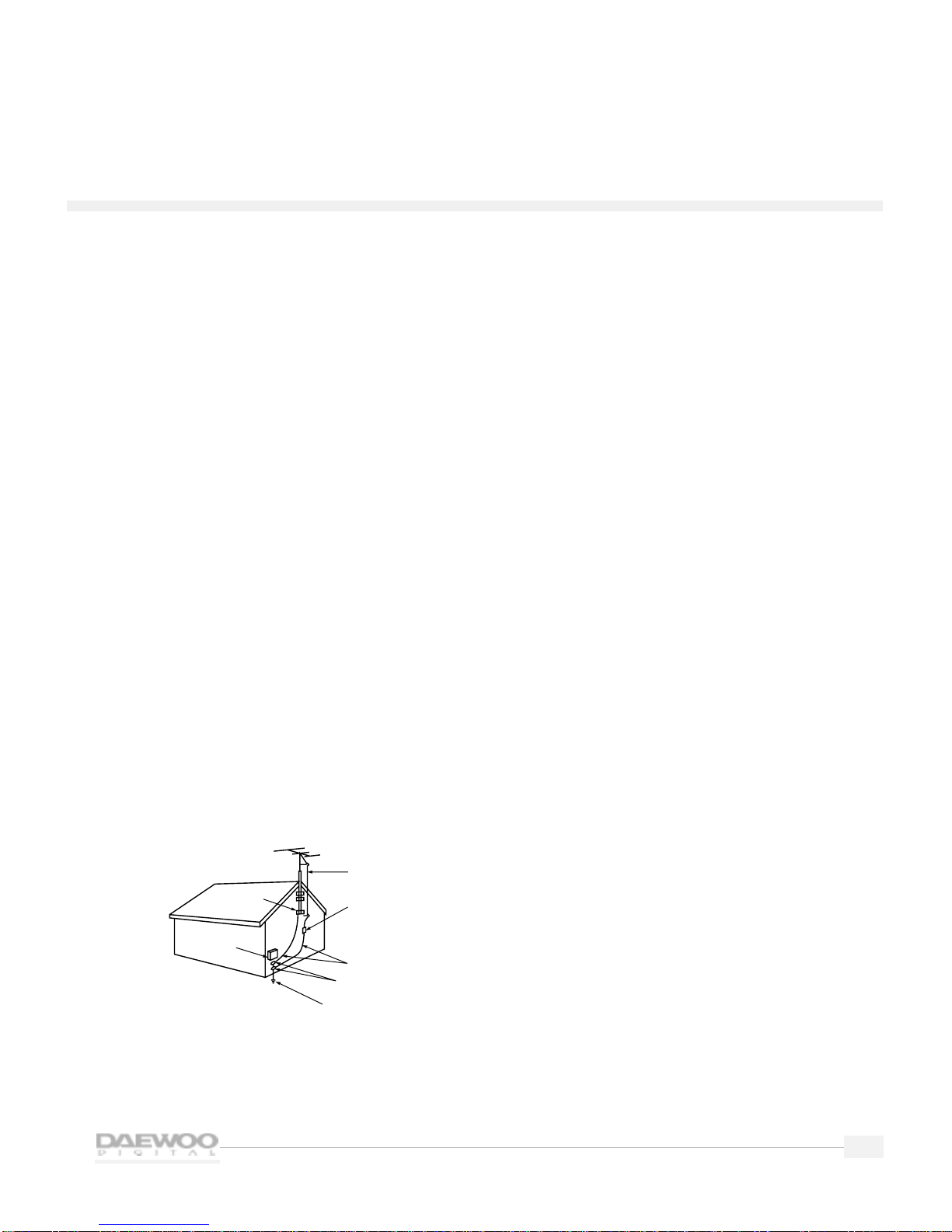
iii
HDTV
HDTV
• Unplug theTV receiver from the wall outlet and
disconnect the antenna or cable system during a
lightning storm or when left unattended and unused
for long periods of time.This will prevent damage to
the unit due to lightning and power-line surges.
• Avoid overhead power lines.An outside antenna
system should not be placed in the vicinity of
overhead power lines or other electric light or power
circuits or where it can fall into such power lines or
circuits.When installing an outside antenna system,
be extremely careful to keep from touching the
power lines or circuits.Contact with such lines can
be fatal.
• Do not overload the wall outlet or extension cords.
Overloading can result in fire or electric shock.
• Do not insert foreign objects through openings in the
unit,as they may touch dangerous voltage points or
damage parts.Never spill liquid of any kind on theTV
receiver.
• Ground outdoor antennas.If an outside antenna or
cable system is connected to theTV receiver,be sure
the antenna or cable system is grounded so as to
provide some protection against voltage surges and
built-up static charges.Section 810 of the National
Electrical Code,ANSI/NFPA No.70-1984,provides
information with respect to proper grounding of the
mast and supporting structure,grounding of the lead-
in wire to an antenna discharge unit,size of
grounding conductors,location of antenna-discharge
unit,connection to grounding electrodes,and
requirements for the grounding electrode.
• Do not attempt to service theTV receiver yourself.
Refer all servicing to qualified service personnel.
Unplug the unit from the wall outlet and refer
servicing to qualified service personnel under the
following conditions:
– when the power-supply cord or plug is damaged
– if liquid has been spilled on or objects have fallen
into the unit
– if theTV receiver has been exposed to rain or
water
– if theTV receiver does not operate normally by
following the operating instructions
– if theTV receiver has been dropped or the
cabinet has been damaged
– when theTV receiver exhibits a distinct change in
performance
If you make adjustments yourself,adjust only
those controls that are covered by the operating
instructions.Adjusting other controls may result in
damage and will often require extensive work by a
qualified technician to restore theTV receiver to
normal.
• When replacement parts are required,be sure the
service technician uses replacement parts specified
by the manufacturer or those that have the same
characteristics as the original part.Unauthorized
substitutions may result in additional damage to the
unit.
• Upon completion of any service or repairs to thisTV
receiver,ask the service technician to perform safety
checks to determine that theTV receiver is in a safe
operating condition.
ANTENNA
LEAD IN WIRE
ANTENNA
DISCHARGE UNIT
(NEC SECTION 810-20)
GROUNDING
CONDUCTORS
(NEC SECTION 810-21)
GROUND CLAMPS
POWER SERVICE GROUNDING
ELECTRODE SYSTEM
(NEC ART 250, PART H)
GROUND CLAMP
ELECTRIC
SERVICE
EQUIPMENT
NEC — NATIONAL ELECTRICAL CODE
EXAMPLE OF
ANTENNA GROUNDING

iv
Introducing your new HDTV. . . . . . . . . . . . . . . . 1
Top panel controls and front panel lights . . . . .1
Side panel inputs . . . . . . . . . . . . . . . . . . . . . . . .2
Rear panel inputs and outputs . . . . . . . . . . . . . .3
Remote control overview . . . . . . . . . . . . . . . . . .4
Installing the batteries in the remote control . .6
Programming the remote control . . . . . . . . . . .6
Operating the remote control . . . . . . . . . . . . . .6
Connecting your HDTV. . . . . . . . . . . . . . . . . . . . 7
Indoor/outdoor antenna . . . . . . . . . . . . . . . . . . .7
Indoor/outdoor antenna and cable TV . . . . . . . .8
VCR without a cable box . . . . . . . . . . . . . . . . . .8
VCR with a cable box . . . . . . . . . . . . . . . . . . . . .9
Digital Satellite System (DSS) or Laser Disc (LD) . .9
HD component and audio system . . . . . . . . . .10
DVD(480i) . . . . . . . . . . . . . . . . . . . . . . . . . . . . .10
DVD(480p) . . . . . . . . . . . . . . . . . . . . . . . . . . . . .10
Camcorder . . . . . . . . . . . . . . . . . . . . . . . . . . . .11
Speakers . . . . . . . . . . . . . . . . . . . . . . . . . . . . . .11
Setting up your HDTV. . . . . . . . . . . . . . . . . . . . 12
Using the on-screen menu system . . . . . . . . .12
Setting the time and date . . . . . . . . . . . . . . . . .13
Memorizing channels . . . . . . . . . . . . . . . . . . . .14
Adding/erasing channels . . . . . . . . . . . . . . . . .16
Fine tuning channels . . . . . . . . . . . . . . . . . . . .17
Checking signal strength . . . . . . . . . . . . . . . . .17
Selecting channels . . . . . . . . . . . . . . . . . . . . . .18
Selecting a source . . . . . . . . . . . . . . . . . . . . . .20
Setting up HD Components Video . . . . . . . . . .20
Setting up speakers . . . . . . . . . . . . . . . . . . . . .20
Setting up digital audio . . . . . . . . . . . . . . . . . .22
Selecting surround sound . . . . . . . . . . . . . . . .22
Adjusting surround sound . . . . . . . . . . . . . . . .23
Using the Program Guide. . . . . . . . . . . . . . . . . 25
Moving around the guide . . . . . . . . . . . . . . . .25
Selecting a current program . . . . . . . . . . . . . .26
Seeing the channel banner . . . . . . . . . . . . . . .26
Selecting major and minor channels . . . . . . . .27
Using Audio Features . . . . . . . . . . . . . . . . . . . . 28
Adjusting the volume . . . . . . . . . . . . . . . . . . . .28
Muting the volume . . . . . . . . . . . . . . . . . . . . . .28
Using the graphic equalizer . . . . . . . . . . . . . . .28
Using the midnight mode . . . . . . . . . . . . . . . .29
Using Video Features . . . . . . . . . . . . . . . . . . . . 30
Using the video controls . . . . . . . . . . . . . . . . .30
Selecting the video mode . . . . . . . . . . . . . . . .30
Selecting a screen mode . . . . . . . . . . . . . . . . .31
Using closed captions . . . . . . . . . . . . . . . . . . .32
Setting Locks and Limits . . . . . . . . . . . . . . . . . 34
Changing the password . . . . . . . . . . . . . . . . . .34
Setting rating limits . . . . . . . . . . . . . . . . . . . . .34
Using Timers . . . . . . . . . . . . . . . . . . . . . . . . . . . 36
Using the sleep timer . . . . . . . . . . . . . . . . . . . .36
Using the on/off timer . . . . . . . . . . . . . . . . . . .36
Using the Menus without the Remote Control. . 38
Factory Settings . . . . . . . . . . . . . . . . . . . . . . . .38
Using the Help System. . . . . . . . . . . . . . . . . . . 39
Learning about the menus . . . . . . . . . . . . . . . . 39
Learning about the remote control . . . . . . . . .39
Programming the Remote Control. . . . . . . . . . 40
Component codes . . . . . . . . . . . . . . . . . . . . . .41
Troubleshooting . . . . . . . . . . . . . . . . . . . . . . . . 44
Specifications . . . . . . . . . . . . . . . . . . . . . . . . . . 45
Limited Warranty . . . . . . . . . . . . . . . . . . . . . . . 46
Contents
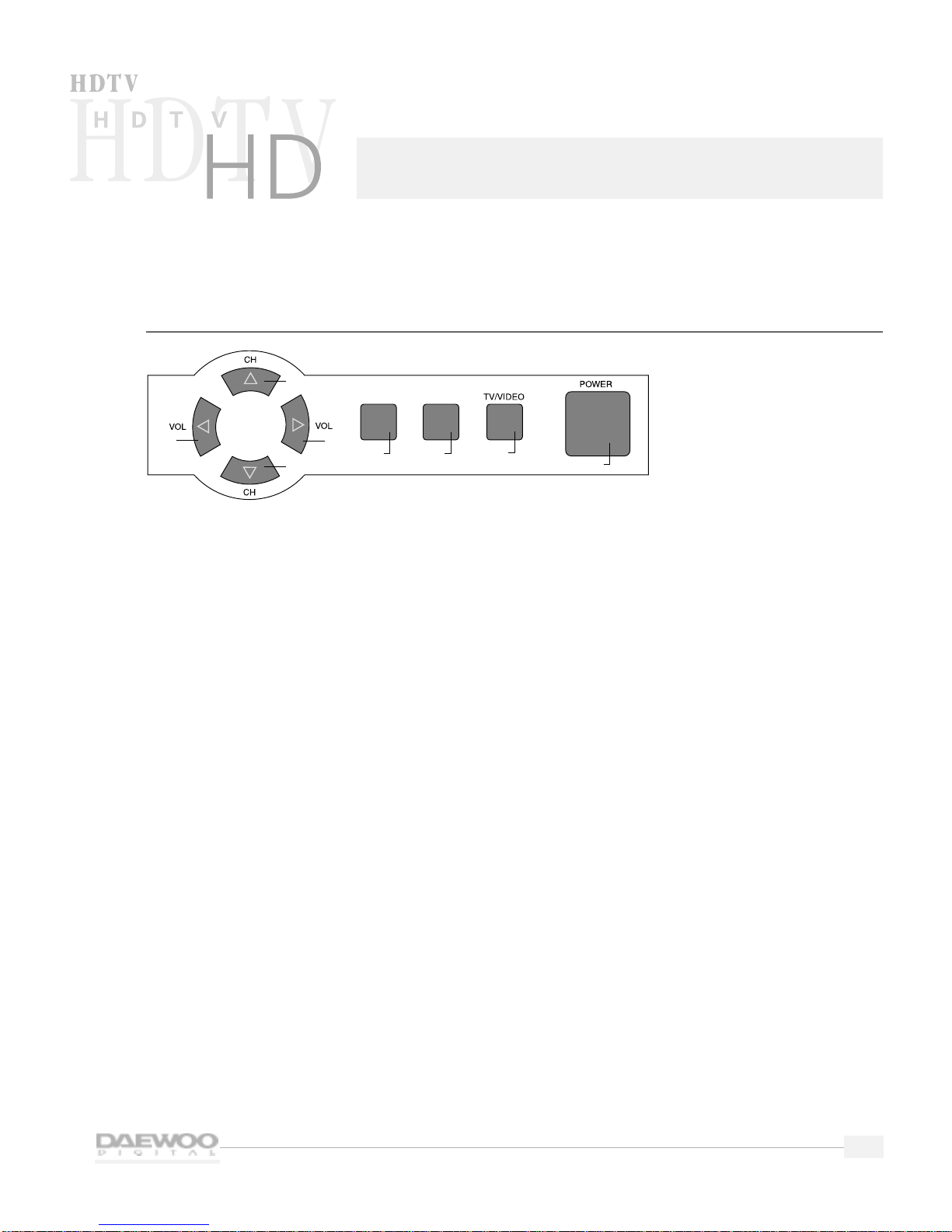
1
This chapter will explain the various controls and inputs and outputs you will find on your Daewoo HDTV.
Top panel controls and front panel lights
On the top of the HDTV,you will find the following controls:
1.
VOL (Volume) buttons
Use these buttons to change your HDTV's volume or to move the cursor in the menu screens.
2.
CH (Channel) buttons
Use these buttons to change channels on your HDTV or to move the cursor in the menu screens.
3.
SELECT button
Use this button to select items in the Program Guide and on the menu screens.
4.
MENU button
Use this button to enter and exit the MAIN MENU.Each time you press MENU,the MAIN MENU will
appear and disappear from the screen.
5.
TV/VIDEO button
Use this button to view the equipment you have connected to the HDTV.Each time you press the
TV/VIDEO button,the HDTV will cycle through:
• TV mode
• HD comp (HD ComponentVideo)
• Video 1
• Video 2
• Video 3
• Video 4
6.
POWER button
Use this button to turn your HDTV on or off.
2
2
1
143 5 6
SELECT MENU
Introducing your new HDTV

2
HDTV
HDTV
On the front panel of the HDTV,you will find:
1.
Timer Indicator
Lights up red when you have set the HDTV's automatic timers.
2.
Power Indicator
Lights up green when you have turned the HDTV on.
3.
Remote Control Signal Sensor
Receives signals from the remote control.
Side panel inputs
VIDEO
AUDIO
R
L
S-VIDEO
TIMER POWER
123
On the right side panel of the HDTV you will find
the Video 4 inputs.These are provided
for connecting a camcorder or other video
equipment without reaching around to the
rear panel.

3
HDTV
HDTV
Rear panel inputs and outputs
1.
Digital Audio Inputs and Outputs
Use these inputs and outputs to connect digital audio systems and DigitalVideo Disc (DVD) players.
Your HDTV provides a choice of either coaxial or optical connections.
2.
SIGNAL SELECT switch
If you connect high definition components,use this switch to select between RGB andY/Pb/Pr.
Normally,leave this switch in the up (top) position.
3.
High Definition (HD) Component Video Inputs
Use these video inputs to connect special HD components.(1080i or 480P)
4.
VIDEO 1 Inputs
Use to connect video and audio to these inputs.
5.
VIDEO 2 Inputs
Use to connect video and audio to these inputs.
6.
VIDEO 3 Inputs
Use to connect video and audio to these inputs.
7.
HD Component Audio Inputs
Use to connect audio outputs ofAC3 audio equipment,such as a DVD,etc.
8.
Antenna Inputs and Outputs
Use to connect antennas (indoor/outdoor/cable) andVCRs to your HDTV.
9.
Speaker Outputs
Use to connect surround speakers and/or a subwoofer to your HDTV.
SPEAKER OUTPUT
L
R
R
R
R
CENTER
WOOFER
LS
RS
VIDEO 2 VIDEO 3
V
V
S-VIDEO
VIDEO 1
B
G
Hs
Vs
INPUT
OUTPUT
DIGITALAUDIO
VIDEO 1
HD COMPONENT
DO NOT OPEN
(FOR SERVICE ONLY)
SIGNAL SELECT
Y
PB
PR
HD COMPONENT
VIDEO INPUT
(1080i/480P)
HD COMPONENT
AUDIO INPUT
IN
OUT
CABLE
DTV
IN
VHF
UHF
1
2
3
4
56
7
8
9
RS
8‰/5W LS
8‰/5W
WOOFER
8‰/8W
(mono)
L
(mono)
L
OPTICAL
/PCM
OPTICAL
COAXIAL
COAXIAL
/PCM
/PCM
/PCM

4
HDTV
HDTV
Remote control overview The remote control has the following functions:
1.
POWER button
Press to turn the HDTV (and other equipment)
on and off.
2.
MODE buttons
Press to select which equipment you wish your
remote control to operate:
• SAT (satellite)
• CATV (cable box)
• VCR
•TV
The Mode button you press will light up in red.
3.
MENU button
Press once to display the HDTV menus.Press
again to make the menus disappear.
4.
SEL (Select) button
Press to select items on the HDTV menus.
5.
Arrow buttons
Press to navigate through the HDTV menus.
6.
STAT (Channel Station) button
Press to quickly select channels to watch on
your HDTV.
7.
VOL (Volume) buttons
Press to raise and lower the volume on your HDTV.
8.
Number buttons
Press to directly select channels or to enter the
numbers in the menus.
9.
INFO (Information) button
Press to see the channel banner that provides
information while viewing your HDTV.
10.
V MODE (Video Mode) button
Press to select a video mode:Normal,Dynamic,
Cinema or Customer.
26
27 1
2
3
4
5
6
7
8
9
10 11
12
13 14
15 16
17
18
19
20
21
22
23
24
25
R-V3

5
HDTV
HDTV
11.
SOUND button
Press to select a sound option:Mono,Stereo,or
SecondaryAudio Programming (SAP).When
you tune to a digital channel,press to select
various languages.
12.
SLEEP TIMER button
Press to select the time before the HDTV turns
off:30 minutes,60 minutes,90 minutes,or 120
minutes.
13.
CLOSED CAPTION button
Press to turn closed captions on and off.
14.
FF (Fast Forward) button
Press to fast forward a videocassette.
15.
PLAY button
Press to play a videocassette.
16.
PAUSE button
Press to pause aVCR.
17.
REC (Record) button
Press to record a videotape.
18.
STOP button
Press to stop aVCR.
19.
REW (Rewind) button
Press to rewind a videocassette.
20.
SCREEN MODE button
Press to select how to view your HDTV:
Normal,Full or Zoom.
21.
ADD/ERASE button
Press to add and erase channels on your HDTV.
22.
100 button
Press to select cable channels over 100 onTV
or DSS broadcasts.
23.
CH (Channel) buttons
Press to select channels.
24.
PREV (Previous) button
Press to back up one menu at a time in the
HDTV menus or to return to the previous
channel.
25.
GUIDE button
Press this button to see the HDTV Program
Guide.
26.
MUTE button
Press to mute the HDTV sound.
27.
TV/VIDEO button
Press to view components you have connected
to the HDTV.Press this button repeatedly to
display:
• TV mode
• HD comp (HD ComponentVideo)
• Video 1
• Video 2
• Video 3
• Video 4

6
HDTV
HDTV
Installing the batteries in the remote control
1.
Remove the battery compartment lid from the back of the
remote control by pressing on the lid and sliding it off.
2.
Insert twoAAA batteries into the compartment.Match the +
and — on the batteries to the + and — in the compartment.
3.
Replace the battery cover.
Programming the remote control
The HDTV remote control is pre-programmed to operate your Daewoo HDTV.You can also program the
HDTV remote control to operate other components,such as a cableTV box,a DSS,or aVCR.To program
the HDTV remote control,please see "Programming the Remote Control”on page 40.
Operating the remote control
Whenever you use the remote,you must first press the Mode
button on the remote control to select the equipment you wish to
control.For example,to control the HDTV,press theTV Mode
button.The button will light up red.
Mode
buttons
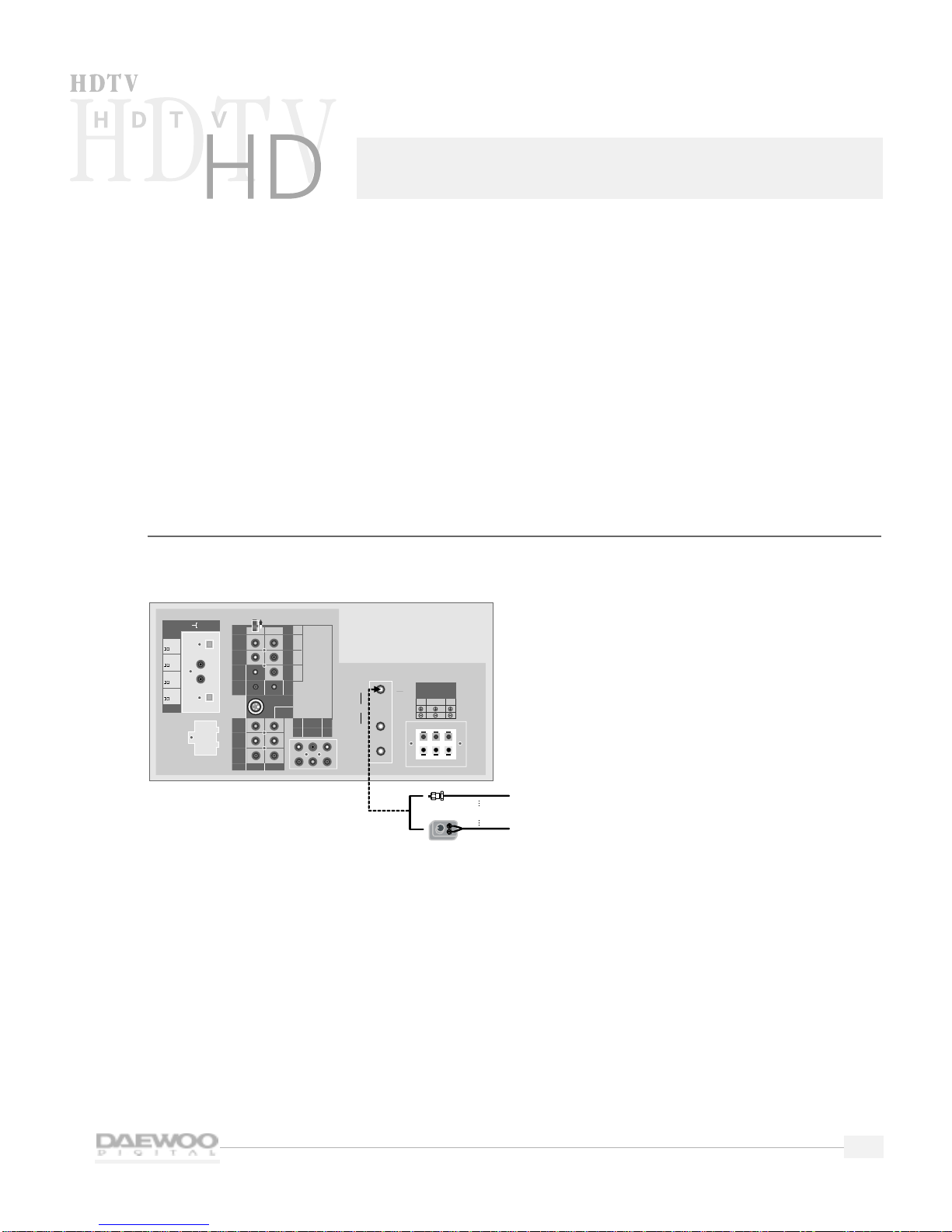
7
Connecting your HDTV
CAUTION - Make sure your HDTV is unplugged before connecting equipment.
This chapter explains how to connect all of your equipment to the HDTV.Before you begin,Daewoo
suggests you make sure you have all of the cables and wires you will need.These may include:
• Speaker wire
• Coaxial cable (forVCRs,DVDs,etc.)
• RCA pin type audio/video cables
• SuperVideo cables (for S-Video equipment)
• Optical Digital cables (for special audio connections)
• 75 ohm adapter or combiner (for antennas)
Indoor/outdoor antenna
To connect an indoor/outdoor antenna follow the diagram below.You may need a 75-ohm adapter,
as shown.
SPEAKER OUTPUT
L
R
R
R
R
CENTER
WOOFER
LS
RS
VIDEO 2 VIDEO 3
V
V
S-VIDEO
VIDEO 1
B
G
Hs
Vs
INPUT
OUTPUT
DIGITALAUDIO
VIDEO 1
HD COMPONENT
DO NOT OPEN
(FOR SERVICE ONLY)
SIGNAL SELECT
Y
PB
PR
HD COMPONENT
VIDEO INPUT
(1080i/480P)
HD COMPONENT
AUDIO INPUT
IN
OUT
CABLE
DTV
IN
From
Antenna
Source
OR
VHF
UHF
Adapter
RS
8‰/5W LS
8‰/5W
WOOFER
8‰/8W
(mono)
L
(mono)
L
OPTICAL
/PCM
OPTICAL
COAXIAL
COAXIAL
/PCM
/PCM
/PCM
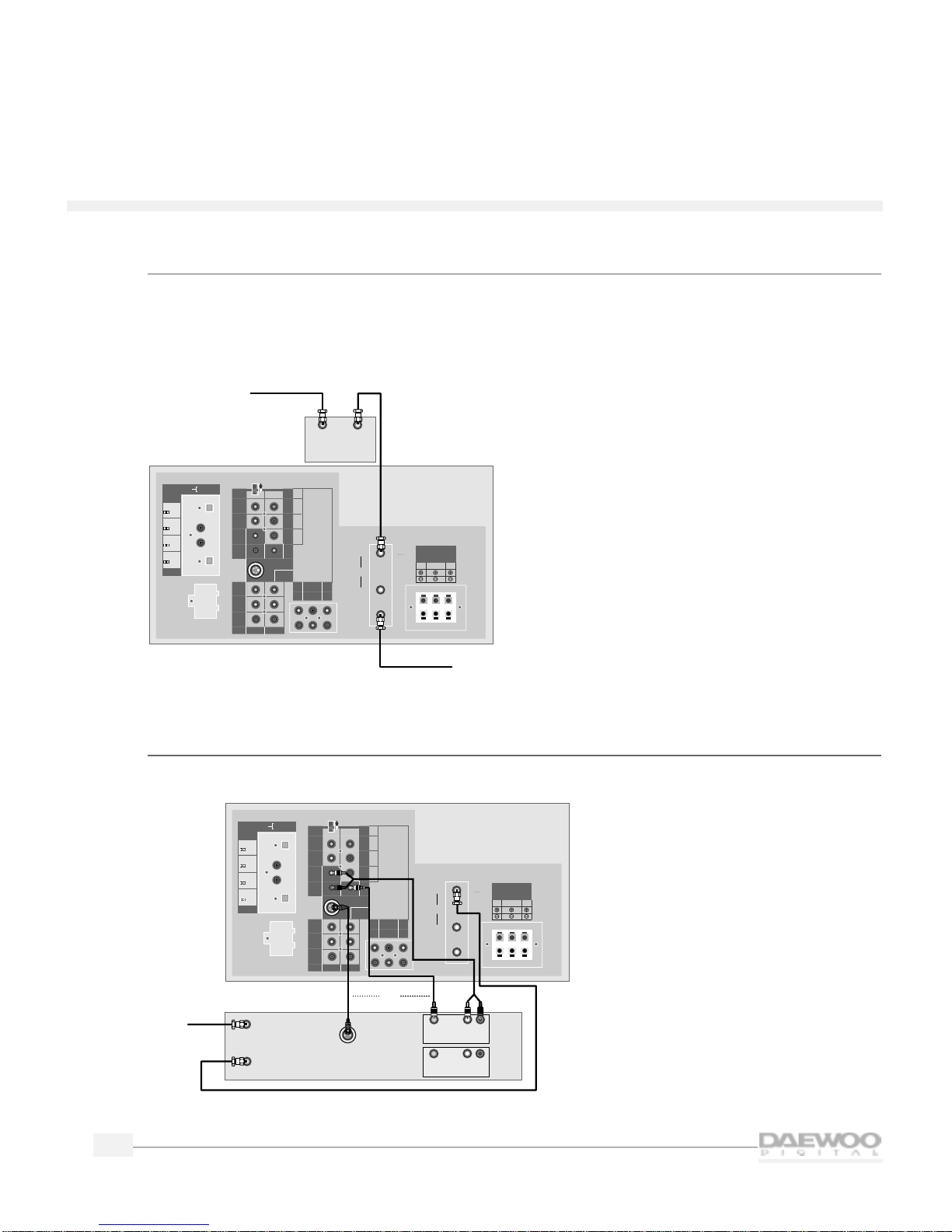
8
HDTV
HDTV
Indoor/outdoor antenna and cable TV
If you have a cable box,plug the cable from the wall into the IN terminal of the cable box.Connect a
coaxial cable between the OUT terminal of the cable box and the antenna input on the HDTV labeled IN.
If you wish to connect aVCR with your cable box,please see“VCRWith a Cable Box”on page 9.
❑NOTE: It is necessary to connect an indoor/outdoor antenna to receive digital broadcasts.
VCR without a cable box
To connect aVCR to your HDTV without using a cable box,follow the diagram below.
If you are connecting a monoVCR,connect only the L/MONO.
SPEAKER OUTPUT
L
R
R
R
R
CENTER
WOOFER
LS
RS
VIDEO 2 VIDEO 3
V
V
S-VIDEO
VIDEO 1
B
G
Hs
Vs
INPUT
OUTPUT
DIGITALAUDIO
VIDEO 1
HD COMPONENT
DO NOT OPEN
(FOR SERVICE ONLY)
SIGNAL SELECT
Y
PB
PR
HD COMPONENT
VIDEO INPUT
(1080i/480P)
HD COMPONENT
AUDIO INPUT
IN
OUT
CABLE
DTV
IN
From
Antenna
Source
VCR
In From Antenna
Out to TV
Out
In
S-VIDEO
LR
Video Audio
Video Audio
OR
LR
VHF
UHF
RS
8‰/5W LS
8‰/5W
WOOFER
8‰/8W
(mono)
L
(mono)
L
OPTICAL
/PCM
OPTICAL
COAXIAL
COAXIAL
/PCM
/PCM
/PCM
SPEAKER OUTPUT
L
R
R
R
R
CENTER
WOOFER
LS
RS
VIDEO 2 VIDEO 3
V
V
S-VIDEO
VIDEO 1
B
G
Hs
Vs
INPUT
OUTPUT
DIGITALAUDIO
VIDEO 1
HD COMPONENT
DO NOT OPEN
(FOR SERVICE ONLY)
SIGNAL SELECT
Y
PB
PR
HD COMPONENT
VIDEO INPUT
(1080i/480P)
HD COMPONENT
AUDIO INPUT
IN
OUT
CABLE
DTV
IN
From
Cable
Source
Optional
Cable Box
In Out
From
Antenna
Source
VHF
UHF
OPTICAL
/PCM
OPTICAL
COAXIAL
COAXIAL
/PCM
/PCM
/PCM
(mono)
L
(mono)
L
RS
8‰/5W LS
8‰/5W
WOOFER
8‰/8W

9
HDTV
HDTV
VCR with a cable box
To connect aVCR with a cable box,follow the diagram below.
If you are connecting a monoVCR,connect only L/MONO.
Digital Satellite System (DSS) or Laser Disc (LD)
To connect a Digital Satellite System or Laser Disc,follow the diagram below.
SPEAKER OUTPUT
L
R
R
R
R
CENTER
WOOFER
LS
RS
VIDEO 2 VIDEO 3
V
V
S-VIDEO
VIDEO 1
B
G
Hs
Vs
INPUT
OUTPUT
DIGITALAUDIO
VIDEO 1
HD COMPONENT
DO NOT OPEN
(FOR SERVICE ONLY)
SIGNAL SELECT
Y
PB
PR
HD COMPONENT
VIDEO INPUT
(1080i/480P)
HD COMPONENT
AUDIO INPUT
IN
OUT
CABLE
DTV
IN
Satellite Receiver or Laser Disc
Out
S-VIDEO
LR
Video Audio
OR
VHF
UHF
OPTICAL
/PCM
OPTICAL
COAXIAL
COAXIAL
/PCM
/PCM
/PCM
(mono)
L
(mono)
L
RS
8‰/5W LS
8‰/5W
WOOFER
8‰/8W
SPEAKER OUTPUT
L
R
R
R
R
CENTER
WOOFER
LS
RS
VIDEO 2 VIDEO 3
V
V
S-VIDEO
VIDEO 1
B
G
Hs
Vs
INPUT
OUTPUT
DIGITALAUDIO
VIDEO 1
HD COMPONENT
DO NOT OPEN
(FOR SERVICE ONLY)
SIGNAL SELECT
Y
PB
PR
HD COMPONENT
VIDEO INPUT
(1080i/480P)
HD COMPONENT
AUDIO INPUT
IN
OUT
CABLE
DTV
IN
VCR
In From Antenna
Out to TV
Out
In
S-VIDEO
LR
Video Audio
Video Audio
OR
From
Cable
Source
In Out
LR
Optional
Cable Box
From
Antenna
Source
VHF
UHF
OPTICAL
/PCM
OPTICAL
COAXIAL
COAXIAL
/PCM
/PCM
/PCM
(mono)
L
(mono)
L
RS
8‰/5W LS
8‰/5W
WOOFER
8‰/8W
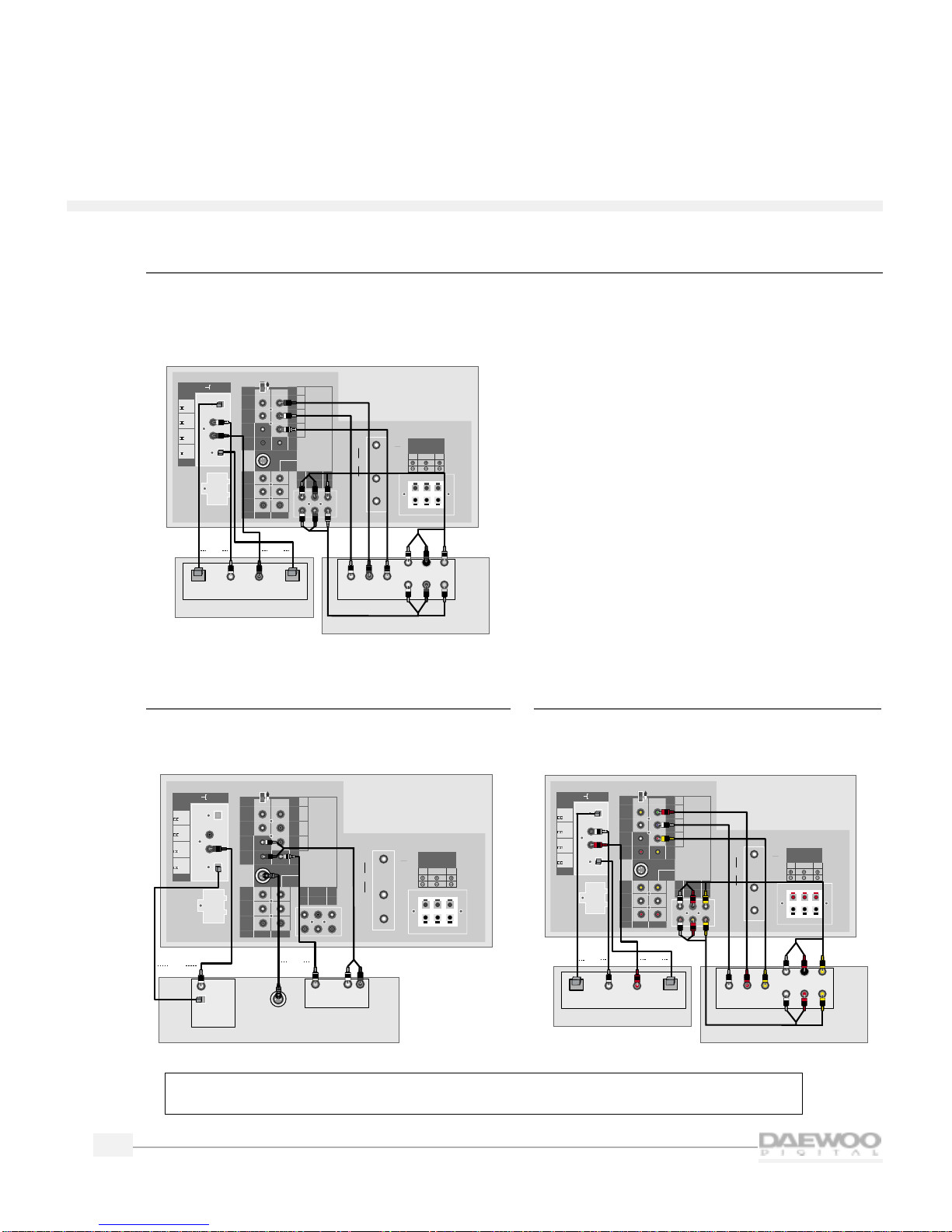
10
HDTV
HDTV
HD component and audio system
To connect a HD component and audio system,follow the diagram below.
❑NOTE: After you connect a digital audio system, you will need to use the menus to set it up. Please see
“Setting up Digital Audio” on page 22.
DVD (480i)
To connect a digital video disc (DVD),follow the
diagram below.
SPEAKER OUTPUT
L
R
R
R
R
CENTER
WOOFER
LS
RS
VIDEO 2 VIDEO 3
V
V
S-VIDEO
VIDEO 1
B
G
Hs
Vs
INPUT
OUTPUT
DIGITALAUDIO
VIDEO 1
HD COMPONENT
DO NOT OPEN
(FOR SERVICE ONLY)
SIGNAL SELECT
Y
PB
PR
HD COMPONENT
VIDEO INPUT
(1080i/480P)
HD COMPONENT
AUDIO INPUT
IN
OUT
CABLE
DTV
IN
Digital Video Disc
S-VIDEO
Out
LR
Video Audio
OR
Out
Optical
Digital Audio
Coaxial
OR
VHF
UHF
RS
8‰/5W LS
8‰/5W
WOOFER
8‰/8W
(mono)
L
(mono)
L
OPTICAL
/PCM
OPTICAL
COAXIAL
COAXIAL
/PCM
/PCM
/PCM
SPEAKER OUTPUT
L
R
R
R
R
CENTER
WOOFER
LS
RS
VIDEO 2 VIDEO 3
V
V
S-VIDEO
VIDEO 1
B
G
Hs
Vs
INPUT
OUTPUT
DIGITALAUDIO
VIDEO 1
HD COMPONENT
DO NOT OPEN
(FOR SERVICE ONLY)
SIGNAL SELECT
Y
PB
PR
HD COMPONENT
VIDEO INPUT
(1080i/480P)
HD COMPONENT
AUDIO INPUT
IN
OUT
CABLE
DTV
IN
HD Component
Audio
LCenter SL Out
RWoofer SR
Optical
In Coaxial
In Optical
Out
Coaxial
Out
Digital Audio System
PB Y PR
OR OR
VHF
UHF
OPTICAL
/PCM
OPTICAL
COAXIAL
COAXIAL
/PCM
/PCM
/PCM
(mono)
L
(mono)
L
RS
8‰/5W LS
8‰/5W
WOOFER
8‰/8W
DVD (480P)
To connect a digital video disc (DVD),follow the
diagram below.
SPEAKER OUTPUT
L
R
R
R
R
CENTER
WOOFER
LS
RS
VIDEO 2 VIDEO 3
V
V
S-VIDEO
VIDEO 1
B
G
Hs
Vs
INPUT
OUTPUT
DIGITALAUDIO
VIDEO 1
HD COMPONENT
DO NOT OPEN
(FOR SERVICE ONLY)
SIGNAL SELECT
Y
PB
PR
HD COMPONENT
VIDEO INPUT
(1080i/480P)
HD COMPONENT
AUDIO INPUT
IN
OUT
CABLE
DTV
IN
Digital Video Disc
Audio
LCenter SL Out
RWoofer SR
Optical
In Coaxial
In Optical
Out
Coaxial
Out
Digital Audio System
Cb Y Cr
OR OR
VHF
UHF
OPTICAL
/PCM
OPTICAL
COAXIAL
COAXIAL
/PCM
/PCM
/PCM
(mono)
L
(mono)
L
RS
8‰/5W LS
8‰/5W
WOOFER
8‰/8W
❑NOTE: After you connect a HD component, you will need to use the menus to set it up.
Please see “Setting up HD Components Video” on page 20.

11
HDTV
HDTV
Camcorder
TheVideo 4 inputs on the side of the HDTV make it easy to connect a camcorder.To do this,follow the
diagram below.
Speakers
To connect standard speakers,follow the diagram below.
SPEAKER OUTPUT
L
R
R
R
R
CENTER
WOOFER
LS
RS
VIDEO 2 VIDEO 3
V
V
S-VIDEO
VIDEO 1
B
G
Hs
Vs
INPUT
OUTPUT
DIGITALAUDIO
VIDEO 1
HD COMPONENT
DO NOT OPEN
(FOR SERVICE ONLY)
SIGNAL SELECT
Y
PB
PR
HD COMPONENT
VIDEO INPUT
(1080i/480P)
HD COMPONENT
AUDIO INPUT
IN
OUT
CABLE
DTV
IN
Right Rear
Speaker
+_
Left Rear
Speaker
Subwoofer
+_+_
VHF
UHF
RS
8‰/5W LS
8‰/5W
WOOFER
8‰/8W
(mono)
L
(mono)
L
OPTICAL
/PCM
OPTICAL
COAXIAL
COAXIAL
/PCM
/PCM
/PCM
VIDEO
AUDIO
R
L
Camcorder
Out
In
S-VIDEO
LR
Video Audio
Video Audio
OR
LR
Side of HDTV
S-VIDEO
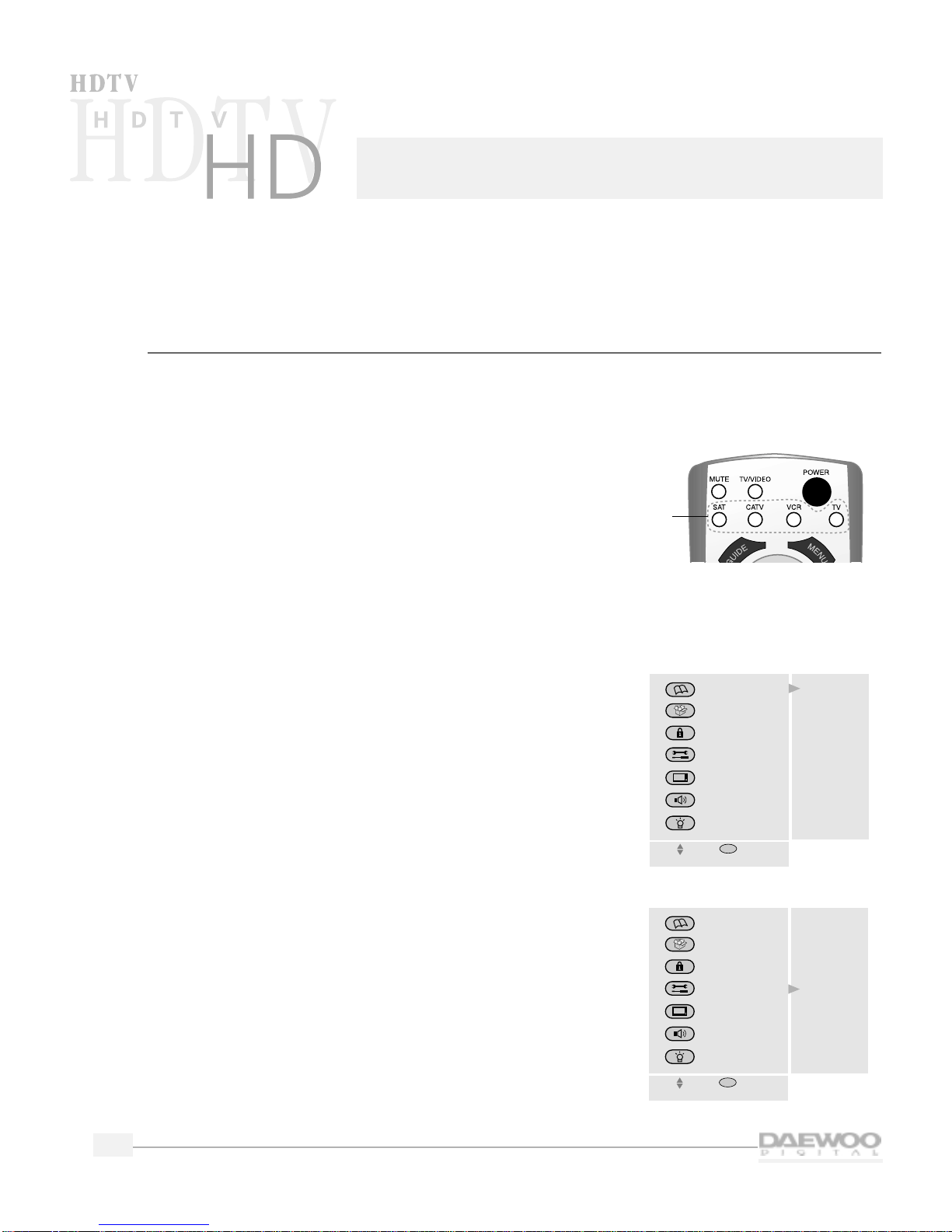
This chapter explains the basic setup required for watching and listening to your HDTV for the first time.
Daewoo has made setup as easy as possible with the use of on-screen menus and simple navigation controls.
Using the on-screen menu system
Daewoo has designed an easy-to-use menu system for controlling your television.Along with your remote
control,the menus make all of your HDTV's controls and features a few button presses away.
To use the menus:
1.
Press theTV Mode button on the remote control.
TheTV indicator will light.
2.
Point the remote control at the HDTV and press POWER.
The POWER indicator on the front of the HDTV will light
from red to green and the HDTV will turn on.
3.
Press the MENU button.
The MAIN MENU will appear on the screen.
4.
Press the up/down arrow buttons to highlight items on the
MAIN MENU.
The content of each menu category will be displayed.
5.
Press the SEL button to select an item.
6.
Press the PREV button to back up one menu screen.
7.
To make the menus disappear,press MENU repeatedly.
12
Setting up your HDTV
Mode
buttons
Move
MAIN MENU
GUIDE
PREFERENCE
LOCKS & LIMITS
SETUP
VIDEO
AUDIO
HELP
The Guide Menu
allows you to
view and select
the program
information
SEL
Select
Move
MAIN MENU
GUIDE
PREFERENCE
LOCKS & LIMITS
SETUP
VIDEO
AUDIO
HELP
Input Select
Channel Setup
Time Setting
Digital Audio
Speaker Setup
Factory Setting
HD Comp.
SEL
Select
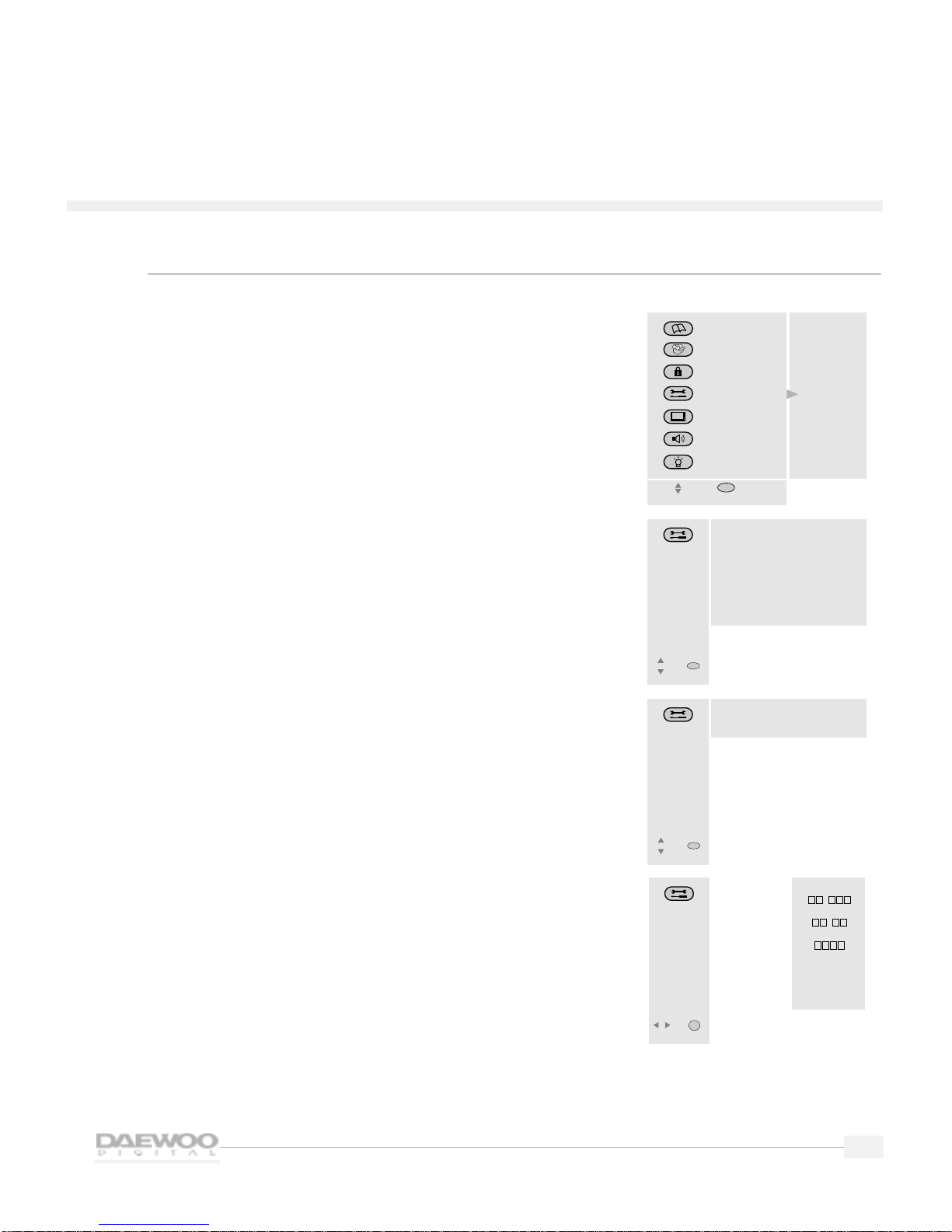
13
HDTV
HDTV
Setting the time and date
1.
Press the MENU button to display the MAIN MENU.
2.
Press the up/down arrow buttons to highlight SETUP.
3.
Press the SEL button.
The SETUP menu is displayed.
4.
Use the up/down arrow buttons to highlightTime Setting.
Press the SEL button.
TheTIME SETUP menu is displayed,with theTime and Date
Setting highlighted.
5.
Press the SEL button.
TheTIME SETTING menu is displayed.
❑NOTE: If your HDTV is receiving digital signals, the time
will automatically be set and updated.
SETUP
• Input Select
• Channel Setup
• Time Setting
• Digital Audio
• Speaker Setup
• Factory Setting
• HD Component Input
Select one of the
setup options.
Move
SEL
Select
TIME
SETUP
• Time and Date Setting
•Time Options
Select an option
to set the time.
After completing,
press the SEL
button.
Move
SEL
Select
TIME
SETTING
Set the time,
date, year using
the Number
button.
After completing,
press the SEL
button.
Time:
Date:
Year
:
1200A
/
0100
2000
Move Number
#
Move
MAIN MENU
GUIDE
PREFERENCE
LOCKS & LIMITS
SETUP
VIDEO
AUDIO
HELP
Input Select
Channel Setup
Time Setting
Digital Audio
Speaker Setup
Factory Setting
HD Comp.
SEL
Select
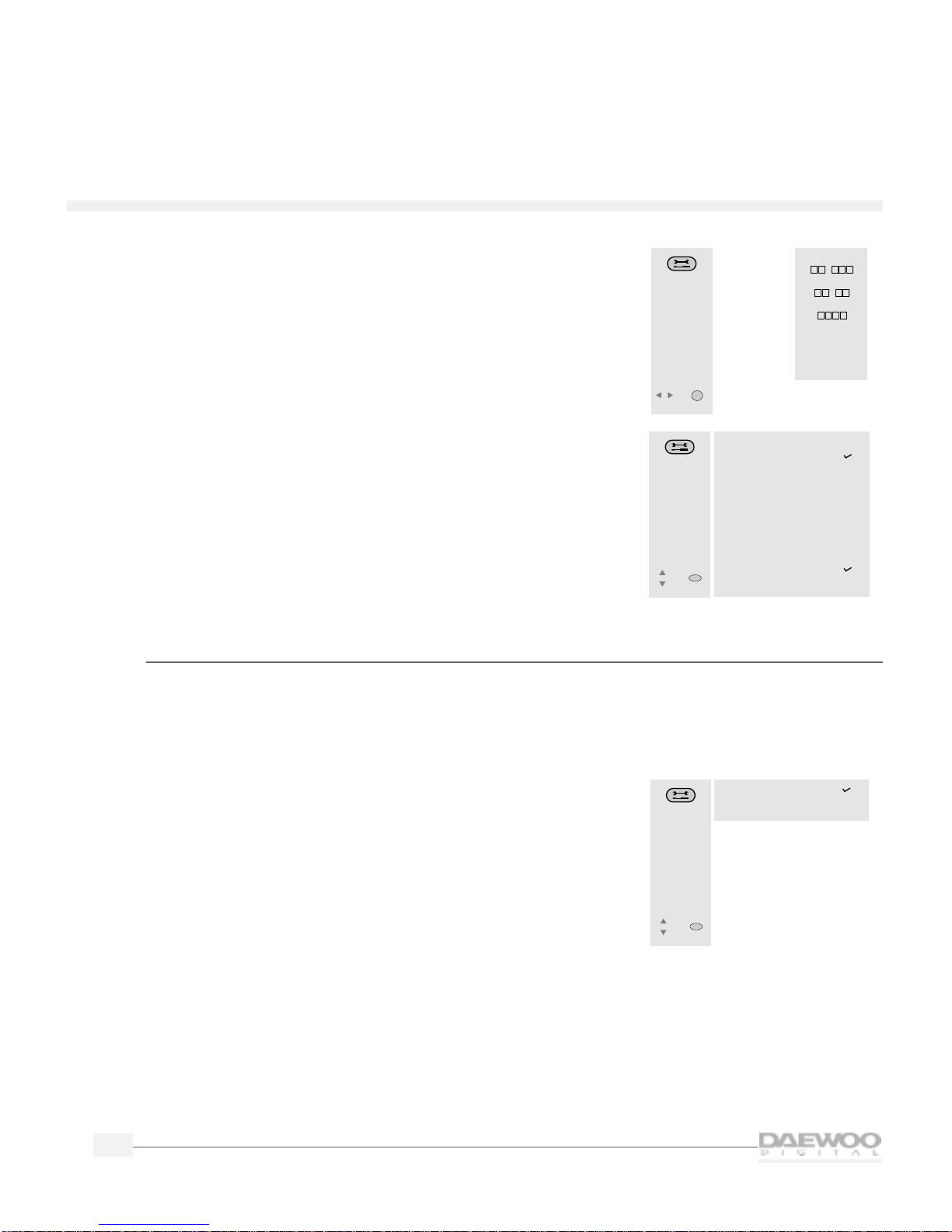
14
HDTV
HDTV
6.
Use the Number (0-9) buttons on the remote control to enter
the time.For example,to enter 12:45 press 1,2,4,and 5.
7.
Use the up/down arrow buttons to selectA (AM) or P (PM)
then press the right arrow button to move to the Date field.
8.
Use the Number buttons to enter the Date andYear and then
press the SEL button to return to theTIME SETUP menu.
9.
Use the up/down arrow buttons to highlightTime Options
and then press the SEL button.
TheTIME OPTIONS menu is displayed.
10.
Use the up/down arrow buttons to highlight your time zone
and then press the SEL button.
11.
Use the up/down arrow buttons to select whether you use
daylight saving time and then press the SEL button.
12.
Press the PREV button to return to the SETUP menu.
Memorizing channels
Your HDTV memorizes and stores all of the channels it can receive.
❑NOTE: It is not necessary to scan channels into memory for satellite or VCR input sources.
To scan channels into memory:
1.
From the SETUP menu,use the up/down arrow buttons to
highlight Input Select and press the SEL button.
The INPUT SELECT menu is displayed.
2.
Use the up/down arrow buttons to highlight the kind of
antenna you connected to the HDTV:Antenna
(indoor/outdoor) orAntenna + Cable (cableTV and
indoor/outdoor).Press the SEL button.
TIME
SETTING
Set the time,
date, year using
the Number
button.
After completing
press the SEL
button.
Time:
Date:
Year
:
1245P
/
010 1
2000
Move Number
#
TIME
OPTIONS
Select a time
zone & daylight
saving on/off.
Select your Time Zone
•Eastern
•Central
•Mountain
•Pacific
•Alaska
•Hawaii
Daylight Saving Time Control
•Off
•On
Move
SEL
Select
INPUT
SELECT
•Antenna
•Antenna + Cable
If you use the
cable TV, select
Antenna + Cable.
Move
SEL
Select

15
HDTV
HDTV
3.
Press the PREV button to return to the SETUP menu.
4.
Use the up/down arrow buttons to highlight Channel Setup
and then press the SEL button.
The CHANNEL SETUP menu is displayed.
5.
Use the up/down arrow buttons to highlight Channel
Scanning and then press the SEL button.
The CHANNEL SCANNING menu is displayed.
To scan the channels into the HDTV memory
• If Yes is highlighted,press the SEL button to begin channel
scanning.
• If No is highlighted,use the up/down arrow buttons to
highlightYes and then press SEL to begin channel scanning.
The HDTV will scan the channels and memorize all channels it
can receive.
When the channel scan is finished,press the MENU button
until the menus disappear from the screen,or press the PREV
button to select another menu option.
To exit the menu without scanning the channels
• If Yes is highlighted,use the up/down arrow buttons to
highlight No and then press the SEL button to return to the
previous menu.
• If No is highlighted,press the SEL button to return to the
previous menu.
❑NOTE: Whenever you change the input source (Antenna or
Antenna + Cable) from the INPUT SELECT menu, you
should scan the channels again.
CHANNEL
SETUP
•Check Signal Strength
•Channel Scanning
•Add/Erase Channel
•Fine Tuning
Select one of the
channel options.
Move
SEL
Select
CHANNEL
SCANNING
This function will rescan channel and update
your channel map.
•Yes •No
Start channel scan
Move
SEL
Select
CHANNEL
SCANNING
This function will rescan channel and update
your channel map.
•Yes •No
Channel scanning.... #CH22
28%
Move
SEL
Select
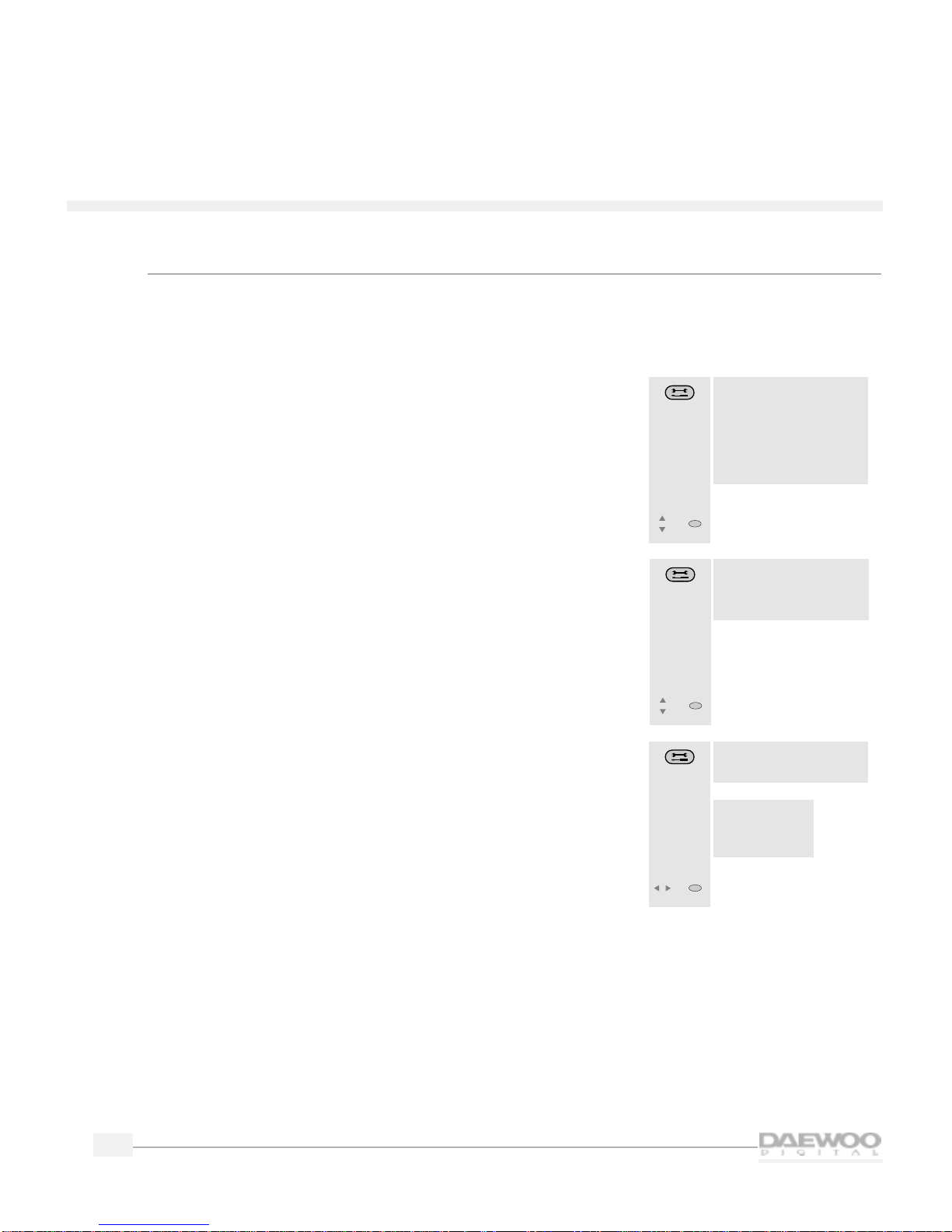
16
HDTV
HDTV
Adding/erasing channels
You can easily add or erase channels that your HDTV memorized.
To do this:
1.
From the MAIN MENU highlight SETUP and press the SEL button.
2.
Highlight Channel Setup and press the SEL button.
3.
HighlightAdd/Erase Channel.Press the SEL button.
4.
You will see a screen that asks you whether you wish to add
or erase a channel.If you want to add/erase a channel,press
the SEL button after highlightingYes.
5.
You will see the pop-up menu.
• If a channel is memorized,the menu asks you whether
you wish to erase it or not.
Press the SEL button after highlightingYes if you want to
erase a channel.
• If a channel is not memorized,the menu asks you
whether you wish to add it or not.
Press the SEL button after highlightingYes if you want to
add a channel.
When finished,press the MENU button until the menus
disappear from the screen,or press the PREV button to select
another menu option.
6.
You can also use the ADD/ERASE button on your remote
control to add/erase channels.After selecting the channel to
add or erase using the Number buttons,press theADD/ERASE
button on your remote control.You will see the pop-up menu.
• If a channel is memorized,the menu asks you whether
you wish to erase it or not.Press the SEL button after
highlightingYes if you want to erase a channel.
• If a channel is not memorized,the menu asks you
whether you wish to add or not.Press the SEL button after
highlightingYes if you want to add a channel.
SETUP
•Input Select
•Channel Setup
•Time Setting
•Digital Audio
•Speaker Setup
•Factory Setting
•HD Component Input
Select one of the
setup options.
Move
SEL
Select
CHANNEL
SETUP
•Check Signal Strength
•Channel Scanning
•Add/Erase Channel
•Fine Tuning
Select one of the
channel options.
Move
SEL
Select
ADD/ERASE
CHANNEL
Do you want to add/erase this channel?
•Yes •No
•Yes •No
Do you want to erase
current channel in your
channel map?
You can add the
new channel or
erase unwanted
channel.
Move
SEL
Select
Other manuals for DSC-30W60N
3
This manual suits for next models
1
Table of contents
Other Daewoo HDTV manuals