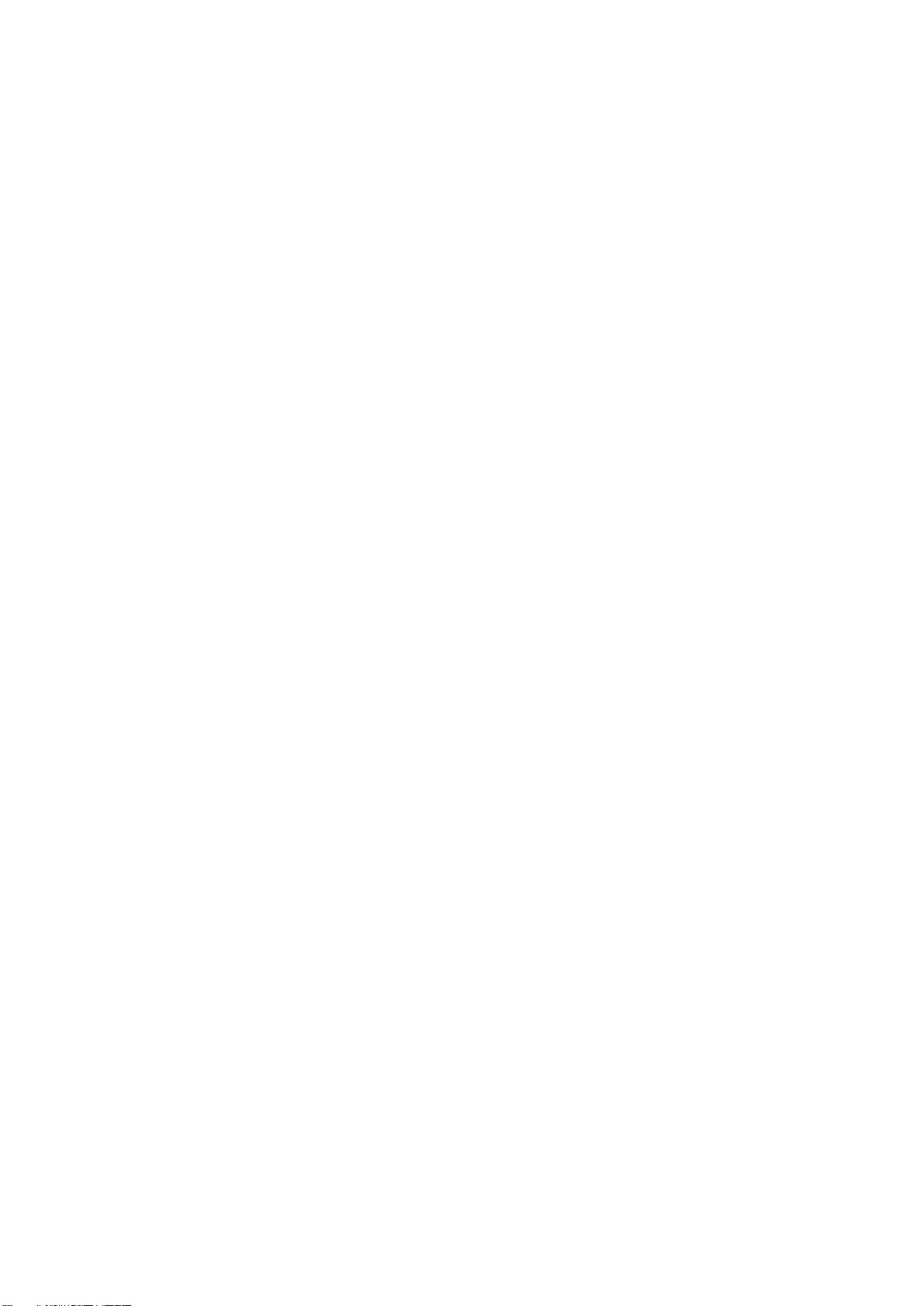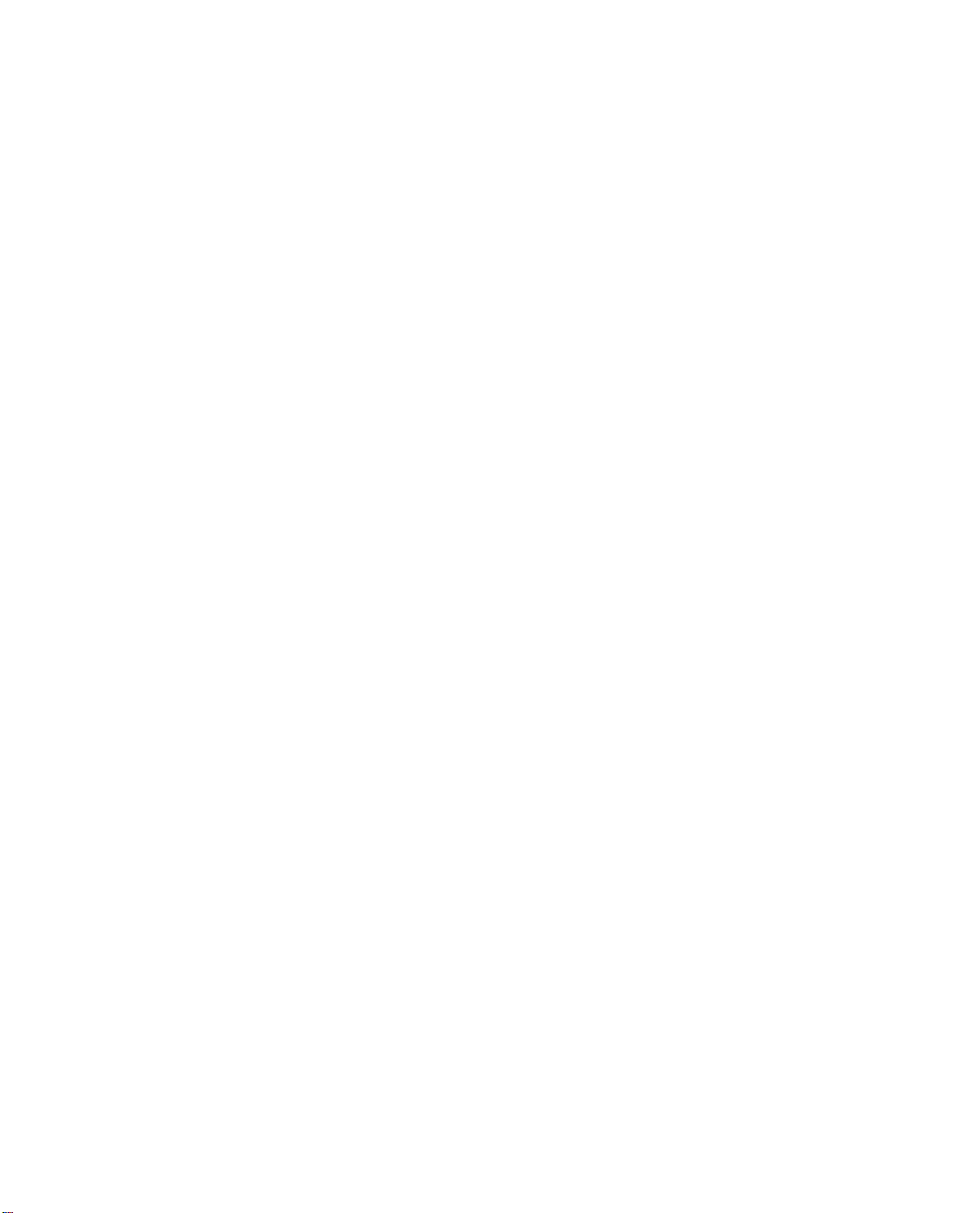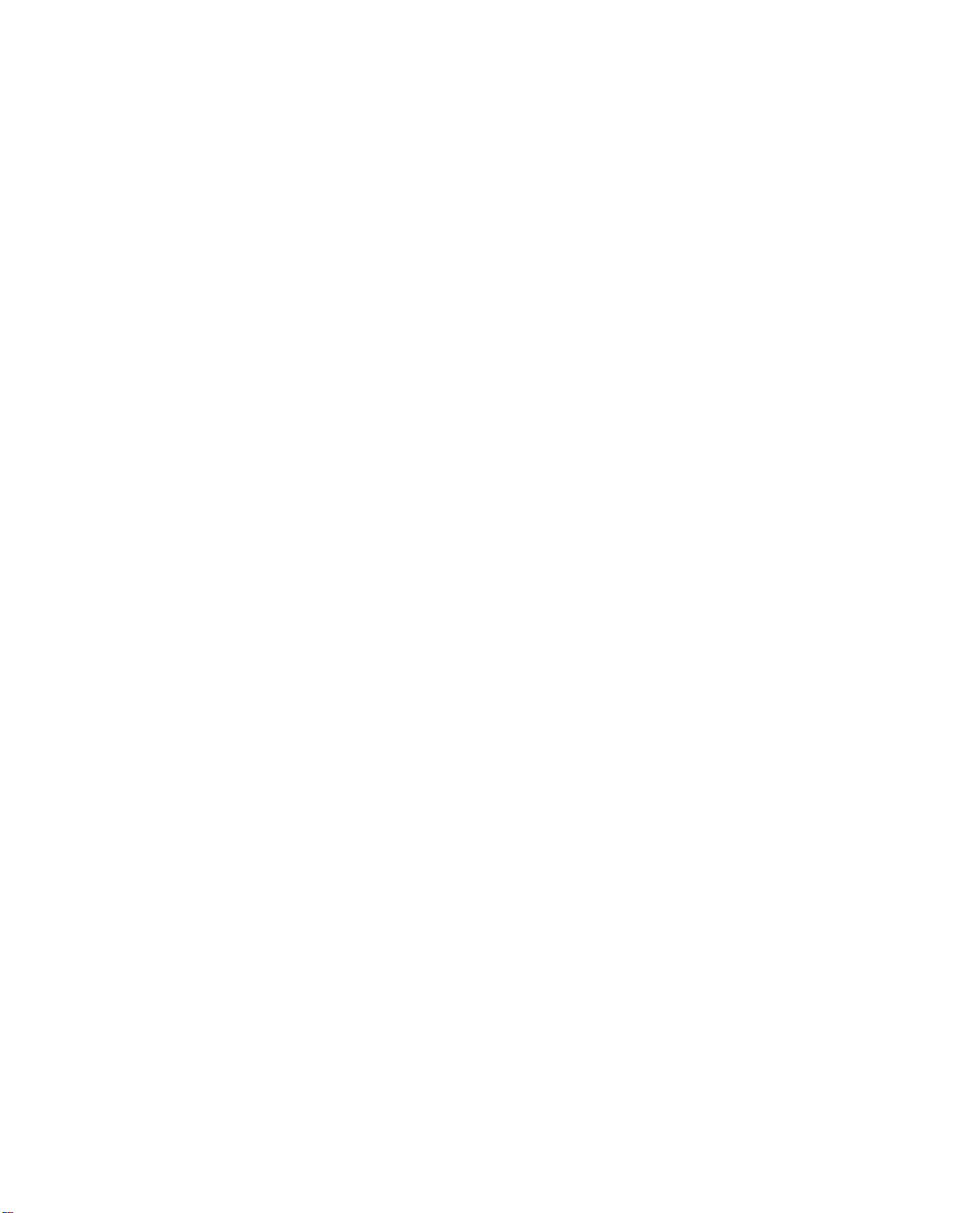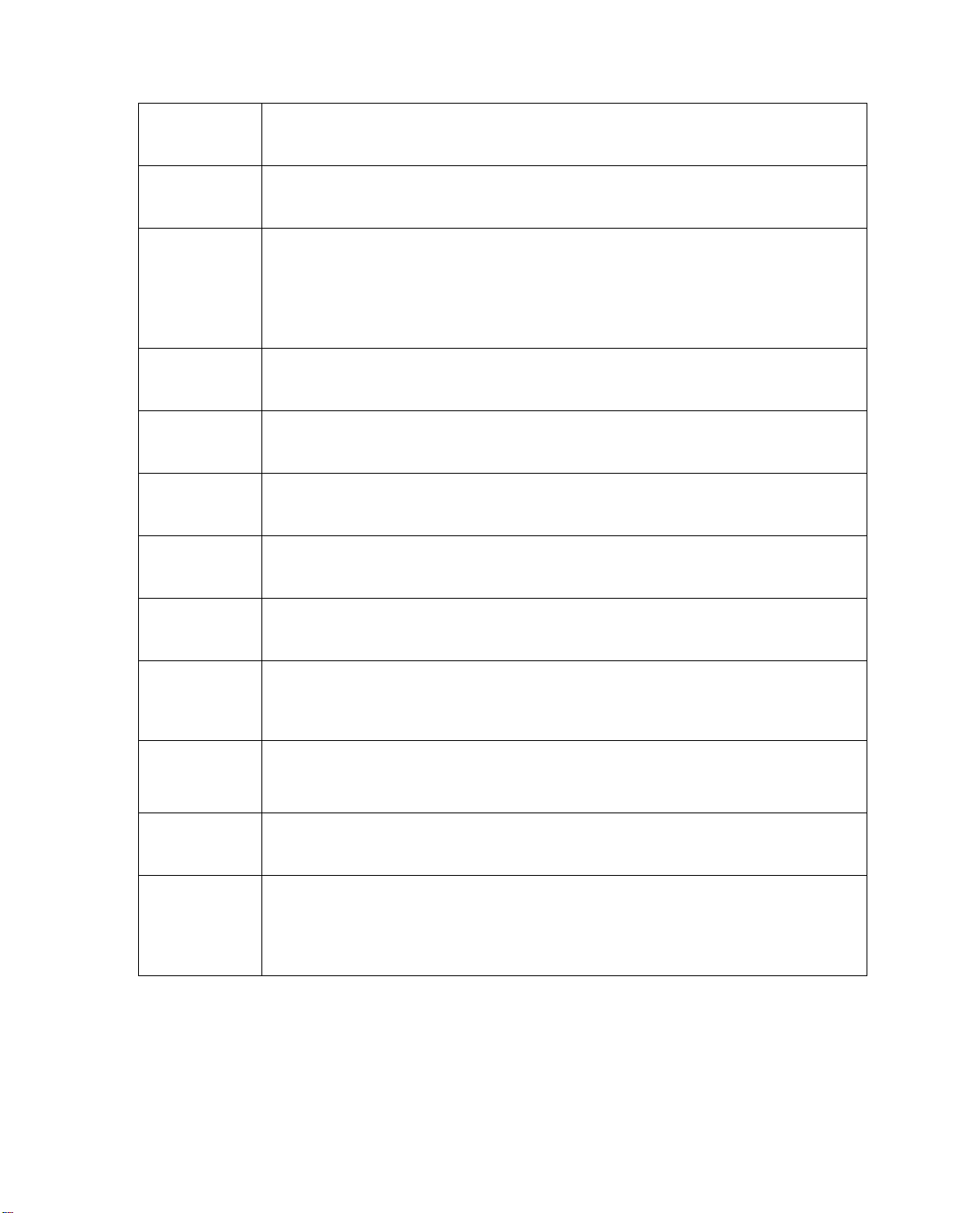Table of Contents
Cybersecurity Recommendations........................................................................................ II
Foreword ............................................................................................................................IV
Important Safeguards and Warnings.....................................................................................i
1General Introduction...................................................................................................... 1
1.1 Overview........................................................................................................... 1
1.2 Features............................................................................................................ 1
2Device Structure............................................................................................................ 3
2.1 Rear Panel........................................................................................................ 3
2.2 Side Panel ........................................................................................................ 5
2.3 Front Panel ....................................................................................................... 5
3Installation..................................................................................................................... 6
3.1 Install Lens........................................................................................................ 6
3.1.1 Install Auto Iris Lens ................................................................................... 7
3.1.2 Install Manual Iris Lens............................................................................... 7
3.1.3 Remove Lens ............................................................................................. 7
3.2 TF card Installation ........................................................................................... 7
3.2.1 Installation .................................................................................................. 7
3.2.2 Remove TF card......................................................................................... 8
3.3 I/O Port ............................................................................................................. 9
3.3.1 Install Cable................................................................................................ 9
3.3.2 Remove Cable............................................................................................ 9
4System Network.......................................................................................................... 10
5Quick Configuration Tool............................................................................................. 12
5.1 Change IP Address......................................................................................... 12
5.2 Upgrade Device.............................................................................................. 13
5.3 Login WEB...................................................................................................... 15
5.4 Search Setting ................................................................................................ 16
6Web Operation............................................................................................................ 17
6.1 Intro to WEB.................................................................................................... 17
6.1.1 First Time Login........................................................................................ 17
6.1.2 Non-First Time Login................................................................................ 19
6.1.3 Function.................................................................................................... 19
6.2 Live................................................................................................................. 20
6.2.1 Video Bit Stream Bar................................................................................ 20
6.2.2 Preview Window Switch............................................................................ 21
6.2.3 Common Function Bar.............................................................................. 21
6.2.4 Monitor Window Switch ............................................................................ 22