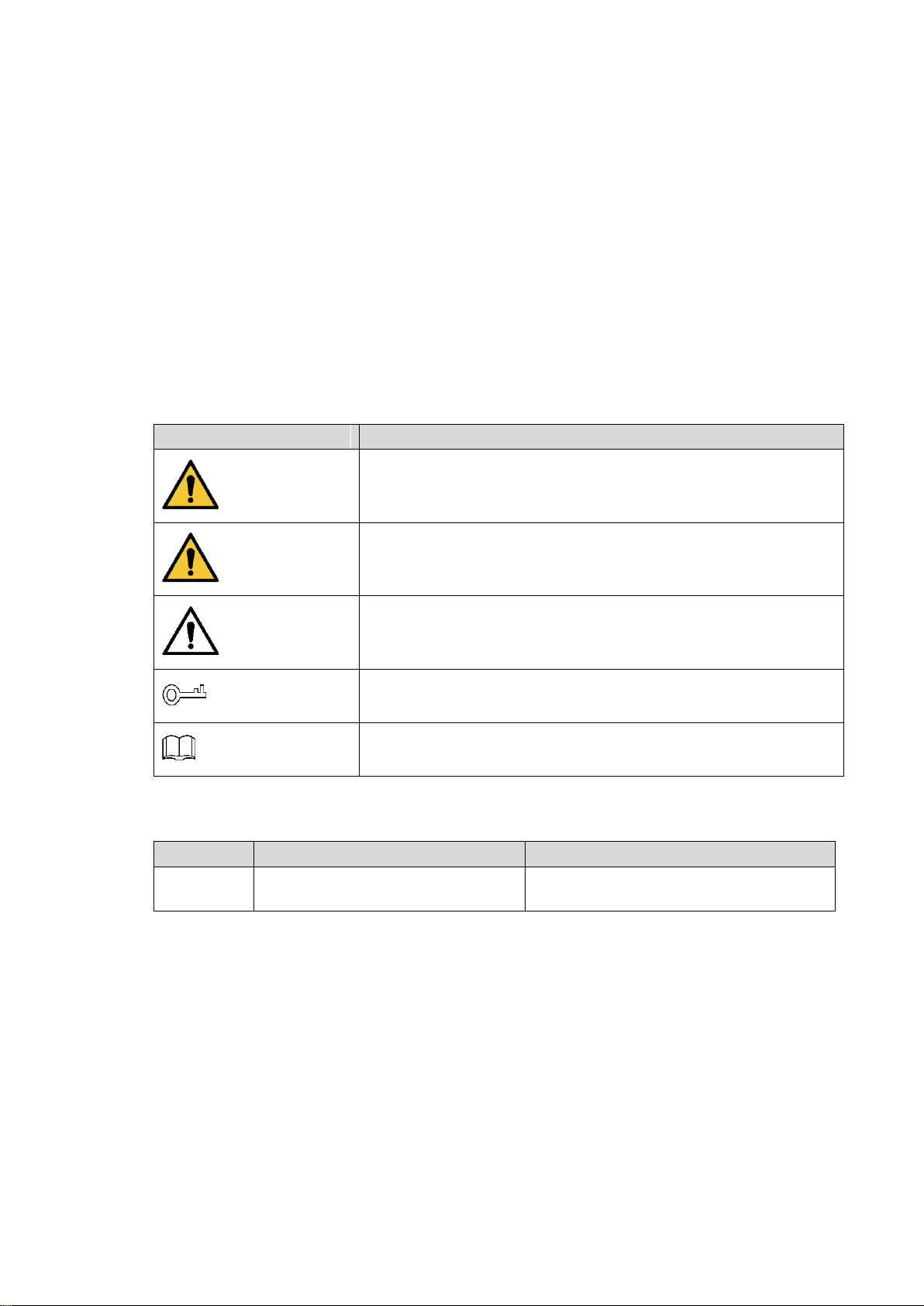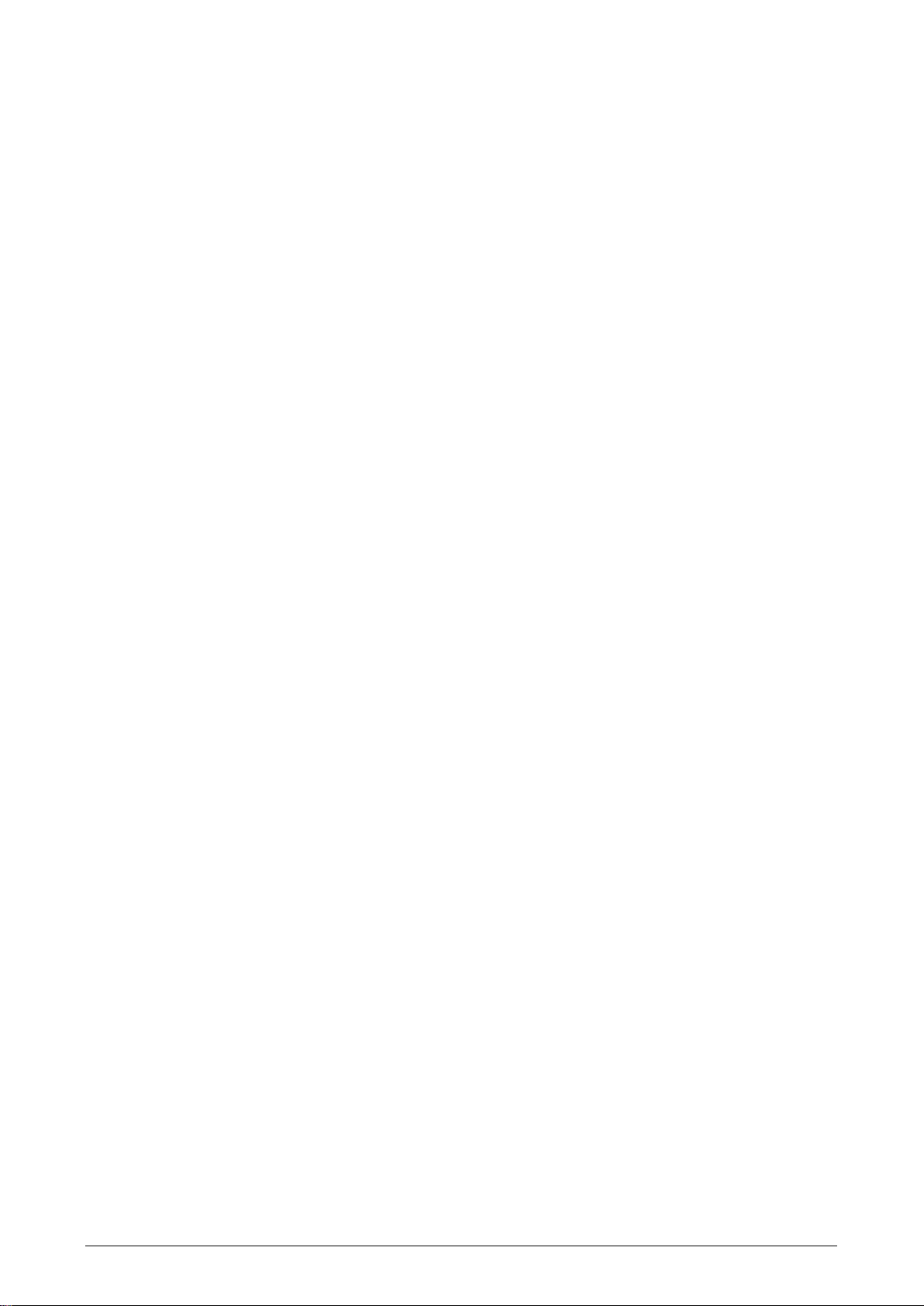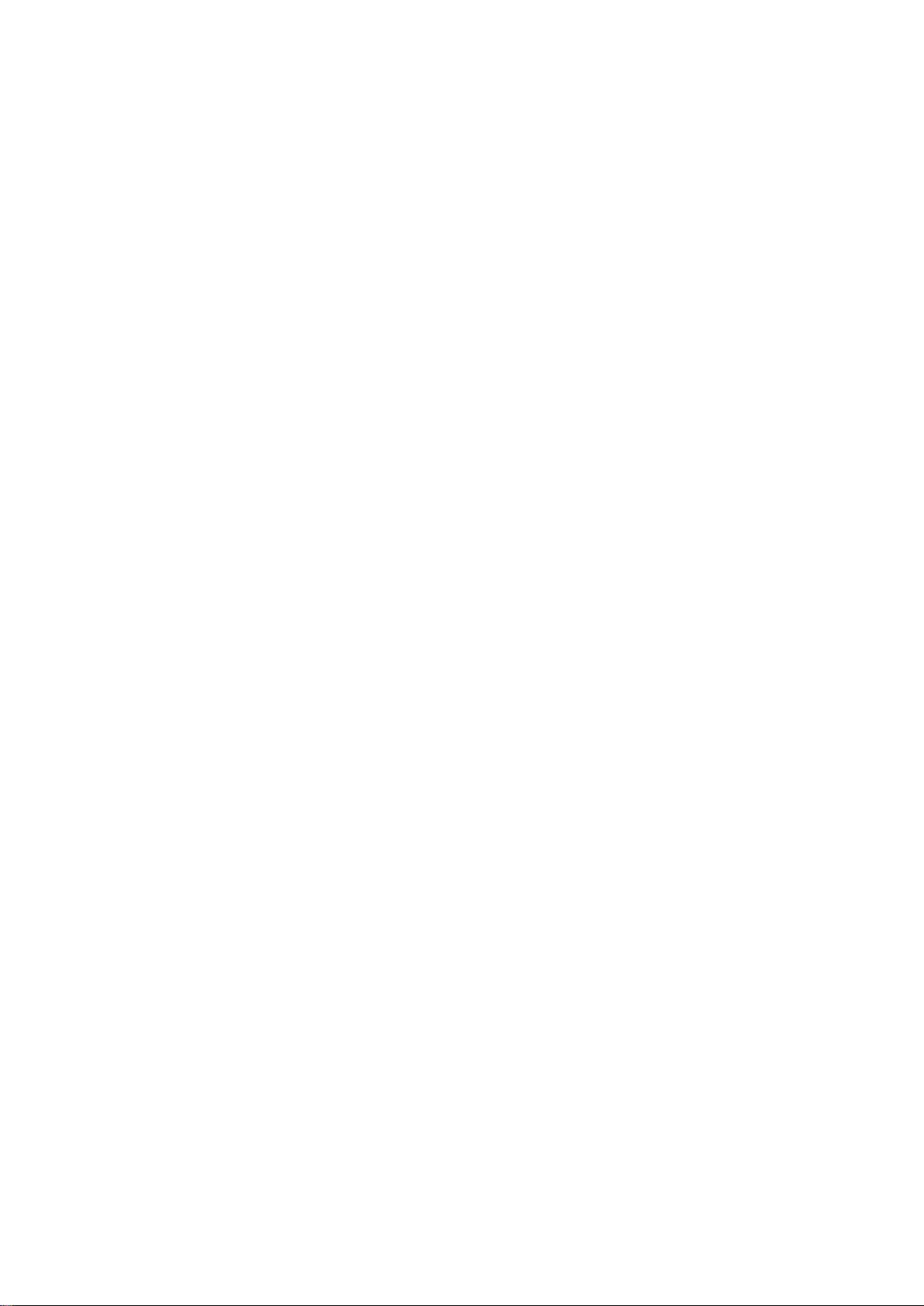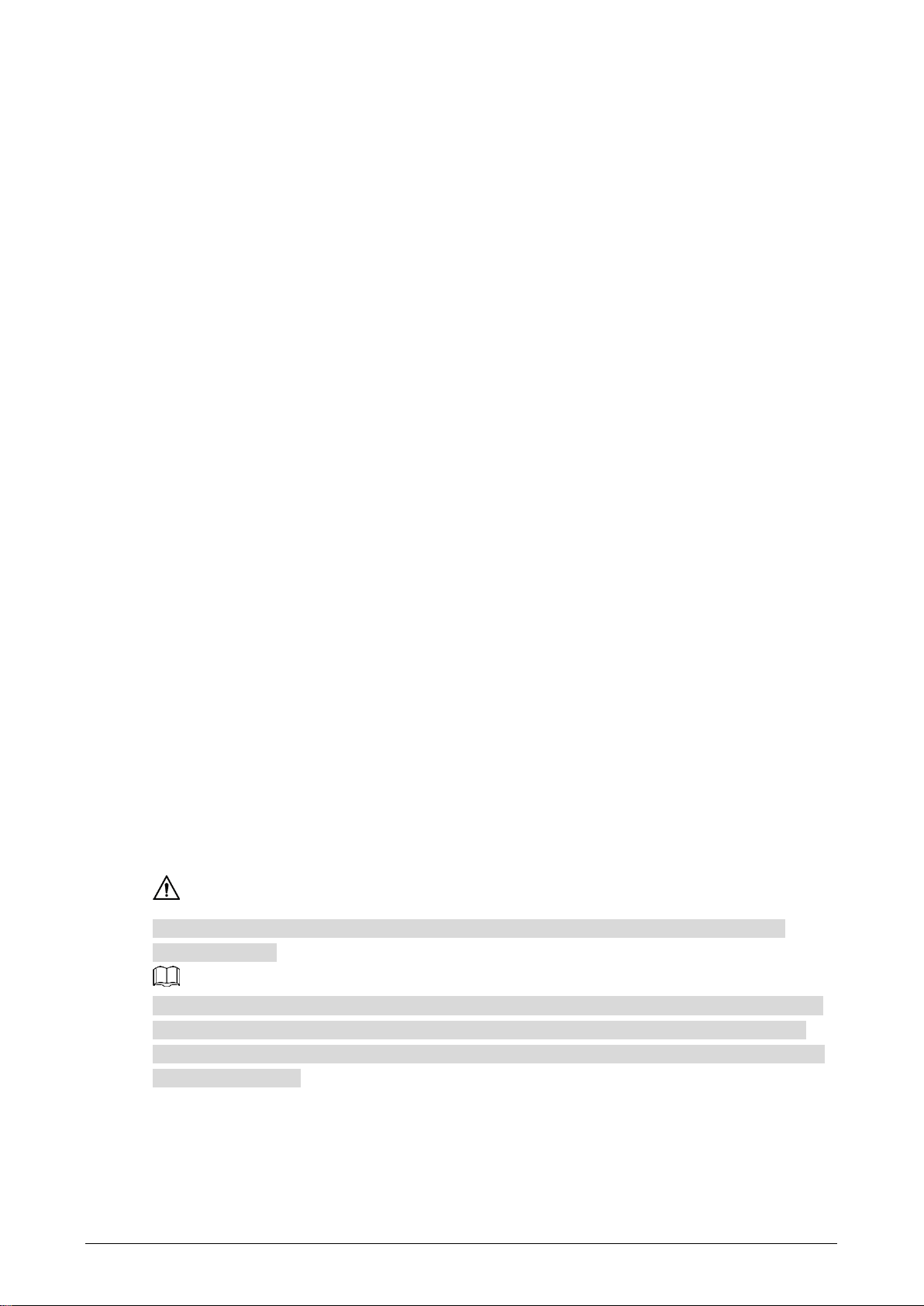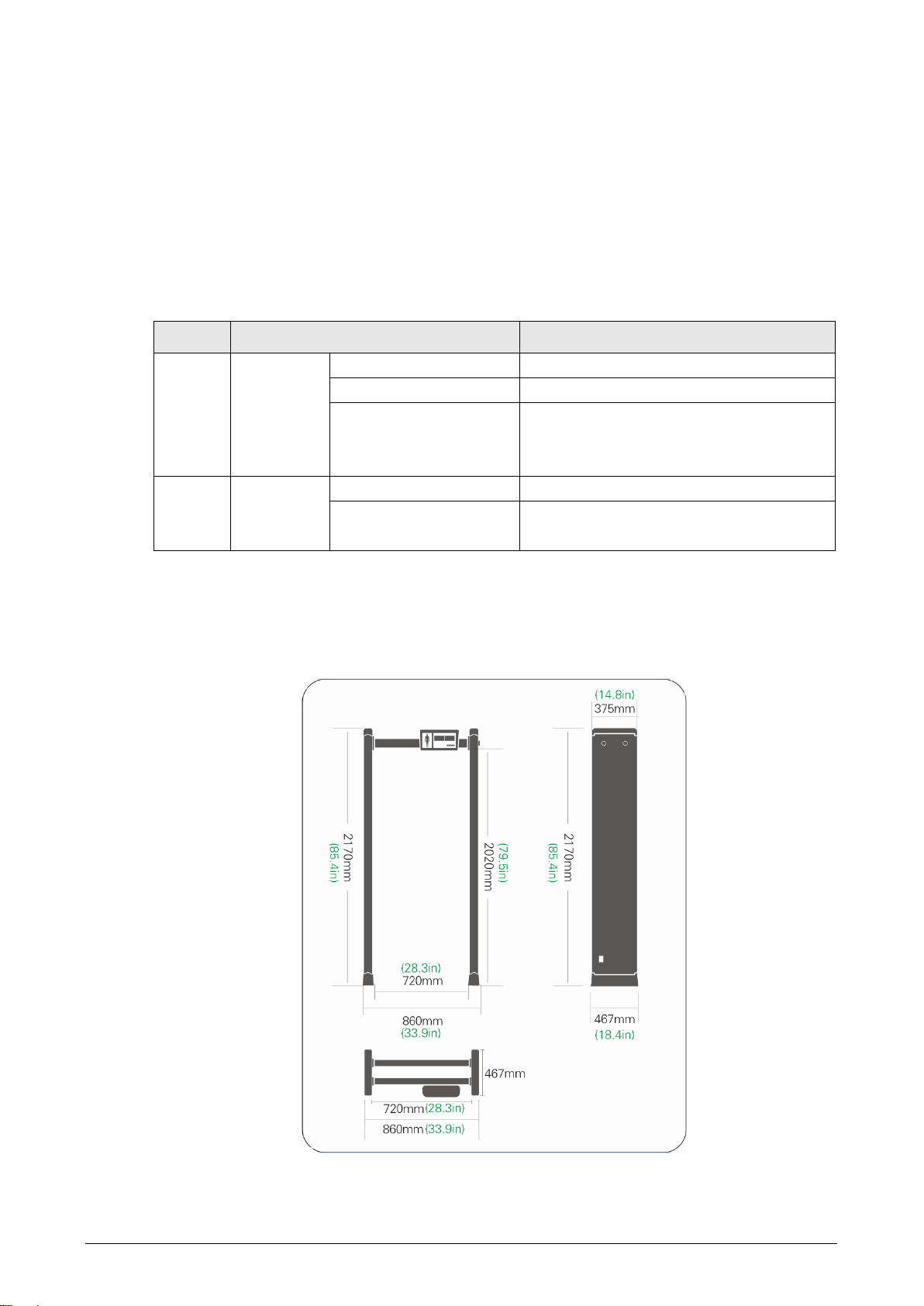4
Table 2-2 Description
2409 mm ×868 mm ×303.5 mm
-20°C to +65°C (-4°F to +149°F)
-20°C to +70°C (-4°F to +158°F)
Installation Environment2.3
The ground is flat and sturdy
The ground should be flat and firmly supporting to prevent vibration. If there is a vibrating
metal structure under the ground, there can be unnecessary alarm when people passing
through the metal detection door.
Keep away from fixed metal objects
Large metal objects that are fixed or immobile should be at least 10 cm away from the
detection door (detecting large metal objects) because they might make the Device more
susceptible to vibration.
The distance in this section is the recommended distance. The actual installation distance
depends on the installation site conditions.
Keep away from moving metal objects
Large moving metal objects should be kept 0.5 m to 2 m away from the detection door to
avoid false alarms. Depending on the size of the metal object, the distance between the
moving metal object and the detection door might vary.
Keep away from radioactive electronic interference
The distance between the electronic interference source and the receiving coil should be
maximum. The recommended minimum distance is 0.5 m to 4 m. However, the actual
distance needs to be based on specific circumstances. For example, you can go through a
metal detector door with a source of interference until the best position is found.
Interference can occur from electronic control panels, radios and computers, image
displays, high-power motors and transformers, AC wires, transistor control circuits, flash
fluorescent tubes, arc welding equipment, and more.
Keep away from conductive electronic interference
Connect the power cord to a line that is not connected to other large loads, such as
high-power motors. Because they can cause a large power or voltage shock in the line.