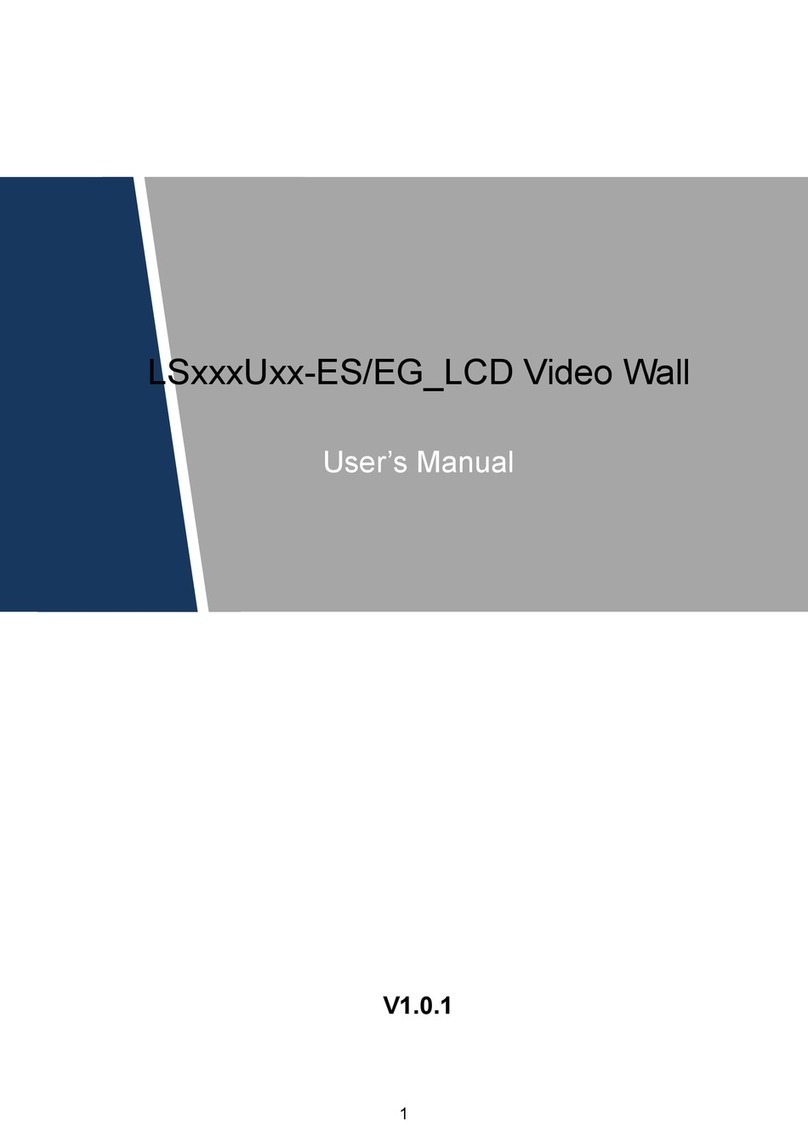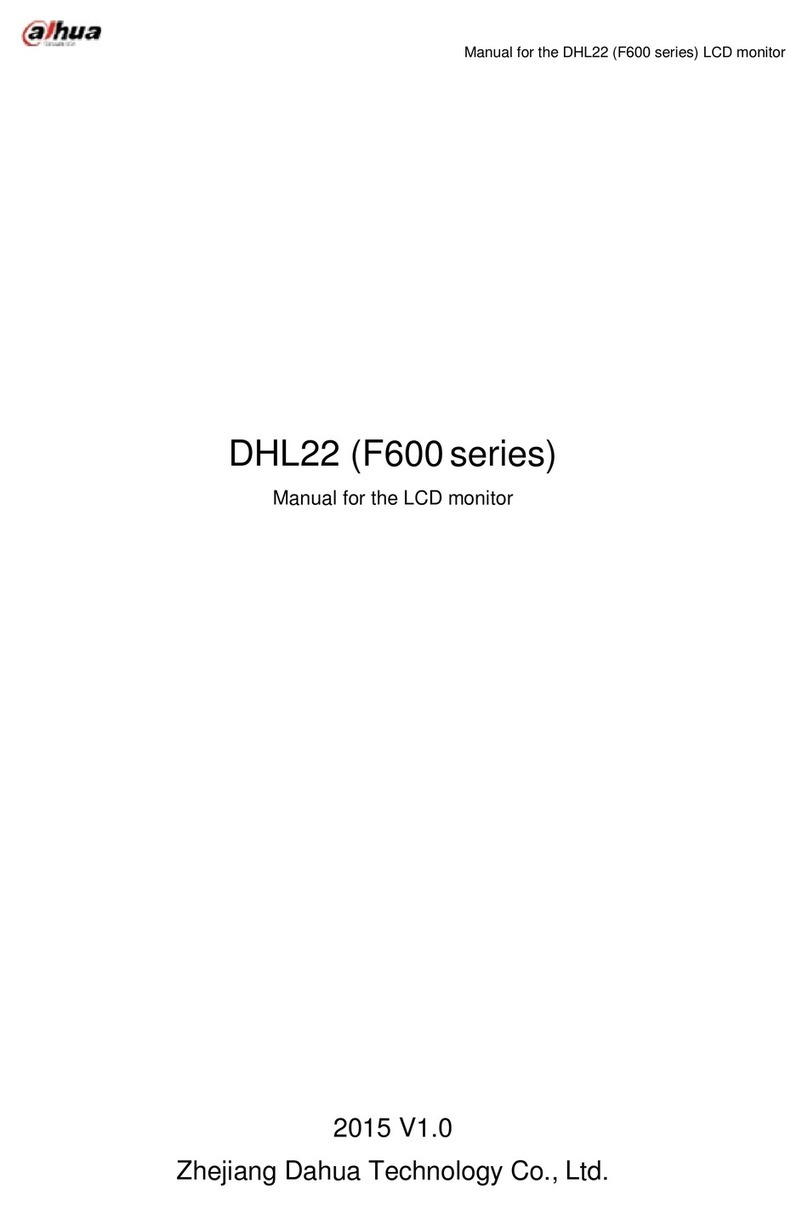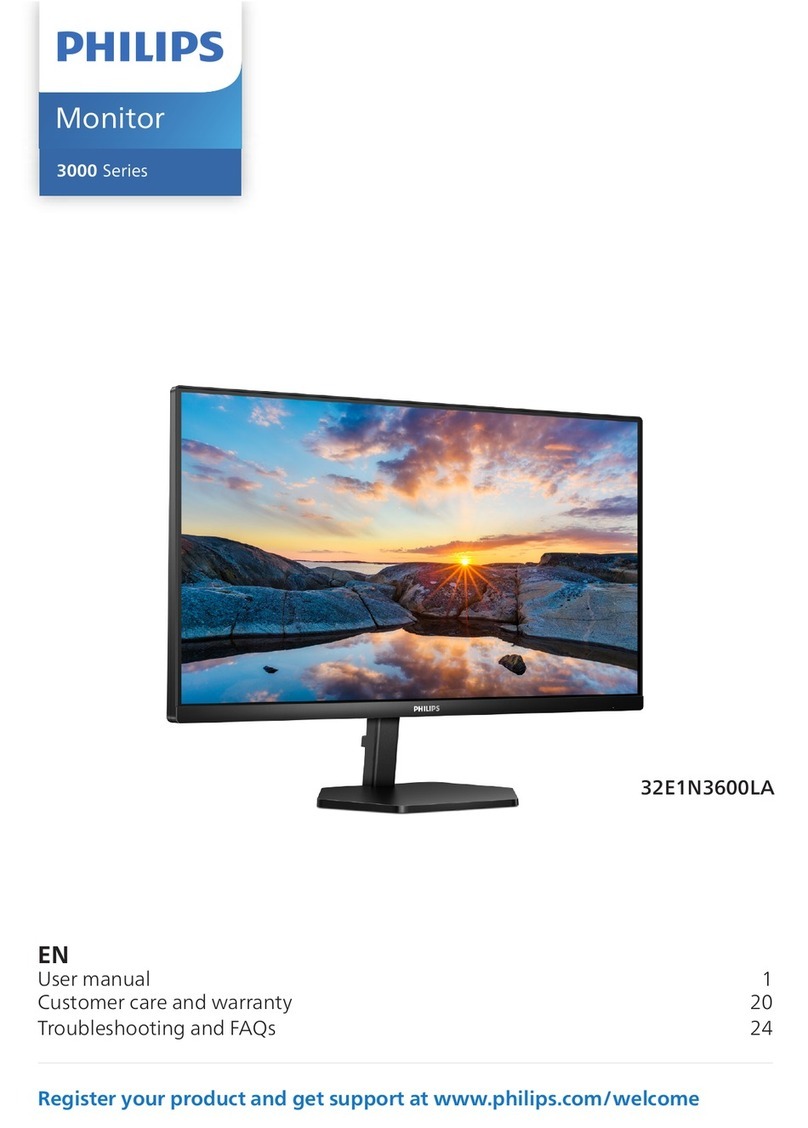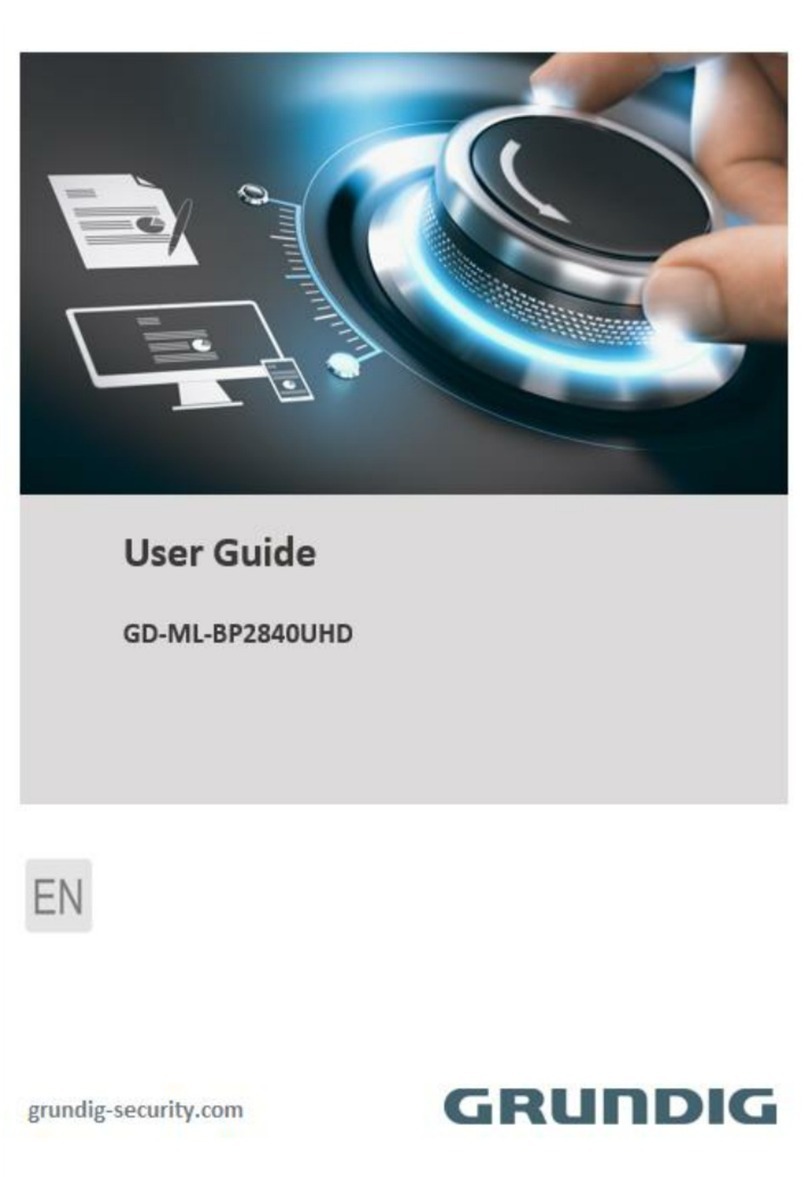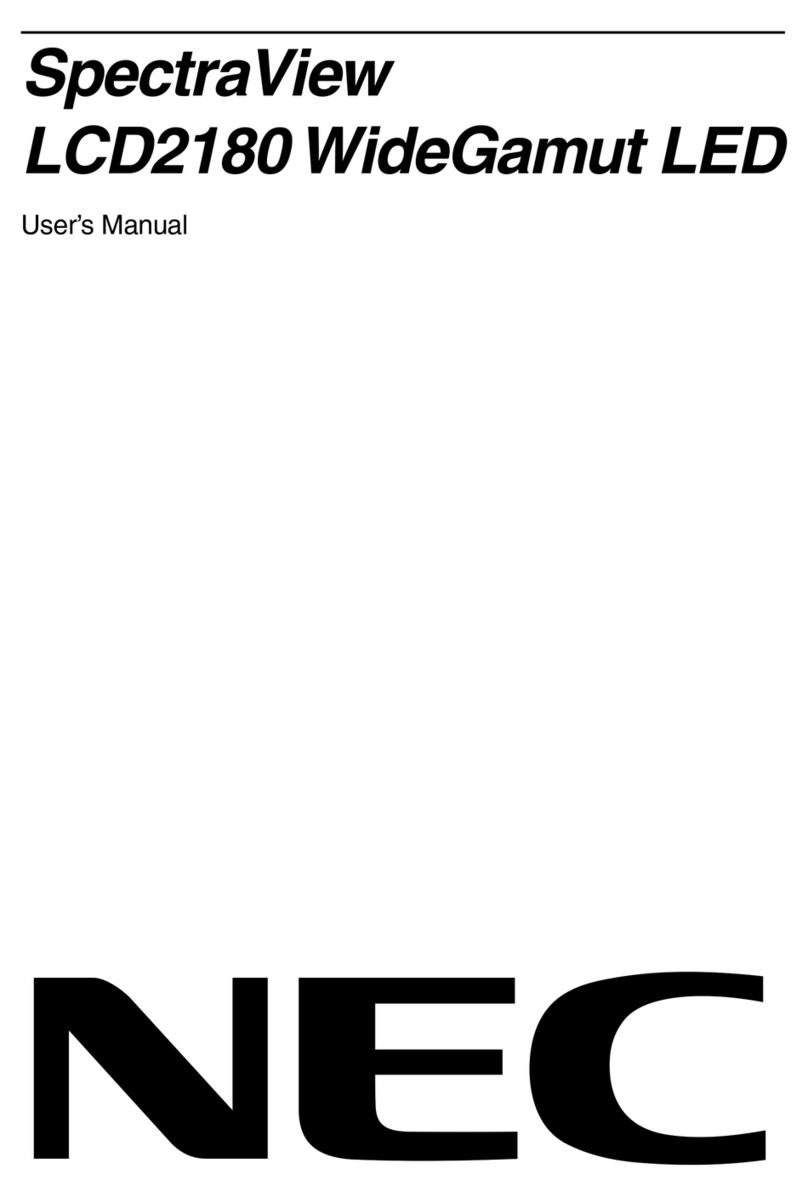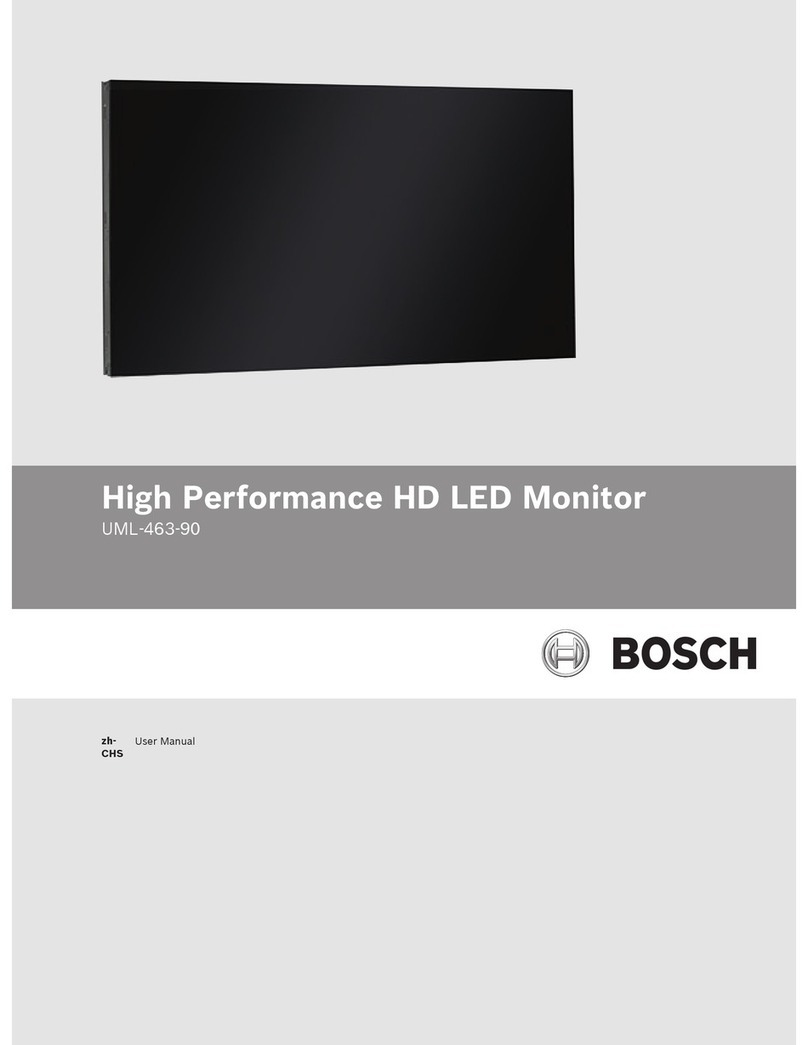Dahua vth15 series User manual

VTH15 Series User’s Manual
V3.2.0

Table of Contents
1 General Introduction...............................................................................................4
1.1 Model List ...........................................................................................................4
1.2 Front Panel..........................................................................................................5
1.3 Rear Panel.........................................................................................................11
2 Product Function ..................................................................................................14
2.1 Basic Function...................................................................................................14
2.1.1 Main Menu......................................................................................................14
2.1.2 Video Talk.......................................................................................................15
2.1.3 Security ..........................................................................................................17
2.1.4 Info Search.....................................................................................................19
2.1.5 System Settings..............................................................................................22
2.2 Unlock ...............................................................................................................26
2.3 Arm/Disarm........................................................................................................26
2.4 Screen Calibration.............................................................................................27
Appendix 1 Technical Specification .........................................................................28

Important Safeguards and Warnings
Please read the following safeguards and warnings carefully before using the product in order
to avoid damages and losses.
Note:
Do not expose the device to lampblack, steam or dust. Otherwise it may cause fire or
electric shock.
Do not install the device at position exposed to sunlight or in high temperature.
Temperature rise in device may cause fire.
Do not expose the device to humid environment. Otherwise it may cause fire.
The device must be installed on solid and flat surface in order to guarantee safety
under load and earthquake. Otherwise, it may cause device to fall off or turnover.
Do not place the device on carpet or quilt.
Do not block air vent of the device or ventilation around the device. Otherwise,
temperature in device will rise and may cause fire.
Do not place any object on the device.
Do not disassemble the device without professional instruction.
Warning:
Please use battery properly to avoid fire, explosion and other dangers.
Please replace used battery with battery of the same type.
Do not use power line other than the one specified. Please use it properly. Otherwise,
it may cause fire or electric shock.
Special Announcement
This manual is for reference only.
All the designs and software here are subject to change without prior written notice.
owners.
If there is any uncertainty or controversy, please refer to the final explanation of us.

1 General Introduction
1.1 Model List
This manual is for the following product models; please carefully check your model and
corresponding functions.
VTH15 Series
Model
Front
Camera
Screen
SD Card
A
VTH1510A
Not support
Resistive
touch screen
Not support
VTH1520A
Not support
Resistive
touch screen
Support
AH
VTH1510AH
Not support
Resistive
touch screen
Not support
VTH1520AH
Not support
Resistive
touch screen
Support
AS
VTH1510AS
Not support
Resistive
touch screen
Not support
VTH1520AS
Not support
Resistive
touch screen
Support
AS-H
VTH1510AS-H
Not support
Resistive
touch screen
Not support
VTH1520AS-H
Not support
Resistive
touch screen
Support
B
VTH1550B
Not support
Capacitive
touch screen
Not support
VTH1560B
Not support
Capacitive
touch screen
Support
CH
VTH1550CH
Not support
Capacitive
touch screen
Not support
VTH1520CH
Support
Resistive
touch screen
Support
CS
VTH1560CS
Not support
Capacitive
touch screen
Support
VTH1580CS
Not support
Capacitive
touch screen
Support

1.2 Front Panel
The front panel of the series product is shown in Figure 1- 1 VTH15 SeriesAModel,
Figure 1- 2 VTH15 Series AH Model, Figure 1- 3 VTH15 Series AS Model, Figure 1- 4 VTH15
Series AS-H Model, Figure 1- 5 VTH15 Series B Model,Figure 1- 6 VTH15 Series CH Model
and Figure 1- 7 VTH15 Series CS Model.
Figure 1- 1 VTH15 Series A Model

Figure 1- 2 VTH15 Series AH Model

Figure 1- 3 VTH15 Series AS Model

Figure 1- 4 VTH15 Series AS-H Model

Figure 1- 5 VTH15 Series B Model
Figure 1- 6 VTH15 Series CH Model
Note:
VTH1520 model has front camera and other models do not have front camera.

Figure 1- 7 VTH15 Series CS Model
Different models of VTH may have slightly different button locations, but same silk-screens still
correspond to the same function. See Figure 1- 8 and Figure 1- 9.

Figure 1- 8
Figure 1- 9
No.
Name
Note
1
SOS
Emergent call to center.
2
Arm/Menu
Press this button to return to main menu or arm.
3
Call
Under calling, status, press this button to answer call. During
a call, press this button to hang up.
4
Monitor
Monitor VTO video.
5
Unlock
During incoming call, calling, monitoring status, press this
button to unlock.
No.
Indicator
Name
Description
1
Power
Indicator turns on when power is normal.
2
Info
Indicator turns on when there is missed call, alarm, or
announcement. Otherwise, it remains off.
1.3 Rear Panel
Make VTH15 Series AH model and CH model as examples. Ports of VTH of different models
may have different locations, but corresponding ports’ functions stay the same.

Figure 1- 10 VTH15 Series AH Model
No.
Name
Note
1
Alarm port
8-ch alarm, may connect to external alarm extension
module, refer to label for details.
2
Debug port
For installation staff use only.
3
Network port
Plug in network cable.
4
Handset port
For model with handset only.
5
Power port
Connect to 2-pin plug 12V.

Figure 1- 11 VTH15 Series CH Model
No.
Name
Description
1
Alarm Port
8-ch alarm, please refer to tag.
2
Debug Port
Extension port, for RS485 communication port.
3
Network Port
Plug in network cable.
4
Alarm Output
Note:
Reserved port.
5
Power Port
Connect to 2-pin green 12V power supply.

2 Product Function
2.1 Basic Function
2.1.1 Main Menu
The product main interface has four menus: Video Talk, Security, Message, and Settings. See
Figure 2- 1.
Figure 2- 1 VTH15 series
Icon
Name
Note
Network
connection icon
It means network connection is normal.
VTO not
connected
It means device does not connect to any
VTO.
DND icon
It means device enable DND (do not
disturb) function.
SD card icon
It means device has SD card inserted.
Missed icon
It means user has missed message.

2.1.2 Video Talk
2.1.2.1 Call User
This function is used for VTH to call VTH.
Step 1. Click on , Input room no. of user to call (i.e. Building 1, Unit 1,
Room 101 is 1-1-101), press icon to call. When the user being called answers the
call, user can have a bidirectional talk. See Figure 2- 2.
Figure 2- 2
Step 2. Click on contact book icon, user can call, add, edit and delete contacts.
Note:
If both the two indoor door stations are VTH-CM models (with front camera), then you can
perform a bidirectional visual talk. See Figure 2- 3.

Figure 2- 3
2.1.2.2 Monitor
Click on , you can monitor unit VTO, fence station or IPC.
2.1.2.3 Call History
Click on , you can view missed call, answered call and called call. See
Figure 2- 4.

Figure 2- 4
2.1.2.4 Management Center
Click on or press Emergency button, and it is to call MGT center.
2.1.3 Security
In homepage, click on Security to enter Security interface.
2.1.3.1 Armed zone
Step 1. Click on , interface shows current 8-ch area status, including Area
Type, Current Status, and Delay Time. See Figure 2- 5.

Figure 2- 5
Step 2. Click on Set, input password, to enter area setting interface. See Figure 2- 6.
Note:
The entry password is user password. Default password is 123456, please see Ch 2.1.5.
Figure 2- 6
You can set bypass and delete for 4~8 channels to disable area for one time or long-term.

2.1.3.2 Alarm History
Click on , and it records alarm time, area no., and event.
Meantime, alarm info will be simultaneously uploaded to management platform. When each
channel has alarm, there will be a 15s alarm locally, plus a pop-up alarm interface.
2.1.3.3 Mode Setup
Click on , set area alarm mode, including Out mode, In mode, Sleep
mode and Custom mode. See Figure 2- 7.
Figure 2- 7
Note:
Password to enter mode setup page is the user password, and default password is 123456.
Refer to Ch 2.1.5.
2.1.4 Info Search
In homepage, click on Info Search, to enter Info Search interface.
2.1.4.1 Publish Info
Click on , you can view, delete and clear information published.

VTH receives information from the center, and indicator will turn on.
Figure 2- 8
2.1.4.2 Guest Message
Click on , user can view guest message with time and location on VTH.
2.1.4.3 Video Pictures
Step 1. Click on , user can view video and picture during monitoring and
talk on VTH.
Step 2. Click on Records to view, delete and clear records. See Figure 2- 9.
Table of contents
Other Dahua Monitor manuals

Dahua
Dahua G Series User manual

Dahua
Dahua Digital VTH User manual

Dahua
Dahua Digital VTH Series User manual

Dahua
Dahua LM22-H200 User manual
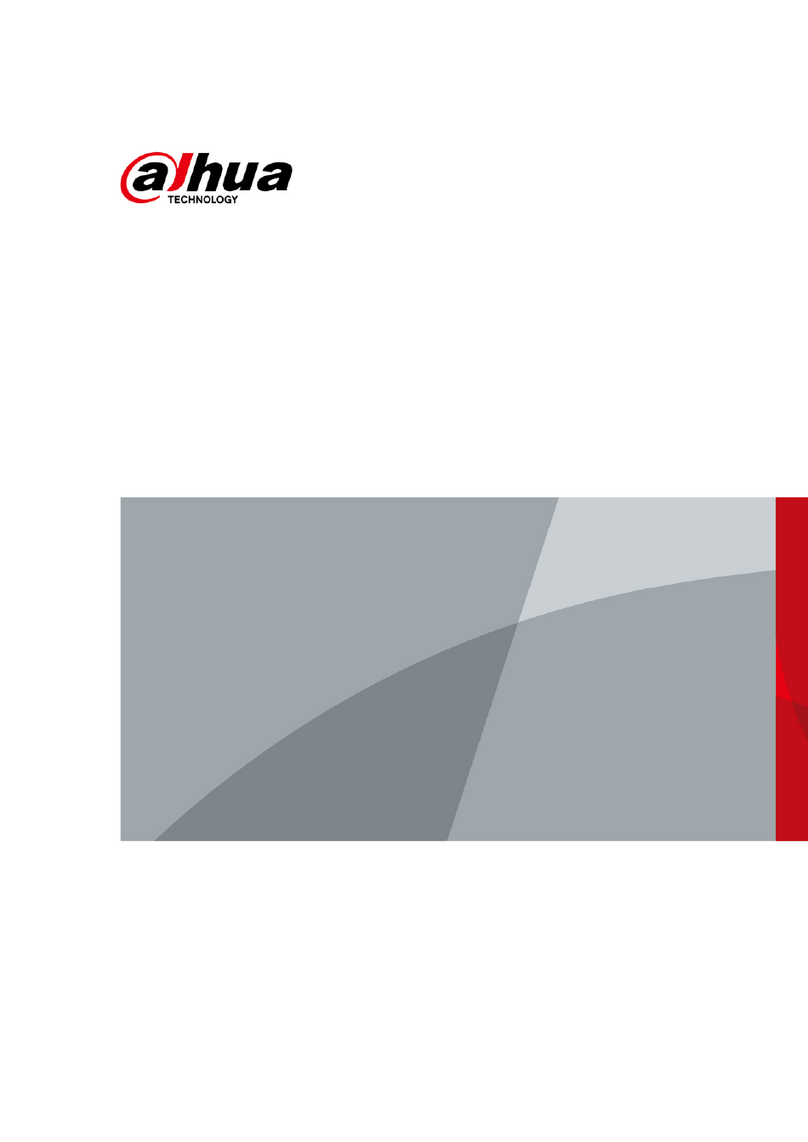
Dahua
Dahua B200 Series User manual
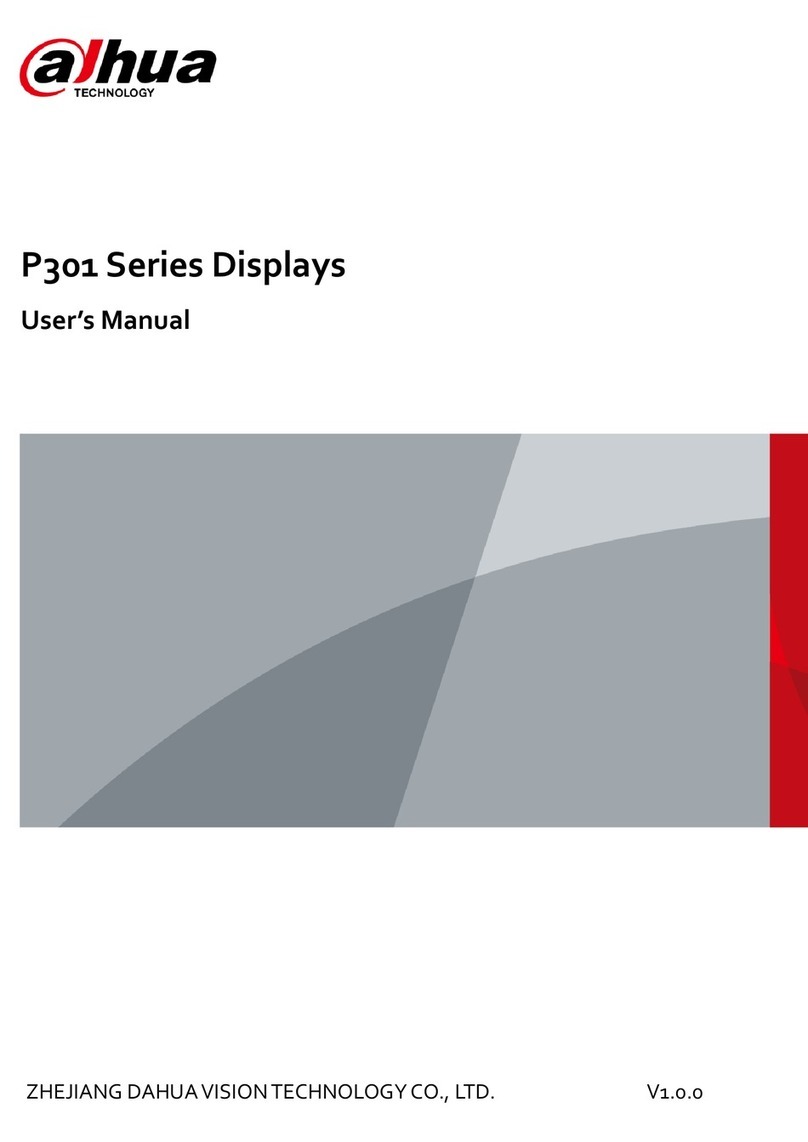
Dahua
Dahua P301 Series User manual
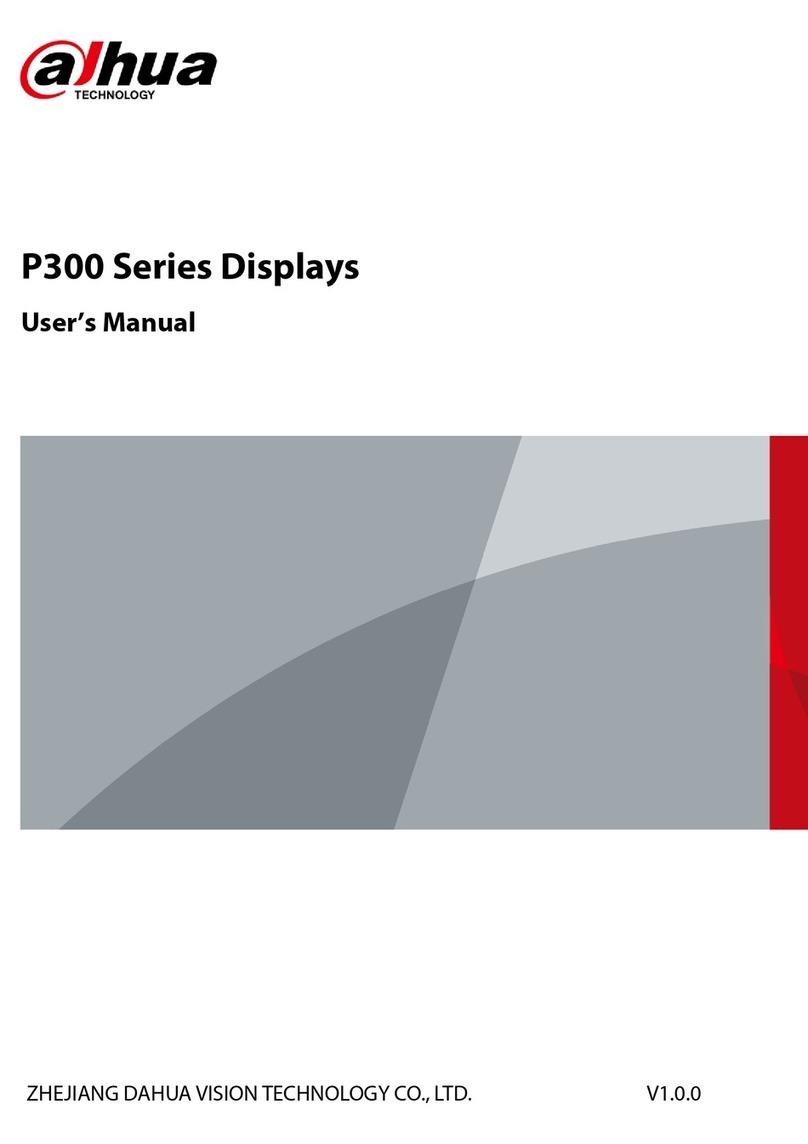
Dahua
Dahua P300 Series User manual
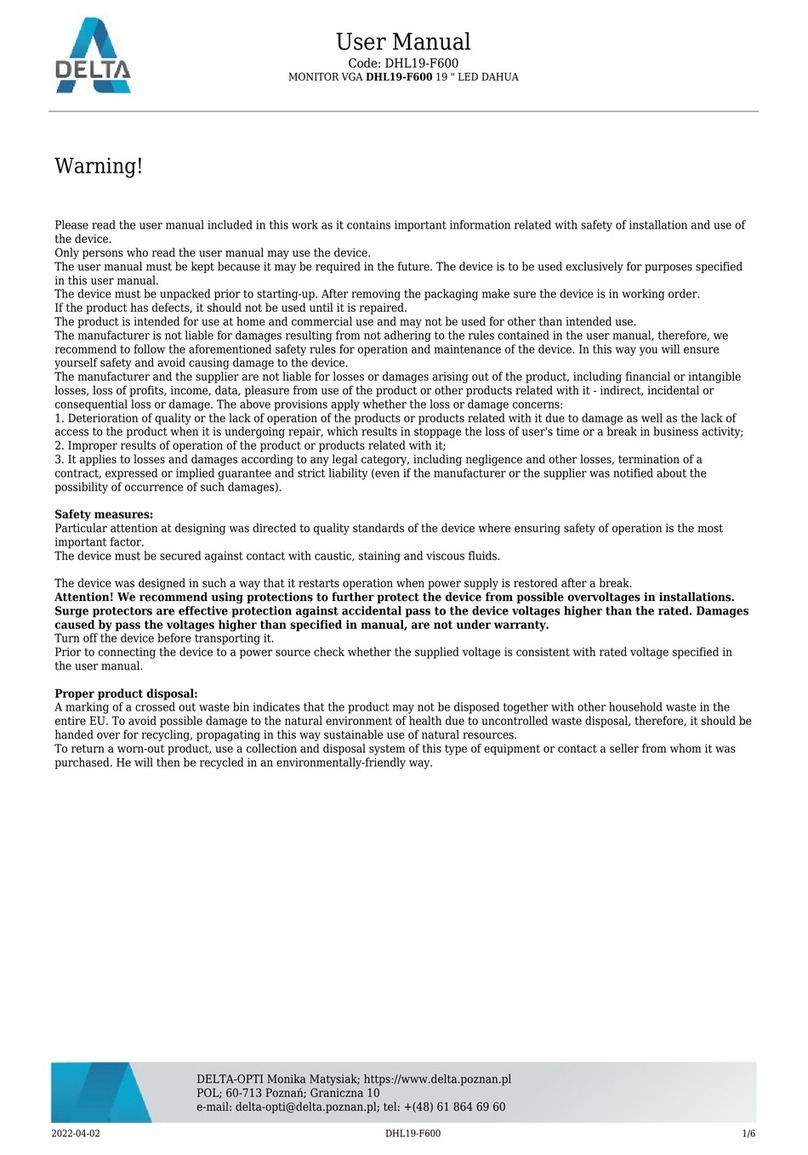
Dahua
Dahua DHL19-F600 User manual

Dahua
Dahua DH-DHL43-F600 User manual

Dahua
Dahua VTH5221DW-C User manual
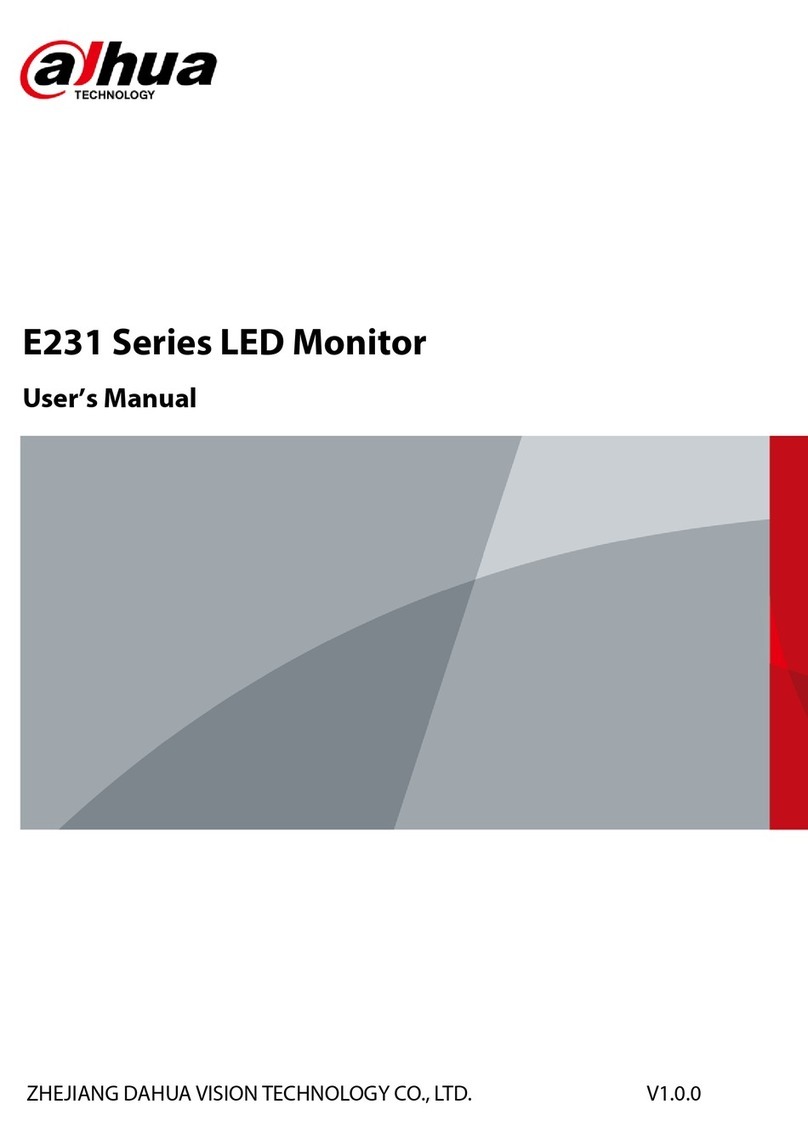
Dahua
Dahua E231 Series User manual

Dahua
Dahua LM24-B200 User manual

Dahua
Dahua F600 Series User manual

Dahua
Dahua DHL22-F600 User manual

Dahua
Dahua C200 Series User manual

Dahua
Dahua DHI-LM43-F410 User manual

Dahua
Dahua F600 Series User manual

Dahua
Dahua LS460UCM-EF User manual

Dahua
Dahua VTH1500B-S User manual

Dahua
Dahua VTH5341G-W User manual