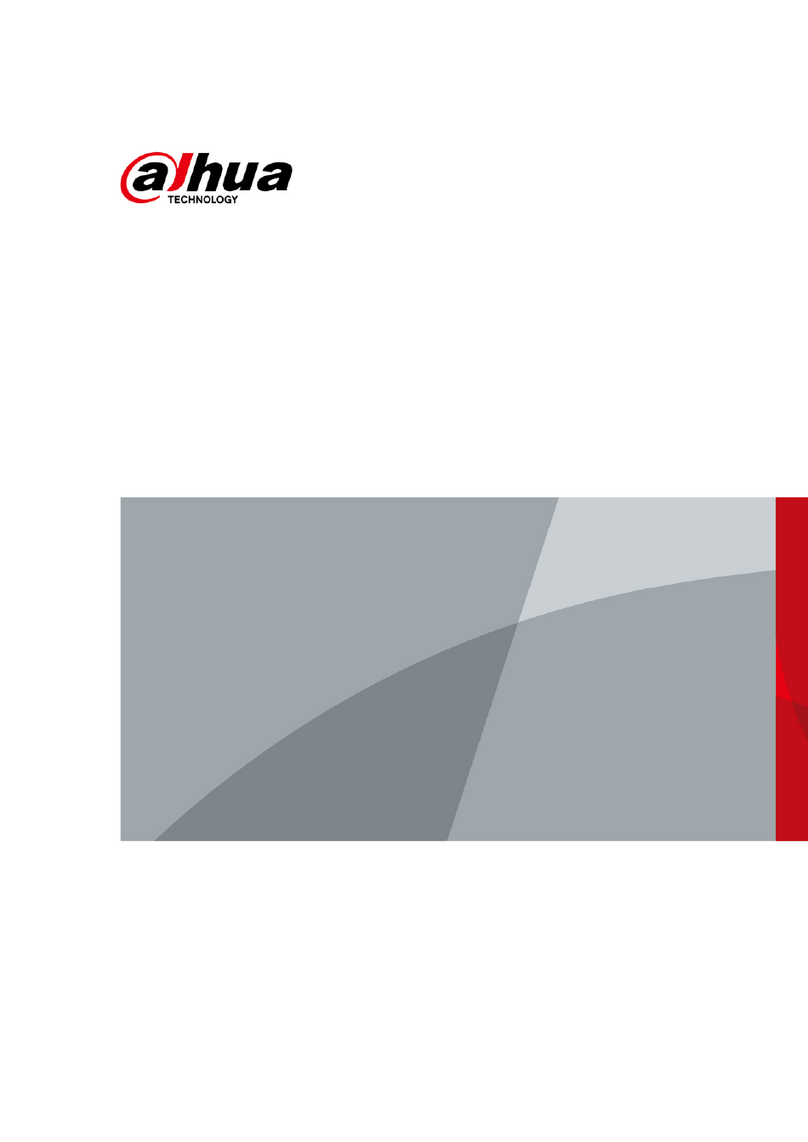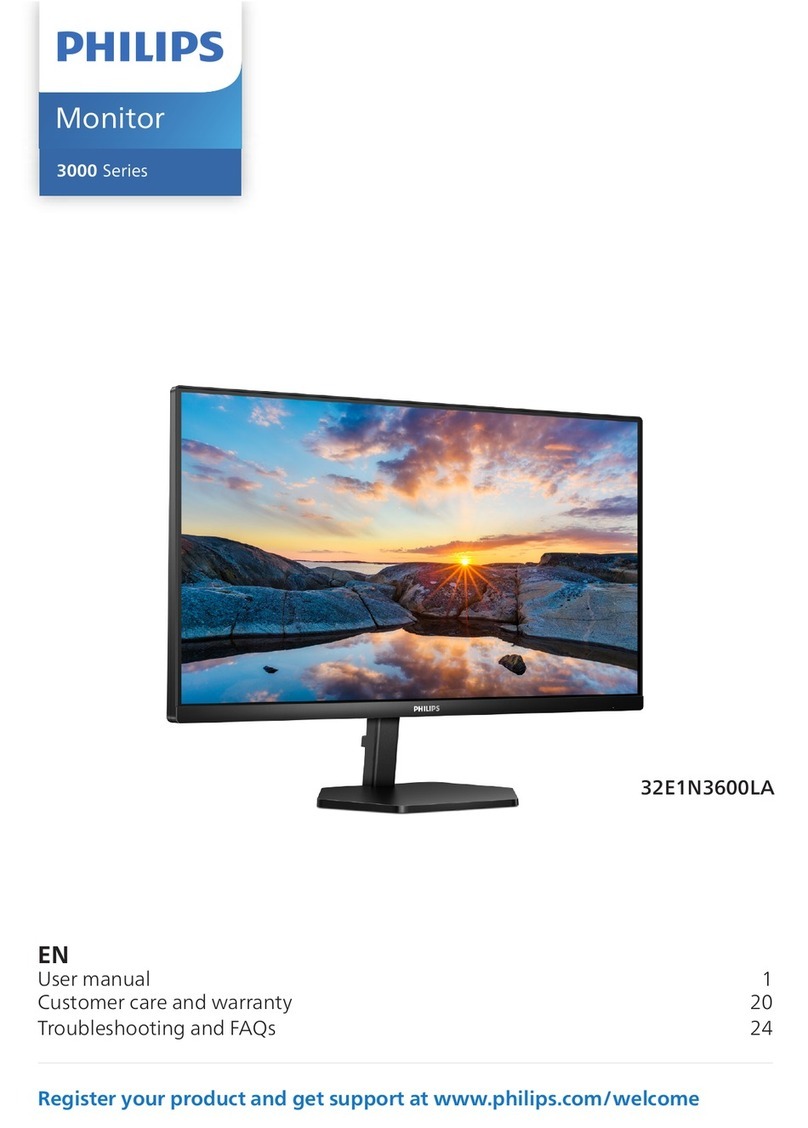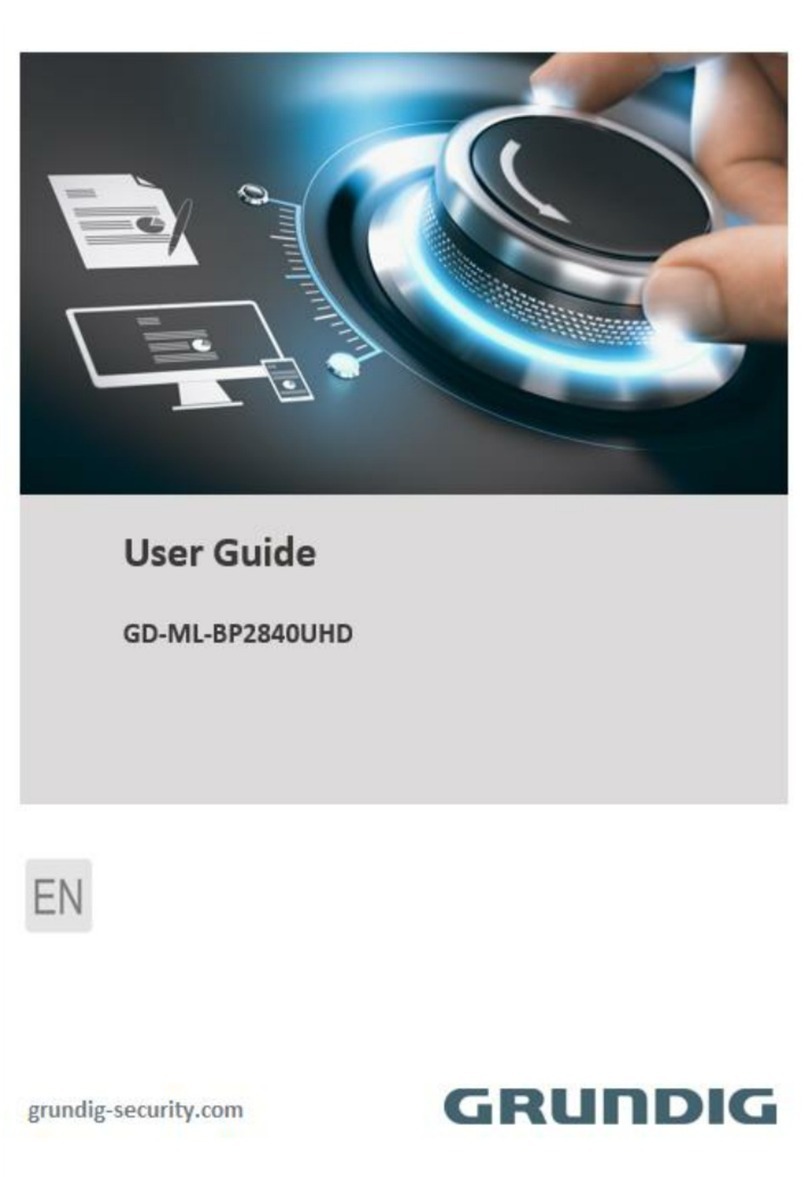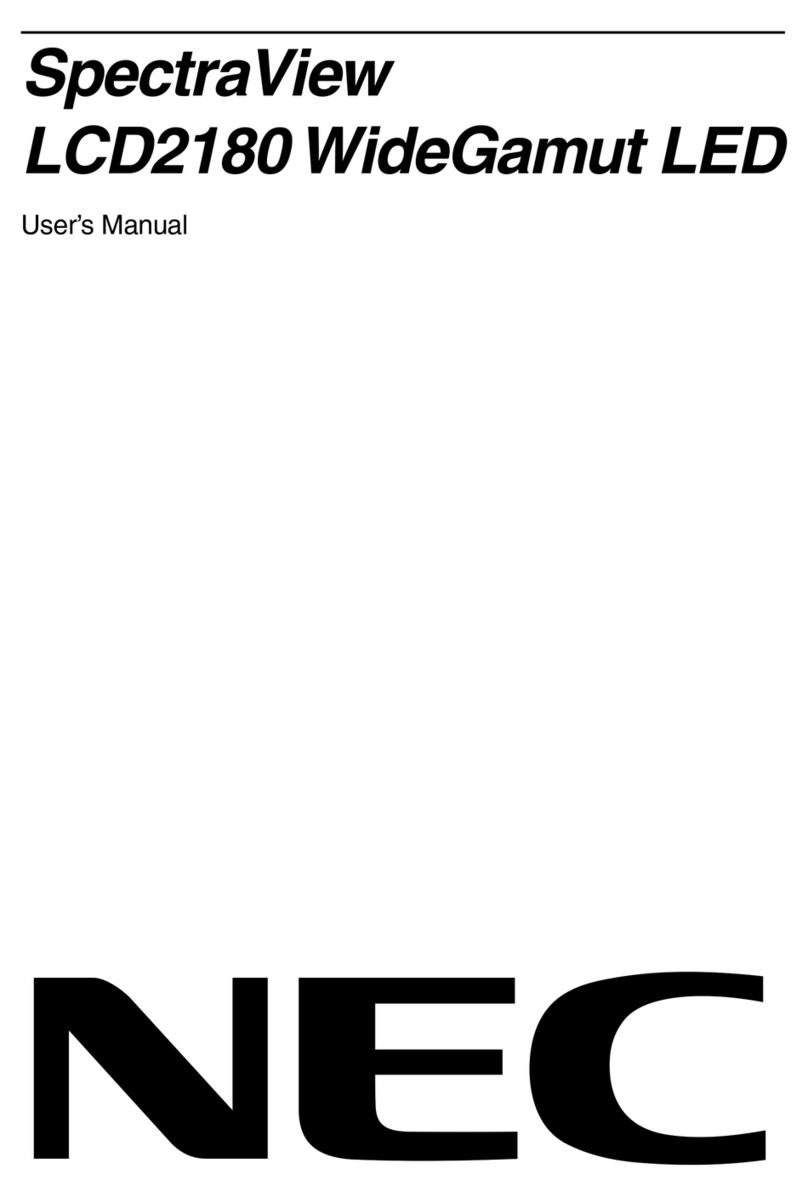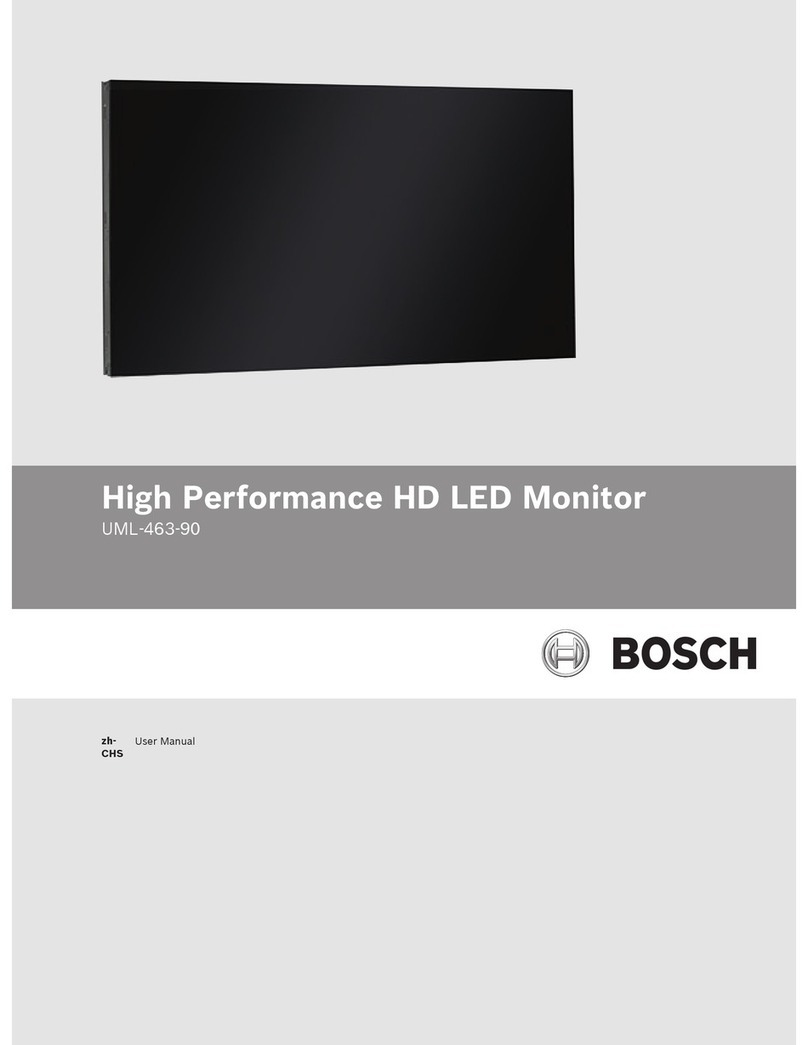Dahua VTH5341G-W User manual

10-Inch Android Indoor Monitor
User’s Manual
V1.0.0
V1.0.0

I
Foreword
General
This document mainly introduces structure, installation process, and basic configuration of the
10-InchAndroid Indoor Monitor (hereinafter referred to as the "indoor monitor").
Safety Instructions
The following categorized signal words with defined meaning might appear in the manual.
Signal Words
Meaning
CAUTION
Indicates a potential risk which, if not avoided, could result in property
damage, data loss, lower performance, or unpredictable result.
NOTE
Provides additional information as the emphasis and supplement to the
text.
Revision History
Version
Revision Content
Release Date
V1.0.0
First release
Janauary 2020
About the Manual
The manual is for reference only. If there is inconsistency between the manual and the
actual product, the actual product shall prevail.
We are not liable for any loss caused by the operations that do not comply with the manual.
The manual would be updated according to the latest laws and regulations of related
regions. For detailed information, see the paper manual, CD-ROM, QR code or our official
website. If there is inconsistency between paper manual and the electronic version, the
electronic version shall prevail.
All the designs and software are subject to change without prior written notice. The product
updates might cause some differences between the actual product and the manual. Please
contact the customer service for the latest program and supplementary documentation.
There still might be deviation in technical data, functions and operations description, or
errors in print. If there is any doubt or dispute, please refer to our final explanation.
Upgrade the reader software or try other mainstream reader software if the manual (in PDF
format) cannot be opened.
All trademarks, registered trademarks and the company names in the manual are the
properties of their respective owners.
Please visit our website, contact the supplier or customer service if there is any problem
occurred when using the device.
If there is any uncertainty or controversy, please refer to our final explanation.

II
Important Safeguards and Warnings
The following description is the correct application method of the device. Read the manual
carefully before use, in order to prevent danger and property loss. Strictly conform to the
manual during application and keep it properly after reading.
Operating Requirement
Do not place and install the device in an area exposed to direct sunlight or near heat
generating device.
Do not install the device in a humid, dusty or fuliginous area.
Keep its horizontal installation, or install it at stable places, and prevent it from falling.
Do not drip or splash liquids onto the device; doo not put on the device anything filled with
liquids to prevent liquids from flowing into the device.
Install the device at well-ventilated places; do not block its ventilation opening.
Use the device only within rated input and output range.
Do not dismantle the device arbitrarily.
The device shall be used with screened network cables.
Power Requirement
The product shall use electric wires (power wires) recommended by this area, which shall
be used within its rated specification!
Use power supply that meets SELV (safety extra low voltage) requirements, and supply
power with rated voltage that conforms to Limited Power Source in IEC60950-1. For
specific power supply requirements, refer to device labels.
Appliance coupler is a disconnecting device. During normal use, keep an angle that
facilitates operation.
Do not cut off power supply during device upgrade. Power supply can be cut off only after
the device has completed upgrade and has restarted.

1
Table of Contents
Foreword.................................................................................................................................................... I
Important Safeguards and Warnings..................................................................................................... II
1 Introduction............................................................................................................................................ 1
Overview ....................................................................................................................................... 11.1 Features........................................................................................................................................ 11.2 Front Panel.................................................................................................................................... 21.3 Rear Panel.................................................................................................................................... 21.4 Cable Connections........................................................................................................................ 31.5
2 Installation.............................................................................................................................................. 4
3 Network Diagram................................................................................................................................... 6
4 Configuration......................................................................................................................................... 7
Configuration Process................................................................................................................... 74.1 VDPConfig .................................................................................................................................... 74.2 Configuring Door Station............................................................................................................... 74.3 4.3.1 Initialization......................................................................................................................... 7
4.3.2 Configuring VTO Number................................................................................................... 9
4.3.3 Configuring Network Parameters....................................................................................... 9
4.3.4 Selecting SIP Servers....................................................................................................... 10
4.3.5 Adding VTO Devices......................................................................................................... 13
4.3.6 Adding Room Number...................................................................................................... 14
Configuring Indoor Monitor......................................................................................................... 164.4 4.4.1 Initialization....................................................................................................................... 16
4.4.2 Network Settings............................................................................................................... 18
4.4.3 Project Settings................................................................................................................. 21
4.4.4 General Settings............................................................................................................... 27
4.4.5 Alarm Settings................................................................................................................... 32
4.4.6 Elevator Control................................................................................................................ 35
Commissioning............................................................................................................................ 354.5 4.5.1 Watching Monitoring Video............................................................................................... 35
4.5.2 Checking Messages......................................................................................................... 37
4.5.3 Making Calls..................................................................................................................... 37
4.5.4 Viewing Alarms Logs ........................................................................................................ 38
4.5.5 Viewing Information.......................................................................................................... 39
Cybersecurity Recommendations................................................................................... 41Appendix 1

1
1 Introduction
Overview1.1
The 10-inch digital Android indoor monitor, widely used in intelligent buildings, integrates
functions of monitoring, voice/video call, and unlock. Technologies like embedded technology,
IP communication methods, simple network management protocol (SNMP), network encryption,
and more are applied to make the whole system more stable, safer, and easier to be managed.
Features
1.2
Wi-Fi: Provides wireless network for devices.
Voice call: You can make calls on the door stations to indoor monitors.
Monitoring: Videos captured by fence stations, door stations, IP cameras, and more can be
watched on the indoor monitor.
Elevator control: You can make the elevator come to your floor through the indoor monitor.
Emergency call: Emergency calls can be made on the indoor monitor.
Auto snapshot: During calls, or during monitoring, images can be captured, and the images
can be stored in the SD card or FTP.
Video recording: You can record videos through the indoor monitor if SD card is inserted
into the rear panel of the indoor monitor.
Do not disturb: You can set period in which you do not want to be disturbed.
Remote unlock: You can unlock doors remotely.
Arm and disarm: You can set protection zones, and then arm and disarm.
Record search: Call records and alarm records can be viewed.
Message check: You can check text messages and videos left by visitors, or public notices
released by the management center.
App: You can install app on your mobile phone.

2
Front Panel1.3
AppearanceFigure 1-1
Table 1-1 Components
No.
Name
1
On/off button. Press the button, and then you can turn on/off the screen; press
and hold the button, you can turn on/off or restart the indoor monitor.
2
MIC, inputs audio.
Rear Panel1.4
Rear panelFigure 1-2

3
Table 1-2 Rear panel description
No.
Description
1
USB port, used by project personnel.
2
SD card slot.
3
Alarm ports, power cables, RS-485 port, and network ports are under the cover. For
details, see Figure 1-3.
Cable Connections1.5
Cable connectionFigure 1-3

4
2 Installation
InstallationFigure 2-1
Table 2-1 Components
No.
Name
No.
Name
1
Indoor monitor
4
Anchor bolt
2
ST3 self-tapping screws
5
Wall
3
Bracket
–
–
Screw hole distances and diametersFigure 2-2
Table 2-2 Description of screw hole distances and diameters
No.
Description
1
Indoor monitor dimension
2
Bracket screw hole diameter
3
Bracket oval hole position
4
Screw hole distance

5
Drill four screw holes in the wall according to holes on the bracket.Step 1 Put anchor bolts into the screw holes.Step 2 Fix the indoor monitor on the wall with screws.
Step 3 Connect cables (power cable, network cables, and more).Step 4 The installation is completed.

6
3 Network Diagram
Network diagramFigure 3-1

7
4 Configuration
This chapter introduces how to initialize, connect, and make primary configurations to the VTO
and VTH devices to realize basic functions, including device management, calling, and
monitoring.
Configuration Process4.1
Before configuration, check every device and make sure that there is no short circuit or open
circuit in the circuits.
Plan IP address for every device, and also plan the unit number and room number youStep 1 need.
Configure VTO. See "4.3 Configuring Door Station."Step 2 1) Initialize VTO. See "4.3.1 Initialization."
2) Configure VTO number. See "4.3.2 Configuring VTO Number."
3) Configure VTO network parameters. See "4.3.3 Configuring Network Parameters."
4) Configure SIP Server. See "4.3.4 Selecting SIP Servers."
5) Add VTO devices to the SIP server. See "4.3.5Adding VTO Devices."
6) Add room number to the SIP server. See "4.3.6 Adding Room Number."
Configure VTH. See the VTH users' manual.Step 3 Verify configuration. See "4.5 Commissioning."Step 4
VDPConfig4.2
You can download the "VDPConfig" and initialize device, modify IP address and upgrade
system for multiple devices at the same time. For the detailed information, see the VDPConfig
user's manual.
Configuring Door Station4.3
Connect the door station (VTO) to your PC with network cable, and for the first time login, you
need to create a new password for the web interface.
4.3.1 Initialization
The default IP address of VTO is 192.168.1.110, and make sure that the PC is in the same
network segment as the VTO.
Connect the VTO to power source, and then boot it up.Step 1 Open the browser on the PC, then enter the default IP address of the VTO in theStep 2 address bar, and then press Enter on the keyboard.
The Device Init interface is displayed.

8
Device initializationFigure 4-1
Enter and confirm the password, and then click Next.Step 3 The email setting interface is displayed.
Select the email check box, and then enter your email address. This email address canStep 4 be used to reset the password.
Click Next.Step 5 The initialization is finished.
Click OK.Step 6 The login interface is displayed. Login interfaceFigure 4-2

9
4.3.2 Configuring VTO Number
The VTO number can be used to differentiate each VTO, and it is normally configured
according to building number.
You can change the number of a VTO when it is not working as SIP server.
The VTO number can contain 5 numbers at most, and it cannot be the same as any room
number.
Log in to the web interface of the VTO.Step 1 Main interfaceFigure 4-3
Select Local Setting > Basic.Step 2 Device propertiesFigure 4-4
In the VTO No. input box, enter the VTO number you planned for this VTO, and thenStep 3 click Confirm to save.
4.3.3 Configuring Network Parameters
Select Network Setting > Basic.Step 1 The TCP/IP information is displayed.

10
TCP/IP informationFigure 4-5
Enter network parameters you planned, and then click Save.
Step 2 The VTO will restart.
Make IP addresses of your PC and VTO are in the same network segment.
4.3.4 Selecting SIP Servers
The Session Initiation Protocol (SIP) is used for signaling and controlling multimedia
communication sessions in applications of voice and video calls. A SIP server is an application
provides information or direction to a user agent.
When this VTO or another VTO works as SIP server, select VTO from the Server Type
drop-down list. It applies to a scenario where there is only one building.
When the platform (Express/DSS) works as SIP server, select Express/DSS from the
Server Type drop-down list. It applies to a scenario where there are multiple buildings or
multiple units.
Log in to the web page.Step 1 On the homepage, select Local Setting > Basic.Step 2 The Device Properties interface is displayed.
Device propertiesFigure 4-6
1) Select TCP/IP from the System Type drop-down list.

11
Default system type is analog system and shall be changed to TCP/IP. Otherwise,
it will fail to connect VTH.
2) Click OK to save the settings.
3) Restart the device manually, or wait for auto restart to make the settings effective.
Log in to web interface again.Step 3 Select Network Setting > SIP Server.Step 4 The SIP Server interface is displayed.
SIP server (1)Figure 4-7
Select a SIP server.Step 5
VTO as SIP server
Select Enable next to SIP Server.Step 1 Select VTO from the Server Type drop-down listStep 2 Configure parameters (see Table 4-1 for details).Step 3 Click Save.Step 4 The VTO will restart automatically.
Platform (Express/DSS) as a SIP server
Select Network Setting > SIP Server.Step 1 The SIP Server interface is displayed.

12
SIP server (2)Figure 4-8
Select Express/DSS from the Server Type drop-down list.Step 2 Set parameters according to Table 4-1.Step 3
Table 4-1 SIP server parameter description
Parameter
Description
IPAddress
IP address of SIP server.
Port
It is 5060 by default when another VTO works as SIP server.
It is 5080 by default when the platform works as SIP server.
Username/Password
Use default value.
SIP Domain
It shall be VDP when another VTO works as SIP server.
It can be null or keep default value when the platform works as
SIP server.
Login Username/
Password
Username and password to log in to SIP server.
Alternate IPAddr.
IP address of the alternate server.
If alternate server is enabled and Express or DSS works as SIP
server, when Express or DSS cannot work normally, the VTO will
be used as SIP server.
Alternate Username
Username and password for logging in to the alternate server.
Alternate Password
Alternate VTS IPAddr.
IP address of the alternate VTS.
Alternate Server
After entering alternate IP address, username, password, and VTS
IP address, you need to select the Enable checkbox to enable the
alternate server.
Click OK to save the configuration.Step 4 The VTO will restart automatically.
When the platform works as SIP server, if it is necessary to set Building No. and
Building Unit No., enable Support Building and Support Unit first.

13
4.3.5 Adding VTO Devices
You need to add VTO to the SIP server, and all intercoms connected to the same SIP server
can make video calls among each other. This section applies to the condition in which a VTO
works as SIP server, and if you are using other servers as SIP server, see the corresponding
manual for the detailed configuration.
Log in to the web interface of the SIP server, and then select Household Setting >Step 1 VTO No. Management.
The VTO No. Management interface is displayed.
VTO No. managementFigure 4-9
Click Add.Step 2 The Add interface is displayed. Add VTOFigure 4-10
Configure the parameters, and be sure to add the SIP server itself too.Step 3

14
Table 4-2 Add VTO configuration
Parameter
Description
Rec No.
The VTO number you configured for the target VTO. See the details
in "4.3.2 Configuring VTO Number."
Register Password
Keep default value.
Build No.
Available only when other servers work as SIP server.
Unit No.
IPAddress
IP address of the target VTO.
Username
The user name and password for the web interface of the target
VTO.
Password
Click Save.Step 4
4.3.6 Adding Room Number
You can add the planned room number to the SIP server, and then configure the room number
on VTH devices to connect them to the network. VTO works as SIP server will be taken as an
example, and if you use other servers as SIP server, see the corresponding manual for the
details.
The room number contains 6 digits of numbers or letters or their combination at most, and it
cannot be the same as any other VTO numbers.
Log in to the web interface of the SIP server, and then select Household Setting >Step 1 Room No. Management. Room No. managementFigure 4-11
You can add single room number or do it in batches.Step 2
Add single room number
1) Click Add. See Figure 4-11.
The Add interface is displayed. See Figure 4-12.

15
Add single room numberFigure 4-12
2) Configure room information.
Table 4-3 Room information
Parameter
Description
First Name
Enter the information you need to differentiate each room.
Last Name
Nick Name
Room No.
The room number you planned.
If you use multiple VTH devices, the room number of the master VTH
should be "room number#0", and the room number of the extension
VTH should be "room number#1", "room number#2", and so on.
You can have 10 extension VTH devices at most for one master VTH.
Register Type
Select public, and local is reserved for future use.
Register
Password
Keep the default value.
3) Click Save.
The added room number is displayed. Click to modify room information, and click
to delete a room.
Add room number in batch
1) Configure the Unit LayerAmount, RoomAmount in One Layer, First Floor Number,
and Second Floor Number according to the actual condition.
2) Click Add at the bottom left of the interface. See Figure 4-13.

16
Add in batchFigure 4-13
All the added room numbers are displayed. Click Refresh to view the latest status, and click
Clear to delete all the room numbers.
Configuring Indoor Monitor4.4
You need to configure IP, Wi-Fi, door station parameter, SIP server, and more on the indoor
monitor, and then the indoor monitor can communicate with door stations and the management
center.
4.4.1 Initialization
Set password and email.
Password: The password is used when administrators need to go to the project mode.
Email: The email is used when you need to reset the password.
The default IP address of the indoor monitor is 192.168.1.108.
Connect the indoor monitor to power source.Step 1 WELCOME is displayed, and then the initialization interface is displayed.
Enter the password, confirm password, and email.Step 2 Tap OK.Step 3 The main menu is displayed.
Table of contents
Other Dahua Monitor manuals

Dahua
Dahua LM24-B200 User manual

Dahua
Dahua G Series User manual
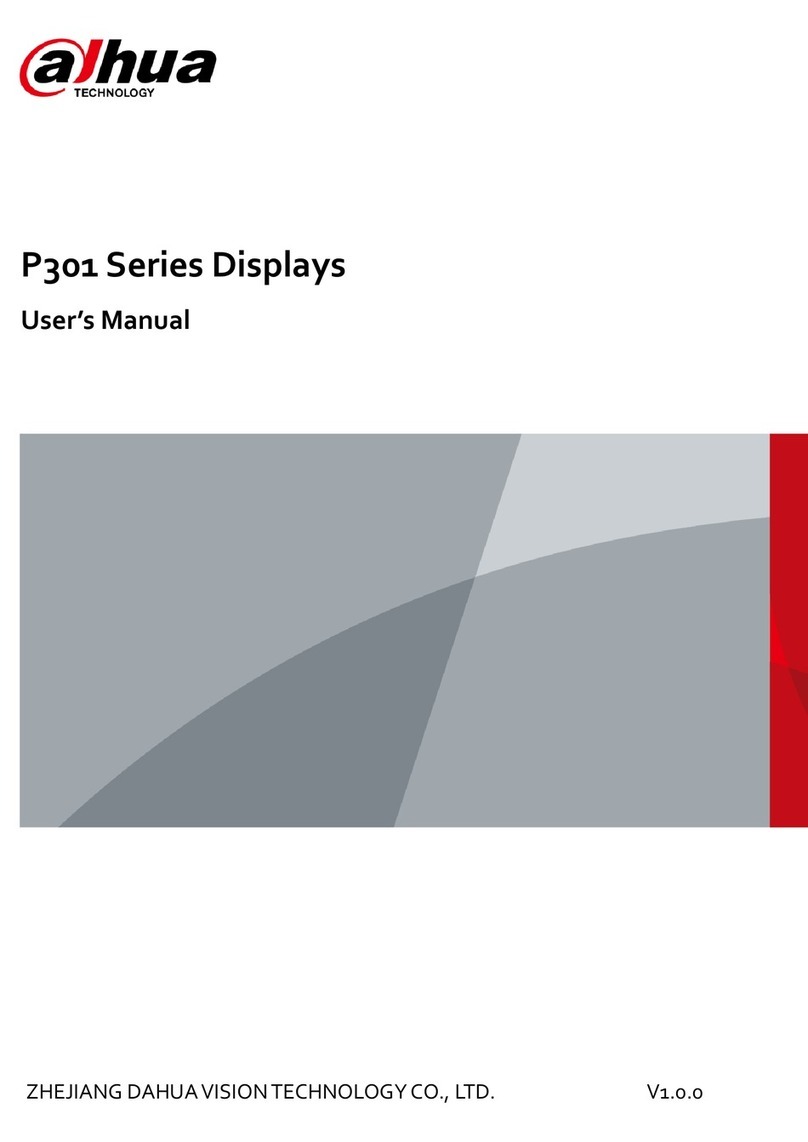
Dahua
Dahua P301 Series User manual
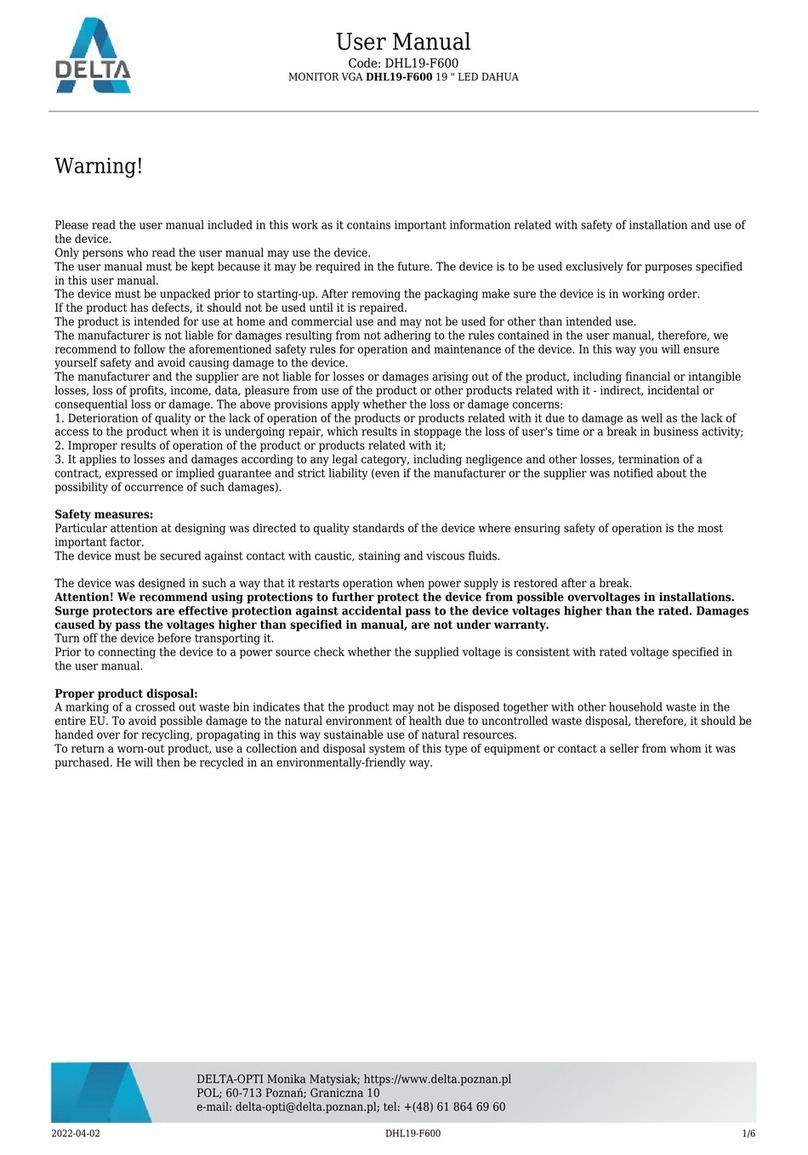
Dahua
Dahua DHL19-F600 User manual

Dahua
Dahua vth15 series User manual

Dahua
Dahua F600 Series User manual
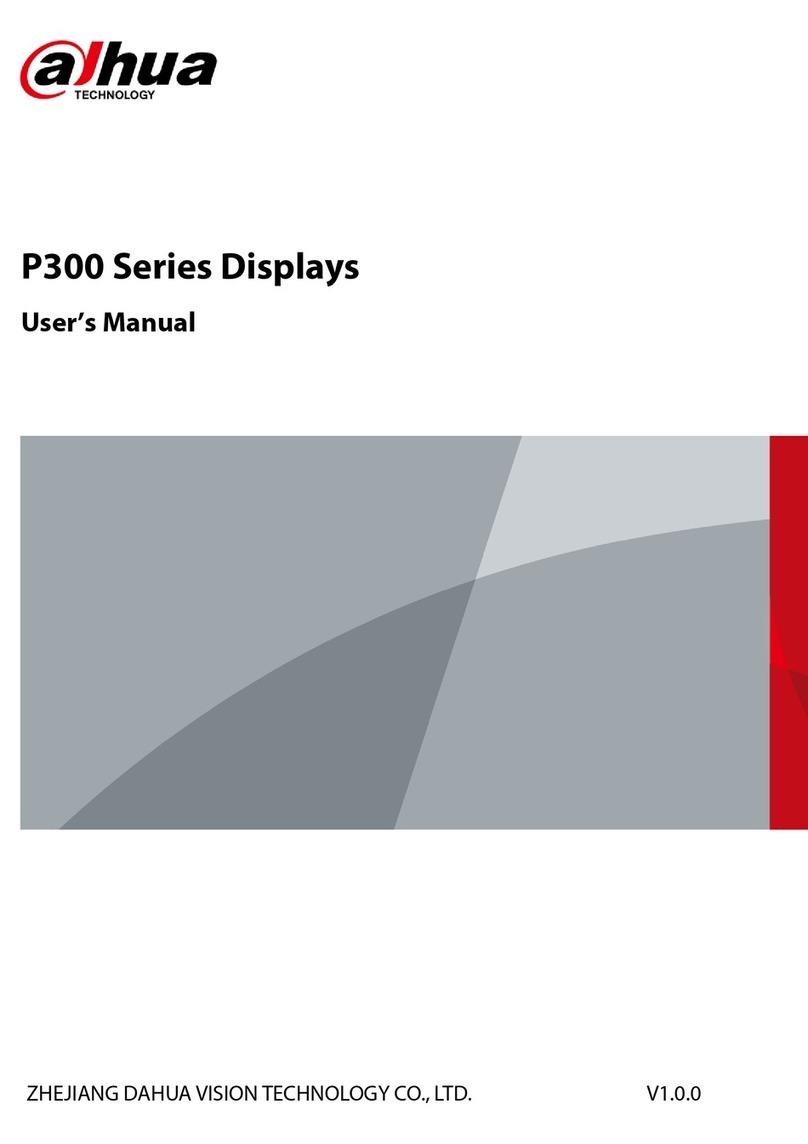
Dahua
Dahua P300 Series User manual

Dahua
Dahua LM22-H200 User manual

Dahua
Dahua DH-DHL43-F600 User manual
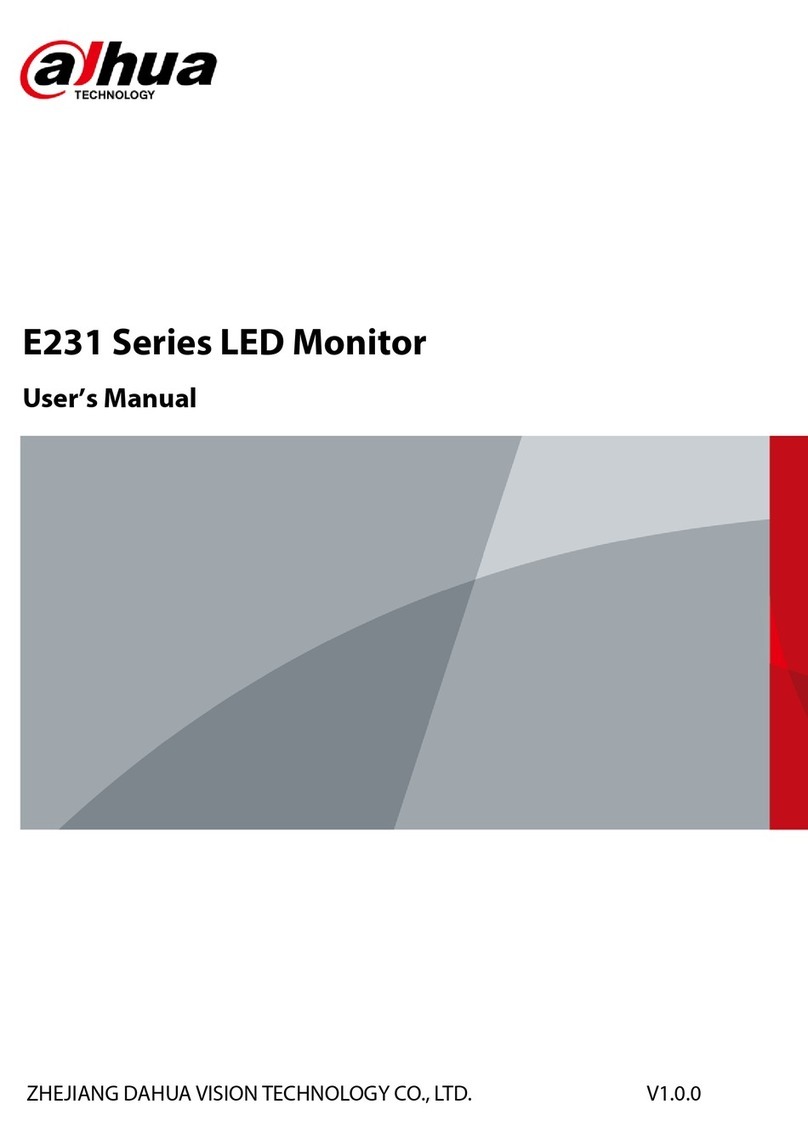
Dahua
Dahua E231 Series User manual
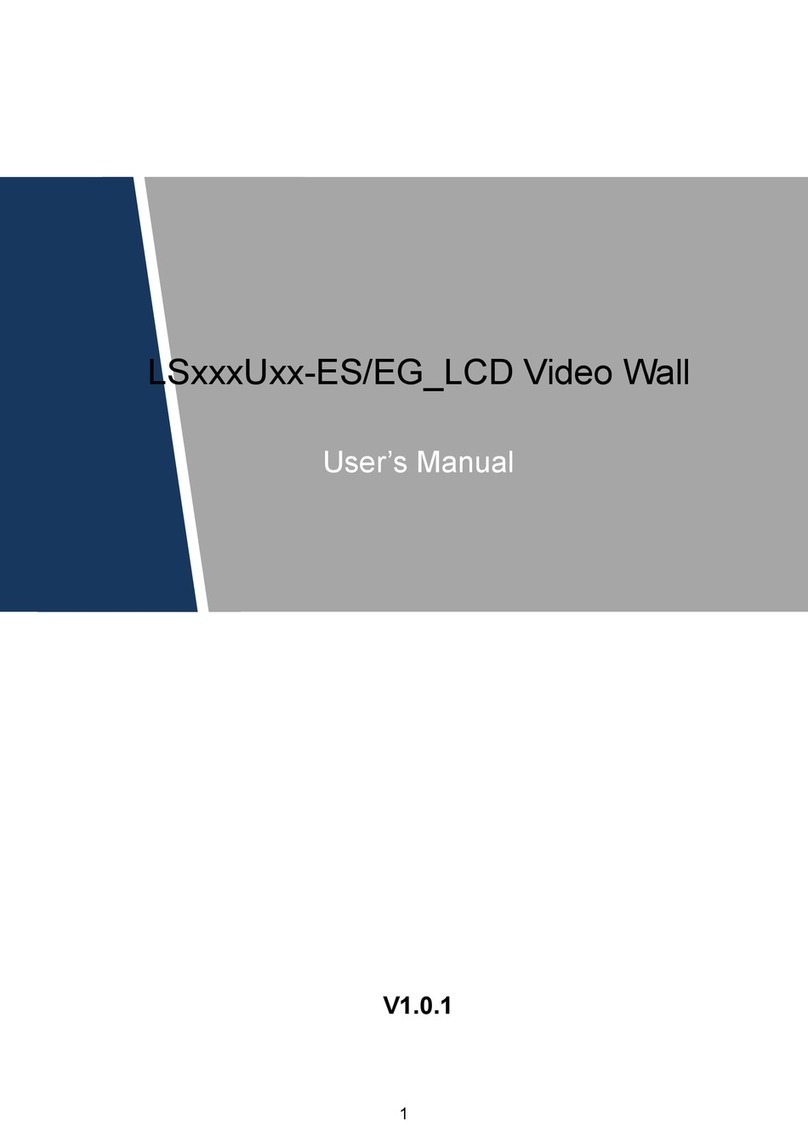
Dahua
Dahua DHL460UCMES User manual

Dahua
Dahua DHL22-F600 User manual

Dahua
Dahua VTH5221DW-C User manual

Dahua
Dahua VTH5321GW-W User manual

Dahua
Dahua VTH1500B-S User manual

Dahua
Dahua C200 Series User manual

Dahua
Dahua Digital VTH User manual

Dahua
Dahua Digital VTH Series User manual

Dahua
Dahua F600 Series User manual
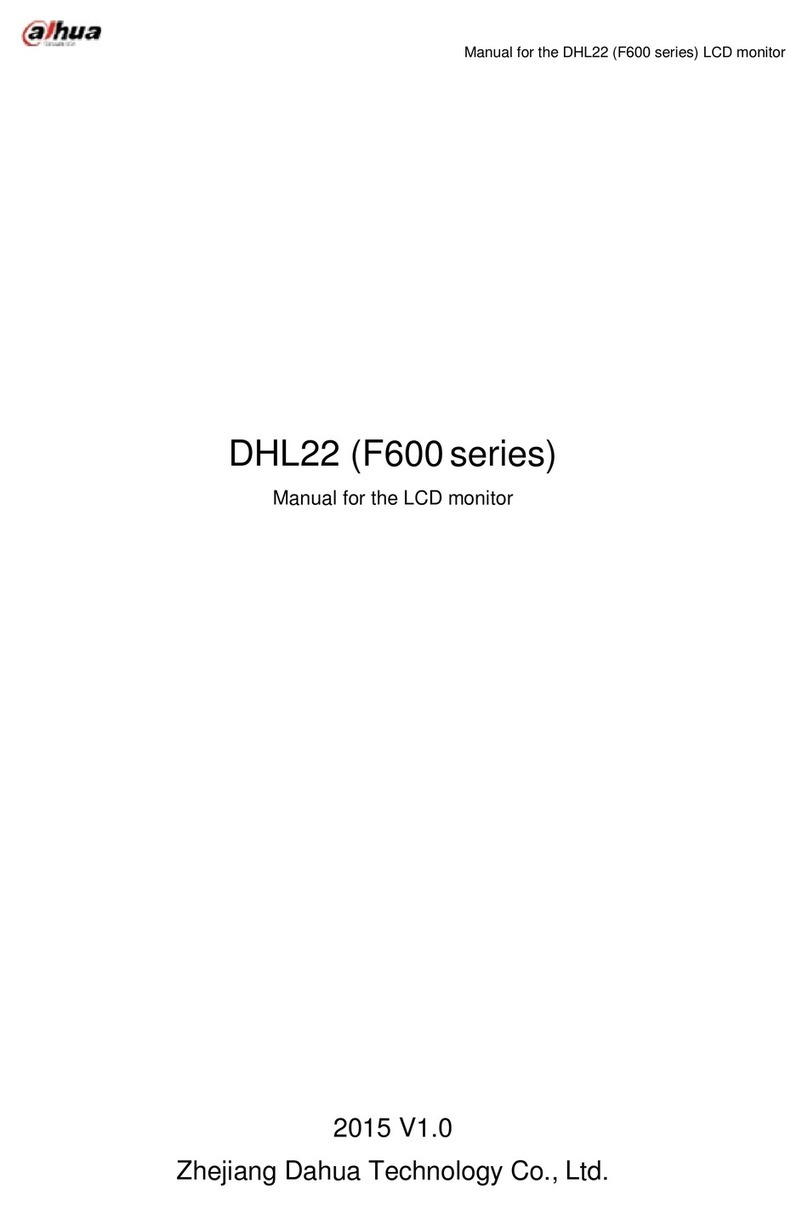
Dahua
Dahua F600 Series User manual