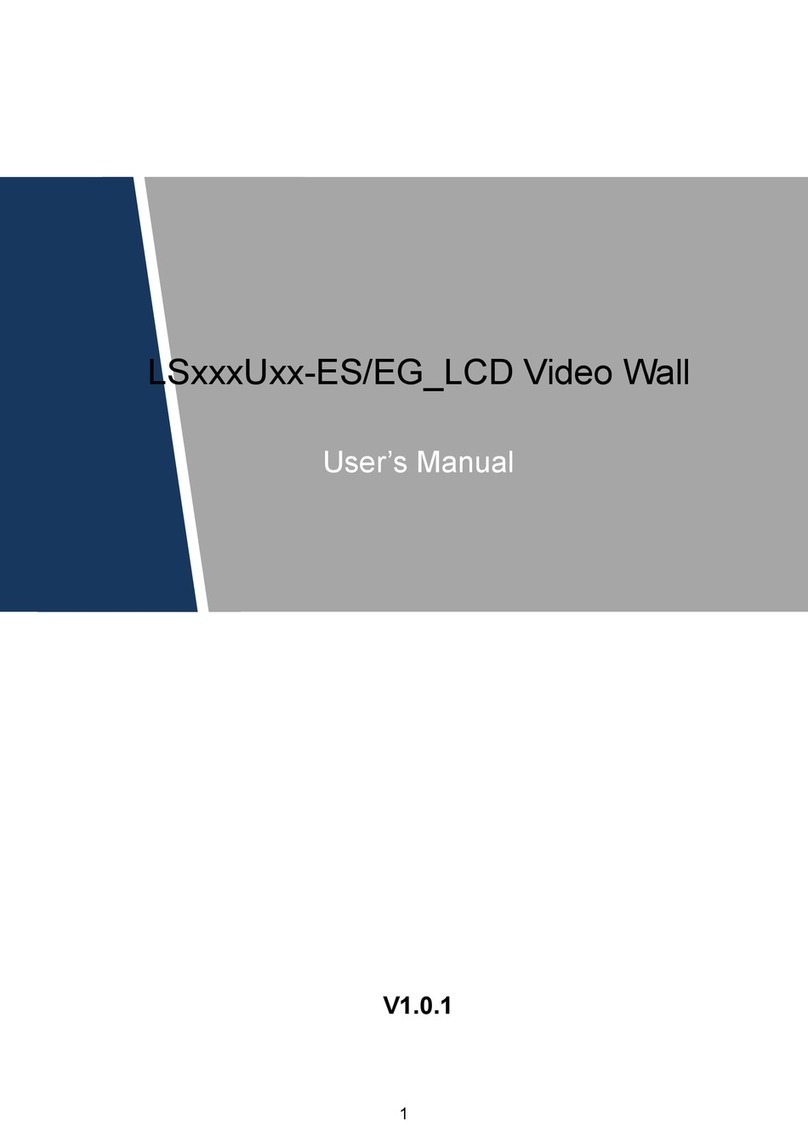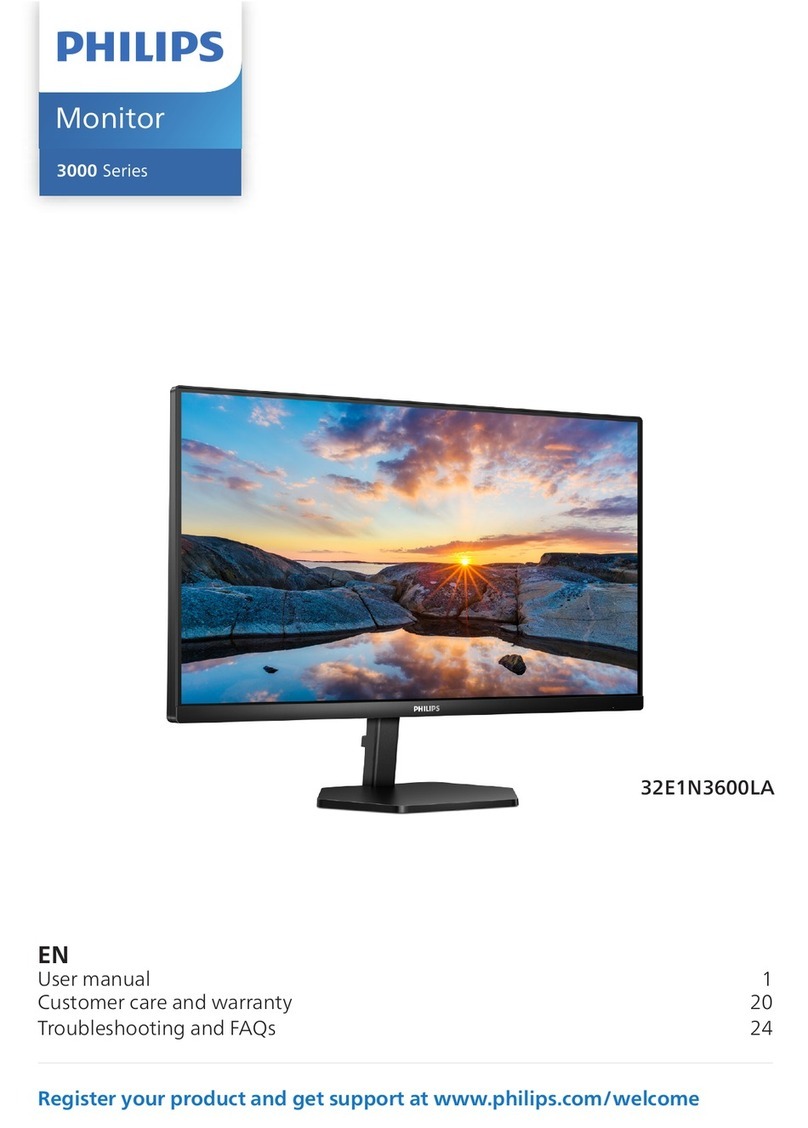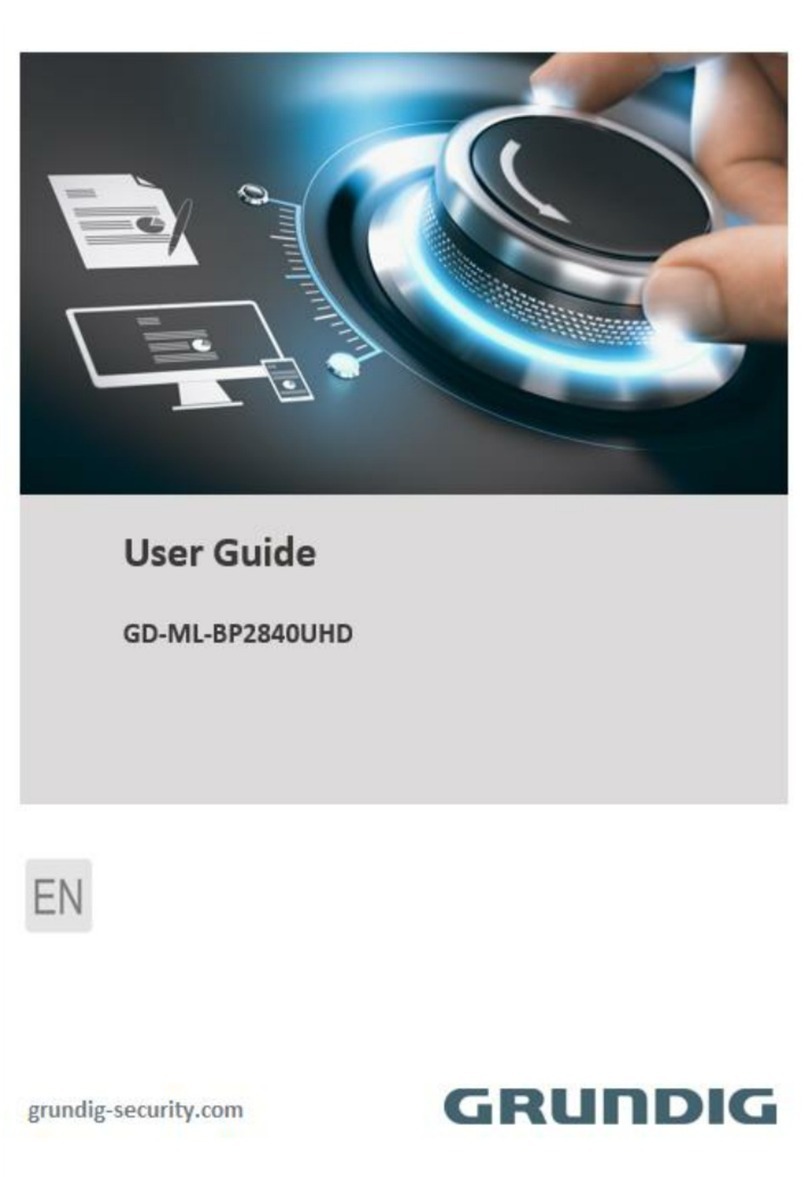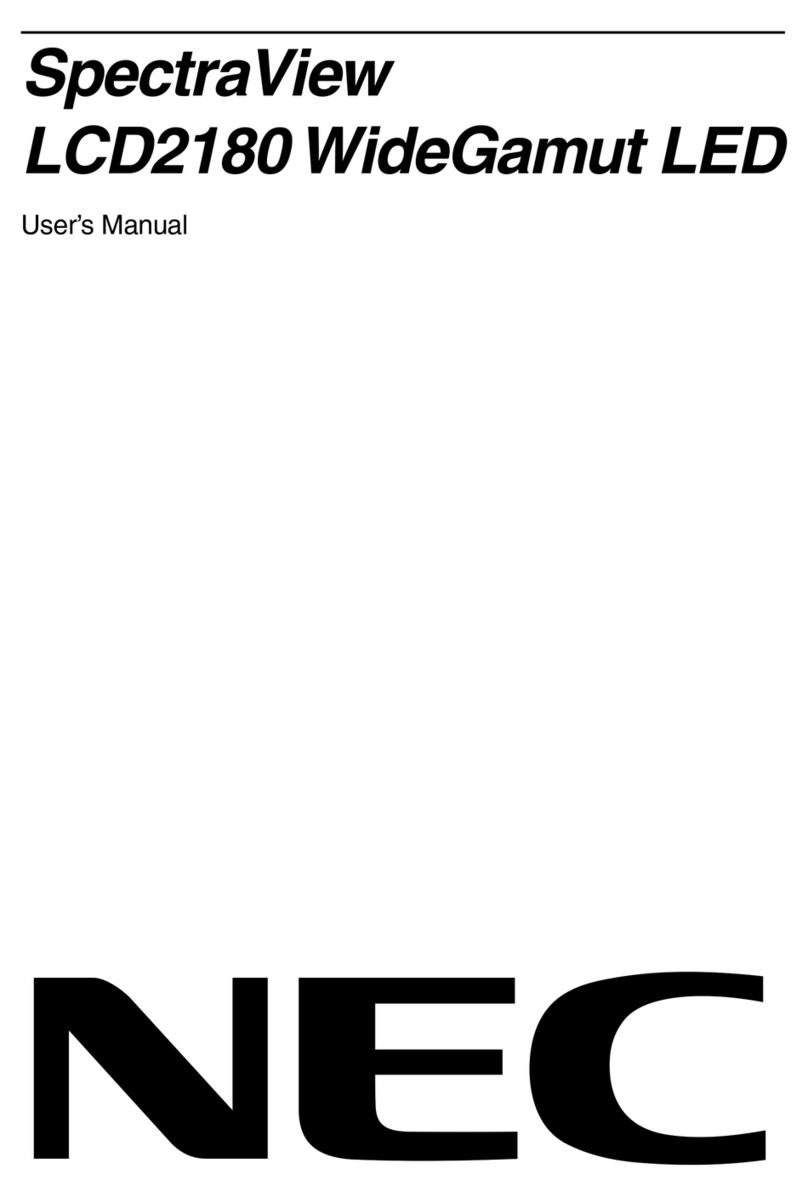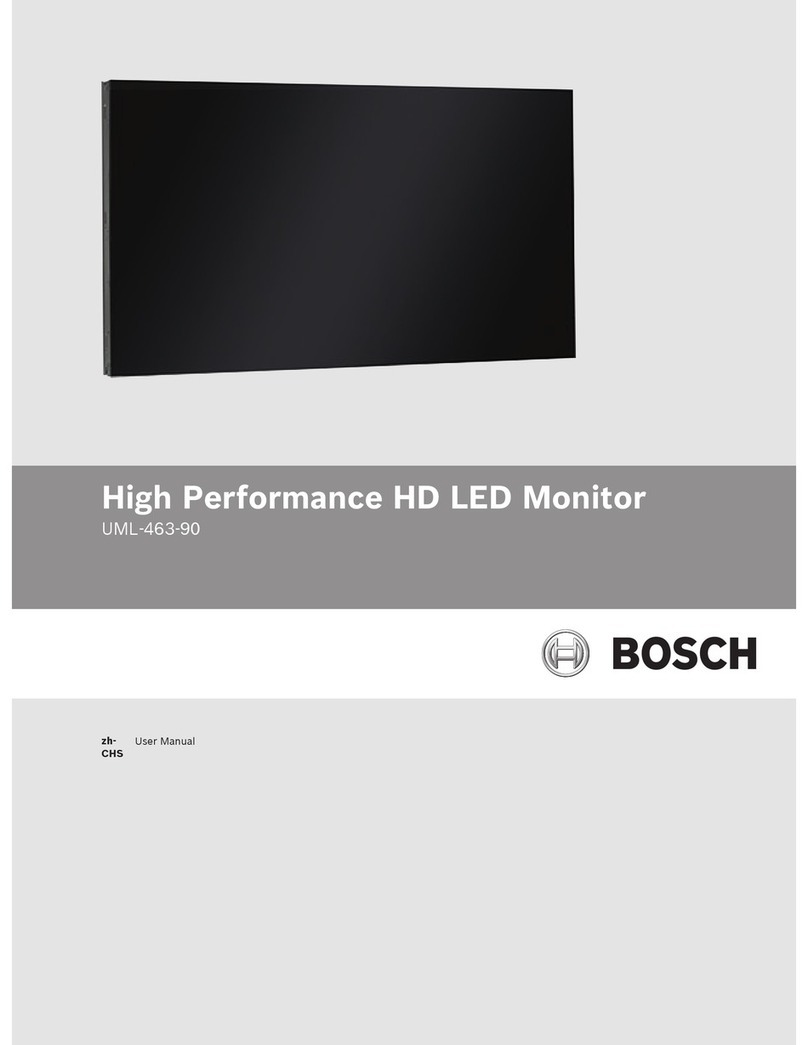Dahua DHI-LM43-F410 User manual

i
DHI-LM43-F410
UHD LED Monitor
User Manual
Please read this manual before use and retain it for future reference.


iii
Safety Instructions
Safety precautions and maintenance
WARNING: Use of controls, adjustments or procedures other than those specied in this documentation may result in
exposure to shock, electrical hazards and/or mechanical hazards.
Read and follow these instructions when connecting and using your display:
Operation:
• Keep the display out of direct sunlight and away from stoves or any other heat sources.
• Remove any object that could fall into ventilation holes or prevent proper cooling of the display’s electronics.
• Do not block the ventilation holes on the cabinet.
• When positioning the display, make sure the power plug and outlet are easily accessible.
• When turning o the display by detaching the power cord, wait 6 seconds before re-attaching the power cord for normal operation.
• Ensure the use of an approved power cord provided by DH at all times. If your power cord is missing, please contact your local
service center.
• Do not subject the display to severe vibration or high impact conditions during operation.
• Do not knock or drop the display during operation or transportation.
Maintenance:
• To protect your display from possible damage, do not put excessive pressure on the LCD panel. When moving your display, grasp
the frame to lift; do not lift the display by placing your hand or ngers on the LCD panel.
• Unplug the display if you are not going to use it for an extensive period of time.
• Unplug the display if you need to clean it with a slightly damp cloth. The screen may be wiped with a dry cloth when the power is o.
However, never use organic solvent, such as, alcohol, or ammonia-based liquids to clean your display.
• To avoid the risk of shock or permanent damage to the set, do not expose the display to dust, rain, water or an excessively moist
environment.
• If your display becomes wet, wipe it with dry cloth as soon as possible.
• If a foreign substance or water gets in your display, turn the power o immediately and disconnect the power cord. Then remove the
foreign substance or water, and send the unit to the maintenance center.
• Do not store or use the display in locations exposed to heat, direct sunlight or extreme cold.
• In order to maintain the best performance of your display and ensure a longer lifetime, we strongly recommend using the display in a
location that falls within the following temperature and humidity ranges.
-Temperature: 0-40°C 32-104°F
-Humidity: 20-80% RH
IMPORTANT: Always activate a moving screen saver program when you leave your display unattended. Always activate a periodic
screen refresh application if the unit will display unchanging static content. Uninterrupted display of still or static images over an extended
period may cause “burn in”, also known as “after-imaging” or “ghost imaging”, on your screen. This is a well-known phenomenon in LCD
panel technology. In most cases, the “burned in” or “after-imaging” or “ghost imaging” will disappear gradually over a period of time after
the power has been switched o.
WARNING: Severe “burn-in” or “after-image” or “ghost image” symptoms will not disappear and cannot be repaired. This is also not
covered under the terms of your warranty.
Service:
• The casing cover should be opened only by qualied service personnel.
• If there is any need for repair or integration, please contact your local service center.
• Do not leave your display under direct sunlight.
If your display does not operate normally, having followed the instructions set out in this document, please contact a
technician or your local service center.

iv
Read and follow these instructions when connecting and using your display:
• Unplug the display if you are not going to use it for an extensive period of time.
• Unplug the display if you need to clean it with a slightly damp cloth. The screen many be wiped with a dry cloth when
the power is o. However, never use alcohol, solvents or ammonia-based liquids.
• Consult a service technician if the display does not operate normally when you have followed the instructions in this
manual.
• The casing cover should be opened only by qualied service personnel.
• Keep the display out of direct sunlight and away from stoves or any other heat sources.
• Remove any object that could fall into the vents or prevent proper cooling of the display’s electronics.
• Do not block the ventilation holes on the cabinet.
• Keep the display dry. To avoid electric shock, do not expose it to rain or excessive moisture.
• When turning o the display by detaching the power cable or DC power cord, wait for 6 seconds before re-attaching
the power cable or DC power cord for normal operation..
• To avoid the risk of shock or permanent damage to the set do not expose the display to rain or excessive moisture.
• When positioning the display, make sure the power plug and outlet are easily accessible.
• IMPORTANT: Always activate a screen saver program during your application. If a still image in high contrast remains
on the screen for an extended period of time, it may leave an ‘after-image’ or ‘ghost image’ on the front of the screen.
This is a well-known phenomenon that is caused by the shortcomings inherent in LCD technology. In most cases the
afterimage will disappear gradually over a period of time after the power has been switched o. Be aware that the
after-image symptom cannot be repaired and is not covered under warranty.
CE Declaration of Conformity
This device complies with the requirements set out in the Council Directive on the Approximation of the Laws of the Member States
relating to Electromagnetic Compatibility (2014/30/EU), Low-voltage Directive (2014/35/EU), RoHS directive (2011/65/EU) and Radio
Equipment Directive (2014/53/EU).
This product has been tested and found to comply with the harmonized standards for Information Technology Equipment, these
harmonized standards published under Directives of Ocial Journal of the European Union.
Warning:
This equipment is compliant with Class A of EN55032/CISPR 32. In a residential environment this equipment may cause radio
interference.
ESD Warnings
When user close to the monitor may cause the equipment discharge and reboot to the display of main menu.
Federal Communications Commission (FCC) Notice (U.S. Only)
NOTE: This equipment has been tested and found to comply with the limits for a Class A digital device, pursuant to part
15 of the FCC Rules. These limits are designed to provide reasonable protection against harmful interference when the
equipment is operated in a commercial environment. This equipment generates, uses, and can radiate radio frequency
energy and, if not installed and used in accordance with the instruction manual, may cause harmful interference to radio
communications. Operation of this equipment in a residential area is likely to cause harmful interference in which case
the user will be required to correct the interference at his own expense.
Changes or modications not expressly approved by the party responsible for compliance could void the user’s authority
to operate the equipment.
Use only an RF shielded cable that was supplied with the display when connecting this display to a computer device.
To prevent damage which may result in re or shock hazard, do not expose this appliance to rain or excessive moisture.
This device complies with Part 15 of the FCC Rules. Operation is subject to the following two conditions: (1) This device may not
cause harmful interference, and (2) this device must accept any interference received, including interference that may cause undesired
operation.

v
Europe – EU Declaration of Conformity
This device complies with the essential requirements of the Radio Equipment Directive (2014/53/EU). The following test methods have
been applied in order to prove presumption of conformity with the essential requirements of the Radio Equipment Directive (2014/53/EU):
- EN60950-1
Safety of Information Technology Equipment
- EN 62311
Assessment of electronic and electrical equipment related to human exposure restrictions for electromagnetic elds (0 Hz-300 GHz)
- EN 300 328 ( For 802.11b/g/n )
Electromagnetic compatibility and Radio spectrum Matters (ERM); Wideband Transmission systems; Data transmission equipment
operating in the 2,4 GHz ISM band and using spread spectrum modulation techniques; Harmonized EN covering essential requirements
under article 3.2 of the R&TTE Directive
- EN 301 489-17
Electromagnetic compatibility and Radio spectrum Matters (ERM); ElectroMagnetic Compatibility (EMC) standard for radio equipment
and services; Part 17: Specic conditions for 2,4 GHz wideband transmission systems and 5 GHz high performance RLAN equipment
- EN 301 489-1
Electromagnetic compatibility and Radio Spectrum Matters (ERM); ElectroMagnetic Compatibility (EMC) standard for radio equipment
and services; Part 1: Common technical requirements
Canada:
Industry Canada statement:
This device complies with RSS-247 of the Industry Canada Rules. Operation is subject to the following two conditions: (1) This device
may not cause harmful interference, and (2) this device must accept any interference received, including interference that may cause
undesired operation.
Ce dispositif est conforme à la norme CNR-247 d'Industrie Canada applicable aux appareils radio exempts de licence. Son
fonctionnement est sujet aux deux conditions suivantes: (1) le dispositif ne doit pas produire de brouillage préjudiciable, et (2) ce
dispositif doit accepter tout brouillage reçu, y compris un brouillage susceptible de provoquer un fonctionnement in

vi
End-of-Life Disposal
Your new Public Information Display contains materials that can be recycled and reused. Specialized companies can recycle your
product to increase the amount of reusable materials and to minimize the amount to be disposed of.
Please nd out about the local regulations on how to dispose of your old display from your local DH dealer.
(For customers in Canada and U.S.A.)
This product may contain lead and/or mercury. Dispose of in accordance to local-state and federal regulations. For additional information
on recycling contact www.eia.org (Consumer Education Initiative)
Waste Electrical and Electronic Equipment-WEEE
Attention users in European Union private households
This marking on the product or on its packaging illustrates that, under European Directive 2012/19/EU governing
used electrical and electronic appliances, this product may not be disposed of with normal household waste. You are
responsible for disposal of this equipment through a designated waste electrical and electronic equipment collection. To
determine the locations for dropping o such waste electrical and electronic, contact your local government oce, the
waste disposal organization that serves your household or the store at which you purchased the product.
Attention users in United States:
Please dispose of according to all Local, State and Federal Laws. For the disposal or recycling information, contact: www.
mygreenelectronics.com or www.eiae.org.
End of Life Directives-Recycling
Your new Public Information Display contains several materials that can be recycled for new users.
Please dispose of according to all Local, State, and Federal laws
Batteries
For EU: The crossed-out wheeled bin implies that used batteries should not be put to the general household waste!
There is a separate collection system for used batteries, to allow proper treatment and recycling in accordance with
legislation.
Please contact your local authority for details on the collection and recycling schemes.
For Switzerland: The used battery is to be returned to the selling point.
For other non-EU countries: Please contact your local authority for correct method of disposal of the used battery.
According to EU directive 2006/66/EC, the battery can’t be disposed improperly. The battery shall be separated to collect by local ser-
vice.
Após o uso, as pilhas
deverão ser entregues ao
estabelecimento comercial ou
e/ou baterias
rede de assistência técnica
autorizada.

vii
Table of contents
1. Unpacking and installation................................... 1
1.1. Unpacking.........................................................................................1
1.2. Items in the packing case.........................................................1
1.3. Installation precautions.............................................................1
1.4. Hang the monitor on the wall .............................................2
1.4.1. VESA grid plate..........................................................2
2. Parts and functions.................................................. 3
2.1. Control panel.................................................................................3
2.2. Input/output terminal ................................................................4
2.3. Remote Control...........................................................................5
2.3.1. General functions.....................................................5
2.3.2. Install batteries into the remote control.....6
2.3.3. Maintenance of the remote control..............6
2.3.4. Working scope of the remote control ........6
3. Connect external devices ........................................ 7
3.1. Connect external devices (DVD/VCR/VCD).............7
3.1.1. Use HDMI video input..........................................7
3.1.2. Use network interface...........................................7
3.2. Connect PC....................................................................................7
3.2.1. Use HDMI input........................................................7
3.3. Connect USB .................................................................................8
3.3.1. Use USB device.........................................................8
4. Operation................................................................. 9
4.1. Media Player introduction:......................................................9
4.2. PDF reader play.........................................................................11
4.3. App customization...................................................................13
4.3.1. Operation on the OSD menu:......................13
5. Compatibility of the USB device ............................ 15
6. Input mode ............................................................ 17
7. leaning and Troubleshooting ................................. 18
7.1. Cleaning..........................................................................................18
7.2. Troubleshooting.........................................................................19
8. Technical specification........................................... 20

1
1. Unpacking and installation
1.1. Unpacking
• This product is packed in a paper packing case and comes with standard accessories.
• Any other optional parts are individually packed.
• Considering the size and weight of the monitor, it is recommended to move this monitor by two persons.
• Please conrm that items are complete and intact after opening the packing case.
1.2. Items in the packing case
Please conrm that the packing case contains the following items:
• LCD monitor
• Remote control
• Instructions
• Power cord
• HDMI wire
• Logo
* The supplied power cord varies depending on destination。
2ABC2ABC2ABC2ABC2ABC2ABC2ABC2ABC2ABC2ABC2ABC2ABC2ABC
Logo
User Manual
Remote Control
DHI-LM43-F410
UHD LED Monitor
User Manual
Power Cord HDMI Cable
Notes:
• For all other regions, the power cords shall be matched with the AC voltage of the power socket, conform to the regulations of the
relevant laws of the countries/territories, and pass certication. ( Types H05VV-F, 2G or 3G 0.75 or 1mm2 shall be used.)
• You can keep the packing case and packaging materials for later transport of the monitor.
1.3. Installation precautions
• This product belongs to high-power-consumption products. Please always use the plug specially designed for this product. If you
need to extend the wire, please consult your service provider.
• This product should be installed on a plane to avoid overturn. The rear part of this product should be kept away from the wall at a
certain distance so as to maintain proper ventilation. This product shall not be installed in the kitchen, bathroom or any other locations
with high humidity, to avoid shortening the service life of the electronic components.
• This product works only at an altitude below 3000m. If the installation site is higher than 3000m, some abnormalities may occur.

2
1.4. Hang the monitor on the wall
In order to install the monitor on the wall, you must prepare a set of standard wall-hanging kit (separately purchased). You are
recommended to use the mounting plate which conforms to the TUV-GS and/or UL1678 standard.
Protective Sheet
VESA Grid
Table
1. Spread the protective lm (wrapped on the monitored during packing) on the desk, and place the monitor with its front face down on
the protective lm to avoid scratching the screen.
2. Make sure all accessories (hanging rack, lifting rack, desk base, etc.) for installing the monitor have been prepared.
3. Follow the use instructions of the base tting kit during the operation. In the case of disobedience to the correct assembling steps,
damage to devices or injuries to users or installation persons may be caused. Damage caused by incorrect installation is not included
in the product warranty.
4. Use M6 assembling screws (with a length 10mm greater than the thickness of the assembling rack to x the wall-hanging kit), and
fasten the screws.
1.4.1. VESA grid plate
DHI-LM43-F410 400(H) x 400(V) mm
Caution:
Prevent the monitor from falling down:
• In the case of wall installation or suspended installation, it is recommended to use the metal assembling rack available on the market
to install the monitor. Refer to the guide attached to the assembling rack for specic installation instructions.
• In order to lower the probability that the monitor falls down and results in personal injuries and property loss under the condition of
earthquake or other natural disasters, please do consult the assembling rack manufacturer to conrm the installation position.
Ventilation requirements for enclosed space
In order to ensure normal heat dissipation, sucient space from items to
four sides shall be kept, as shown in the gure below.
100 mm 100 mm
100 mm
100 mm

3
2. Parts and functions
2.1. Control panel
MUTE INPUT MENU
1 2 3 4 5 6 7 8
9
1[ ] button
Use this button to turn the display on or put the display to
standby.
2[MUTE] button
Switch the audio mute ON/OFF.
3[INPUT] button
Choose the input source.
4[ ] button
• Increase the volume
• Enter into submenu while OSD menu is on
5[ ] button
• Decrease the volume
• Back to previous menu while OSD menu is on
6[ ] button
• Move the highlight bar up to adjust the selected item while
OSD menu is on
• Increase the adjustment while adjust value.
7[ ] button
• Move the highlight bar down to adjust the selected item while
OSD menu is on.
• Decrease the adjustment while adjust value.
8[MENU] button
Return to previous menu while OSD menu is on, or to activate
the OSD menu when OSD menu is off.
9
Remote control sensor and power status indicator
• Receives command signals from the remote control.
• Indicates the operating status of the display without OPS:
- Lights green when the display is turned on
- Lights red when the display is in standby mode
- When {SCHEDULE} is enabled, the light blinks green and
red
- If the light blinks red, it indicates that a failure has been
detected
- Lights off when the main power of the display is turned off
* Using IR sensor cable for better remote control performance.
(Please refer to the instructions of 3.5)

4
2.2. Input/output terminal
USB 2.0
5.0V 500mA
USB 3.0
5.0V 900mA
1
2
34 5 6 7
8
9
RS232
HDMI 1HDMI 2
LAN
LINE IN
HEADPHONE
10
1AC IN
AC power input from the wall outlet.
2MAIN POWER SWITCH
Switch the main power on/off.
3PC LINE IN
Audio input forVGA source (3.5mm stereo phone).
4RJ-45
LAN control function for the use of remote control signal from
control center. and internal function.
5HDMI2 IN
HDMI video/audio input.
6HDMI1 IN
HDMI video/audio input.
7RS232
RS232C network for the loop-through function.
8USB 3.0
Connect your USB storage device.
9USB 2.0
Connect your USB storage device.
10 HEADPHONE
Connect your HEADPHONE device.

5
2.3. Remote Control
2.3.1. General functions
2
ABC
2
ABC
2
ABC
2
ABC
2
ABC
2
ABC
2
ABC
2
ABC
2
ABC
2
ABC
2
ABC
2
ABC
2
ABC
1
6
2
3
4
20
16
7
13
9
5
8
10
12
17
15
18
19
21
22
23
11
14
1[ ] POWER button
Turn the display on or put the display to standby.
Long press POWER button until power o.
2[ ] Time button
Go to Time OSD.
3[CMS] button
This machine is not supported.
4[NUMERIC] button
Set number.
5[.] button
Set dot.
6[ ] Source Button
Choose input source.
7[ ] [ ] [ ] [ ] [ ] Button
Up and down operation key & conrmation key.
8[ ] INFO Button
Show Information OSD.
9[ ] [ ] Volume Button
Increase and decrease volume.
10 [ ] Return Button
The return on a menu or exit the application.
11 [ ] [ ] [ ] [ ] Color button
This machine is not supported.
12 [ ] Recording key
This machine is not supported.
13 [ ] Multimedia Button
Back and Forward.
14 [ ]Pause
Only Media player APK support
15 [ ]Play
Only Media player APK support
16 [CH] Channel + / -Button
This machine is not supported
17 [ ] Mute Button
Mute or restore volume.
18 [] Adjust menu
VGA Auto Adjust (for VGA input source only).
19 [ ] Root Menu
Go to Android Launcher rst widgets.
20 [ ]Option Menu
Access currently available options, picture and
sound menus.
Rename the playlist.
(for Media Input/All App/PDF Player/FileManager).
21 [HELP] Button
This machine doesn’t work.
22 [Media] Button
Go to Media player.
23 [ ] Settings Button
Setting.

6
2.3.2. Install batteries into the remote control
The remote control is electried by two pieces of 1.5V AAA batteries.
Install or replace batteries:
1. Install and push away the battery cover.
2. Place the batteries according to the marks (+) and (–).
3. Close the battery cover.
Caution:
Incorrect use of the batteries may result in liquid leak or explosion. Please do abide by the following instructions:
• To place the “AAA” batteries in, the marks (+) and (–) of each of the batteries shall correspond to the marks (+) and (–) in the battery
compartment.
• Please do not use batteries of dierent types at the same time.
• Please do not use old and new batteries at the same time, otherwise the service life of the batteries will be shortened or liquid leak
will occur.
• Take out the batteries immediately once the batteries are exhausted so as to avoid liquid leak in the battery compartment. 。
Please do not touch exposed acid liquid of the batteries, or your skin will be injured.
Notes: Take out the batteries if the remote control is not used for a long time.
2.3.3. Maintenance of the remote control
• Protect the remote control against violent collision.
• Do not splash water or other liquid on the remote control. Wipe dry the remote control immediately if there is liquid thereon.
• Keep it away from heat and damp.
• Do not open the remote control except installing the batteries.
2.3.4. Working scope of the remote control
To press buttons on the remote control, please point the front of the remote control at the
remote sensor on the monitor.
When the remote control is in use, the distance to the sensor on the monitor shall be
smaller than 5m/16 inch, and the horizontal and vertical angles shall be smaller than 30
degrees.
Notes: The remote control may fail to work normally when sunlight or other strong light
radiates on the remote sensor of the monitor or there is an obstacle between
the remote and the remote sensor.
3030
2
ABC
2
ABC
2
ABC
2
ABC
2
ABC
2
ABC
2
ABC
2
ABC
2
ABC
2
ABC
2
ABC
2
ABC
2
ABC

7
3. Connect external devices
3.1. Connect external devices (DVD/VCR/VCD)
3.1.1. Use HDMI video input
DVD / VCR / VCD
RS232
USB
HDMI 2 HDMI 1
5.0V 500mA
HDMI OUT
[HDMI IN]
3.1.2. Use network interface
INTERNET
音频输入 耳机输出 LAN
3.2. Connect PC
3.2.1. Use HDMI input
HDMI OUT
[HDMI IN]
PC
LINE IN HEADPHONE
RS232
USB
LAN
HDMI 2 HDMI 1
5.0V 500mA
[LINE IN]
LINE OUT

8
3.3. Connect USB
3.3.1. Use USB device
USB
5.0V 500mA

9
4. Operation
4.1. Media Player introduction:
1. The front page of the media player, this page contains three
items: “Play”, “Compose” and “Settings”.
Play: choose to play the playlist.
Compose: edit playlists.
Settings: set the playback content
.
2. Select the “Play” on the home page, and you should rst
select a playlist to play between FILE 1 and FILE 7.
The pencil icon represents the play list is not empty
.
3. Select the “Compose” on the home page, and you should
rst select a playlist to edit between FILE 1 and FILE 7.
The pencil icon represents the play list is not empty
.
4. If you select the empty playlist, the application will guide you
to choose media sources.
All media les should be located in the root directory. For
example
:
-
Video at /root/movies/
- Pho
tos /root/pictures
/
-
Music /root/music
/
5. You can edit or delete non empty playlists, just select the
required playlist with pencil icons
.
6. You could rename the playlist, just input new name
after press the “OK” key on the remove control.
7. After you start editing the playlist, you will see the following
screen.
Source - storage device les.
Playlist - playlist le.
There are 4 corresponding to the remote control button icon.
Option key - start rolling
Play key - play media les.
Info key - media information display.
Ok key - select / deselect les.
7-1 in a scroll bar can help you to perform the following
items
:
- Select all:Select all the storage le.
- Delete all:Delete all the playlist le.

10
- Add/Remove:Update from the playlist。
- Sort:Sort playlists.
- Save/Abort:Storage or suspend the playlist。
- Back:return.
8. If you are in a scroll bar select “Sort”, you can change the
order of les one by one
.
9. In choosing the desired le information and press button,
you can get detailed information
.
10. In choosing the desired le and press the play button, you
can directly play media les
.
11. If you make a playlist containing all of the image les, the
application will ask you if you want to play background
music while playing the video
.
12. On the rst page of “Settings”, this page contains three
parts:
“Repeat Mode”, “Slideshow Eect” and “Eect Duration”.
Repeat Mode: playback mode.
Slideshow Eect: photo slide eect.
Eect Duration: photo duration eect
.

11
4.2. PDF reader play
1. Home page of Pdf app, this page has three items:
“Play”, “Compose” and “Settings”.
Play : select playlist to play.
Compose: edit playlist.
Settings: setting play properties.
2. Select “Play” on home page, rst you should
choose one playlist to play between FILE 1 and
FILE 7.
The pencil icon means the playlist is non-empty.
3. Select “Compose” on home page, rst you should
choose one playlist to edit between FILE 1 and
FILE 7.
The pencil icon means the playlist is non-empty.
4. If an empty playlist is chosen, the app will guide
you to select the media source.
All media les should be placed in root directory.
For example,
- pdfs in /root/pdf/
5. You could edit or delete a non-empty playlist, just
choose the desired playlist which is with pencil
icon.
6. You could rename the playlist, just input new
name after press the“OK”key on the remove
control.

12
7. Once you start to edit a playlist, you will see
below screen.
Source - les in storage.
Playlist – les in playlist.
There are 4 icons which map to the keys of
remote controller. Option key – launch slide bar
Play key – play media le.
Info key – show media info.
Ok key – select/unselect le.
6-1. In the slide bar, it helps you to do the
following:
- select all : select all storage les.
- delete all : delete all playlist les.
- add/remove : update playlist from source.
- sort : sort playlist.
- save/abort : save or abort playlist.
- back : return.
8. If you choose “Sort” in the slidebar, you can
change the order of les one by one.
9. Select “Settings” on home page, this page has
two parts, “Repeat Mode” and “Eect Duration”.
Repeat Mode : play mode.
Eect Duration : photo eect duration.

13
4.3. App customization
The user can set the client-source application programs.
Notes:
1. Display the app installed by users only.
2. Do not display the app pre-installed by the system.
4.3.1. Operation on the OSD menu:
Column 1 Column 2 Column 1, 3 Column 2, 3 or Column 2, 2 Remarks
Picture
Picture Mode
Mode
Standard
Depend on HDMI
Vivid
Soft
User
Brightness
“[ 0 … 100 ]
Step 1
Default: Depend on (picture mode)”
Default: Depend on (picture mode =
user)
Contrast
“[ 0 … 100 ]
Step 1
Default: Depend on (picture mode)”
Default: Depend on (picture mode =
user)
Backlight
“[ 0 … 100 ]
Step 1
Default: Depend on (picture mode)”
Advanced
Color temp
Standard( 9300K )
Cool( 12000K )
Warm( 6500K)
Over scan “On/O
Default: O” Depend on PC mode = Video
PC Mode “PC / Video
Default: PC”
You can use this function to change the
PC timing or video timing.
Screen Orientation Screen Orientation 0,90,180,270
Sound
Audio Source
Standard Audio cannot be set through restoring
settings.
You can reset audio by Restore Default.
News
Music
Movie
Sound Device HDMI Available only in the HDMI Source
Line in
Advanced
Balance "[-50 … +50]
(0 :default)"
Volume "[0 … 100]
(25 :default)"
Lock
Key Lock O Default password: 0000
Switch Key Lock On:
Step 1: Lock the remote control, button
and mouse operation functions after
30s if there is no operation.
Step 2: After the functions are locked,
press the “Set” button on the remote
control, and then enter the correct
password in the password dialog box to
unlock the functions.
Step 3: Repeat step 1 after operation.
[type password]
Change Password
Current Password
New Password
Conrm Password
Cancel/OK
Table of contents
Other Dahua Monitor manuals

Dahua
Dahua C200 Series User manual

Dahua
Dahua Digital VTH Series User manual

Dahua
Dahua DH-DHL43-F600 User manual
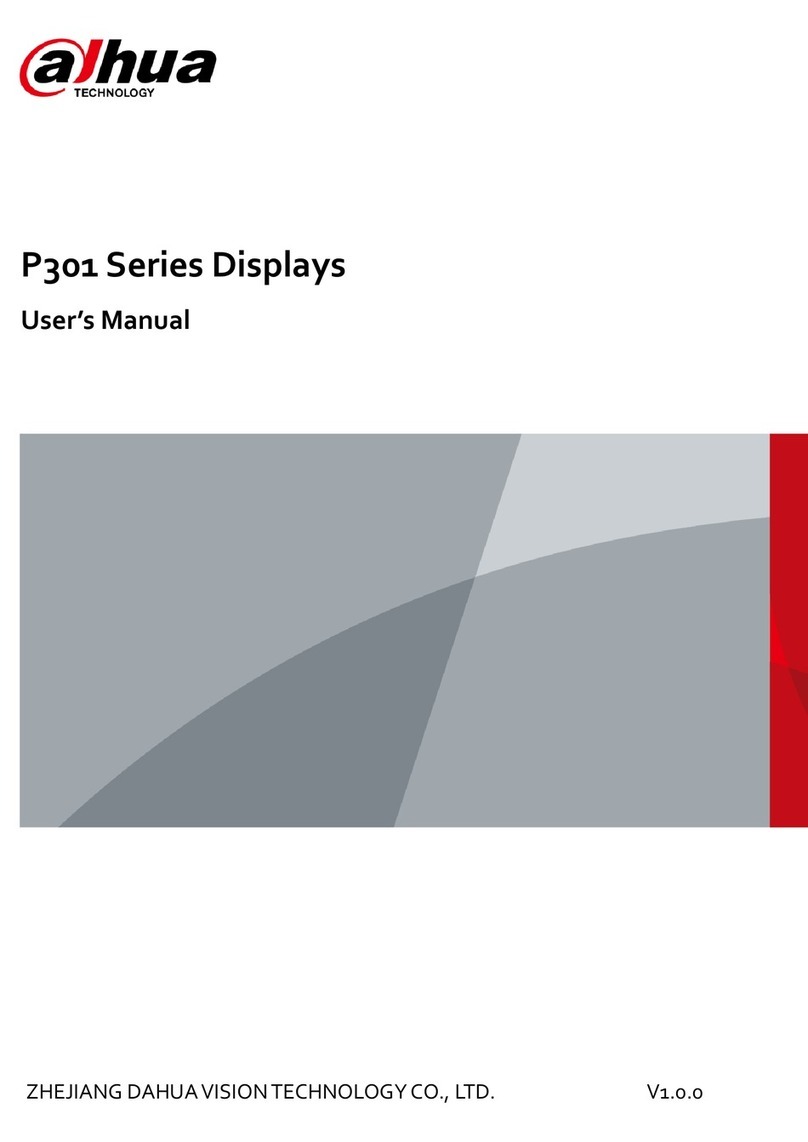
Dahua
Dahua P301 Series User manual
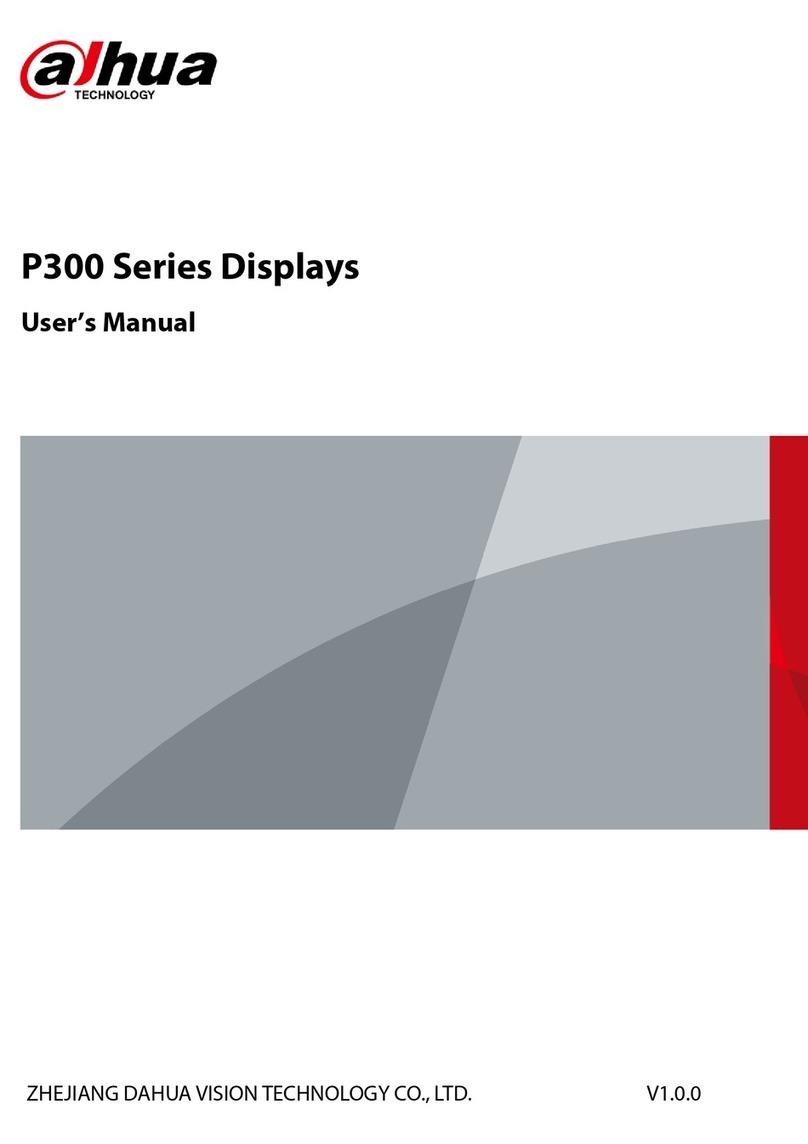
Dahua
Dahua P300 Series User manual

Dahua
Dahua VTH1500B-S User manual

Dahua
Dahua vth15 series User manual

Dahua
Dahua F600 Series User manual

Dahua
Dahua VTH5221DW-C User manual
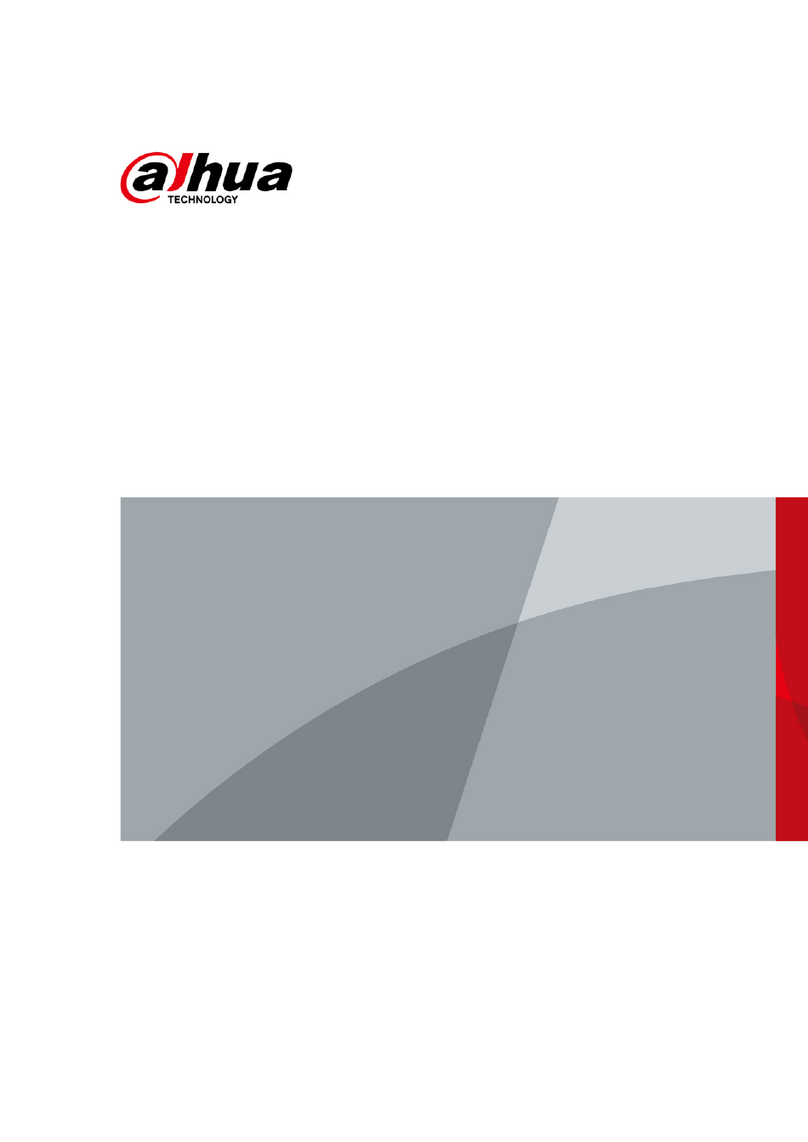
Dahua
Dahua B200 Series User manual

Dahua
Dahua F600 Series User manual
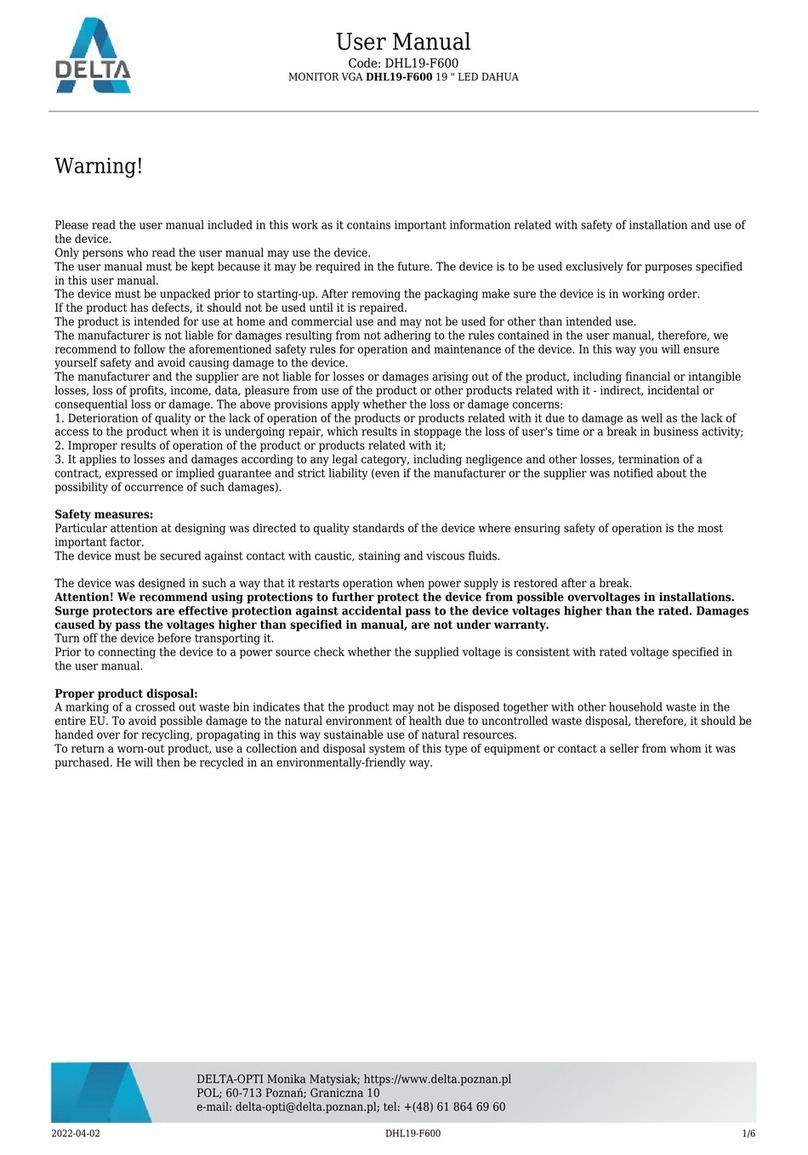
Dahua
Dahua DHL19-F600 User manual

Dahua
Dahua LM24-B200 User manual

Dahua
Dahua Digital VTH User manual

Dahua
Dahua VTH5341G-W User manual

Dahua
Dahua G Series User manual

Dahua
Dahua DHL22-F600 User manual
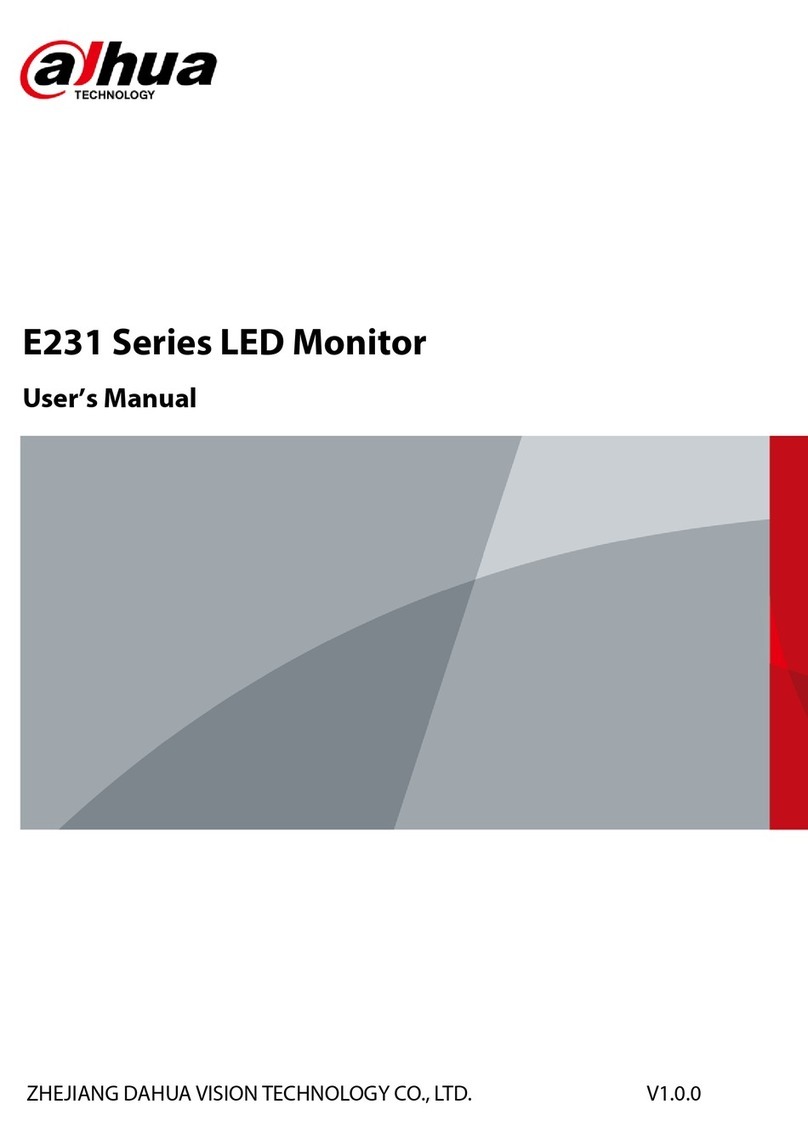
Dahua
Dahua E231 Series User manual
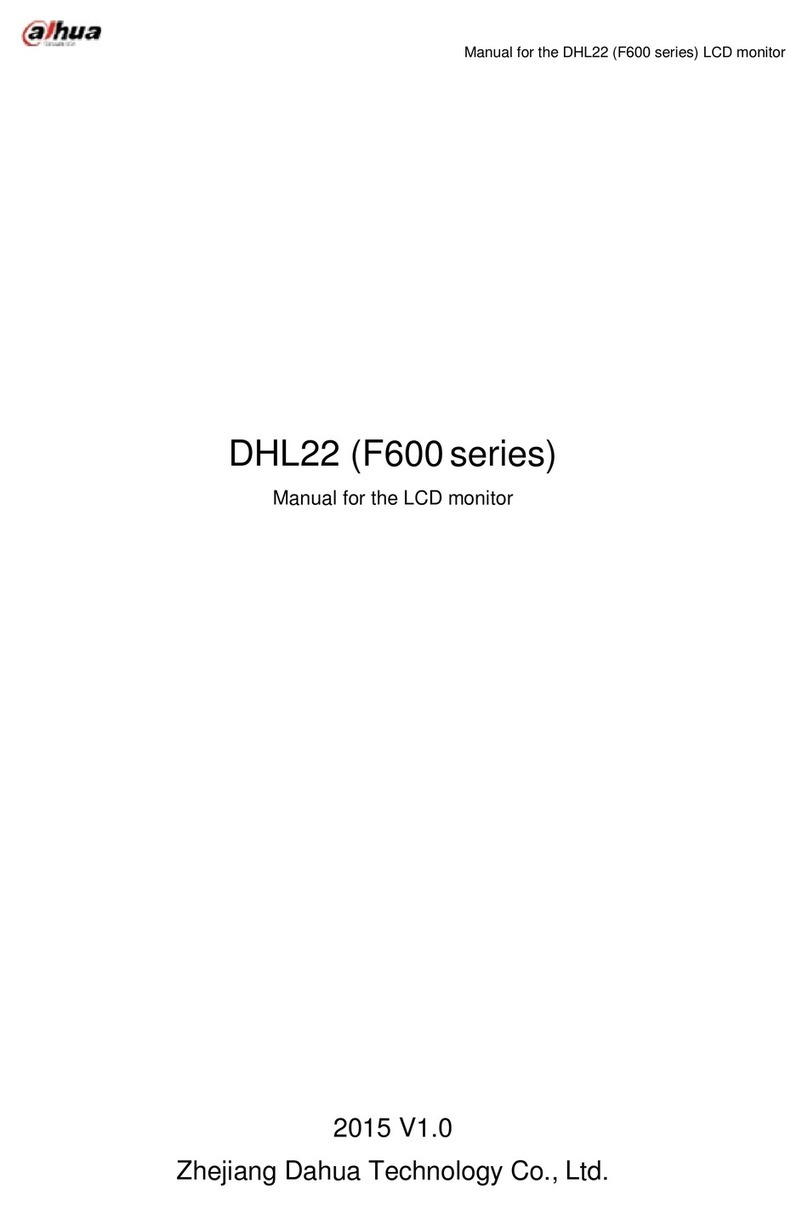
Dahua
Dahua F600 Series User manual

Dahua
Dahua LM22-H200 User manual