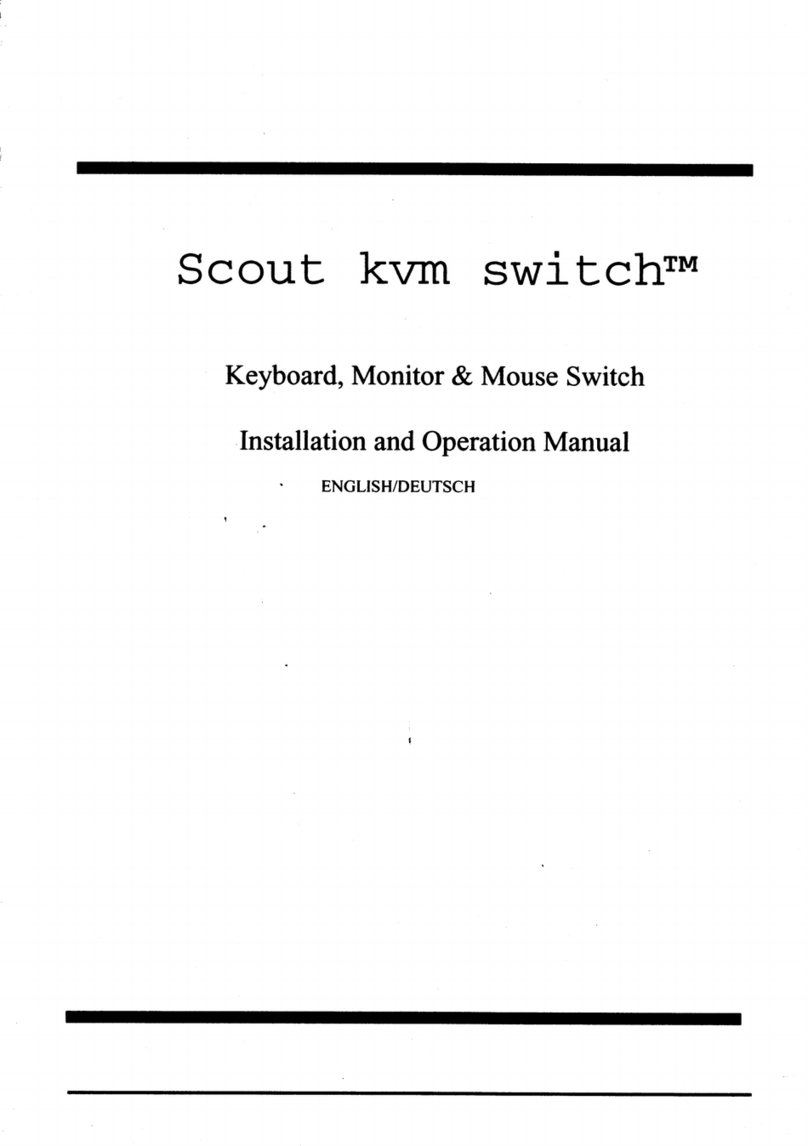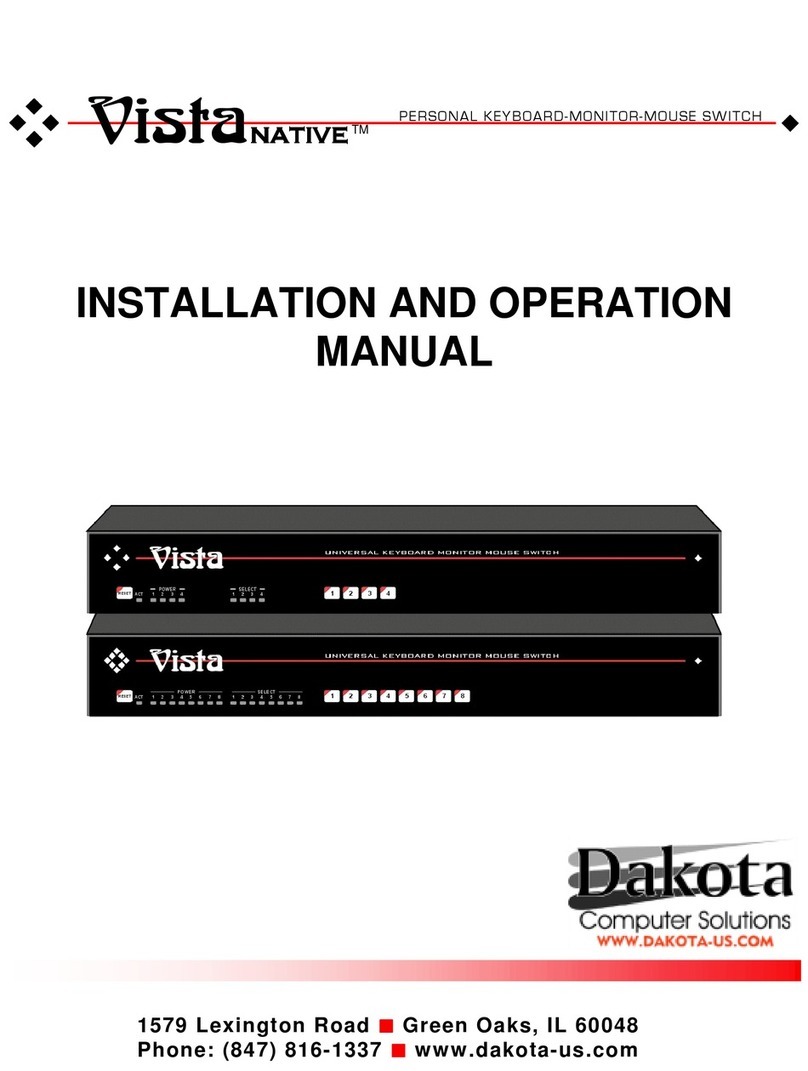LIMITED WARRANTY
Dakota Computer Solutions warrants the UltraViewPro™ to be in good working order for one
year from the date of purchase from Dakota or an authorized dealer. Should this product fail to
be in good working order at any time during this one year warranty period, Dakota
will, at its option, repair or replace the Unit as set forth below. Repair parts and replacement
units will be either reconditioned or new. All replaced parts become the property of Dakota
Computer Solutions.This limited warranty does not include service to repair damage to the Unit
resulting from accident, disaster, abuse, or unauthorized modification of the Unit, including
static discharge and power surges.
imited Warranty service may be obtained by delivering this unit during the one year warranty
period to Dakota or an authorized repair center providing a proof of purchase date. If this
Unit is delivered by mail, you agree to insure the Unit or assume the risk of loss or damage in
transit, to prepay shipping charges to the warranty service location, and to use the original shipping
container or its equivalent. You must call for a return authorization number first. Under no
circumstances will a unit be accepted without a return authorization number. Contact an authorized
repair center or Dakota Computer Solutions for further information.
A EXPRESS AND IMP IED WARRANTIES FOR THIS PRODUCT INC UDING THE
WARRANTIES OF MERCHANTABI ITY AND FITNESS FOR A PARTICU AR PURPOSE, ARE
IMITED IN DURATION TO A PERIOD OF ONE YEAR FROM THE DATE OF PURCHASE, AND
NO WARRANTIES, WHETHER EXPRESS OR IMP IED, WI APP Y AFTER THIS PERIOD.
SOME STATES DO NOT A OW IMITATIONS ON HOW ONG AN IMP IED WARRANTY
ASTS, SO THE ABOVE IMITATION MAY NOT APP Y TO YOU.
IF THIS PRODUCT IS NOT IN GOOD WORKING ORDER AS WARRANTIED ABOVE, YOUR
SO E REMEDY
WI DAKOTA COM UTER SOLUTIONS BE IAB E TO YOU FOR ANY DAMAGES INC UDING ANY OST
SHA BE REP ACEMENT OR REPAIR AS PROVIDED ABOVE. IN NO EVENT
PROFITS, OST SAVINGS OR OTHER INCIDENTA OR CONSEQUENTIA DAMAGES
ARISING OUT OF THE USE OF OR THE INABI ITY TO USE SUCH PRODUCT, EVEN IF DAKOTA
COM UTER SOLUTIONS OR AN AUTHORIZED DEA ER HAS BEEN ADVISED OF THE POSSIBI ITY
OF SUCH DAMAGES, OR FOR ANY C AIM BY ANY OTHER PARTY.
SOME STATES DO NOT A OW THE EXC USION OR IMITATION OF INCIDENTA OR
CONSEQUENTIA DAMAGES FOR CONSUMER PRODUCTS, SO THE ABOVE MAY NOT
APP Y TO YOU. THIS WARRANTY GIVES YOU SPECIFIC EGA RIGHTS AND YOU MAY
A SO HAVE OTHER RIGHTS WHICH MAY VARY FROM STATE TO STATE.
NOTE: This equipment has been tested and found to comply with the limits for a Class A dig-
ital device, pursuant to Part 15 of the FCC Rules. These limits are designed to provide rea-
sonable protection against harmful interference when the equipment is operated in a
commercial environment. This equipment generates, uses, and can radiate radio frequency
energy and, if not installed and used in accordance with the instruction manual, may cause
harmful interference to radio communications. Operation of this equipment in a residential
area is likely to cause harmful interference in which case the user will be required to correct
the interference at his own expense.
© Copyright Dakota Computer Solutions 2001. All rights reserved.
No part of this manual may be reproduced, stored in a retrieval system, or transcribed in any
form or any means, electronic or mechanical, including photocopying and recording, without
the prior written permission of Dakota Computer Solutions.
IBM ®, AT, and PS/2 are trademarks of International Business Machines Corp.
Microsoft ® and Microsoft Windows™ are registered trademarks of Microsoft Corp.
Apple, Macintosh, and ADB are trademarks of Apple Computer, Inc.
Sun is a registered trademark of Sun MicroSystems Inc.
Printed in the United States of America nRevision 1.1