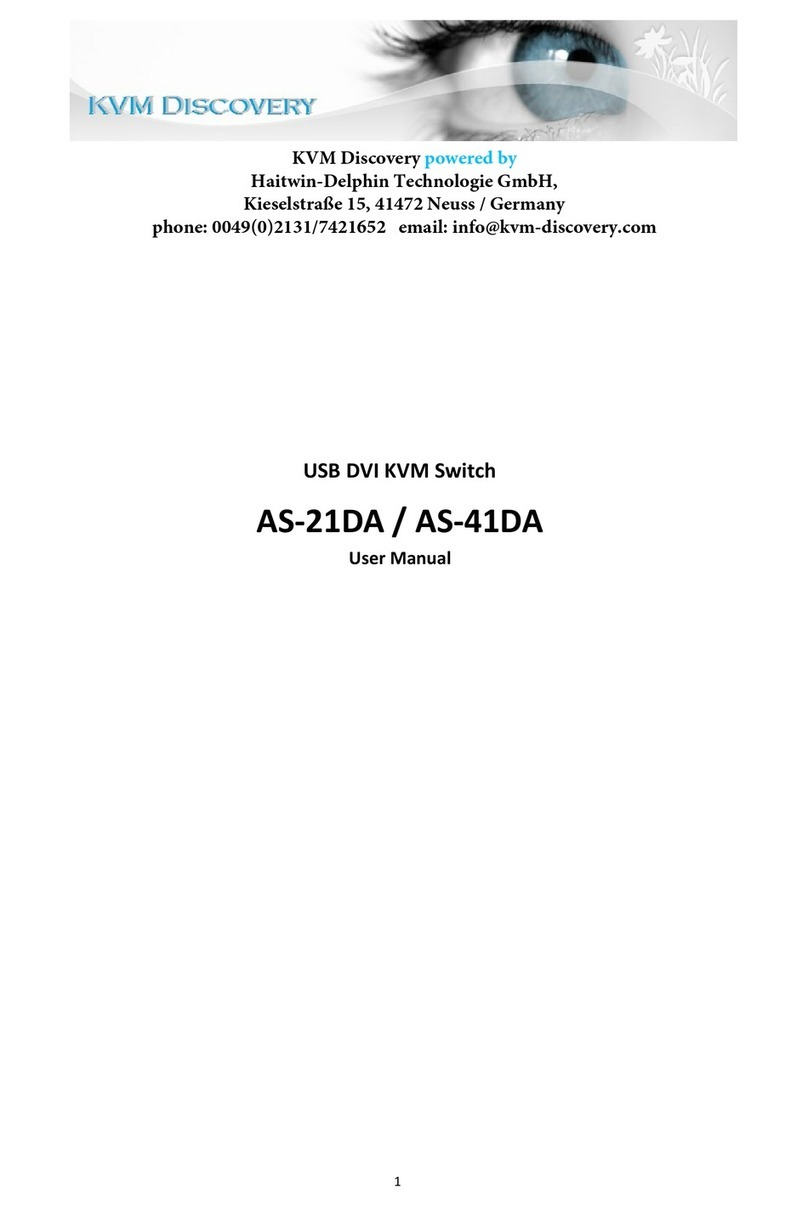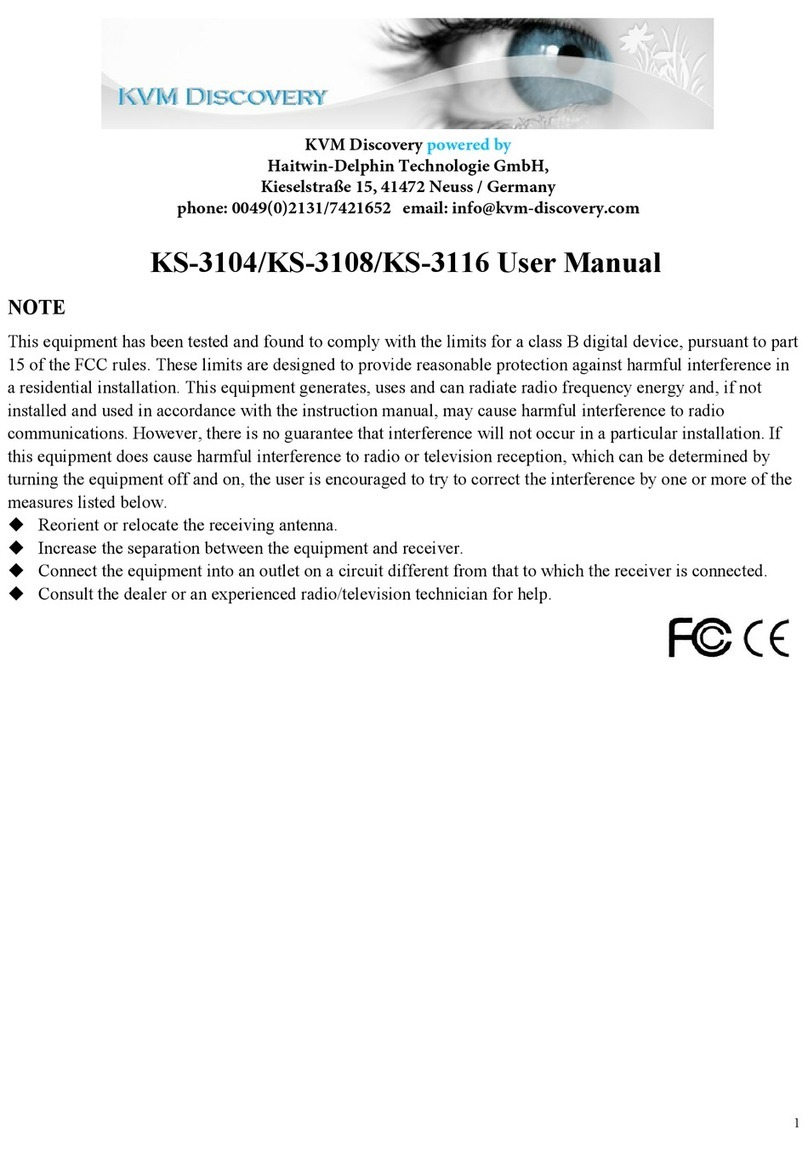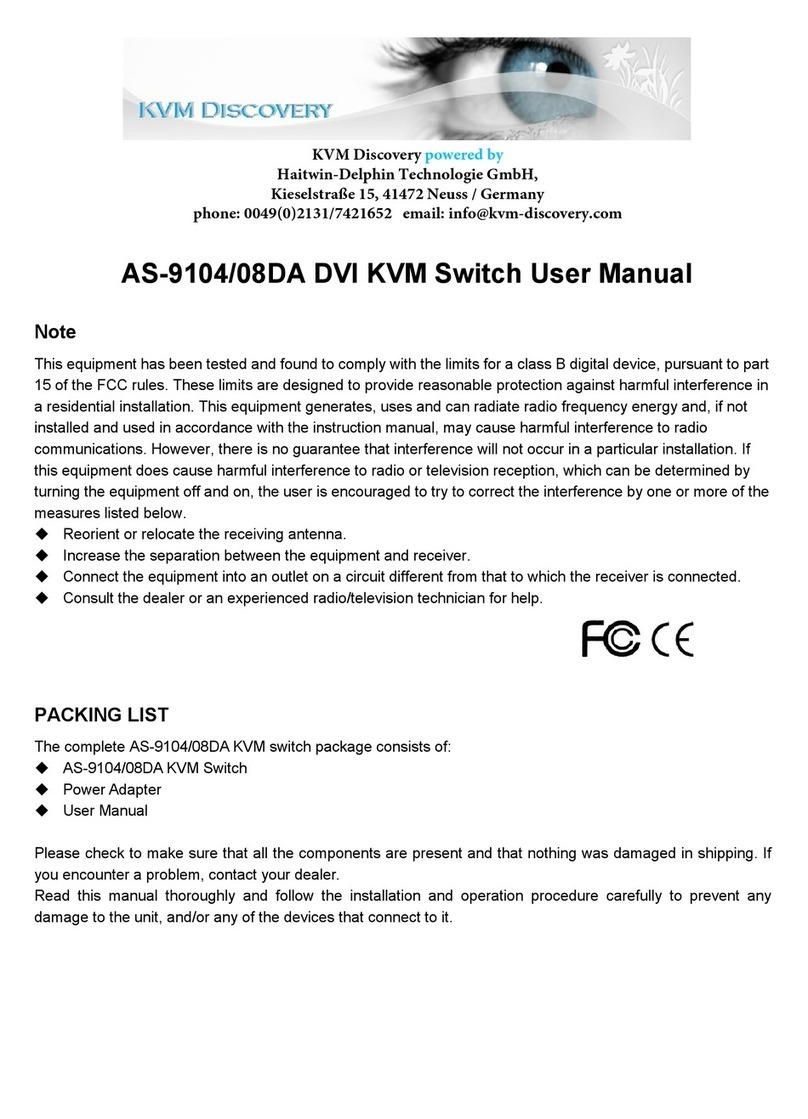Dual
Rail AS-7100 & AS-9100 series
LCD
KVM
User
Manual
INTRODUCTION............................................................................................................................................ 2
FEATURES.......................................................................................................................................................3
PRODUCT TYPE............................................................................................................................................. 4
VIEW OF PRODUCT...................................................................................................................................... 5
FRONT VIEW.......................................................................................................................................... 5
REAR VIEW.............................................................................................................................................6
DIMENSION............................................................................................................................................ 8
KVM SWITCHES PACKING LIST.............................................................................................................. 10
KVM CONTROL PLATFORM CONNECTING WIRE.......................................................................11
KVM CONTROL PLATFORM POWER WIRE................................................................................... 11
OPERATION.................................................................................................................................................. 12
CONNECTION OF KVM SIGNAL WIRE........................................................................................... 12
Before Use...............................................................................................................................................12
During Use.............................................................................................................................................. 12
After Use................................................................................................................................................. 13
Hot Plug.................................................................................................................................................. 13
Power On/Off and Reboot...................................................................................................................... 13
Structure&Usage.....................................................................................................................................14
Assembling & Disassembling.................................................................................................................16
STANDARD RACK INSTALLATION................................................................................................. 18
SINGLE STAGE INSTALLATION....................................................................................................... 20
CASCADE INSTALLATION................................................................................................................ 21
OSD OPERATION......................................................................................................................................... 22
OSD OVERVIEW.................................................................................................................................. 22
OSD NAVIGATION............................................................................................................................... 22
OSD MAIN SCREEN HEADINGS.......................................................................................................23
OSD FUNCTIONS................................................................................................................................. 23
SAFE GUIDE................................................................................................................................................. 26
KVM Discovery powered by
Haitwin-Delphin Technologie GmbH,
Kieselstraße 15, 41472 Neuss / Germany