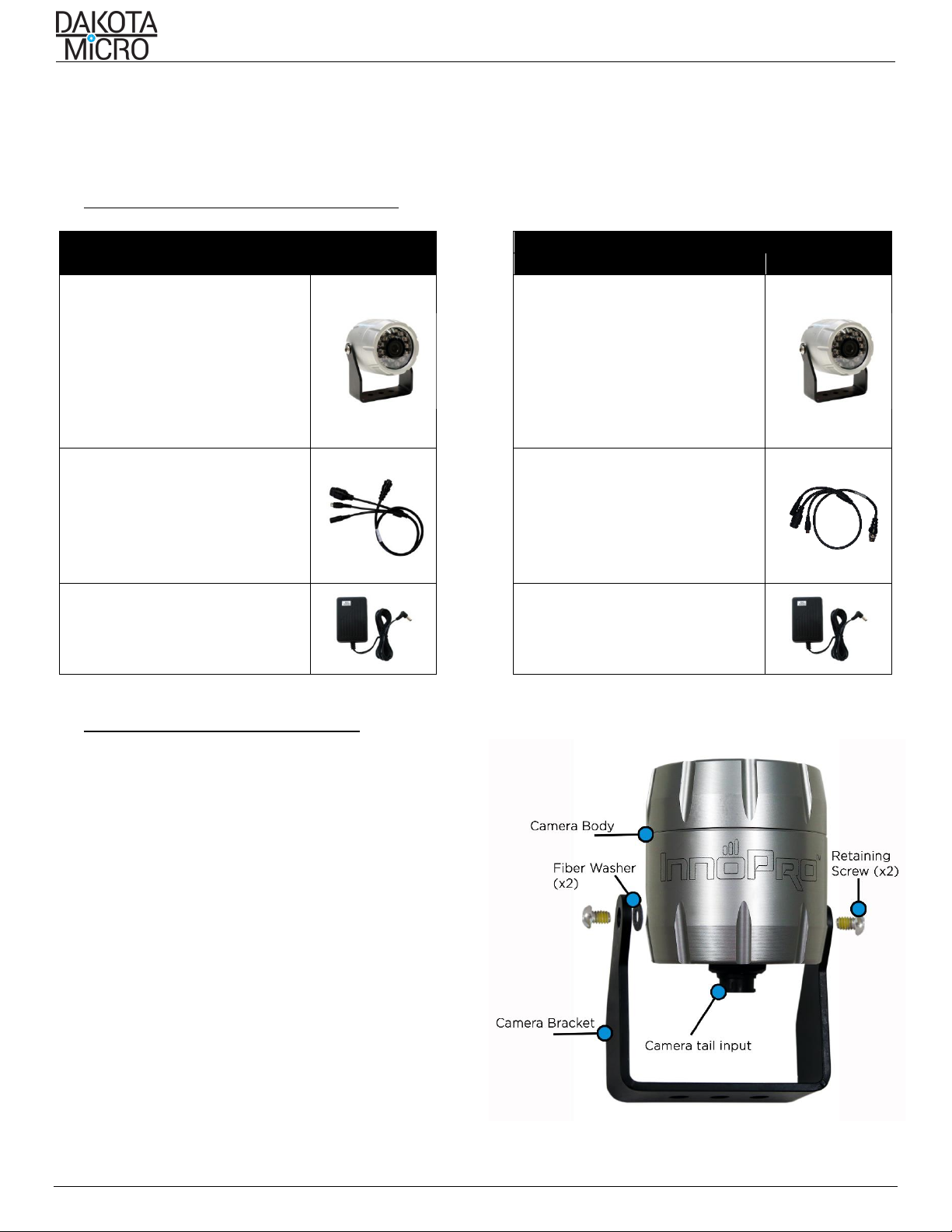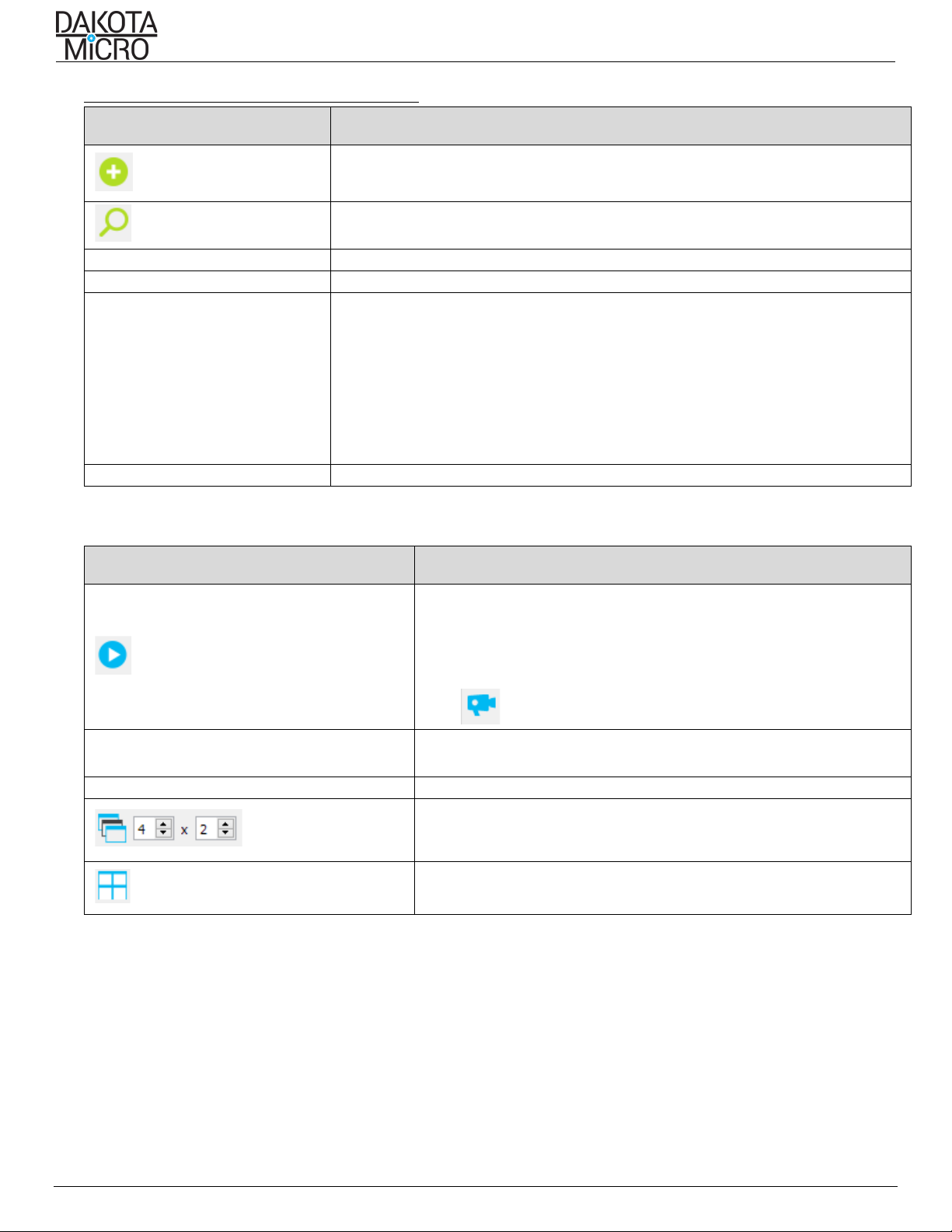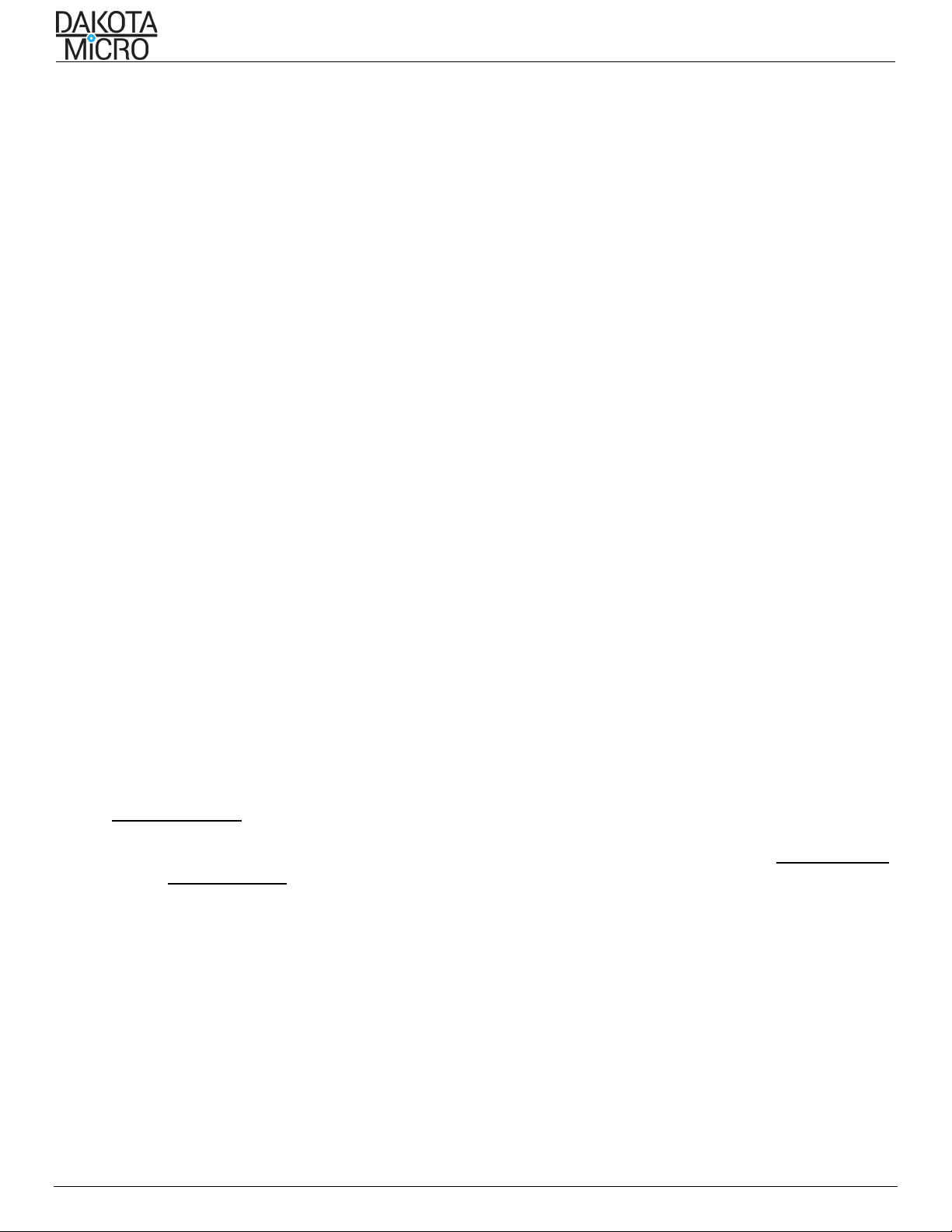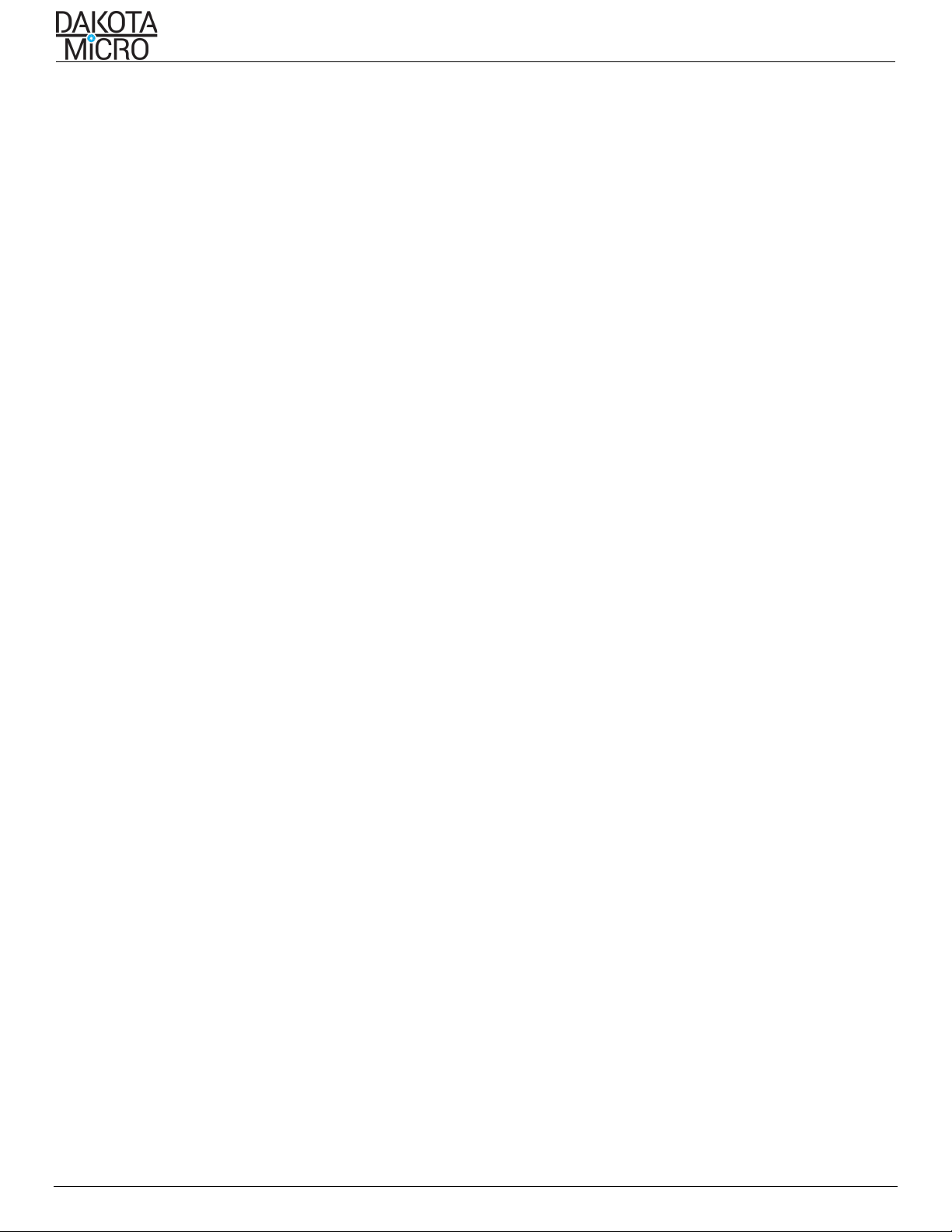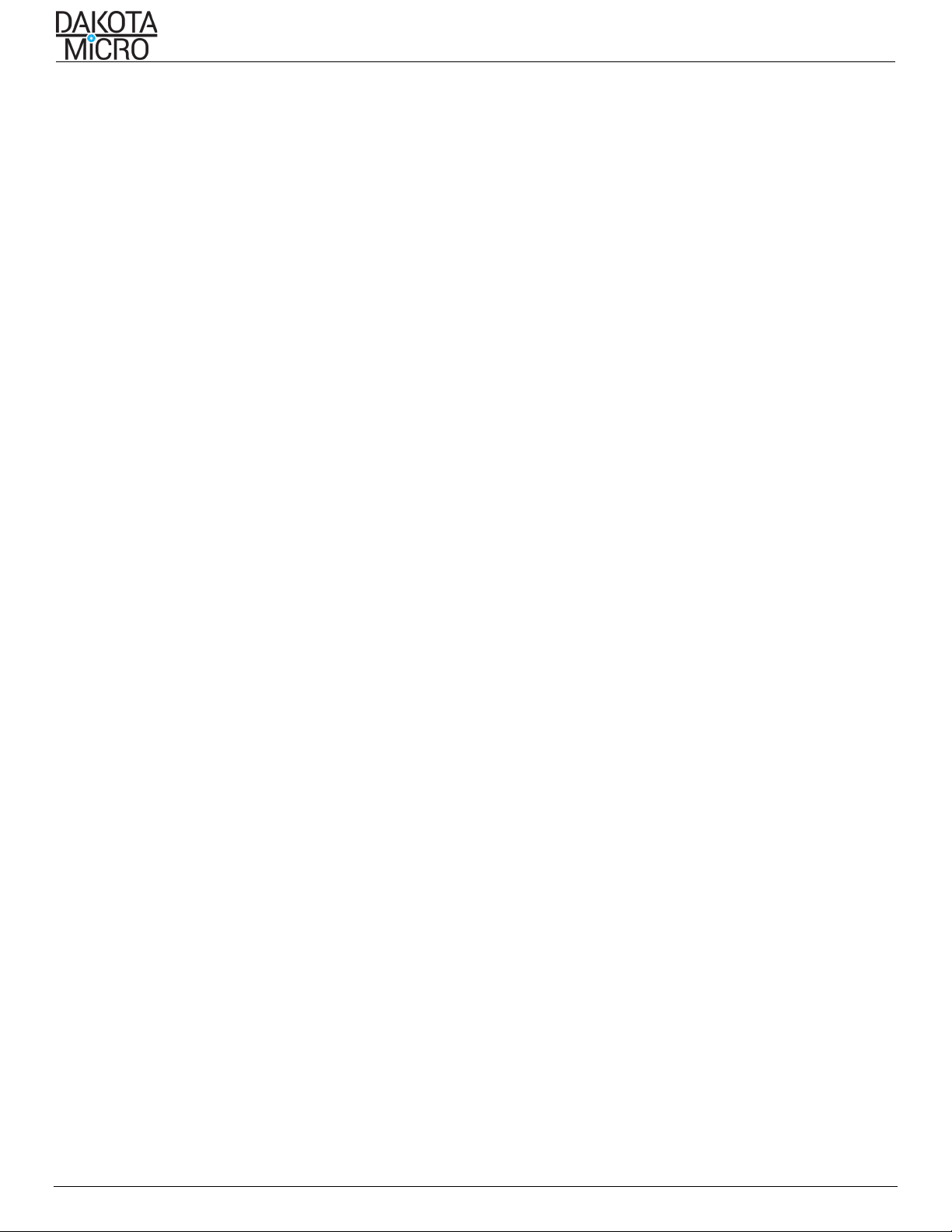User Manual DMIP-___
Author: CNR Revised By: MES Revision Date: 03/24/21 Page 8 of 16
i. Update Mode
ii. Time Zone (including daylight saving time option)
iii. Time (including synchronize with local time)
3. VIDEO ENCODE tab allows for Main and Substream video adjustment of:
i. Resolution
•Mainstream: Will display all the available mainstream settings available from the camera
•Substream: Will display all the available substream settings available from the camera
ii. I Frame Interval: 1-200
iii. Bitrate
•Mainstream: 1-8,000
•Substream: 1-2,000
iv. Frame Rate: 1-30
4. OSD (On Screen Display)
i. Show Date & Date Position
ii. Show Title, Title Position & Title Text. The title text is the text that displays on the screen. This is different
than the camera name.
5. System
i. Camera Serial Number
ii. Firmware Version
iii. Manufacturer Protocol
iv. Model Number - Hardware ID
v. Direct URL Link to advanced camera settings appears at the bottom of the screen and is titled “Open
settings in IE”. Instructions to access advanced settings in this location are listed in the next section of this
manual.
b. Record Schedule
1. Click on the schedule times you would like for recording to occur and choose your settings
c. Stream Access
1. Camera Name: If no camera name is entered, the camera address will display. You can change the camera name in
this location if it has defaulted to the IP address.
2. Connection Type: RTSP or MJPEG
3. Quality: High (Mainstream) or Low (Substream): allows users to select primary feed
4. FPS: Allows users to view FPS in lower left corner of live video feed
d. ADVANCED USERS–allows for direct camera access. Open settings in IE by:
1. Right click on camera and select “settings”
2. Under “remote settings” there is a hyper-link on the lower left-hand corner that reads “Open settings in
Internet Explorer, click to open. Or right click and select “copy link location” and paste into an IE browser
window.
3. Factory default username is: admin (case sensitive) default password is: 123456
4. If, while using this section the camera settings become inaccessible or stops responding, remove the
camera from your device group and re-search for it. Default username: admin default password: 123456
Click on CONFIG button in upper right-hand corner
i. Network
•Network Status
•Ethernet Setup
•ADSL Setup
•DDNS Setup
•Cloudhost Config