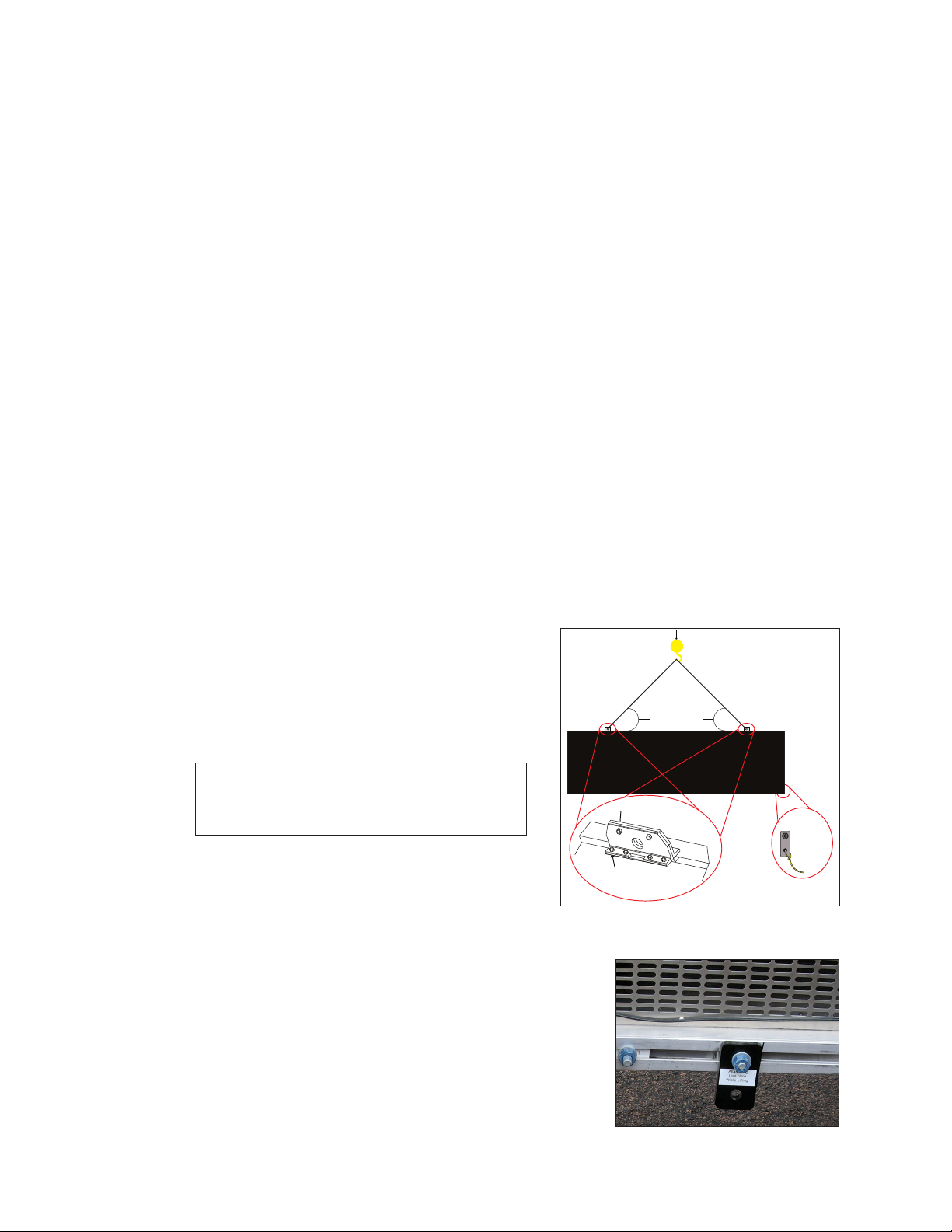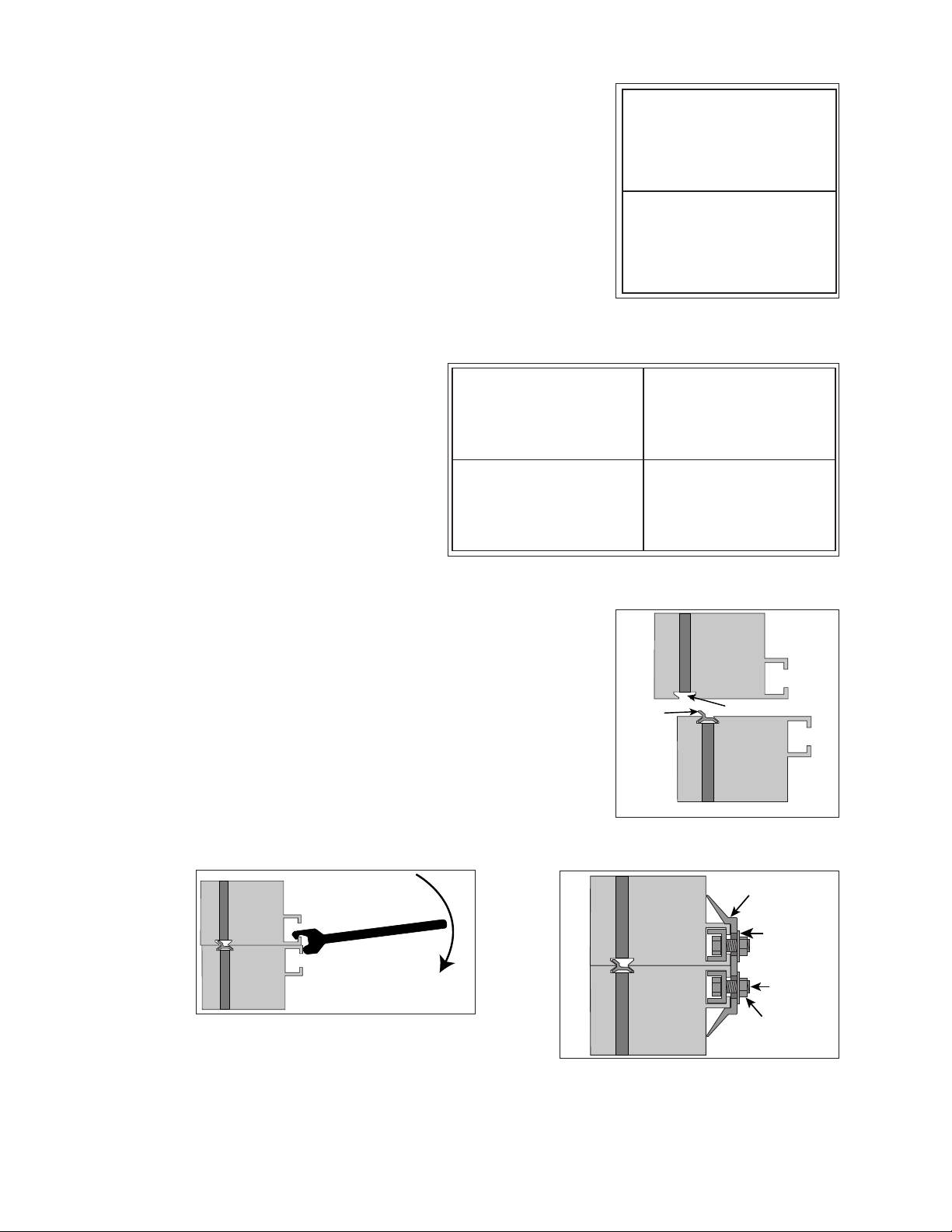– i –
Table of Contents
1 Introduction�����������������������������������������1
Limitation of Liability ..................................1
Contact Information .................................1
Model Number Guide...............................1
2 Installation Preparation ����������������������2
Pre-Installation Checklist ...........................2
Structure Requirements.............................2
Required Tools............................................3
3 Display Installation������������������������������4
Display Installation Preparation................4
Display Installation .....................................4
4 Section Splicing ����������������������������������6
Display Section Numbering ......................6
Section Splicing..........................................6
5 Electrical Installation ��������������������������7
Warnings and Disclaimers ........................7
Power Requirements .................................7
Main Disconnect .......................................7
Conduit.......................................................8
Power Connection ....................................8
Earth Ground Installation ..........................9
Important Points About Grounding .........9
6 Signal Cable Installation ������������������10
Primary/Mirror Display Interconnections
...................................................................10
Sectional Display Signal Connections...10
7 System Start-Up Procedure��������������11
Boot Sequence........................................11
Start-Up Checklist ....................................11
8 Network and Communication
Installation �����������������������������������������12
Network and Communication
Installation Recommendations ..............12
Requirements For Communication
Through A Network .................................12
Connecting A Display to A DHCP
Network.....................................................12
Display Currently Congured For DHCP
(Default)�������������������������������������������������12
Network Requirements .....................12
Installation/Start-up Steps.................12
Display Congured For Static IP
Address��������������������������������������������������12
Network Requirements .....................13
Conguration Steps Using IP Address
.............................................................13
Conguration Using DisplayFind To
Discover The Display ����������������������������14
Download DisplayFind......................14
Launch DisplayFind...........................14
Connect To A Display���������������������������15
Connect A Display To A Static IP Network
...................................................................16
Display Currently Congured for DHCP
(Default)�������������������������������������������������16
Network Requirements�������������������������16
Conguration Steps Using IP Address
.............................................................16
Display Congured For Static IP
Address��������������������������������������������������17
Network Requirements .....................17
Conguration Steps Using IP Address
.............................................................17
9 Venus Software Conguration���������19
First-Time Venus Login..............................19
Logging In–Daktronics Web-Hosted
Server�����������������������������������������������������19
Logging In–Customer Local-Hosted
Server�����������������������������������������������������19
Venus Menu Overview............................20
Venus System Setup ................................20
Contact Information and Where to Get
Help ...........................................................21
Telephone ..........................................21
Online .................................................21
10 Display Maintenance�����������������������22
Internal Display Access ...........................22
Ventilation System ...................................23
Display Face Cleaning............................23
Wet Cleaning Process ��������������������������23
Dry Cleaning Process���������������������������23
11 Display Troubleshooting�������������������24
Power and Signal Routing ......................24
Power Routing ���������������������������������������24
Signal Routing ���������������������������������������25