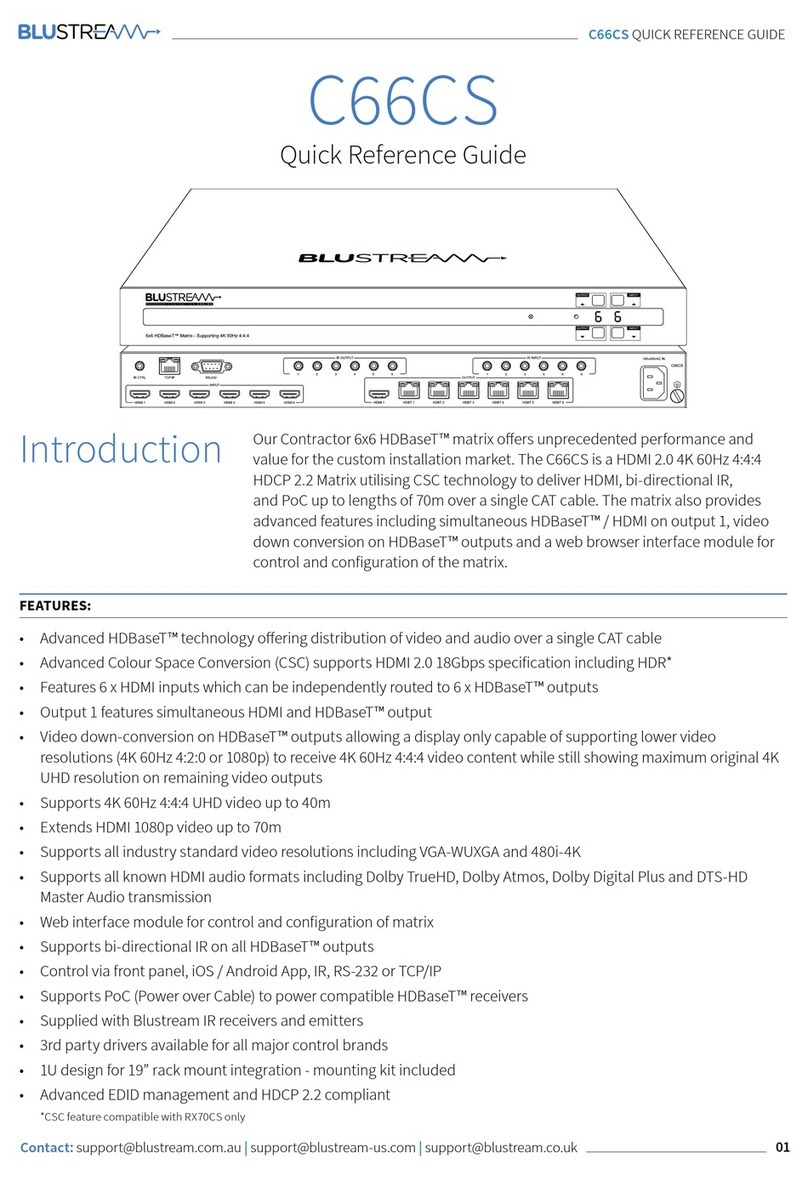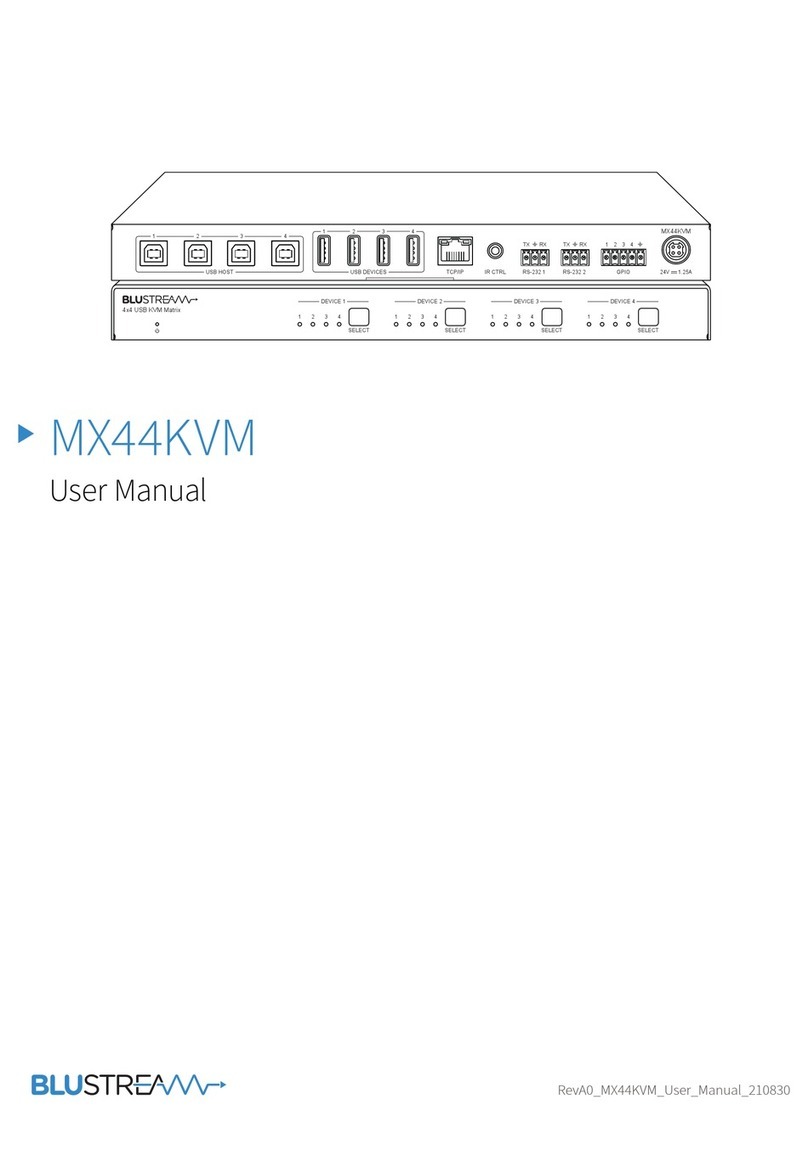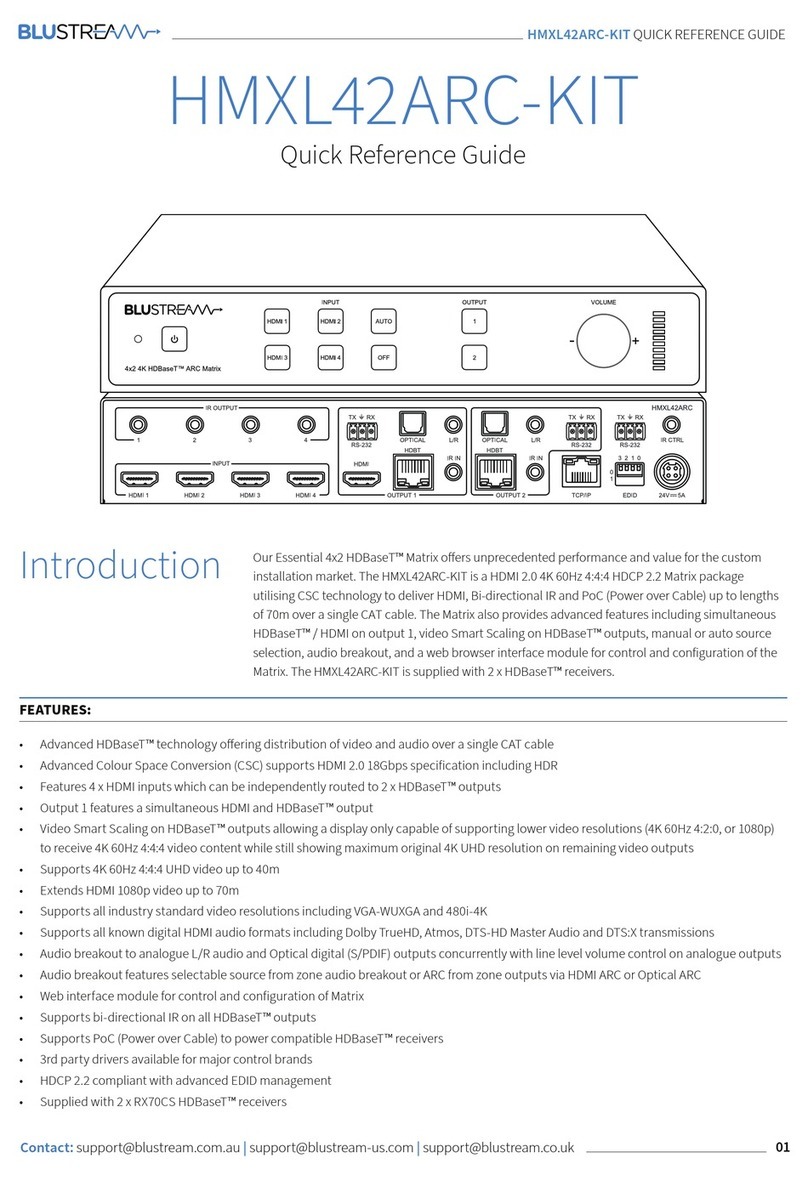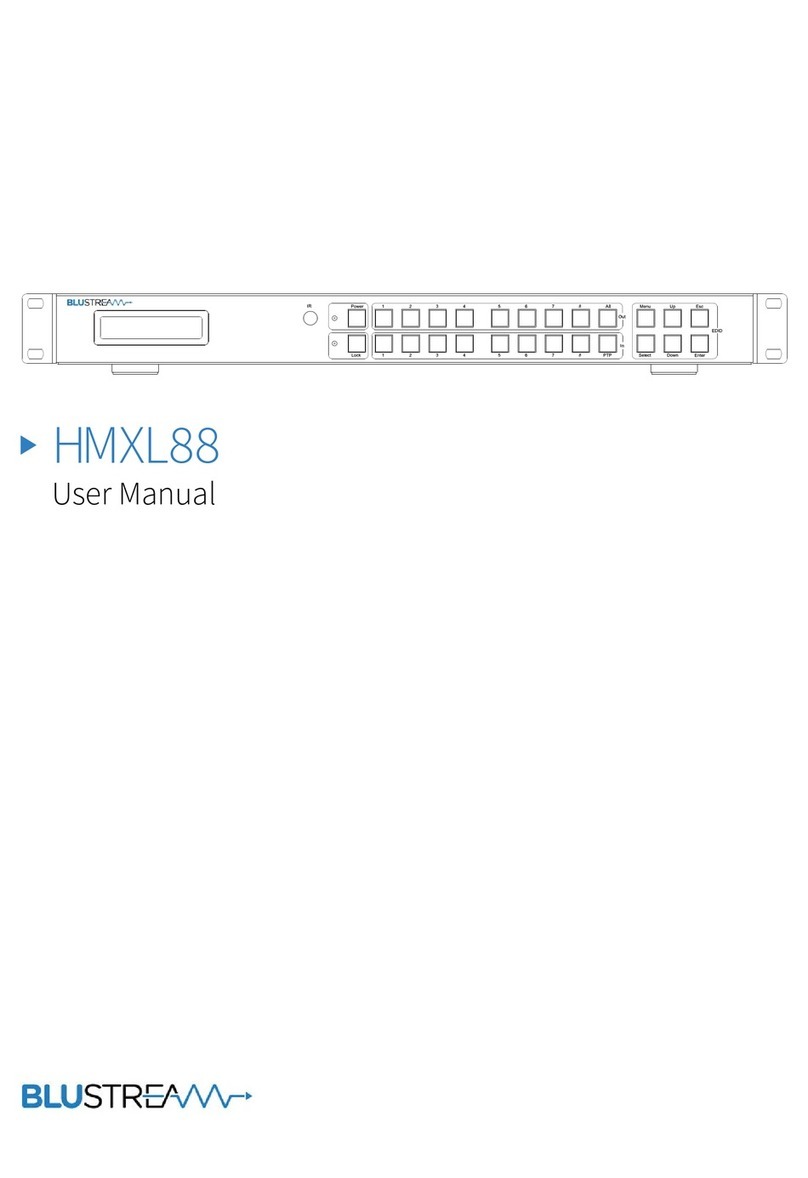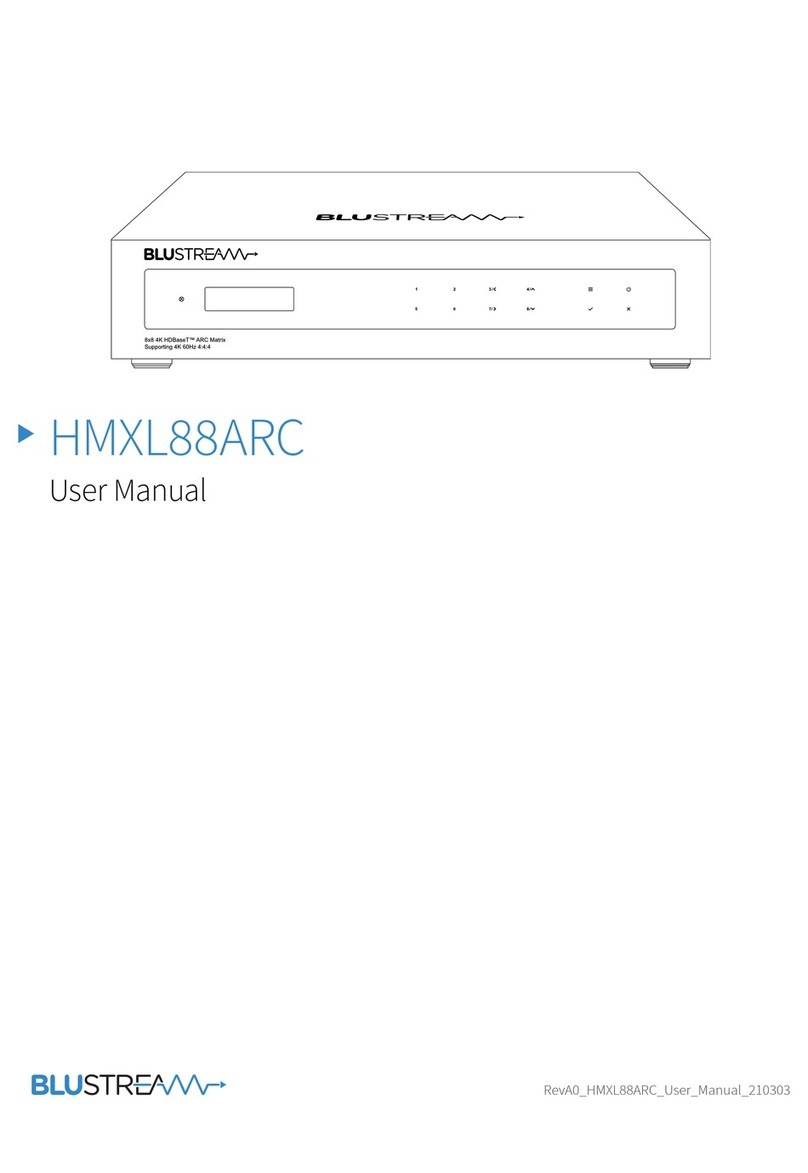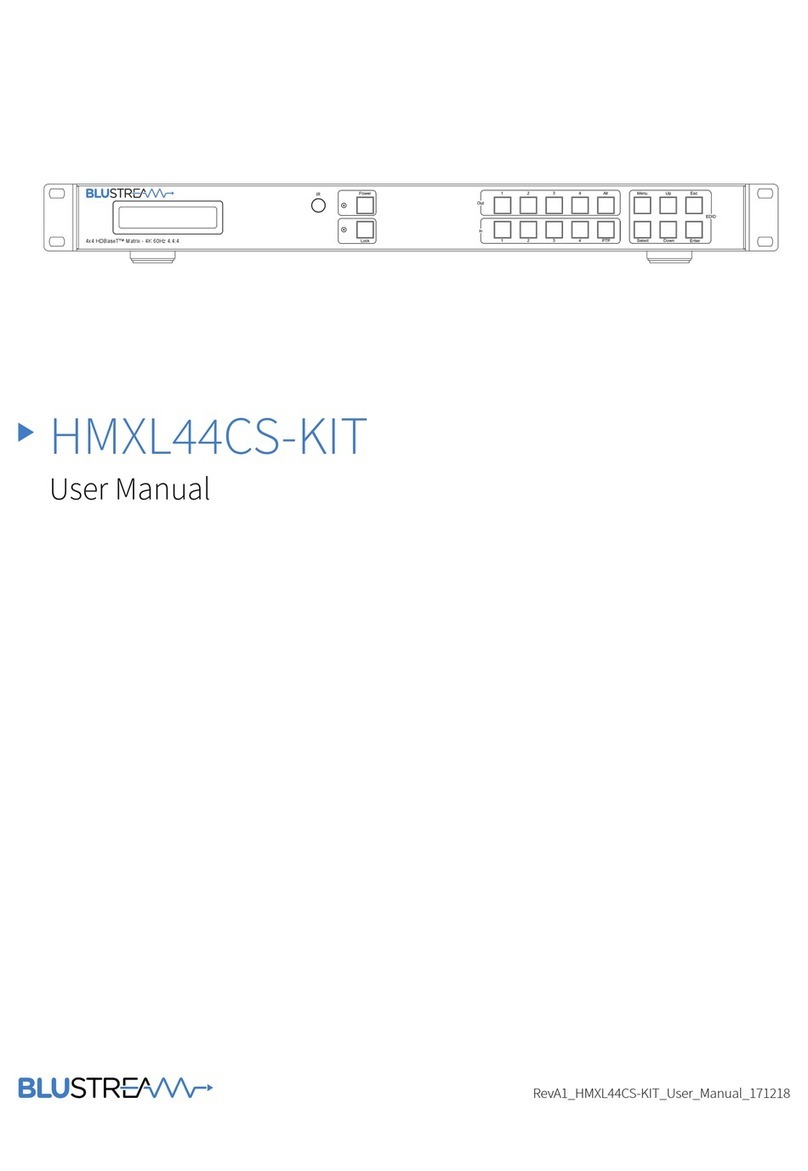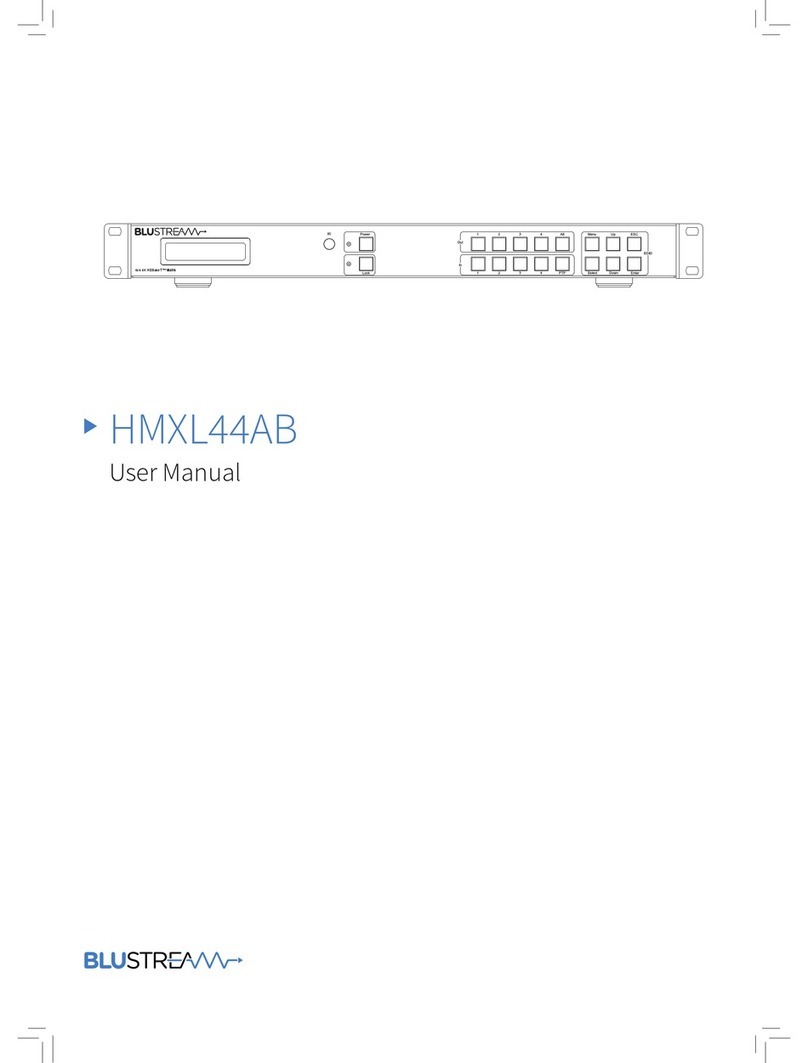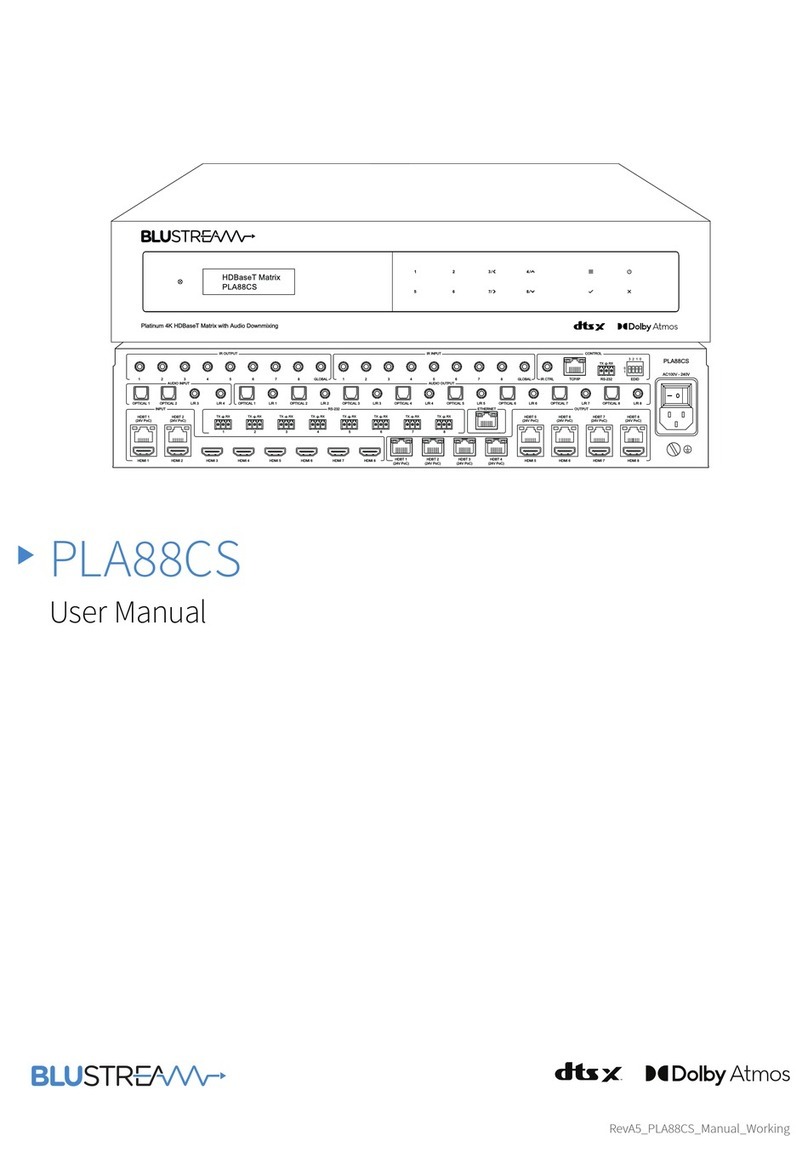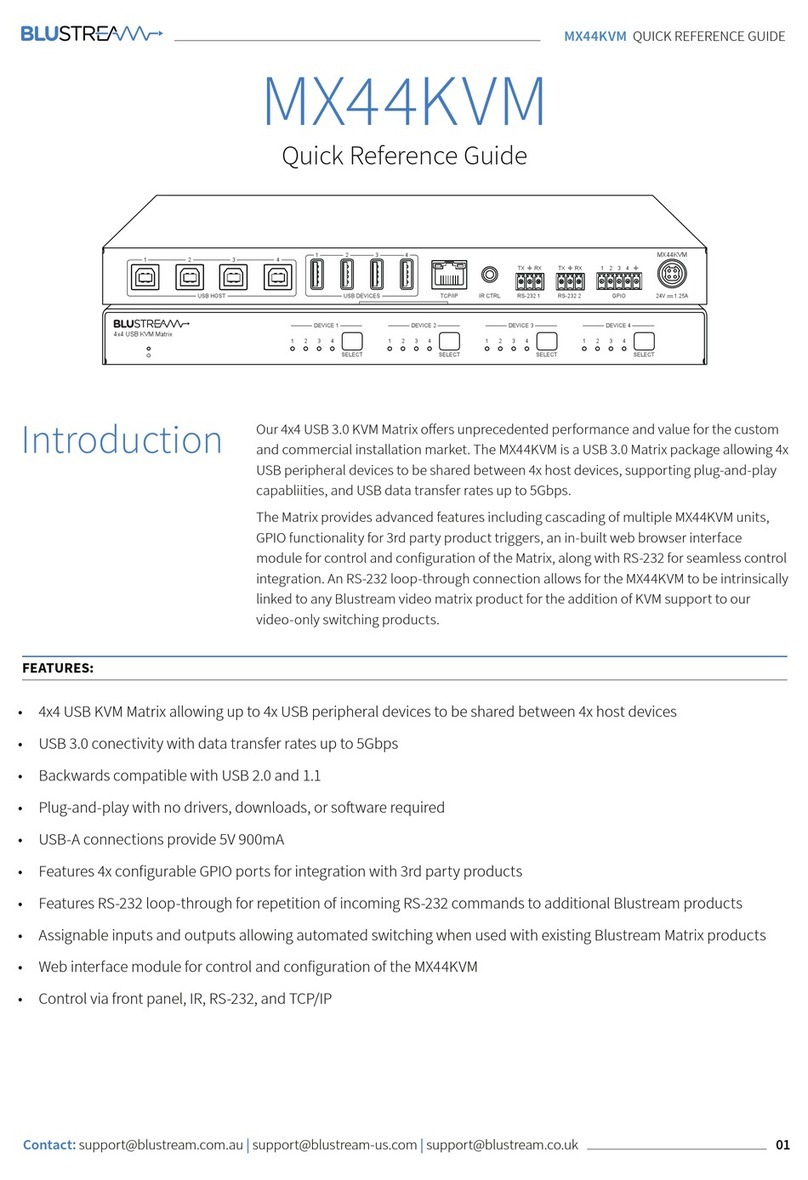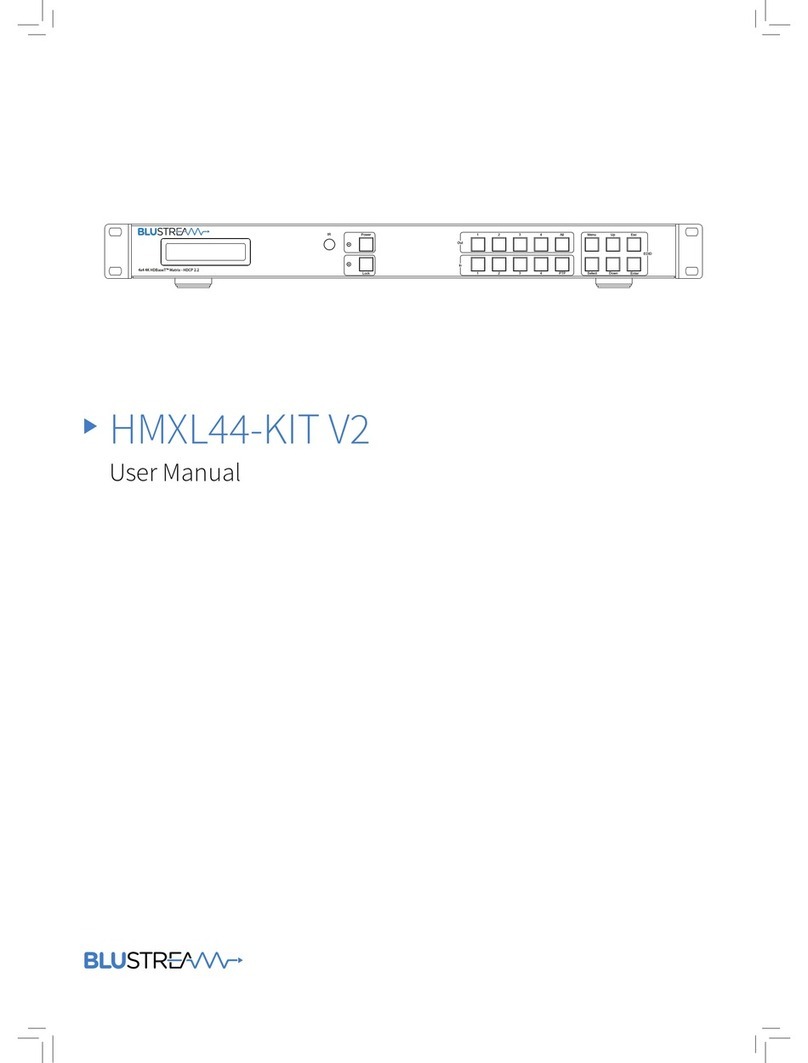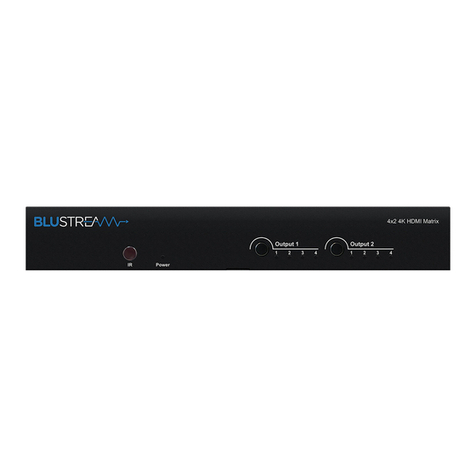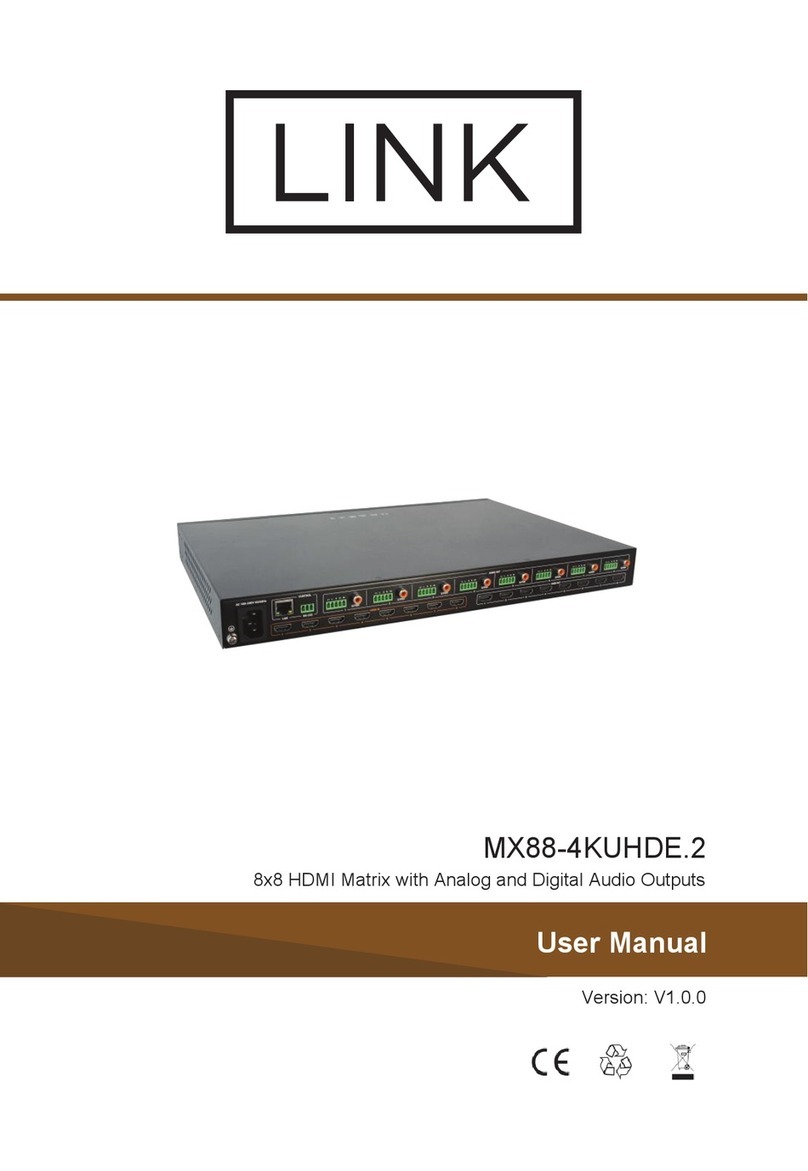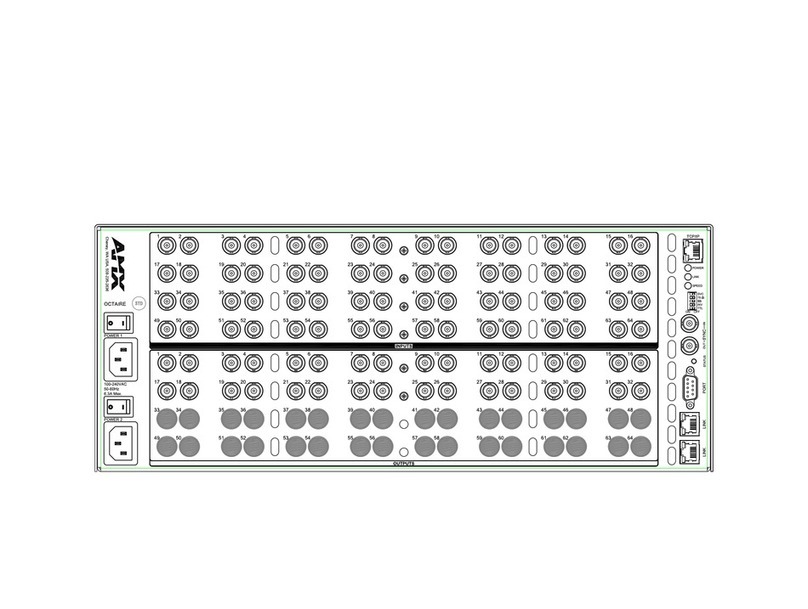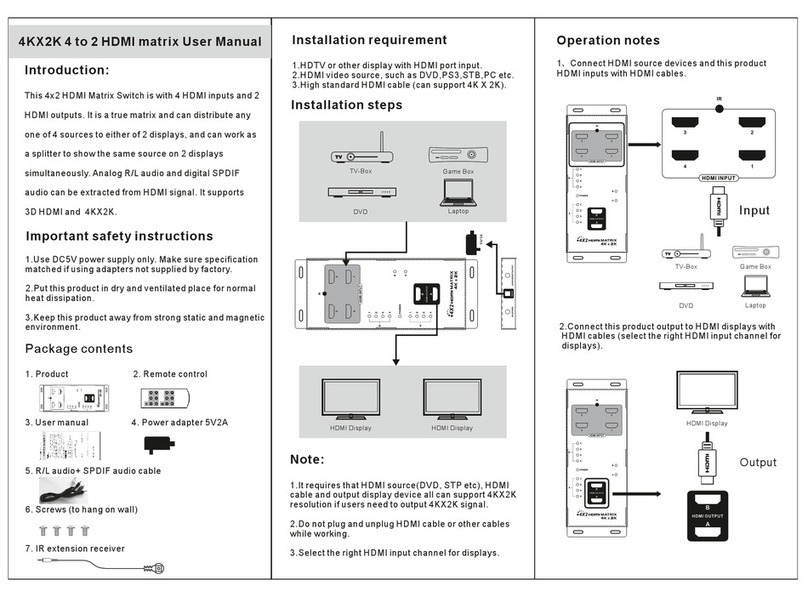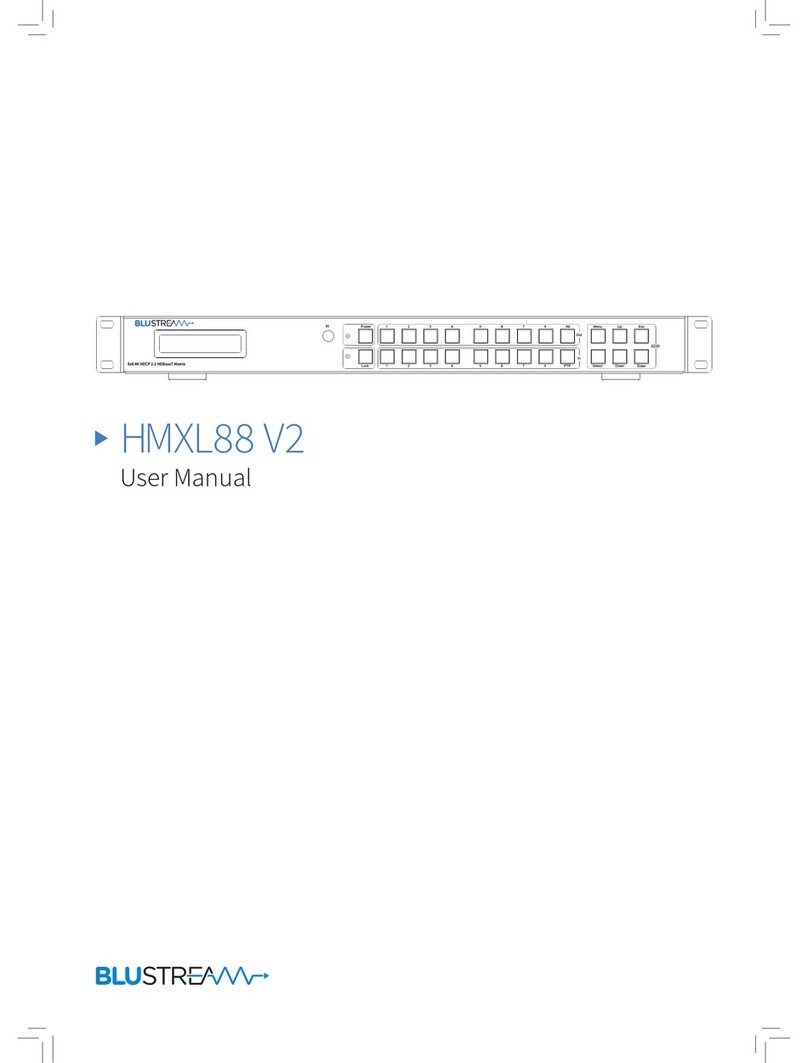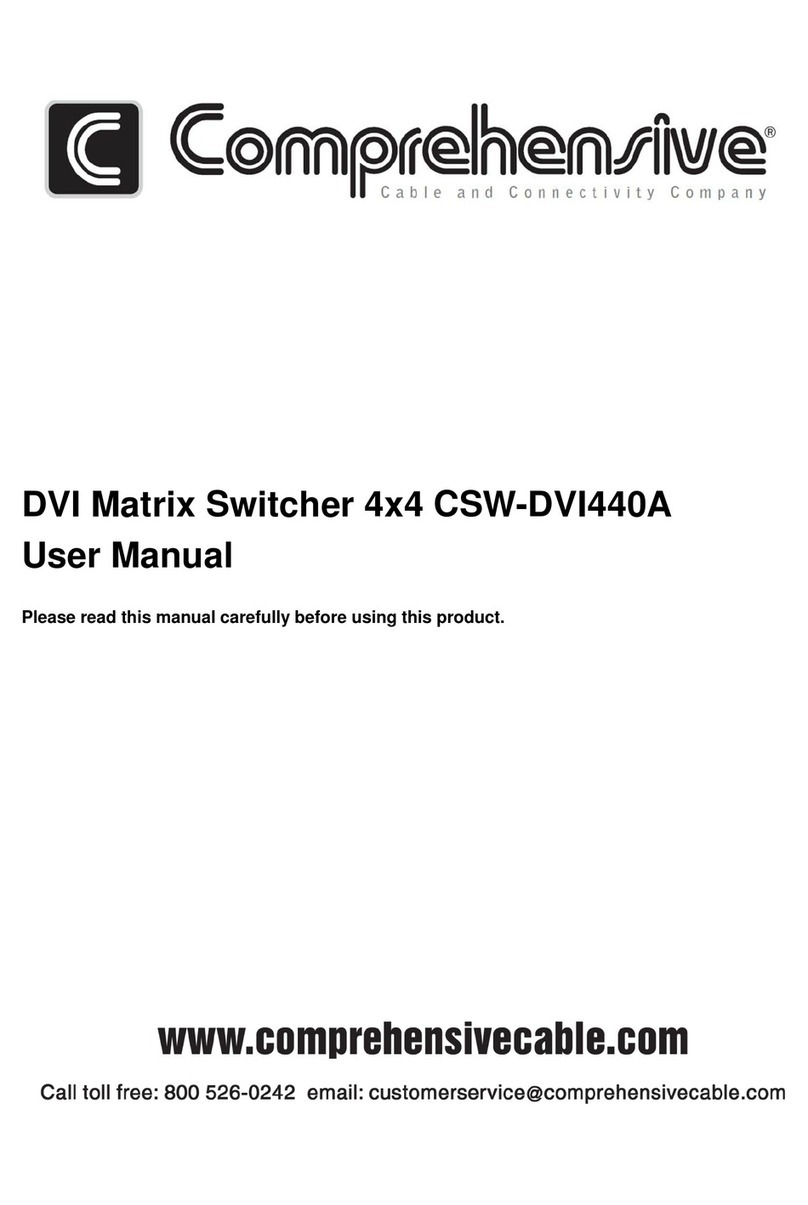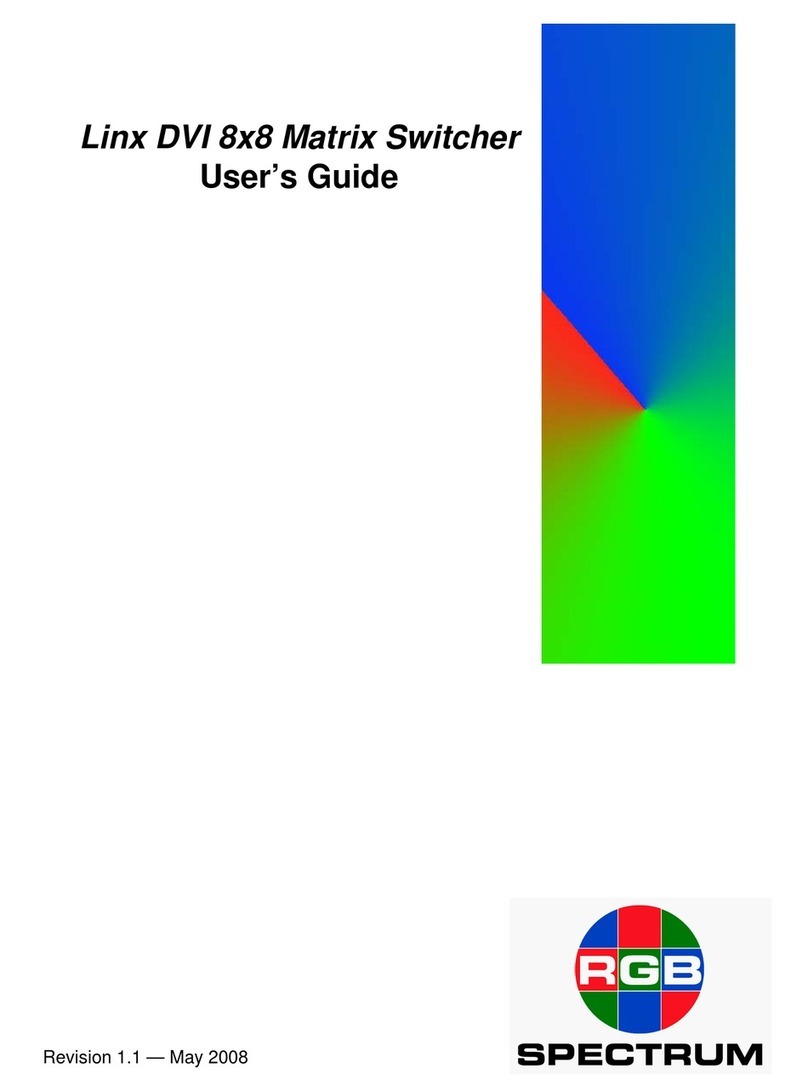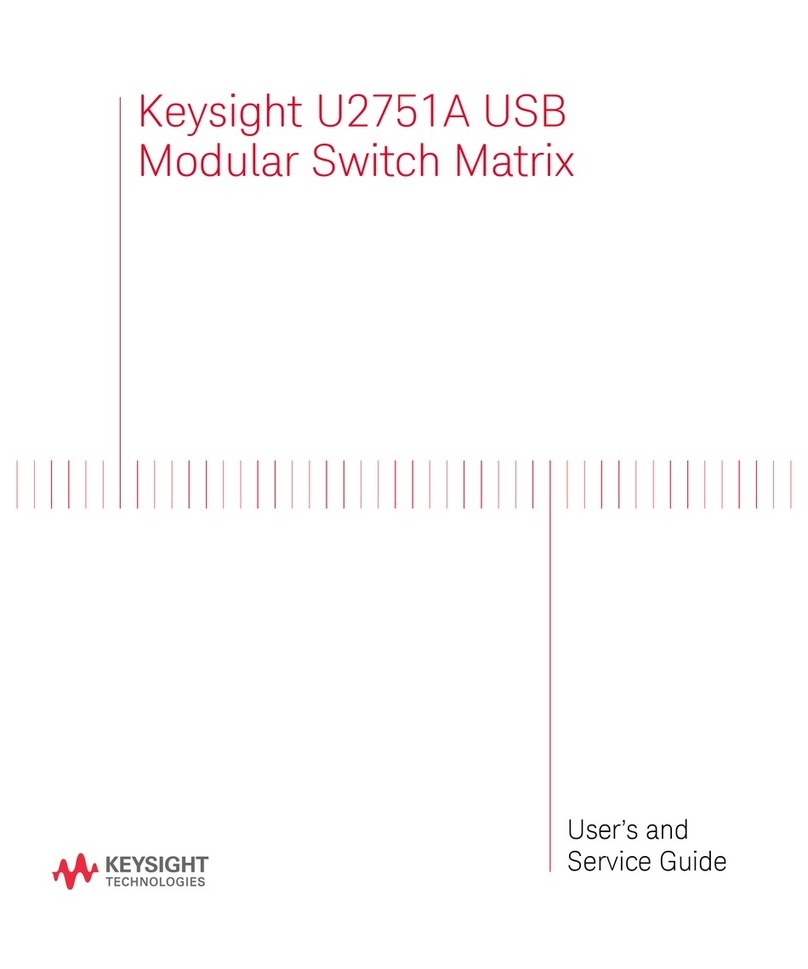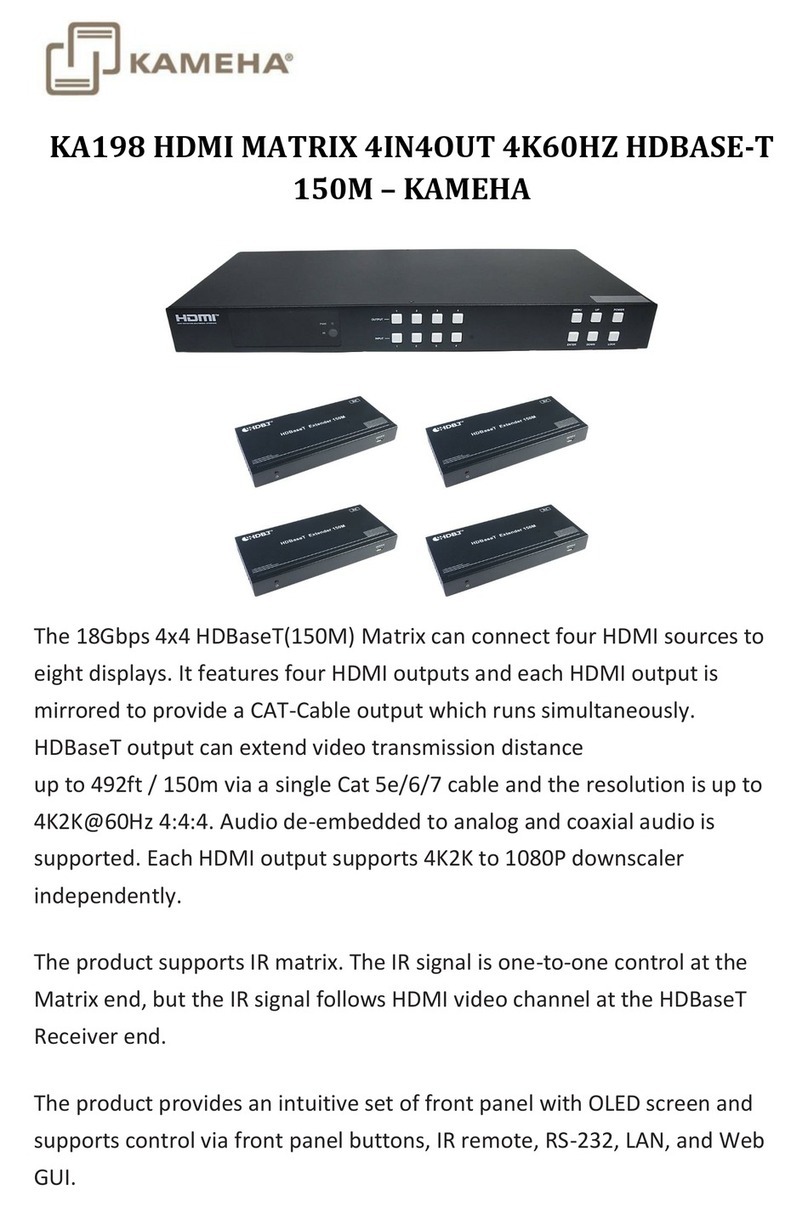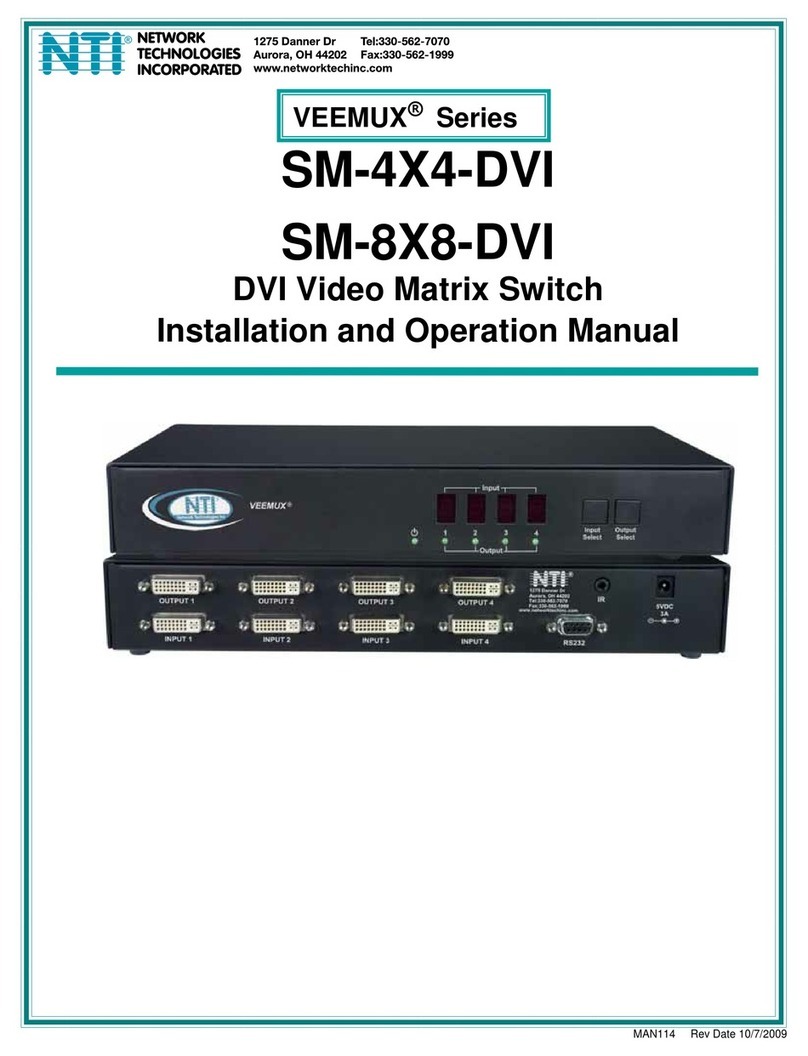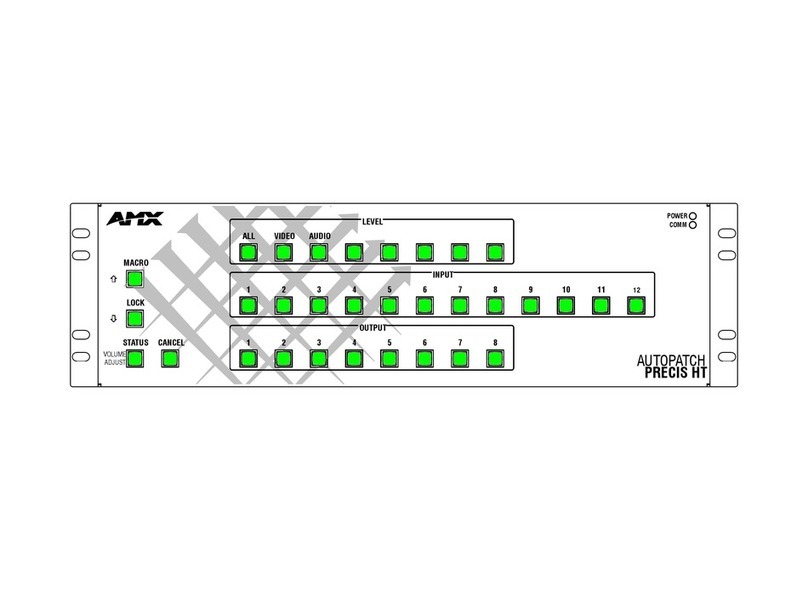03
contact support@blustream.co.uk |support@blustream.com.au
CUSTOM PRO MATRIX USER MANUAL
Introduction
The Blustream Custom Pro matrix series achieves new levels of performance and flexibility. AV installers can now
easily specify their desired I/O structure and choose the additional control features required for a specific project.
The Custom Pro matrix chassis’ have been specifically designed to operate in challenging AV environments. The
robust housing and interlocking board configuration make both installation and maintenance a seamless experience.
Advanced features include audio breakout, IR routing, HDBaseT™ inputs, simultaneous HDBaseT™ / HDMI outputs, RS-
232 pass through and a web browser interface module for control and configuration of the matrix (subject to I/O card
specification).
• 2-way and 4-way interchangeable input & output boards
• Optional control boards: IR routing (8x8 chassis only), zone audio breakout, RS-232 pass-through to supported
HDBaseT™receivers
• Supports 4K UHD video up to 70m (4K @60Hz 4:4:4) and up to 100m 1080p using HDBaseT™ distribution for all 2nd
generation HDMI2.0 and HDBaseT™ CSC input / output boards (subject to output board specifications)
• Web browser interface for control and configuration of the matrix
• Control via front panel, IR, RS-232, TCP/IP, and iOS / Android apps (search: ‘Blustream Matrix’)
• Supports PoC (Power over Cable) to power compatible HDBaseT™ receivers
• 3rd party drivers available for major control brands - refer to Blustream website for more details
• Advanced EDID management
• HDCP 2.2 compliant
Feature & Control BoardsFeature & Control Boards
PRO-8IR* 8-Way IR Control Board (5V IR only)
PRO-8IR-V2* 8-Way IR Control Board w. 5V & 12V IR
PRO-8RS232 8-Way RS-232 Breakout Board
PRO-8AB 8-Way Audio Breakout Board
PRO-8AB-V2 8-Way Audio Breakout Board w. LL Volume
Modular Matrix Options Overview
Key Features
The Custom Pro series allows AV integrators to easily specify their desired input / output structure, choosing the
additional control features as required for a specific project. The available modular board options are shown below:
18Gbps Video Output Boards (4K 60Hz 4:4:4)18Gbps Video Output Boards (4K 60Hz 4:4:4)
PRO-OUT2H-V2 2-Way HDMI 2.0 Output Board
PRO-OUT4H-V2 4-Way HDMI 2.0 Output Board
PRO-OUT2TCS 2-Way HDBaseT™ CSC Output Board (100m 1080p)
PRO-OUT4TCS 4-Way HDBaseT™ CSC Output Board (100m 1080p)
PRO-OUT4HTCS 4-Way HDBaseT™ CSC / HDMI Output Board (100m
1080p)
PRO-OUT2TL-V2 2-Way HDBaseT™ CSC Output Board (70m 1080p)
PRO-OUT4TL-V2 4-Way HDBaseT™ CSC Output Board (70m 1080p)
PRO-OUT4TLS-V2 4-Way HDBaseT™ CSC / HDMI Output Board (70m 1080p)
ChassisChassis
CUSTOMPRO-HUB Custom Pro Matrix Hub (8x8)
CUSTOMPRO-HUB16 Custom Pro Matrix Hub (16x16)
18Gbps Video Input Boards (4K 60Hz 4:4:4)18Gbps Video Input Boards (4K 60Hz 4:4:4)
PRO-IN2HAB 2-Way HDMI 2.0 Input Board w. Audio B/O
PRO-IN4HAB 4-Way HDMI 2.0 Input Board w. Audio B/O
PRO-IN2H2V 4-Way HDMI 2.0 & VGA Input Board
PRO-IN2H2TCS 2-Way HDBaseT™ & HDMI 2.0 Input Board
* IR control boards are included within the CUSTOMPRO-HUB16
Please note that the legacy (HDMI1.4, HDBaseT™4K 60Hz 4:2:0) Custom Pro
input and output boards are not included within this user guide. Please contact
your authorised Blustream distributor or reseller for further information.