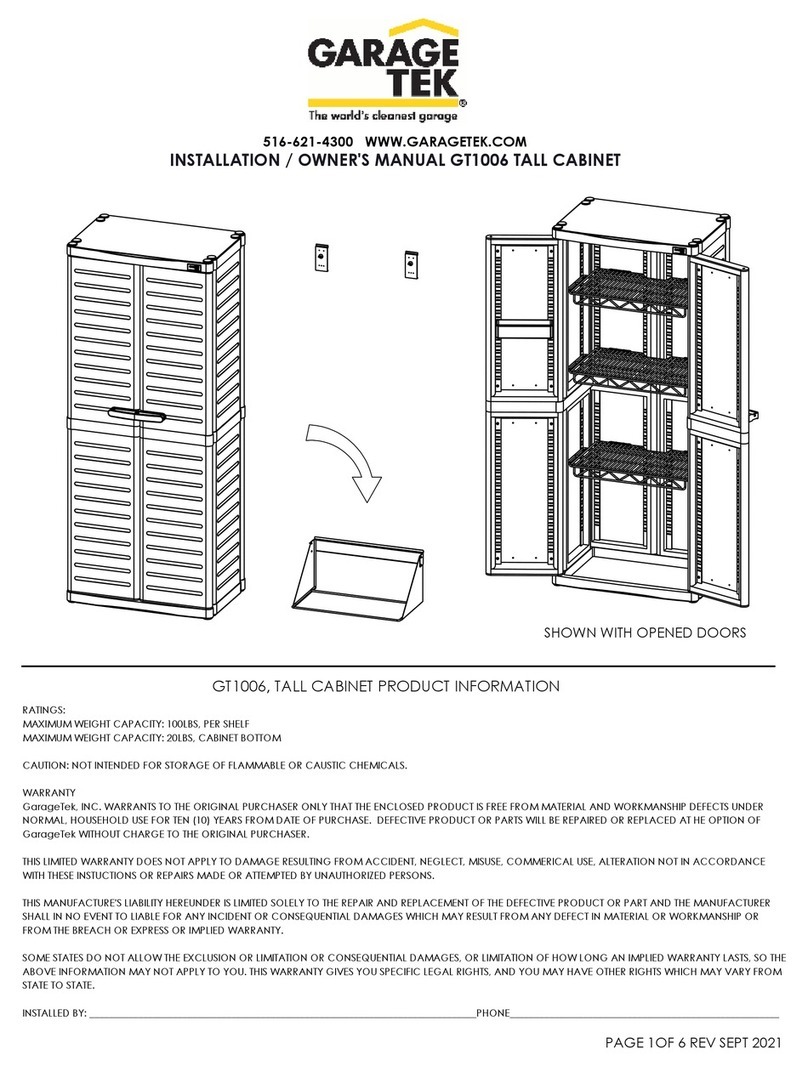Daktronics SPORTSOUND SSR-100 GEN II User manual

201 Daktronics Drive
Brookings, SD 57006-5128
www.daktronics.com/support
800.325.8766
SPORTSOUND®RACK
SSR-100 GEN II
OPERATION MANUAL
P1756
DD3687808
Rev 01
27 September 2018

Copyright © 2017-2018
All rights reserved. While every precaution has been taken in the preparation of this manual, the publisher assumes no
responsibility for errors or omissions. No part of this book covered by the copyrights hereon may be reproduced or copied
in any form or by any means—graphic, electronic, or mechanical, including photocopying, taping, or information
storage and retrieval systems—without written permission of the publisher.
Daktronics trademarks are property of Daktronics, Inc. All other trademarks are property of their respective companies.

– i –
Table of Contents
1 Introduction���������������������������������������������������������������������������������������������������������������������������1
Important Safeguards ..........................................................................................................................1
Resources ..............................................................................................................................................1
Daktronics Nomenclature ...................................................................................................................2
2 SSR-100 Components �����������������������������������������������������������������������������������������������������������3
Standard Equipment............................................................................................................................4
Audio Mixer���������������������������������������������������������������������������������������������������������������������������������������4
Laptop Interface�������������������������������������������������������������������������������������������������������������������������������4
Announcer’s Interface ���������������������������������������������������������������������������������������������������������������������4
Optional Equipment.............................................................................................................................5
Wireless Microphone System ����������������������������������������������������������������������������������������������������������5
High Gain Antenna Kit ���������������������������������������������������������������������������������������������������������������������5
Single-Muff Headset�������������������������������������������������������������������������������������������������������������������������6
USB Audio Interface �������������������������������������������������������������������������������������������������������������������������6
Signal Cables ........................................................................................................................................6
3 Setup & Operation ����������������������������������������������������������������������������������������������������������������7
Setup ......................................................................................................................................................7
Mixer Operation....................................................................................................................................9
Rane MLM82S������������������������������������������������������������������������������������������������������������������������������������9
Denon DN-306X ������������������������������������������������������������������������������������������������������������������������������10
Surge Protector ...................................................................................................................................10
Wireless Mic System Operation .........................................................................................................11
Wireless Receiver����������������������������������������������������������������������������������������������������������������������������11
Single Receiver.............................................................................................................................11
Network Receivers .......................................................................................................................11
Wireless Mic & Bodypack Operation��������������������������������������������������������������������������������������������12
Microphone Best Practices................................................................................................................13
Feedback����������������������������������������������������������������������������������������������������������������������������������������13
4 Maintenance & Troubleshooting���������������������������������������������������������������������������������������14
Maintenance ......................................................................................................................................14
Troubleshooting ..................................................................................................................................14
5 Replacement Parts �������������������������������������������������������������������������������������������������������������16
SSR-100 Components .........................................................................................................................16
Optional Components.......................................................................................................................16
6 Daktronics Exchange and Repair & Return Programs ����������������������������������������������������17
Exchange Program ............................................................................................................................17
Repair & Return Program...................................................................................................................18
Daktronics Warranty & Limitation of Liability ...................................................................................18
A Reference Drawings �����������������������������������������������������������������������������������������������������������19
B Supplementary Manuals����������������������������������������������������������������������������������������������������23
C Daktronics Warranty & Limitation of Liability��������������������������������������������������������������������25

This page intentionally left blank.

Introduction
1
1 Introduction
This manual explains the operation of the Sportsound®Rack (SSR) 100 Gen II. For
additional information regarding safety, installation, operation, or service, refer to
the telephone numbers listed in Section 6: Daktronics Exchange and Repair & Return
Programs (p�17). This manual is not specic to a particular installation. Project-specic
information takes precedence over any other general information found in this manual.
Important Safeguards
• Read and understand all instructions before beginning the installation process�
• Do not drop the control equipment or allow it to get wet�
• Do not disassemble control equipment or electronic controls of the system; failure to
follow this safeguard will make the warranty null and void�
• Always turn off and/or unplug the control equipment when it is not in use� This keeps
equipment protected from power spikes and lightning�
• Never yank the power cord from the outlet� Grasp the plug and pull to disconnect�
• Do not let any power cord touch hot surfaces or hang over the edge of a table that
would damage or cut the cord� Arrange the cord with care so that it will not be
tripped over�
• Inspect control equipment for shipping damage such as rattles and dents, and verify
that all equipment is included as itemized on the packing slip� Immediately report
any problems to Daktronics; save all packing materials if exchange is necessary�
• Keep equipment covered when possible to protect from dust and debris�
Resources
Figure 1 illustrates a Daktronics drawing label.
This manual refers to drawings by listing the last
set of digits. In the example, the drawing would
be referred to as DWG-1007804. All references to
drawing numbers, appendices, gures, or other
manuals are presented in bold typeface. Any
drawings referenced in a particular section are
listed at the beginning of it as shown below:
Reference Drawing:
System Riser Diagram....................................................................................... DWG-1007804
Daktronics identies manuals by the DD or ED number located on the cover page.
Daktronics has a searchable knowledgebase of common questions and troubleshooting
tips: www.daktronics.com/support
Visit the Daktronics Support YouTube channel to learn
how to properly operate Sportsound racks:
www.youtube.com/DaktronicsSupport
Drawing Number
Figure 1: Drawing Label

Introduction
2
Daktronics Nomenclature
Most display components have a white label that lists the part
number (Figure 2). Part numbers will also appear on certain drawings.
If a component is not found in Section 5: Replacement Parts (p�16),
use the label to order a replacement. Refer to Section 6: Daktronics
Exchange and Repair & Return Programs (p�17) if replacing or
repairing any display component.
Main Component Labels
Part Type Part Number
Individual circuit board 0P-XXXX-XXXX
Assembly; a collection of
circuit boards 0A-XXXX-XXXX
Wire or cable W-XXXX
Fuse F-XXXX
Transformer T-XXXX
Metal part 0M-XXXXXXX
Fabricated metal assembly 0S-XXXXXX
Specially ordered part PR-XXXXX-X
0P-1127-0024
SN: 2465
02/19/12 Rev. 1
Figure 2: Part Label
Accessory Labels
Component Label
Termination block for
power or signal cable TBXX
Grounding point EXX
Power or signal jack JXX
Power or signal plug for
the opposite jack PXX

SSR-100 Components
3
2 SSR-100 Components
Reference Drawing:
Schematic/Layout; SSR-100 Gen II ................................................................. DWG-3684035
Figure 3 displays the various announcer’s rack components that are visible after
removing the protective covers. Refer to DWG-3684035 in Appendix A for rack
component and connection locations as well as a detailed wiring schematic.
# Component Reference Supplementary Manual
1 Wireless Receiver System Wireless Mic System
Operation (p�11) Shure®QLX-D®Wireless System User Guide
2 Audio Mixer* Mixer Operation
(p�9)
Rane MLM82S Operators Manual
Denon DN-306X User Guide
3 Power Strip Surge Protector
(p�10) Geist BR120-10 Instruction Manual
4 I/O Panel w/ On/Off Switch N/A N/A
* Gen II SSR-100 racks have shipped with two different mixers: the current version has the
Rane MLM82S (pictured) while older versions had the Denon DN-306X. Refer to Mixer
Operation (p�9) to verify which mixer is used in your rack.
All supplementary manuals are listed in Appendix B.
1
2
34
2
Front View
Rear View
4
3
6
5
7
6
OR
Fiber Box
(outdoor) Wall Plate
(indoor)
Laptop
Interface
Announcer’s
Interface
(Gen II) 1
Figure 3: SSR-100 Components

SSR-100 Components
4
Standard Equipment
Audio Mixer
The Rane MLM82S (Figure 4) features four balanced mono Mic/Line Inputs (XLR) with 15
VDC phantom power and signal/overload indicators. Each of the four Mic/Line Inputs
may be assigned to A, A+B or B Outputs. Other features include:
• Four balanced stereo line inputs (TRS) with 12 dB of line gain
• Two balanced Outputs (XLR)
Note: Gen II SSR-100 racks were also shipped with Denon DN-306X mixers. Refer to Mixer
Operation (p�9).
Laptop Interface
This portable, durable balanced audio converter allows
connection of a laptop or mp3/music player into pro-level
mixers (Figure 5). Other features include:
• 1/8" (3.5 mm) male input
• Balanced XLR male output
• Adjustable output volume control
• Black powder-coated aluminum chassis
Announcer’s Interface
The Daktronics Announcer’s Interface (Figure 6)
includes one (1) balanced MIC output, one
(1) balanced AUX input, and headphone
jacks; headphone volume control knob; and
momentary or continuous microphone activation
buttons. Microphone and headphones are
provided.
Figure 4: Audio Mixer
Figure 5: Laptop Interface
Figure 6: Announcer’s Interface Kit

SSR-100 Components
5
Optional Equipment
Wireless Microphone System
The Shure®QLX-D®is a professional UHF wireless microphone system. Dual receivers in the
audio rack allow operation of two wireless transmitters simultaneously (Figure 7). Over
60 compatible channels per frequency band and up to 17 compatible systems per 6
MHz TV channel are available. Automatic Frequency Selection technology detects the
clearest frequencies in the area. Other features include:
• Effective Range: 328’ (100 m) under optimal conditions
• Audio Frequency Response: 20Hz to 20kHz, ±2dB
• Total Harmonic Distortion: <0.1%
• RF Sensitivity: -97 dBm at 10-5 BER
Figure 7: Wireless Mic and Bodypack Transmitter w/ Mute Switch, Lapel Mic, and Headset
High Gain Antenna Kit
The Shure®PA805 (Figure 8) is a directional antenna for
increased range and reduced interference. The “gain”
of this antenna enables it to receive signals from a
greater distance than at typical “whip” type antenna.
The antenna allows for increased performance of wireless
microphones with 6 db of gain. The directional antennas
may be located up to 50' (15.2 m) away from the
announcer’s rack.
Figure 8: Directional Antenna

SSR-100 Components
6
Single-Muff Headset
The professional single-muff headset (Figure 9) may be used in
place of the standard announcer’s interface wired microphone and
headphones. Other features include:
• Ambient noise attenuation
• Neodymium magnet system for high reproduction precision
• Soft, circumaural ear pads
• Cardioid condenser microphone
USB Audio Interface
The Radial®Engineering USB-Pro™ (Figure 10) provides an interface
from laptop computers to balanced outputs. Other features include:
• 24-bit, 96 kHz quality audio
• Two balanced XLR outputs (left and right)
• 3.5mm TRS headphone output
• Ground lift and mono-sum switches
Signal Cables
Cable specications are as follows:
• 5' (1.5 m) XLR cable for auxiliary audio input (part # W-1627)
• 15' (4.6 m) XLR cable between announcer’s interface and rack (part # W-2074)
• 25' (7.6 m) XLR cable from rack to ber box or wall plate(part # W-1560)
Notes:
• Keep unbalanced cable lengths under 6' (1.8 m) to prevent unwanted noise from being
picked up. Use appropriate converters to convert to balanced cables (Figure 11) for longer
cable runs if necessary.
• Run audio cables away from power cables to prevent noise.
• Audio cables must be kept separate from current loop (scoreboard control) signal cables.
Figure 11: Balanced/Unbalanced Cable Comparisons
Figure 9: Single-
Muff Headset
Figure 10: USB
Audio Interface

Setup & Operation
7
3 Setup & Operation
Setup
Place the rack on a at, sturdy surface. Remove the front and rear cover pieces by
releasing all latches; set the covers aside. Refer to the steps below and Figure 12.
1� Announcer’s Interface setup is described below. Refer also to the quick guide
(DD3083838) shipped with the device.
a� Connect the 2' (610 mm) XLR cable between the microphone and the MIC 1
INPUT jack.
b� Connect headphones to the 1/4" or 1/8" jack.
c� Connect the provided 12 VAC wallpack transformer to the power input jack, and
then use the tab above the power jack as a strain relief for the power cord.
2� Connect the 15' (4.6 m) XLR cable from MIC 1 & AUX 1 on the announcer’s interface
to the MIC 1 & AUX 1 OUT jacks on the front of the rack. Also, plug the wallpack
transformer into one of the power outlets on the front of the rack.
3� Connect one end of a 2' (0.6 m) or 5' (1.5 m) XLR cable to the LTIBLOX unit and the
other end to MIC 2. The 3.5 mm plug may be connected to the headphone jack of a
laptop or MP3 player.
4� Connect the 25' (7.6 m) XLR cable between the MAIN OUT (B) jack on the front of the
rack and the SYSTEM AUDIO jack on the bottom of the ber box. If there is no ber
box, as in an indoor system, the cable typically connects to a wall plate junction box.
Note: For Denon DN-306X mixers, connect to MASTER OUT.
5� Plug the 3-prong power cord in the rear of the rack into a standard outlet. Ensure the
ber box (if included) also has power.
6� Turn on the power strip and optional wireless receiver(s).
7� Switch the SIGNAL to ON.
Follow the above steps in reverse order to power down the system. Place all accessories
in a secure location to avoid damage/theft.
Note: Ensure any optional antennas connected into the jacks off to the sides of the
wireless receiver(s) are perpendicular to the rack and angled outward at ~45°, as
shown in Figure 3.
Alternately, coaxial cable from the optional high gain antenna kit may be
connected into these jacks. The antennas should be located within 50' (15.2 m)
of the rack, using desktop stands or mounted to the ceiling. Refer to the Shure
Model PA805 Directional Antenna User Guide for more information.

Setup & Operation
8
1
2
34
2
Front View
Rear View
4
3
6
5
7
6
OR
Fiber Box
(outdoor) Wall Plate
(indoor)
Laptop
Interface
Announcer’s
Interface
(Gen II) 1
Figure 12: SSR-100 Setup w/ Announcer's Interface
Before continuing, be sure to also power on the speaker cabinet(s)�

Setup & Operation
9
Mixer Operation
Remember: Bad input = bad output. No adjustment on the mixer can make a poor
source sound better. For best results, be sure to use high-quality audio les from your MP3
player or laptop, and set the device to near full volume.
Whenever red LEDs are illuminated on the mixer, this is generally a sign that input settings
need adjustment.
PROLONGED OVERLOAD OUTPUT SIGNAL WILL DAMAGE THE AUDIO SYSTEM!
Rane MLM82S
Basic instructions are described below. For more
information about mixer operation, refer to the Rane
MLM82S Operators Manual.
• Ensure all source equipment is turned on and
operational. If any optional wireless microphone
systems are included, refer Wireless Mic System
Operation (p�11).
• For each input channel (source) in use, verify the
following settings as shown in Figure 13:
• SIG/OL light is green; if this light is red, decrease
the level
• ASSIGN is set to A+B or B
Note: Inputs set to Awill only be heard through
the announcer’s console headphones. This
may be used to listen to each input without
interrupting the main mix.
• When the input is in MONO mode, the signal goes to
both Aand Boutputs. The amber LED illuminates when
in MONO mode (Figure 14). When not in MONO mode,
the input signal goes to the Boutput (as set in the
factory).
• Adjust the Boutput level (Figure 15) to achieve the nal output. If the OL light is red,
decrease the level.
Figure 13: Input Level Adjustment
Figure 14: MONO Input
Figure 15: A/B Outputs

Setup & Operation
10
Denon DN-306X
Basic instructions are described below. For more information about mixer operation, refer
to the Denon DN-306X User Guide.
• Ensure all source equipment is turned on and operational. If any optional wireless
microphone systems are included, refer Wireless Mic System Operation (p�11).
• For each channel (input source) in use, verify the green SIG LED is illuminated
(Figure 16).
• Adjust the MASTER volume level to achieve the nal output (Figure 17). If the red CLIP
LED is illuminated, decrease the level.
Surge Protector
The power strip features a 15A breaker (Figure 18). If the breaker trips, press the small
button next to the power switch to reset it. The green POWER ON LED and the red SURGE
PROTECTED LED should both be illuminated when the rack is plugged into a functioning
outlet and powered on.
Figure 16: Channel Level
Figure 17: Master Level
Figure 18: Power Strip Surge Protector

Setup & Operation
11
Wireless Mic System Operation
Basic instructions are described below. For more information about wireless mic system
operation, refer to the Shure QLX-D Wireless System User Guide.
Wireless Receiver
PowerIR Window
a
e
b c
dg
fh
Power
ON/OFF
Power
ON/OFF
IR Window
Figure 19: Wireless Receiver LCD & Controls
The unit displays the following information (Figure 19):
a� Transmitter Battery Life
b� TV Channel
c� Frequency
d� Group Number
e� Channel Number
f� RF Signal Strength
g� Transmitted Audio Level
h� Gain Level
Single Receiver
1� Ensure all transmitters are powered off� Press the power button to turn on the receiver
if it is not already on.
2� Press menu until “scan” displays on the LCD.
3� Press enter to start frequency scan. When scan is complete, Group and Channel will
display on the LCD.
Network Receivers
1� Ensure all transmitters are powered off� Turn on all receivers and wait one minute to
allow time to connect to the network.
2� Press menu on one receiver until group number ashes.
3� Use the arrow buttons to select a group to scan.
4� Press enter, wait for channel, and then press enter again.
5� Press menu until “network scan” displays on the LCD.
6� Press enter twice to deploy channels to other receivers.
Note: Perform a scan on all of the wireless units just minutes before the game! If a scan
is performed too far ahead of time, frequencies set up by the media later on may
interfere with previously congured wireless microphone settings.

Setup & Operation
12
Wireless Mic & Bodypack Operation
PowerIR Window
a
e
b c
dg
fh
Power
ON/OFF
Power
ON/OFF
IR Window
Figure 20: Wireless Mic & Bodypack Controls
1� Open the battery cover. Insert new or fully-charged AA batteries prior to each use,
and always have spares on hand.
2� Power on the transmitter device (Figure 20).
3� Hold the transmitter device up close to one receiver in the rack, ensuring the infrared
(IR) windows are aligned.
4� Press sync on the receiver; “good” will display if sync was successful.
5� Repeat Steps 1–4 to pair another transmitter device with an additional receiver (if
present).
Note: Plug the referee mute switch into the jack on top of the bodypack unit and
plug headphones/lapel mic into the referee mute switch.
Verify Reception: With a transmitter and the receiver both turned on and having
matching Group and Channel numbers, the RF meter on the receiver should be
indicating signal. Speak into the microphone and the Audio meter should indicate signal
presence.
Additional Tips:
• Perform a group and channel scan to obtain the best available channel for
microphones.
• Check that battery levels are adequate to prevent wireless equipment from
powering off during use.
• Program one microphone per receiver; multiple microphones on the same channel
will cause interference and microphones will drop out.
• Always use quality batteries to prevent battery leaks that can corrode and shorten
the life of the equipment.

Setup & Operation
13
Microphone Best Practices
• Keep handheld microphones 4–6" (102-152 mm) from the mouth (about the width
of a hand). “P-pops” are loud sounds created by the release of breath when
saying letters like “p” or “b”. To avoid P-pops, keep handheld microphones below
the mouth, angled toward the nose at a 45° angle. Do not point the front of the
microphone straight at the mouth.
• Position headset microphones as close to the mouth as comfortable.
• The softer or louder the speaker’s voice, move the microphone closer or farther
away, respectively.
• Never hit or intentionally blow into a microphone as it could quite easily be
damaged.
• The referee bodypack kit includes both head-worn and lapel microphones. In
general, use the headset mic for best results. If the lapel mic is desired, clip it onto a
lapel, as close to the center of the chest as possible.
• Head-worn: Best choice for feedback rejection; capable of more gain before
feedback since microphone can be positioned close to the mouth. Placement
on head should be taken into consideration; mic boom should be on same side
of point source sound system for proper cancellation. More susceptible to wind
noise than omnidirectional microphones.
• Omnidirectional Lapel: Susceptible to feedback from sound system; least
affected by wind noise
• Cardioid Lapel: Better feedback rejection versus omnidirectional lapel, but more
wind noise; furry windjammer is required during use
Feedback
Feedback is a high-pitched noise caused when the sound through a speaker is picked
up again by the microphone. If there is feedback in the system, it can be removed/
reduced with the tips below:
• Practice proper microphone placement. The mic should be as close as possible
to the mouth. Use a headset whenever possible; lapel mics are more prone to
feedback.
• Practice proper setup of the gain structure throughout the system. Start from the
source (wireless mic system) and ensure all levels are good.
• Make sure to use the windscreens on the microphones.
• Try a different mic. Cardioid mics will have a higher gain before feedback than
omnidirectional mics. However, Cardioid mics will have more wind noise versus
omnidirectional. When it comes to choosing between wind noise or feedback, it’s the
lesser of two evils to listen to wind noise.
• Be aware of areas prone to feedback, such as from the 20 yard line and in.
Communicate to the referee that they shouldn’t be making announced calls past a
certain point on the eld.
For additional recommendations for reducing wireless microphone dropouts and
feedback, refer to the Wireless Mic Best Practices (DD3871886), available online at
www.daktronics.com/manuals.

Maintenance & Troubleshooting
14
4 Maintenance & Troubleshooting
Maintenance
• Unplug rack (and ber box, if included) from power during periods of non-use.
• Store equipment in a clean dry place free from moisture, debris, and extreme
temperatures.
• Keep announcers rack and equipment covered from dust/debris when not in use.
• Clean equipment annually or as needed using electronic equipment duster and a
dry cloth.
Troubleshooting
This section lists potential problems with the system, indicates possible causes, and
suggests corrective action. This list does not include every possible problem, but it does
represent some of the more common situations that may occur. If individual components
fail to work, refer to troubleshooting sections in the manufacturers’ manuals. If the
problem persists, please contact Daktronics for assistance.
Symptom/Condition Possible Cause Potential Solution
No power lights illuminated
on rack equipment
Rack power strip switch is in the
OFF position.
Flip the rack power strip switch to
the ON position.
Rack is plugged into dead wall
receptacle.
Verify the rack is plugged into
live wall receptacle.
No audio exiting the rack
SIGNAL switch is in the OFF
position. Flip switch to the ON position.
No audio is present at mixer.
Verify audio source is outputting
signal to mixer and gain knobs
are set to an appropriate level
(mixer signal indicator lights
should be illuminated green).
Announcer’s interface
microphone signal does
not appear at mixer
Announcer’s interface does not
have power.
Verify the interface is plugged
into live wall outlet.
Announcer’s interface is not
plugged into appropriate inputs
on the rack.
Plug announcer’s interface into
AUX 1 OUT and MIC 1 on front of
rack.
Improper mixer settings. Adjust MIC 1 level knob.
The announcer’s interface
“push-to-talk” button is not being
pressed.
Hold the MOMENTARY button
while speaking into the
microphone.
Announcer only hears self
through headphones
Switch on the announcer’s
interface is set to MIC ONLY.Switch to AUX IN.
Announcer hears nothing
through headphones
Announcer’s interface is not
plugged into appropriate inputs
on the rack.
Plug announcer’s interface into
AUX 1 OUT and MIC 1 on front of
rack.
AUX 1 OUT settings are
improperly set on mixer. Check AUX 1 OUT mixer settings.
Announcer’s interface
HEADPHONE VOLUME is turned
down.
Turn HEADPHONE VOLUME knob
to an appropriate level.

Maintenance & Troubleshooting
15
Symptom/Condition Possible Cause Potential Solution
For Wireless
No signal present at mixer
from wireless microphones
The battery is not installed
properly in the transmitter. Reinstall the battery properly.
The battery is not providing full
power. Charge or replace battery.
The transmitter is not switched
to the ON position.
Switch the transmitter to the ON
position.
The transmitter and receiver
are set to different channels. Set to same channel.
Interference on wireless
equipment
Competing RF equipment
within frequency band
1� Scan for clearest group/channel
on microphone receiver.
2� Switch wireless receiver and
transmitter to an available clear
channel. Refer to Wireless Mic
System Operation (p�11).
Low audio signal from
wireless device
Improper gain adjustment on
mixer input Set proper mixer input gain levels.
Improper gain adjustment on
transmitter output
Set proper transmitter output
gain levels (refer to Shure Wireless
System User Guide).
Wireless microphone is
cutting out
The battery is not providing full
power. Charge or replace battery.
Transmitter and Receiver
Antenna are not in line of sight.
Relocate receiver antenna to be in
clear line of sight to eld.
Note: If signal goes through tinted
glass, antennas may need to
be relocated outside. Refer
to the High Gain Antenna Kit
Install Guide (DD2497934).
Ensure referee is placing transmitter
on belt properly. Refer to the
Referee Microphone System Setup
(DD2945863).
Proper wireless frequency is not
selected for the area.
1� Go to http://www.shure.com/
americas/support/tools/wireless-
frequency-nder
2� Enter the LOCATION of the
facility, select QLX-D as the
WIRELESS SERIES, and then click
SEARCH.
3� Ensure the wireless receiver
is set to the proper Group &
(Reserved) Channel for the
Band in use, and then sync the
transmitter(s) to the receiver.
Low wireless signal strength
If all of the above solutions have
been performed, order a High
Gain Antenna kit to increase signal
strength.

Replacement Parts
16
5 Replacement Parts
SSR-100 Components
Description Part Number
Announcer’s Interface 0A-1534-0093
Desk Microphone Stand A-1954
Headphones, 1/4" Phone A-1962
Dynamic Vocal Microphone A-2790
Announcer's Interface; Push-to-Talk A-3698
Wallpack Transformer, 12VAC; 6' Cord A-3838825
2' XLR Cable W-1917
15' Cable, Announcer Box to Mixer W-2074
Rane MLM82S Mixer A-1960
LTIBLOX Laptop Interface A-2755
Geist 12 Outlet Power Strip A-3284
Cable, 25' XLR M to F W-1560
Cable, 5' XLR M to F W-1627
Cable, 2' XLR M to F W-1917
Optional Components
Description Part Number
High Gain Antenna Kit 0A-1340-0325 (2)
Desk Microphone Stand A-1954
Microphone Stand, Flange Mount A-2888
13" Gooseneck A-2889
Passive Directional Antenna, 470-952 MHz A-3124
50' Coaxial Antenna Cable w/ BNC W-2476
Referee Headset Microphone A-1972
Single Muff Microphone Headset A-2382
USB Audio Interface A-2493
Referee Mute Switch A-3122
Wireless Receiver For Band G50 A-3590
Wireless Receiver For Band H50 A-3591
Wireless Handheld For Band G50 A-3593
Wireless Handheld For Band H50 A-3594
Wireless Bodypack For Band G50 A-3596
Wireless Bodypack For Band H50 A-3597
Wireless Accessories
Passive Antenna Combiner A-3121
Black Cloth Pouch for Bodypack A-3123
Furry Windscreen A-3662
Referee Lapel Microphone (Cardioid) A-3772
Refer to Section 6: Daktronics Exchange and Repair & Return Programs (p�17) for
information on exchanging or returning parts.
Other manuals for SPORTSOUND SSR-100 GEN II
2
Table of contents
Other Daktronics Rack & Stand manuals
Popular Rack & Stand manuals by other brands

Air Dry
Air Dry Ground Mounted Assembly instructions

CHIEF
CHIEF XSM Series installation instructions

ICWUSA
ICWUSA Ultra 210 Series installation instructions

CHIEF
CHIEF FCA612 installation instructions

Wasserstein
Wasserstein Wall Plate for Wyze Video Doorbell Pro user manual

PureMounts
PureMounts PDS-2032C installation manual